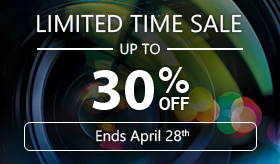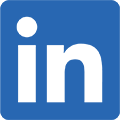Create a Holiday Greeting Card Using Layers in PhotoDirector
The holidays are almost upon us. For those who haven’t had time out of their busy schedules to prepare greeting cards, here is a quick tutorial for creating unique greeting cards in minutes. With the new Layers feature in PhotoDirector, you can easily select your favorite photos and combine them into a beautiful collage with a personalized greeting message.


Here’s how:
First pick a few of your best photos to be included in the greeting card. Select a photo for your background. Any image – a landscape, a pattern or abstract will do, but preferably with minimal colors. In this tutorial, We’ve chosen a picture of snowflakes on a frozen river. Select your background image and go to the Layers Module.
As you can see, this image is somewhat blanched. We can easily create a more cheerful tone by adding a color layer:
1. Add an empty layer
2. Click on the Rectangular Shape Tool and cover the entire area
3. Pick color
4. Color the selection
5. Change Blend Mode to Screen. If the tone is too bright, you can dial back the opacity. 
For the next steps,
1. Click on “Add Photo Layer” to overlay your photos
2. Use the “Pick and Move Tool” to resize, place and rotate images.
Make sure to leave some space for your greeting message.
To add text, click on the “Text Tool,” and a text layer will be automatically added. Enter your text and stylize it by changing the font type and size to meet your preferences.
You can further fine tune photo and text placement by clicking on the layer and using the “Pick and Move” tool. Making a quick greeting card is that easy.
More examples:


PhotoDirector 2024 Essential
Free Software With 30-Day Premium Features