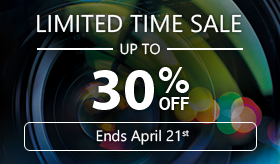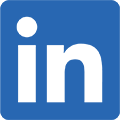Transform your pictures with blur tool

Whether you are a true beginner or serious hobbyist, you've got to check out the new bokeh effect! Pronounced BOH-Kə or BOH-kay, the term comes from the Japanese word "boke", which means "blur" or "haze." This effect shows an element of the image that is intentionally blurred or resulting in a soft out-of-focus background. Using this bokeh effect gives a smooth, silky result to your photos.
Use PhotoDirector's blur tool and blur tool shapes to create the bokeh effect in one touch

After opening PhotoDirector, select the blur tool icon. Then choose from the circle or rectangle shape of the blur. Once you've selected the shape of your blur, you can drag the center dot to move the focal point of the photo and drag the dotted line up or down to increase the gradient of blurring. The slider increases or decreases the blur.

If you are looking for more personalization, try the blur tool shapes. Select the circle in a circle icon next to the slider to reveal options for your blur. In the images above, I selected the star-shaped blur to get a more glistening lighting reflection effect. The final image I created using the star blur shape is the photo in the header of this blog post.
In addition to the new blur tool shapes, you can also add creative new text bubbles that let you tell even more stories through your photos! Now let your photos speak through image and words.