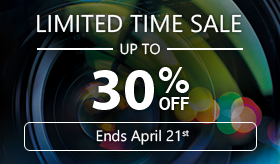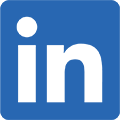Learn How to Easily Edit Photos, Remove Objects and Replace Backgrounds
Before committing to learning a particular piece of photo editing software, wouldn’t it be nice if you could try a photo editor free from obligations like credit card information? After all, you might want to learn how to do things with photos in the editor, including simple edits, removing unwanted objects, and replacing backgrounds with new ones that fit the look you’re going for with your photos.
With PhotoDirector Essential by CyberLink, you have a reliable way to edit photos for free, where you can try the premium features for a full 30 days at no cost or commitment. So continue reading to learn about how to use some of the most common and useful features in the PhotoDirector library: editing photos, removing objects and replacing backgrounds, all on this photo editor free of charge.
How Do You Edit Photos?
So now that you’ve got free editing software, how do you use it? Start with the CyberLink learning center, a resource for tutorials on photo editing tools and techniques. Here are a few tricks of the trade.
Layer Editing
This is where you separate your photo edits into several different layers, one on top of the other, so you don’t end up destroying the original photo by moving things around or deleting others.
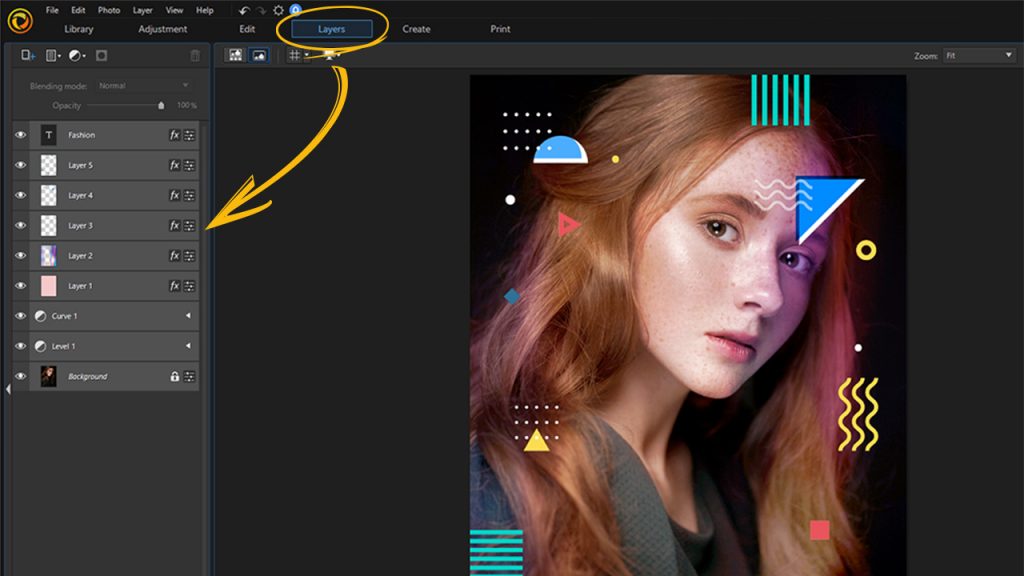
See this introduction to layer editing for a step-by-step guide. Using the layer tool is like using transparencies on top of the original picture. This way you can make different tweaks to the image itself, such as sharpening the eyes of your subject or enhancing the color of the background or smoothing out any blemishes that you don’t like, all without the worry of affecting earlier edits that you’ve made. You can play around with this feature in this photo editor free as any other feature.
How Do You Remove Objects?
Sometimes there are pesky objects or people within your image that you just don’t like the look of since they distract the eye from noticing the primary subject.

Thankfully, PhotoDirector makes removing objects even easier with a feature known as Content-Aware Removal. Once you’ve selected that option and run the brush over the object or person you want to be removed from your photo, the program fills in the background automatically.
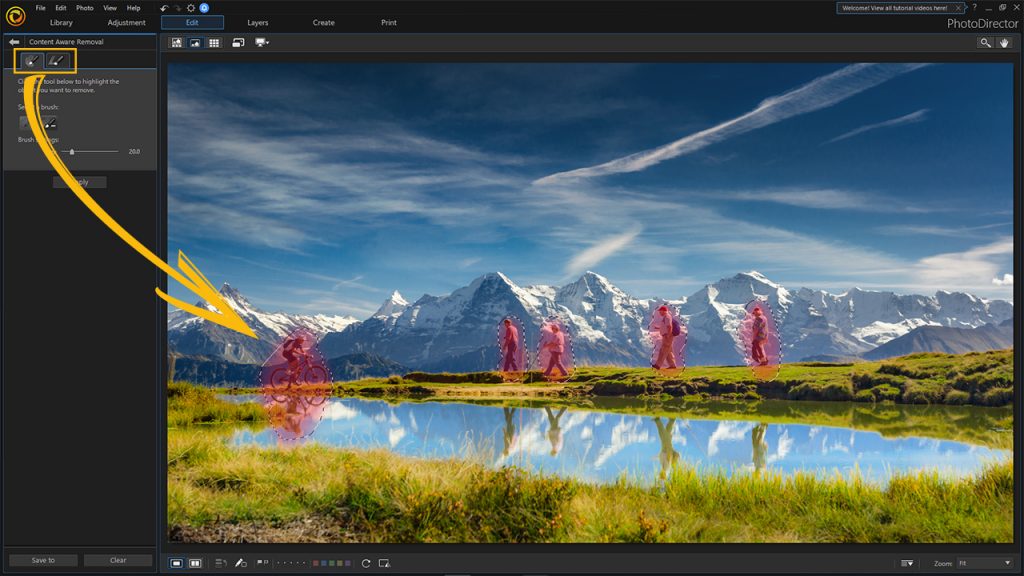
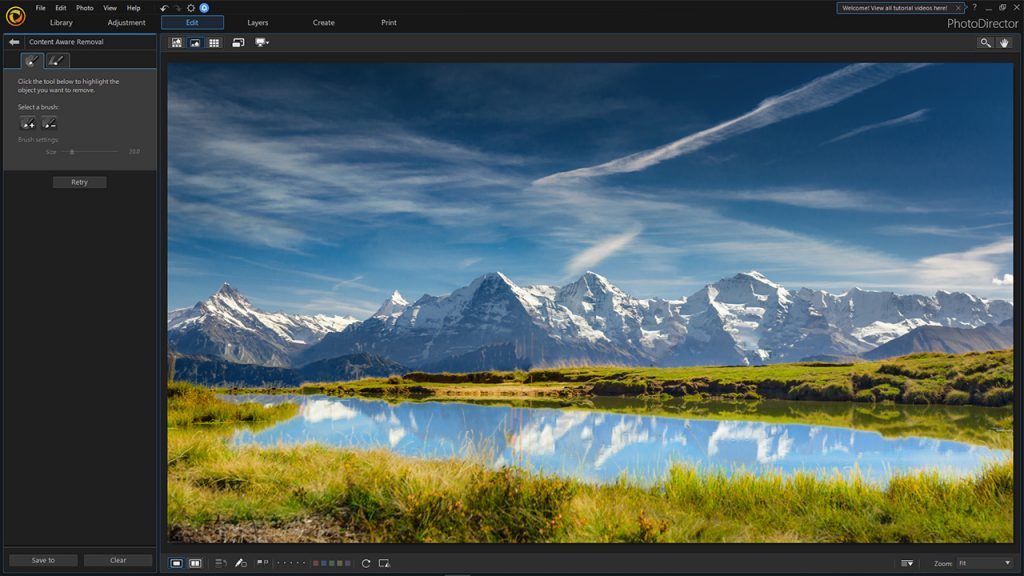
How Do You Replace Backgrounds?

And what if you’re using this free photo editor and you decide you want to create a more fantastical or different-looking background for your photo subject? Well, this is where layers come in again! You take the image or animation that you want to use as your background and import it into your current photo project and create a layer out of it. After you highlight your subject, making it its own layer, you’ll have a brand new background in place.
Use PhotoDirector for Free!
All of these features and more are available in this photo editor for free when you download PhotoDirector Essential by CyberLink.
PhotoDirector 2024 Essential
Free Software With 30-Day Premium Features