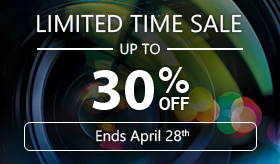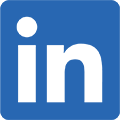What are LUTS and how to get the Best LUTs for YouTube, Free!
Are you new to making videos for YouTube and want them to look more professional? Are you looking to improve the quality of the videos you’ve shot? Want to enrich your color and sharpen the images from faded, washed out colors? How about adding a specific mood or look to your videos? If you’re looking for answers to any of these questions, read on – LUTs are the answer!
With LUTs many of these common video editing challenges can usually be resolved. Simply applying them to your YouTube videos edits can dramatically improve the color of your videos. LUTs transform the range of colors in a video clip to a different range, completely changing and improving the look of videos and ensuring all of your YouTube videos can achieve a desired and consistent look.
In this article we will teach you the basics of LUTs and explain how using them can improve the overall quality of your videos. We will also share information about all the free LUTs that are available with PowerDirector and how best to use them on your YouTube videos. And to get you started, we will provide you with a video editing software, PowerDirector Essential, and a LUT pack to practice with FOR FREE!
Below is a quick peak at some of the royalty video, sound effects, music and photos that are available in PowerDirector.
- What are LUTs exactly?
- Types of LUTs are available for video editing
- Free LUTs for YouTube Videos
- How to Achieve a Cinematic Look by Applying LUTs in PowerDirector
- Tips for using LUTs on YouTube Videos
- All the Effects and YouTube Video Editing Resources You Need
What are LUTs exactly?
So what are LUTs exactly? LUT is an acronym for ‘lookup table’ (sometimes called color lookup tables) and is used to remap the color space in a video. LUTs are essentially a data file that when imported into a video editing program will completely transform the color of a video, replacing its existing color values with new ones.
LUTs were initially created after the video industry shifted to digital video from film stock and are typically created to emulate the look of color film. When shooting video with digital cameras, many videographers prefer to use log profiles, as they produce video with a broader dynamic range. However, this can lead to the video footage having a washed out or desaturated look. Using LUTs can help fix this footage by de-logging it and giving it more color and contrast.
LUTs don’t just transform the colors in your videos, they redefine them. They can completely change the mood of a video, make skin tones look more natural, and help you achieve truer colors in your videos.
Types of LUTs available for video editing
For those interested, here is some information on the different types of LUTs that you can use when editing video.
Creative LUTs
These types of LUTs change the appearance for your videos when applied, providing bolder colors with a more distinctive color range. Creative LUTs will bring dull video footage to life by adding contrast and style, without the need for further color grading.
Film Emulation LUTs
Film emulation LUTs are designed to emulate certain types of professional film stock, for those videographers looking for a grittier, filmic look. These LUTs use a color scheme that is more subtle than creative LUTs, but can still elevate video footage by producing a more cinematic looking video image instantly.
Log Normalization LUTs
When applied, these LUTs are designed to normalize washed out video footage shot with log profiles by converting it to a standard color space. Designed to be a starting point for further color grading, these LUTs help restore footage to prep it for more advanced users to manually adjust intricate color restoration controls.
Free LUTs for YouTube Videos
Now that you have learned the background and foundations of LUTs, we’re sure you’re just itching to get started! To help you get going, we are providing you with a copy of PowerDirector Essential and the Urban Minimalist LUT pack, for free! Download them now so you can start experimenting with LUTs on your video footage and judge for yourself the power of using them.
When you subscribe to PowerDirector 365, you gain access to the continually growing library of free effects that currently include the best LUTs for YouTube from CyberLink.
Urban Minimalist LUT Pack
The Urban Minimalist LUT pack was designed for those wanting videos with a grittier look to them. It contains 12 urban-inspired color schemes, with two color intensities (light and strong) - giving you a choice of 24 LUTs.
Faded Film LUTs Pack
The Faded Film LUT pack contains all the color filters you’ll need to achieve incredible vintage film styles. Enjoy 12 different washed out, blown out, old school tones just like you'd find in a range of films from the 60s and 70s.
Outdoor LUTs Pack
This LUT pack uses a color space on your footage that ensures a consistent style across your videos. Created especially for videos shot in the great outdoors, you have six warm and six cool tones to choose from.
Spring Styles LUT Pack
Quickly transform colors into a spring-like style with this LUT pack. It contains a total of 24 LUTs designed to set the mood of your video to the fresh, vibrant look that comes in the spring.
How to Achieve a Cinematic Look by Applying LUTs in PowerDirector
With CyberLink PowerDirector you can apply LUTs to your video footage to achieve the specific cinematic look you are striving for.
In PowerDirector you can use the free LUTs included with your subscription, or import LUTs downloaded from external sources in the following file formats: .3dl, .mga, .m3d, .cube, csp, cms, .rv3dlut, .vf, .clfr.
To apply a LUT in PowerDirector, do this:
1. Launch PowerDirector 365 and then select Full Mode.

Click the  button and then select Import Media Folder to import the video file you want to apply the LUT to.
button and then select Import Media Folder to import the video file you want to apply the LUT to.

3. Drag the imported video into your video project’s timeline.

4. Select the video clip on the timeline and then click Fix / Enhance.

5. Under Enhance, select the Color Presets & CLUTs option.

Click the  button in the panel if you’d like to import a LUT file, or use the drop-down menu to select one of the PowerDirector LUT packs.
button in the panel if you’d like to import a LUT file, or use the drop-down menu to select one of the PowerDirector LUT packs.

7. Select a LUT to apply it and give your video a more cinematic look.

If you’re interested in learning more about adjusting colors in PowerDirector, you can check out the Intelligent Color Correction Using Color Match and Look-up tables (LUTS) in PowerDirector article in the CyberLink Learning Center.
Tips for using LUTs on YouTube Videos
Now that you understand what LUTs are and where you can use them, let’s review some recommendations for the best methods for using LUTs on videos. Sometimes you may find that the results when using LUTs can be mixed, so we have included some useful tips to help you achieve the best results.
Use original footage with good quality
You get the best results with LUTs when used on videos that have good exposure levels and proper white balancing in them. LUTs won’t fix videos that are underexposed or have other lighting problems, as results are dependent on the quality of the original footage.
Don’t be afraid to try different LUTs
You are encouraged to try out multiple LUTs on your video footage, as you will see different results with each. There is no specific LUT that will work for all your video footage, as each shot is distinct. Experiment with the LUTs and have fun as you try to achieve your cinematic goals.
Match the LUTs to the mood you’re trying to achieve
Choose LUTs that match the mood of your YouTube video. For example if your video has a dark or tense tone to it, choose LUTs that will darken its colors. If you’re creating travel videos or something on a lighter topic, then choose bright LUTs with higher brightness and saturation.
Keep learning & increase your knowledge
Review videos on cinematic LUTs to see what other YouTube video editors are using. We have provided you with a starting point, but it’s a good idea to further increase your knowledge about LUTs and color grading video footage.
Don’t go overboard with LUTs
Don't use too many different LUTs in a single YouTube video. YouTube videos tend to be rather short, so choosing one or two LUTs on your footage should be enough. You want LUTs to subtlety alter the ambiance of your video, rather than be a distraction to the viewer.
Experiment, experiment, experiment!
Experiment, experiment, experiment! Don’t get stuck using the same LUT over and over again. With over 70 free LUTs to choose from when you subscribe to PowerDirector 365, there is no excuse for not making each video unique and looking its best.
All the effects and YouTube video editing resources you need
With a PowerDirector 365 subscription you can download all the CyberLink LUTs mentioned in this article for free, and a whole lot more! With unlimited access to PowerDirector’s effects library, you can incorporate cool video transitions, stunning motion graphics titles, and loads of other effects into your videos.
Also, if you’re looking for extra content for your videos, a subscription to PowerDirector 365 also gets you access to over 180,000 stock video, images, and background music tracks from Shutterstock. And if that’s not enough, you can also download loads of stock video, sound effects, and background music from CyberLink to use in your videos.
So why not download PowerDirector Essential right now for free so you can start making the professional looking videos you want right now.
Get PowerDirector 365 Essential for Free
Take your videos to the next level with the best video editor for Windows PC