

Modern professionals rely on video calls to organize teams, pitch prospective customers, and communicate with contractors. To engage your audience, you need a flexible virtual webcam software that integrates with popular video conferencing and streaming platforms.
With virtual webcam software, you can access multiple video sources, picture-in-picture windows, digital effects, and other tools to deliver professional streams and recordings. So, how do you choose software that integrates with your operating system and offers all the features you need?
Here, we discuss the best virtual camera software for live streaming, participating in online meetings, and creating pre-recorded video content.

YouCam is an elegant virtual webcam solution for business, live streaming, and home use. This software offers seamless integration with popular video call services like Zoom and Skype and streaming services like Twitch. In addition, you can use it to apply real-time skin enhancements, ensuring that you look great on live video. Detailed Review >

Logitech Capture is a popular software for capturing or live streaming webcam footage. This product lets you make recordings in 9:16, a widescreen aspect ratio, making the software a viable option if your audience uses mobile devices to view your content. Other features you get with Logitech Capture include live text overlays, quick-apply filters, and lighting modes. Detailed Review >

Restream Studio is an intuitive virtual webcam software for streaming high-quality videos to YouTube Live, LinkedIn, Twitter, and other popular platforms. Using this software, you can invite a guest to your live stream, add call-to-action overlays to your video, and highlight messages from viewers. Detailed Review >
Virtual webcam software is an application that lets you use all your computer’s resources, including your live webcam feed, during a video call or live stream. High-end virtual camera products can also:
Using professional virtual webcam software, you can record your call or video stream. Top products will adjust to maximize your feed quality and appearance, compensating for poor recording conditions.
Virtual webcam software also lets you deliver recorded videos or live streams to your audience’s favorite platforms. You can have direct integration with video conferencing platforms as well, such as Skype and Zoom, with the right software.
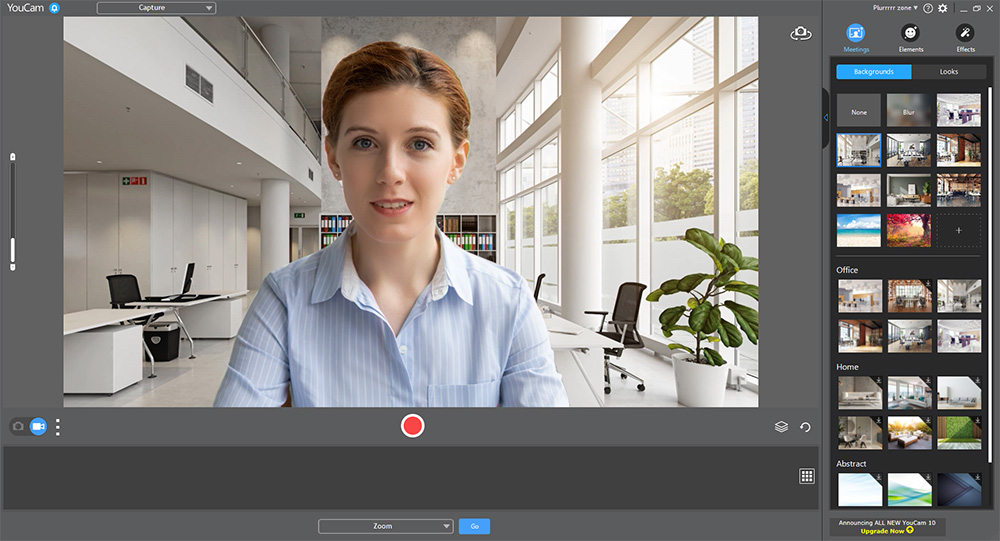
Compatibility: Windows
Overall Rating: 10 / 10
User Friendliness Rating: 10 / 10
Key Features
YouCam is the leading virtual webcam software, thanks to direct integration with video conferencing and streaming platforms, reality effects, and customizable elements. Using this software, you can broadcast to multiple platforms, including Twitch, YouTube Live, Facebook Live, XSplit, Wirecast, and OBS Studio. YouCam is also a plug-in for Google Hangouts, Skype, and Zoom.
YouCam offers customizable images and titles for your livestreams, so you can add instructional steps, sponsor names, advertisements, or your channel logo. To improve your appearance in the webcam feed, you can use YouCam’s live makeup or skin smoothing tools in real-time. YouCam also provides animated emojis, filters, and distortion effects.
YouCam offers all the webcam face beautification, platform integration, and video enhancement features you might need for quality video streaming or conferencing.
Reasons to Recommend
Download YouCam today.
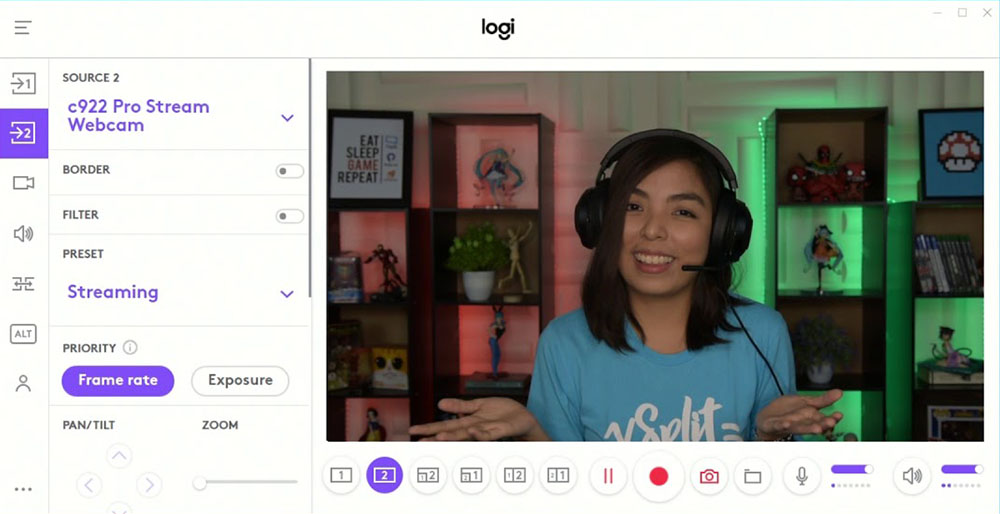
Image from Logitech on YouTube.
Compatibility: Windows, Mac
Overall Rating: 8 / 10
User Friendliness Rating: 10 / 10
Key Features
Logitech Capture is a feature-packed virtual webcam software with an intuitive interface that is easy to use, even if you are new to live streaming. The software is compatible with Windows and macOS, and you can use it as a processing software to stream content via XSplit or OBS Studio. If you have a Logitech StreamCam, this software will provide you with optimal functionality.
After installing Logitech Capture, you can record content from more than one video source—for example, you can capture the feed from two webcams. You can also record a webcam’s feed and an application window in a side-by-side or picture-in-picture configuration. Other valuable features of Logitech Capture include customizable text overlays and background replacement with a green screen.
Logitech Capture is a highly functional software for webcam recordings and live streaming, and you get various recording settings to optimize your audience’s mobile viewing experience. However, this product doesn’t offer the same configurability as YouCam. You also don’t get the same range of transition effects and scene selections.

Image from Restream Studio.
Compatibility: Windows, Mac
Overall Rating: 8 / 10
User Friendliness Rating: 9 / 10
Key Features
Restream Studio is a popular browser-based solution for live streaming, and you can use it to share your live webcam feed, computer screen, and local video files with your audience in real-time. This solution offers multi-stream functionality, and you can stream content directly to multiple platforms simultaneously without needing any third-party software or apps. Popular platforms you can stream to with Restream Studio include YouTube Live, Facebook Live, Twitter, Twitch, LinkedIn, and more.
You can add guests to your stream using Restream Studio, making this product ideal for collaborations, interviews, and podcasts. The software will automatically optimize your video settings to ensure a smooth streaming experience on every platform. If you want complete control over your streaming session, use Restream Studio with a third-party encoder such as XSplit or OBS Studio.
Restream Studio is a user-friendly and flexible webcam streaming solution. However, all streams have Restream Studio branding, even if you pay for the service. The live chat function also tends to lag, which can be frustrating.

Image from PCWorld.
Compatibility: Windows, Mac
Overall Rating: 7 / 10
User Friendliness Rating: 9 / 10
Key Features
Snap Camera is the virtual webcam software from Snapchat and a viable option if you like playing around with different lenses when chatting with friends, recording gameplay videos, or creating other video content. The software is easy to use, and when you install it for the first time, a step-by-step guide will help you complete all the necessary steps.
Snap Camera’s most significant feature is its extensive library of animated lenses, including the conventional Snapchat lenses that add dog ears or a toilet paper hat to yourself in the video. You can also choose a background from the library, and the software will crop you out and add a layer image. Some backgrounds also have lenses that will change your face.
If you want to make your video calls and recordings more interesting, Snap Camera is a great tool, and you can use it in Zoom, Microsoft Teams, Skype, and OBS Studio. However, the software lacks skin-enhancing tools and doesn’t allow direct streaming to popular platforms.

Image from Softonic.
Compatibility: Windows, Mac
Overall Rating: 7 / 10
User Friendliness Rating: 8 / 10
Key Features
SplitCam is a virtual webcam solution for live streaming to several channels simultaneously. This app is suitable for online tutoring, streaming gameplay, and hosting casual live interviews. Online services that SplitCam supports include Skype, Yahoo Messenger, YouTube, Ustream, Camfrog, and more.
Using SplitCam, you can broadcast content from your webcam, desktop, video file, or any application, such as a slideshow. You can also choose to stream a single source instead of everything that appears on your screen. Video enhancement features available with SplitCam include an extensive range of effects, background replacements, and 3D masks that replace your entire head with a moving object.
If you are looking for configurable and flexible virtual webcam software, SplitCam is worth considering. However, applying effects can reduce your video quality. The effects also lack sophistication, and you should consider YouCam for professional settings.
OS
Windows
-
Beginner-friendly
Yes
-
Streaming Integration
Twitch, Facebook Live, YouTube Live, OBS Studio, XSplit, and Wirecast
-
AR Makeup and Skin Smoothing
Yes
-
Titles, Filters, and Animated Emojis
Yes
-
Using a virtual webcam software for the first time can be challenging, and the process of setting up the software in each video conferencing or streaming platform is unique. The steps below discuss how to use a virtual webcam using YouCam with some popular services.
Using virtual webcam software consists of the following steps:
Follow the step below to set up YouCam.

YouCam features a preview screen showing your webcam feed with three modules: Camera, Presentations, and Utilities.
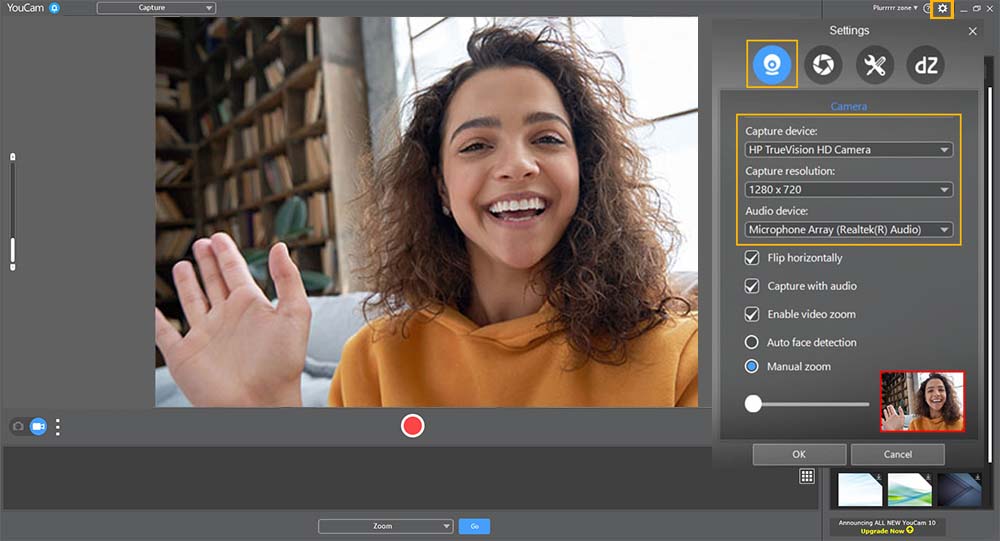
Open the Camera tab, then select your webcam from the Capture device drop-down menu. Here, you can also choose your capture resolution and audio device. Click OK to apply your settings.
Click the Settings icon below the preview screen, then open the Capture & Snapshot tab. Under the Capture folder box, choose the folder where you want to save your recordings. You can also choose your capture format and quality in this window.
After setting up YouCam, you can add it as your webcam on various video call and streaming service platforms.


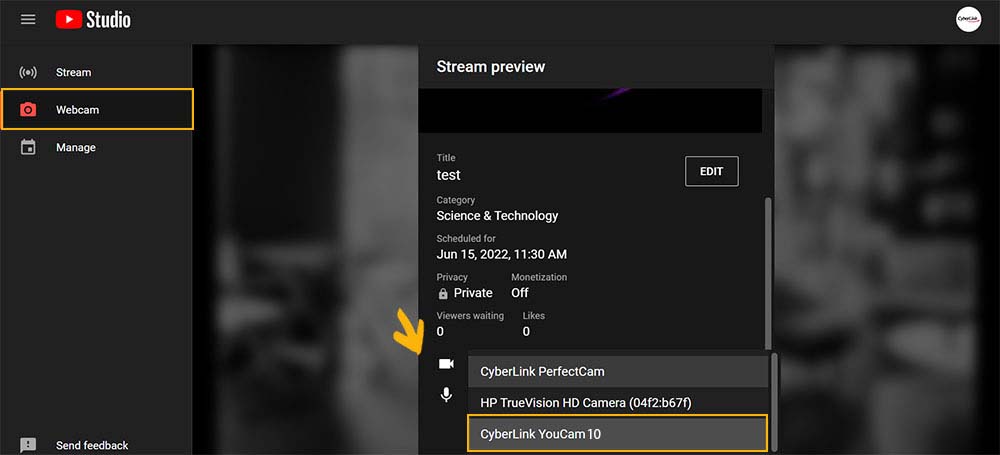
If you only use a webcam and microphone, video conferencing and live content creation can be challenging. Installing YouCam will significantly enhance your streaming and video conferencing functionality. This software lets you create engaging content while promoting timely interaction with your viewers.
YouCam offers many features, including live broadcasting to social media, a face beautifier tool, face tagging capability, panorama image creation, and video editing. This virtual webcam platform is beginner-friendly and suitable for various applications.
Download CyberLink YouCam today.
If your webcam footage is grainy or dark, try the following steps before considering an upgrade:
YouCam is the webcam software of choice among streamers. Whether you want to commentate on your gameplay or create instructional content with other visual sources, YouCam offers the streaming features and video enhancements you need.
Generally speaking, laptop cameras meet the minimum requirements for video calls. However, your built-in camera is not ideal if you want to stream high-quality content or optimize communication during video conferences.
Most professional webcams offer high-resolution sensors, and they deliver quality feeds in low-light conditions. The microphones in these cameras are also superior, which means you will sound great during recordings, calls, and streams.
A 720p webcam is sufficient for video conferencing. Some users prefer these cameras as they have a relatively low bandwidth requirement.
Platforms such as Zoom, Teams, and Skype compress high-resolution video feeds, which means paying a premium for these webcams might not be necessary. However, if you want to stream high-quality content, consider using a 1080p webcam.
When choosing virtual webcam software, look for the following features