

Having a unique and eye-catching Twitter banner can help you stand out from the crowd. Luckily, creating the perfect header is easy with a Twitter banner maker. Read on as we explore 15 of the best Twitter banner makers, including our top pick: PhotoDirector, which has powerful editing tools and everything you need to make a perfect Twitter banner.

1. PhotoDirector – Best Overall
PhotoDirector is a high-performance, AI-powered photo editor that makes creating Twitter headers fast and simple. Detailed Review >

2. Adobe Photoshop – Best for Professionals
Adobe Photoshop is the industry standard for photo editing and is perfect for creating Twitter content, including banners. Detailed Review >

3. Gimp – Best for Freehand Illustration
Gimp is open-source software featuring illustration and graphic design tools and a customizable interface. Detailed Review >
When choosing software or an app to make a Twitter header image, consider these factors:
Look for a high-quality, user-friendly editor with advanced tools. Beginners may want to use Twitter header templates to make the creation process fast and easy.

Compatibility: Windows, Mac
Photo Workout Rating: 4.7/5
Twitter Banner Tools: 10/10
Key Features
Who It’s For
PhotoDirector is our top pick for a Twitter banner maker. The interface is intuitive enough for beginners yet features advanced tools to satisfy any experienced professional.
Why We Picked It
With ready-made templates, 1,900+ photo effects, and guided editing tools, PhotoDirector has it all. Create a Twitter banner in minutes using AI tools and experiment with PhotoDirector’s powerful editing capabilities.
Bottom Line
PhotoDirector has a streamlined workflow, professional templates, and high-performance tools that make creating a unique Twitter banner fast and easy.

Compatibility: Windows, Mac, Mobile
G2 Rating: 4.6/5
Twitter Banner Tools: 9/10
Key Features
Who It’s For
Adobe Photoshop is world-class software ideal for professionals, career editors, businesses, and marketers.
Why We Picked It
Photoshop offers guided editing and countless photo manipulation tools perfect for creating social media content.
Bottom Line
While Photoshop is high-performance software and can easily create Twitter banners, it has a steep learning curve and an expensive price point.

Image from Davies Media Design on Youtube.
Compatibility: Windows, Mac, Linux
Creative Bloq Rating: 4.5/5
Twitter Banner Tools: 7/10
Key Features
Who It’s For
Gimp is ideal for Linux users and offers the tools to create a Twitter banner from scratch using freehand illustration.
Why We Picked It
Using Gimp’s customizable, feature-rich interface, you can create the perfect header to upgrade your Twitter profile.
Bottom Line
Gimp offers similar capabilities to Photoshop but is free. However, it’s complex and difficult to learn.

Image from filehorse.
Compatibility: Windows
PCMag Rating: 4/5
Twitter Banner Tools: 6/10
Key Features
Who It’s For
A Windows-only photo editor with sophisticated tools, it includes raster and vector drawing capabilities.
Why We Picked It
Paintshop Pro can quickly create graphics, Twitter banners, YouTube channel art, Facebook covers, business cards, and other social media content.
Bottom Line
Paintshop Pro has powerful editing and design tools but is Windows-only and prone to slow performance.

Image from Canva.
Compatibility: Browser
Trustpilot Rating: 4.4/5
Twitter Banner Tools: 8/10
Key Features
Who It’s For
Canva offers high-quality marketing and branding tools that are perfect for influencers and businesses.
Why We Picked It
You can save time with Canva by using its selection of ready-made templates and personalization options.
Bottom Line
Canva has a user-friendly interface and excellent marketing tools, but its premium subscription is expensive.

Image from downloadcrew.
Compatibility: Browser
PCMag Rating: 3.5/5
Twitter Banner Tools: 8/10
Key Features
Who It’s For
Adobe Express is perfect for creating and sharing Twitter templates for remote collaboration.
Why We Picked It
This software has thousands of professionally designed Twitter templates and has a free version.
Bottom Line
Although Adobe Express has powerful editing tools, the free version has limited features.

Image from Fotor.
Compatibility: Windows, Mac, Mobile
Capterra Rating: 4.1/5
Twitter Banner Tools: 6/10
Key Features
Who It’s For
Fotor is a free photo editor featuring basic editing tools and a simple, beginner-friendly interface.
Why We Picked It
You can browse through dozens of Twitter templates to get started on Fotor, then keep editing to create a unique header and background image.
Bottom Line
Fotor is a decent Twitter header maker and photo editor but lacks advanced customizations.

Compatibility: Browser
G2 Rating: 4.4/5
Twitter Banner Tools: 7/10
Key Features
Who It’s For
Picsart is a free Twitter banner maker featuring sophisticated customization tools and options.
Why We Picked It
Start from scratch or browse customizable templates to create the perfect header and profile picture for Twitter.
Bottom Line
Picsart boasts AI-enhanced filters and effects but has a cluttered, overwhelming interface

Image from PosterMyWall blog.
Compatibility: Browser
Trustpilot Rating: 3.3/5
Twitter Banner Tools: 6/10
Key Features
Who It’s For
With editing and marketing tools for every major social media platform, it's the perfect Twitter banner maker for influencers.
Why We Picked It
PosterMyWalll features 275,000+ templates you can use to create a Twitter banner, Facebook post, Instagram story, YouTube thumbnail, Snapchat story, Pinterest graphics, Instagram post, and more.
Bottom Line
While PosterMyWall is ideal for social media marketing, its performance can be glitchy and slow.
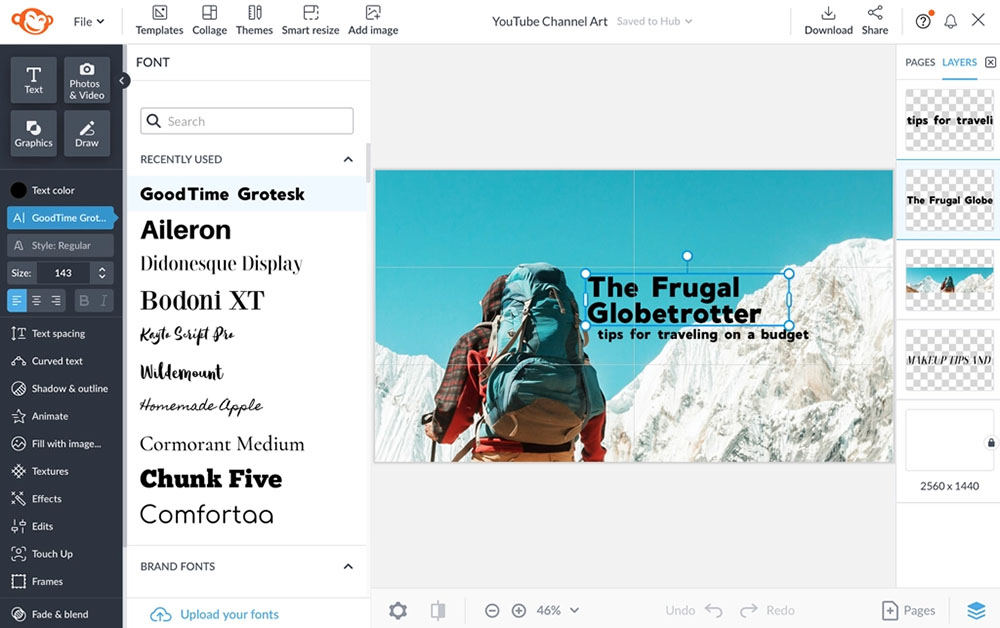
Image from Shutterstock Blog.
Compatibility: Browser
Twitter Banner Tools: 7/10
Key Features
Who It’s For
Picmonkey is best suited for beginners and fast, straightforward content creation.
Why We Picked It
Although Picmonkey is perfect for speedy edits, it also has AI-enhanced features and advanced cloning and masking tools.
Bottom Line
For a quick and dirty Twitter banner maker, Picmonkey is a good choice. However, it can be glitchy and rarely updates with new features.

Compatibility: Browser
Trust Pilot Rating: 3.8/5
Twitter Banner Tools: 7/10
Key Features
Who It’s For
Placeit is a download-free marketing platform best suited for online editing.
Why We Picked It
Developers upload hundreds of new design templates weekly, providing fresh content for influencers and marketers.
Bottom Line
Placeit is a decent Twitter banner maker, thanks to its vast library of templates, but it lacks advanced editing tools.

Image from picmaker.
Compatibility: Browser
Capterra Rating: 4.2/5
Twitter Banner Tools: 6/10
Key Features
Who It’s For
Picmaker is a browser-based editor that’s ideal for marketing and graphic design.
Why We Picked It
This free Twitter banner maker features ready-made templates, an AI-powered MAD button, and one-click downloads.
Bottom Line
While Picmaker is great for creating Twitter banners and social media content, it has limited free features and constantly pushes users to upgrade.

Compatibility: Browser
PCMag Rating: 3.5/5
Twitter Banner Tools: 6/10
Key Features
Who It’s For
Visme makes it easy for businesses to create marketing content, including Twitter banners, infographics, storyboards, and ad campaigns.
Why We Picked It
Visme features stock images, templates, animations, and other assets that make building a cohesive brand message simple.
Bottom Line
While Visme is perfect for marketing, it’s expensive and only has about 20-30 Twitter header templates.

Image from Pixlr.
Compatibility: Browser
Capterra Rating: 4.5/5
Twitter Banner Tools: 5/10
Key Features
Who It’s For
Pixlr is a free photo editor that’s best for various skill levels, from beginners to experts.
Why We Picked It
Pixlr has user-friendly drag-and-drop editing, advanced layer tools, and free Twitter banner templates.
Bottom Line
Graphic designers and influencers will love Pixlr’s user-friendly tools, but the numerous third-party ads clutter the interface.

Compatibility: Browser
GetApp Rating: 4.4/5
Twitter Banner Tools: 5/10
Key Features
Who It’s For
If your graphic design skills are limited, Snappa is your best bet: it has guided editing and ready-made Twitter templates.
Why We Picked It
Snappa has a simple interface that’s easy to learn. Plus, you can use its templates to create a Twitter header in under 60 seconds.
Bottom Line
While Snappa is user-friendly and affordable, it’s online only and lacks advanced features.
| Software | OS | Beginner-friendly | Templates | Stock Images | AI Tools | Try Now! |
|---|---|---|---|---|---|---|
| PhotoDirector | Windows, Mac | Yes | Yes | Yes | Yes | |
| Photoshop | Windows, Mac | No | Yes | Yes | Yes | Download |
| Gimp | Windows, Mac, Linux | No | No | No | Yes | Download |
| Paintshop Pro | Windows | No | Yes | Yes | Yes | Download |
| Canva | Browser | Yes | Yes | Yes | Yes | Visit Website |
| Adobe Express | Browser | Yes | Yes | Yes | Yes | Visit Website |
| Fotor | Windows, Mac, Mobile | Yes | Yes | No | No | Download |
| Picsart | Browser | Yes | Yes | Yes | Yes | Visit Website |
| PosterMyWall | Browser | Yes | Yes | Yes | No | Visit Website |
| Picmonkey | Browser | Yes | Yes | No | Yes | Visit Website |
| Placeit | Browser | Yes | Yes | Yes | No | Visit Website |
| Picmaker | Browser | Yes | Yes | No | Yes | Visit Website |
| Visme | Browser | No | Yes | Yes | No | Visit Website |
| Pixlr | Browser | Yes | Yes | No | No | Visit Website |
| Snappa | Browser | Yes | Yes | Yes | No | Visit Website |
OS
Windows, Mac
-
Beginner-friendly
Yes
-
Templates
Yes
-
Stock Images
Yes
-
AI Tools
Yes
-
Next, we’ll show you how to use the best Twitter banner maker – PhotoDirector – to make a unique, eye-catching header.



If you’re ready to spice up your Twitter profile and create a unique, eye-catching header, you can’t go wrong with PhotoDirector. It’s the best choice for a free Twitter banner maker and features thousands of effects, AI-enabled tools, ready-made templates, and a smooth, user-friendly interface.
Download PhotoDirector now for free and get ready to experience this powerful software first-hand.
A Twitter banner maker features tools and templates for designing and creating Twitter banners.
Twitter banners cannot exceed:
Download PhotoDirector and upload the images you want. You’ll see each layer displayed on the lower toolbar for easy editing.
A good Twitter banner should clearly express your personality or brand. Use a Twitter banner maker to design and create the perfect header for your profile.
Open your Twitter profile. Click the “Edit Profile” button and use the banner menu to add a header.
Open your Twitter profile. Click the “Edit Profile” button and select “Remove Header” to delete the existing banner.
Open your Twitter profile. Click the “Edit Profile” button and select “Change Header” to upload a new banner.