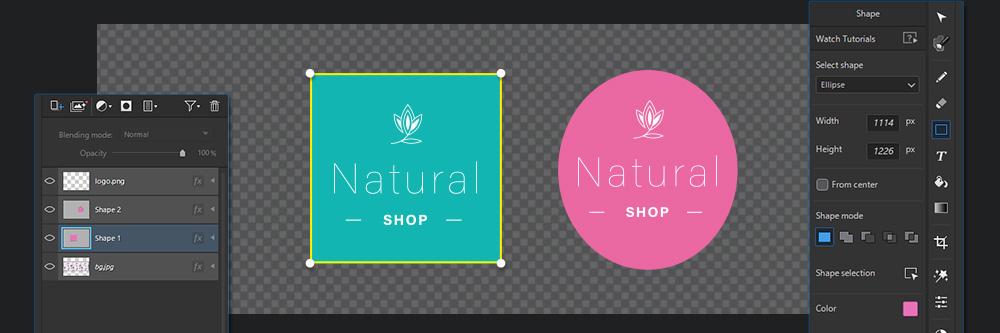
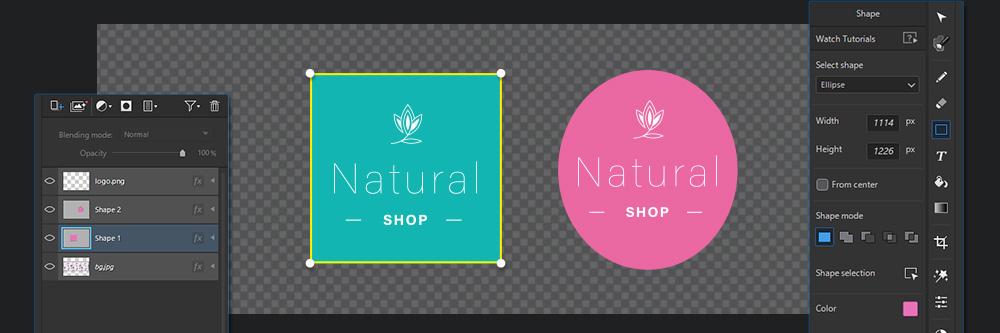
Designing a logo that perfectly represents your brand is much more complex than most people realize. Luckily, graphic design software can simplify the creative process.
We reviewed dozens of the best free logo maker software for this article in 2023 and narrowed it down to eleven. Our first choice? PhotoDirector.
PhotoDirector is top-rated thanks to its AI-powered tools, seamless interface, and thousands of features, templates, and effects for designing logos. Below, we tell you more—plus, we also review ten additional free logo maker software and editing platforms.

PhotoDirector has advanced AI editing tools, over 1,900 templates and effects, an intuitive interface, and a stock library with millions of images. It’s our top pick for free logo maker software. Detailed Review >

GIMP has several logo-making tools for seasoned designers, including freehand illustrations and digital painting. Detailed Review >

Pixelmator is a popular alternative to more expensive software and offers tools for painting and detailed brushwork. Detailed Review >
Logo maker software contains templates, stock images, fonts, graphic design tools, and more, which users combine to create business logos and marketing content. In addition, most graphic design software offers freehand drawing tools or automated logo wizards, making it fast and easy to start branding your business.

Compatibility: Windows, Mac, Mobile
Overall Rating: 10 / 10
Beginner-friendly: 10 / 10
Key Features
Our top pick for a free logo creator is PhotoDirector. It has endless branding and logo creation options, from object removal and masking to a gigantic stock library and template packs.
With PhotoDirector, you can easily create a logo, image, or watermark to represent your business. Its advanced layer editing makes it easy to add your logo to background images, like flyers or business cards.
PhotoDirector can handle all your graphic design needs, like logos, watermarks, social media content, high-resolution editing, etc. It has one-click photo corrections, RAW format support, AI masking, and more – the sky is the limit.
Download PhotoDirector now to start creating unique logos and designs for your brand.
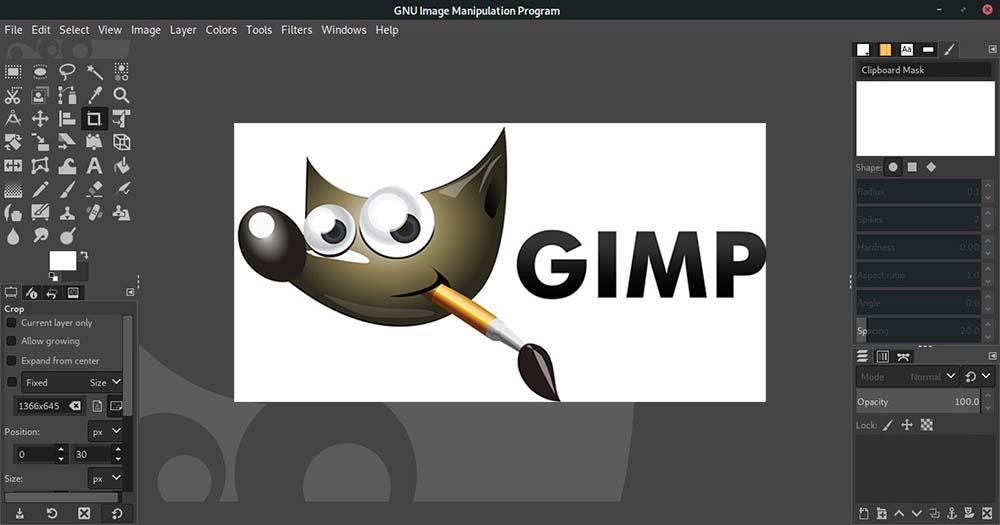
Compatibility: Windows, Mac, GNU/Linux
Overall Rating: 8 / 10
Beginner-friendly: 5 / 10
Key Features
GIMP is one of the oldest open-source photo editing and design software. It has freehand illustration tools ideal for creating logos and marketing content.
GIMP’s free logo editor toolbar is cluttered but offers full customization for an easier workflow. You can create quality logos using custom fonts, graphic 3D images, photography, and much more.
GIMP is ideal for professional designers. However, it has a steep learning curve, and there’s no “Welcome” screen with basic tutorials. Plus, it lacks node editing tools.

Compatibility: Mac
Overall Rating: 7 / 10
Beginner-friendly: 8 / 10
Key Features
Pixelmator Pro has tools for painting, graphic design, vector files, and more. This free logo design software offers layer editing, digital painting, vector file creation, and support for M1 Ultra.
For a free logo generator, Pixelmator is satisfactory. The interface is user-friendly and supports program customizations. It has painting and graphic design tools for fast, easy logo creation.
However, Pixelmator Pro could improve its level of user control, and it doesn’t offer non-destructive editing tools. It also lacks RAW or CMYK support.

Compatibility: Browser
Overall Rating: 7 / 10
Beginner-friendly: 8 / 10
Key Features
Wix is an AI-powered free online logo maker. You can design a logo yourself or pay for a custom, professionally designed one. It has a satisfactory range of customizations and a beginner-friendly interface.
Wix also offers multiple design options for different aesthetics, styles, and tastes. It generates logo proposals with varied design elements and lets you pick your favorites.
While Wix Logo Maker is a reasonably good free logo maker, you’ll need to pay a one-time fee or subscribe before you can download your logo. Expect to pay for every new logo you create.

Compatibility: Windows, Mac, Browser
Overall Rating: 7 / 10
Beginner-friendly: 7 / 10
Key Features
Canva offers advanced logo design, including real-time collaboration with its Teams feature. It also has professional templates, layouts, themes, etc., for creating quality logos with speed and precision.
Canva’s drag-and-drop tools are easy to use for any graphic designer, regardless of experience. The platform offers dozens of design features, effects, overlays, fonts, images, and stickers to make your logo pop.
Canva’s logo designing tools are user-friendly. However, it has limited app integrations. Plus, premium features like Teams cost money to use.

Compatibility: Browser
Overall Rating: 7 / 10
Beginner-friendly: 8 / 10
Key Features
Tailor Brands is an all-inclusive platform for businesses to design and create branding, logos, and websites. An AI-powered algorithm generates multiple logo designs, fonts, images, and styles for users.
The Tailor Brands platform also offers tools for creating business cards, branded merchandise, websites, domains, and LLC formation. The logo generator is user-friendly and offers customization options.
However, the product isn’t perfect. Users report issues with Tailor Brand’s customer service. Plus, you’ll have to pay to access the platform’s best features.

Compatibility: Windows, Mac
Overall Rating: 6 / 10
Beginner-friendly: 7 / 10
Key Features
Hatchful is Shopify’s answer for a free logo maker and alternative to labor-intensive software like Photoshop. With its extensive library of templates and customized, industry-specific themes, you can create a unique logo in seconds.
Hatchful also lets you download a high-resolution logo file for free, with unlimited revisions. Users can also download logo files suited for different social media platforms.
While you can create a business logo in seconds, you sacrifice customization. Furthermore, Hatchful doesn’t offer vector file logo creation, and its customer service support is email only.

Compatibility: Browser
Overall Rating: 6 / 10
Beginner-friendly: 6 / 10
Key Features
The ucraft design suite has a free logo maker and website builder. It’s great for creating free logos, And it has no templates, only basic icons. PNG downloads are free, but vector file downloads cost money.
After using the drag-and-drop logo editor, create a ucraft profile if you need to revise it post-download. Plus, ucraft offers additional branding services, like a website, landing page, blog, and shop creation.
However, you will not own the rights to the logo icons on ucraft – the original designer owns them.

Compatibility: Windows, Mac, Browser
Overall Rating: 6 / 10
Beginner-friendly: 8 / 10
Key Features
DesignEvo lacks AI-powered tools, but its massive template library holds its own. Despite its lack of a tutorial wizard, it’s got a surprisingly advanced text editing tool, and you can also draw from scratch
With over 10,000 unique logos and templates, DesignEvo is a popular choice. It also supports (JPG, PNG, PNG transparent, SVG, PDF, etc.).
DesignEvo is also great for novices who want a fast way to create a logo. However, users on DesignEvo had trouble uploading custom elements, and the cloud storage requires payment.

Compatibility: Browser
Overall Rating: 6 / 10
Beginner-friendly: 9 / 10
Key Features
MarkMaker is excellent for beginners to the world of logo creation, branding, and graphic design. It’s so simple to use—just enter your business name into the box on the website.
Next, you’ll see a few dozen suggested options for your business logo, and you can save your favorite designs. Keep scrolling to generate new designs based on your favorites. Finally, you can download your top choices as PNG or SVG files.
MarkMaker doesn’t offer advanced or highly detailed graphics, only pre-designed logos. The bare-bones interface is user-friendly but doesn’t offer customization.

Compatibility: Windows, Mac, Mobile
Overall Rating: 6 / 10
Beginner-friendly: 8 / 10
Key Features
Fotor is a popular photo editor and logo maker that uses templates and drag-and-drop editing to make the creative process quick and easy. Plus, it has icons, stickers, fonts, illustrations, design elements, and logo tools.
Fotor is excellent for beginners. It features photo editing tools with an intuitive user interface and extensive tutorial library, so there’s no steep learning curve.
While Fotor is great for creating fast business logos using a template, experienced editors will find its tools and customizations lacking. Furthermore, users also had issues with customer service.
OS
Windows, Mac, Mobile
-
Beginner-friendly
Yes
-
AI Tools
Yes
-
Layer Editing
Yes
-
Stock Content
Yes
-
With PhotoDirector, it’s easy to create a logo design. Just follow these seven steps.

Select the Shape Tool to piece together your logo with the Shape Modes.
Select the Text Tool to add text with effects to your logo.
Select the Guide Tools to use tools that guide you through the editing process, including fun effects and AI-powered features.

Marketing your brand is a daunting task. Luckily, you can use free logo maker software to design and create a powerful brand logo that will represent your brand to a T.
Of the 11 free logo creators we reviewed, PhotoDirector stands out as the most superior. From design templates and layer editing to stock content and watermark creation, PhotoDirector does it all. Download PhotoDirector today and discover why it’s the top-rated photo editing and branding software in 2023.
A logo is a combination of visuals, text, and design elements that symbolize the values and message of a brand.
A logo conveys the spirit and values of a brand. It can be images, text, or both and should send consumers a clear, unambiguous message.
The best logo design will clearly convey the brand’s message or values. A good logo should pack a powerful visual image for consumers.
You can use logo creation software like PhotoDirector to add a watermark or copyright to any brand image. See the tutorial above for instructions.
A transparent logo is one that’s either a PNG or vector file format. Unlike JPEG images, the background of PNG or vector files is invisible. The transparency enables you to overlay it upon any background design, texture, or image.