|
|
|
|
|
|
|
|
|
|
 |
|
PowerDirector |
|
|
|
Video Stock
To Upload Manually |
|
|
1. Download your video stock from the ‘Media’ tab in the Application Manager.
2. Click the ‘File Location’ button.
3. Import or drag the video file into your Media Room to use it.
|
|
|
 |
|
|
|
|
|
Background Music & Sound Clips
With Media Room
|
|
|
1. Download your music pack in the Application Manager.
2. Launch PowerDirector 365 in Timeline Mode.
3. Choose the option 'Background Music' or 'Sound Clips‘ in the Media Room.
|
|
|
 |
|
|
|
|
|
LUTs Packs
Fix/Enhance on Timeline
|
|
|
1. Download your LUTs pack in the Application Manager.
2. Launch PowerDirector 365 in Timeline Mode and add a media.
3. Click on your media, choose Fix/Enhance, then select Color Presets & CLUTs.
|
|
|
 |
|
|
|
|
|
Overlay Packs
With Blending Effect
|
|
|
1. Download your overlay pack in the Application Manager.
2. Launch PowerDirector 365 in Timeline Mode.
3. Choose a media in your Media Room, go to the ‘Plugins’ menu and select ‘Blending Effect’.
|
|
|
 |
|
|
|
|
|
Express Projects
With the Express Projects Menu |
|
|
1. Download your content pack in the Application Manager.
2. Launch PowerDirector 365 in Timeline Mode.
3. Go to the ‘Plugins’ menu and select ‘Express Projects’.
|
|
|
 |
|
|
|
|
|
Titles, Particles and PiP Objects
Left menu in the Editing Room |
|
|
1. Download your content pack in the Application Manager.
2. Launch PowerDirector 365 in Timeline Mode.
3. Go to the ‘Edit’ menu and find in the left side the ‘Video Overlay (PiP Objects) Room’, the 'Particle Room' & the 'Title Room'.
|
|
|
 |
|
|
|
|
|
DVD Menus
In the 'Create Disk' menu |
|
|
1. Download your content pack in the Application Manager.
2. Launch PowerDirector 365 in Timeline Mode.
3. Go to the 'Create Disk' menu, then choose 'Menu Preferences' and find your templates in 'All Templates'
|
|
|
 |
|
|
|
|
|
 |
|
PhotoDirector |
|
|
|
Express Layer Templates
With the Full Mode |
|
|
1. Download the Express Layer pack in the Application Manager.
2. Launch PhotoDirector 365 with ‘Full Mode’ then go to the 'Edit' tab.
3. Select the second icon on the left menu to access all your templates
|
|
|
 |
|
|
|
|
|
Express Layer Templates
With the Express Mode |
|
|
1. Download the Express Layer pack in the Application Manager.
2. Launch PhotoDirector 365 with ‘Express Mode’ then select your image.
3. In the 'Express Layer Templates' tab access all your templates
|
|
|
 |
|
|
|
|
|
LUTs Packs
With Global Adjustment Tools |
|
|
1. Download the LUTs pack in the Application Manager.
2. Launch PhotoDirector 365, and choose ‘Adjustment’ tab and ‘Global Adjustment Tools’.
3. Click on the ‘+’ from CLUT to access the templates
|
|
|
 |
|
|
|
|
|
Background Music
With Slideshow Creator |
|
|
1. Download your music pack in the Application Manager.
2. Launch PhotoDirector 365, go to the ‘Create' tab and on ‘Slideshow Creator’ menu.
3. Select 'Background Music' and then 'From Background Music Center'
|
|
|
 |
|
|
|
|