End User License Agreement ("EULA")
For CyberLink Mobile APPs
Date last modified: January 8, 2019.
Do not install or use the mobile app until you have read and accepted all of the license terms. Permission to use the mobile app is conditional upon your agreeing to the license terms. Installation or use of the mobile app by you will be deemed to be acceptance of the license terms. Acceptance will bind you to the license terms in a legally enforceable contract with CyberLink Corp.
PRIVACY POLICY
Some of our products may send an anonymous event/signal to CyberLink backend server to collect information for the purpose of improving the end user experience, such as for example: -When our product is installed and/or uninstalled.
Please note that a trial version may also collect anonymous information and/or send crash report silently to CyberLink backend server for product improvement program.
MOBILE APP LICENSE AND LIMITED WARRANTY
This EULA is an agreement between you, the end user, and CyberLink Corp. ("CyberLink"). By using this mobile app, you agree to be bound by the terms of this EULA.
IF YOU DO NOT AGREE TO THE TERMS OF THIS EULA, PLEASE DO NOT USE THIS MOBILE APP AND PROMPTLY REMOVE IT FROM YOUR Mobile Device.
GRANT OF LICENSE & USAGE RESTRICTIONSBelow are the general license terms and usage restrictions followed by specific provisions depending on the type of license you have.
CyberLink, as licensor, grants to you, the licensee, a non-exclusive right to download and/or install the accompanying CyberLink Mobile APPs program(s) (hereinafter the " MOBILE APP ") on a certain number of computer(s)/ device(s) in accordance with the number of the license(s) you purchased and use the MOBILE APP in accordance with the terms contained in this license. You agree and acknowledge that you may receive MOBILE APP update, upgrade notices or any commercial electronic messages during the use of MOBILE APP. You shall not rent, lease, sublicense, modify, alter, reverse engineer, disassemble, decompile, or create any derivative work of the MOBILE APP, or remove any copyright notice or proprietary legend contained in the MOBILE APP. You shall not reproduce the MOBILE APP unless for backup purposes and limited to one copy only. You acknowledge this MOBILE APP is licensed to you, not sold to you. The MOBILE APP must be lawfully acquired from CyberLink or through CyberLink authorized resellers otherwise you do not have a right to use the MOBILE APP. You agree that once MOBILE APP is operated, used or installed; you may not resell or distribute it to another person or entity subject to the relevant statutes. Whether you are legally allowed to resell the MOBILE APP will depend on the law of your place of residence or where the transferee is located. Generally a resale or distribution will cause an automatic termination of your license to use the MOBILE APP. You own and are responsible for the risks of inability to use or install the MOBILE APP in purchasing or obtaining the MOBILE APP NOT from CyberLink, CyberLink authorized distributors or resellers or for used MOBILE APP. Please refer to the
link for the MOBILE APP purchase information in CyberLink official website and for the information of CyberLink authorized distributors.
License Types:
**INDIVIDUAL CONSUMER
If you acquire the MOBILE APP under an individual license it is for your own use under the general terms above.
**SUBSCRIPTION LICENSE
The MOBILE APP is licensed for subscription purposes. You agree that CyberLink may change the version of the MOBILE APP provided to you at any time without liability to you. Ongoing access to Subscription MOBILE APP requires a working internet connection, CyberLink receipt of recurring subscription payments and agreement to the terms of use and/or service for Subscription MOBILE APP to be found on the downloading site. The rights granted to you herein will cease after a specified time period and the MOBILE APP usage is time limited, after expiration of which it may be disabled.
CyberLink does not license the above items for commercial use and you are advised to approach the relevant licensing agents at the above addresses for more information.
MPEG DISTRIBUTION
ANY USE OF THIS PRODUCT IN ANY MANNER OTHER THAN PERSONAL USE THAT COMPLIES WITH THE MPEG-2 STANDARD FOR ENCODING VIDEO INFORMATION FOR PACKAGED MEDIA IS EXPRESSLY PROHIBITED WITHOUT A LICENSE UNDER APPLICABLE PATENTS IN THE MPEG-2 PATENT PORTFOLIO, WHICH LICENSE IS AVAILABLE FROM MPEG-LA,LLC AT THE ADDRESS ABOVE.
THIS PRODUCT IS LICENSED UNDER THE AVC PATENT PORTFOLIO LICENSE FOR THE PERSONAL AND NON-COMMERCIAL USE OF A CONSUMER TO (i) ENCODE VIDEO IN COMLIANCE WITH THE AVC STANDARD ("AVC VIDEO") AND/OR (ii) DECODE AVC VIDEO THAT WAS ENCODED BY A CONSUMER ENGAGED IN A PERSONAL AND NON-COMMERCIAL ACTIVITY AND/OR WAS OBTAINED FROM A VIDEO PROVIDER LICENSED TO PROVIDE AVC VIDEO. NO LICENSE IS GRANTED OR SHALL BE IMPLIED FOR ANY OTHER USE. ADDITIONAL INFORMATION MAY BE OBTAINED FROM MPEG-LA.
You also acknowledge that no rights are granted or may be extended to you to use the MOBILE APP with MPEG-4 Video Content unless such MPEG-4 Content is sold or delivered to you by a content outlet licensed under the MPEG-4 Essential Claims to make such sale or delivery.
THIS PRODUCT IS SOLD WITH A LIMITED LICENSE AND IS AUTHORIZED TO BE USED ONLY IN CONNECTION WITH HEVC CONTENT THAT MEETS EACH OF THE THREE FOLLOWING QUALIFICATIONS: (1) HEVC CONTENT ONLY FOR PERSONAL USE; (2) HEVC CONTENT THAT IS NOT OFFERED FOR SALE; AND (3) HEVC CONTENT THAT IS CREATED BY THE OWNER OF THE PRODUCT. THIS PRODUCT MAY NOT BE USED IN CONNECTION WITH HEVC ENCODED CONTENT CREATED BY A THIRD PARTY, WHICH THE USER HAS ORDERED OR PURCHASED FROM A THIRD PARTY, UNLESS THE USER IS SEPARATELY GRANTED RIGHTS TO USE THE PRODUCT WITH SUCH CONTENT BY A LICENSED SELLER OF THE CONTENT. YOUR USE OF THIS PRODUCT IN CONNECTION WITH HEVC ENCODED CONTENT IS DEEMED ACCEPTANCE OF THE LIMITED AUTHORITY TO USE AS NOTED ABOVE.
OWNERSHIP OF MOBILE APP
CyberLink retains the copyright, title and ownership of the MOBILE APP and the written materials ("Documentation") regardless of the form or media in or on which the original and other copies may exist.
UPGRADES
If this copy of the MOBILE APP is an upgrade from an earlier version of the MOBILE APP, it is provided to you on a license exchange basis. Upon your installation and use of this copy of the MOBILE APP, you agree to voluntarily terminate your earlier EULA and you will not continue to use the earlier version of the MOBILE APP or resell or distribute it to another person or entity.
USE OF MEDIA CONTENT LICENSED BY THIRD PARTIES
You may use pictures, audio, video, thumbnails or other media content (media content), if any, provided in the MOBILE APP, which may be licensed from third parties, to demonstrate, complete or upload your work created by the use of the MOBILE APP to social media platforms; provided that you should not use the media content in any illegal, public performance or commercial or immoral manner, nor shall you grant your right to use to any third party. CyberLink does not provide any warranty or representation to these media content items from third parties and disclaims all liabilities to the maximum extent allowed by law. Please note that the use of media content licensed by third parties is subject to your purchase of MOBILE APP or a valid subscription with CyberLink and in no event shall such use of media contents licensed by ECHO MUSIC go beyond 31st July 2021.
Should any other warranties be found to exist, such warranties shall be limited in duration to ninety (90) days following the date of delivery to you. In no event will CyberLink's liability for any damages to you or any other person exceed the amount paid for the license to use the MOBILE APP.
You agree to bear the full, complete, and sole responsibility for using the MOBILE APP for any purpose. You also agree to indemnify and hold CyberLink harmless from any claims, proceedings, damages, costs, and expenses resulting from your use of the MOBILE APP for any illegal purpose or violation of this EULA.
Upon termination of this EULA, you should destroy the MOBILE APP and the Documentation and all the copies thereof and remove and delete the MOBILE APP from your hard disk or other storage device.
This EULA constitutes the entire agreement between you and CyberLink Corp. This EULA shall be governed and construed in accordance with the laws of Taiwan and shall benefit CyberLink, its successors and assigns.
Any claim or dispute between you and CyberLink or against any agent, employee, successor or assign of CyberLink, whether related to this EULA or otherwise, and any claim or dispute related to this EULA or the relationship or duties contemplated under this EULA, including the validity of this arbitration clause, shall be resolved in Taipei, Taiwan, pursuant to the Taiwan Arbitration Act.
This localized version of the EULA is for reference only. In case of inconsistencies between the localized version and the English version, the English version will prevail.
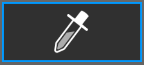 and move the color picker to the preview window to pick a color from the video image.
and move the color picker to the preview window to pick a color from the video image.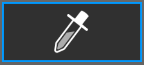 again to apply chroma key.
again to apply chroma key.