18 Best Free Webcam Software for Windows PC in 2024
If you regularly use your webcam for PC to record videos, live stream, or video chat, you may struggle to obtain the picture quality and streaming speed you need. You may also wish to apply video effects and filters in real-time, similar to the ones you can utilize in video editing software.
Thankfully, the best free webcam software makes it easy to enhance your streaming webcam quality while also allowing you to apply filters, stickers, and fun effects to liven up your video calls and streams.
Continue reading to learn about the top free webcam software available for Windows devices.
- Snapshot of Our Top 3 Free Webcam Software
- Why Do You Need Webcam Software?
- How to Choose the Best Free Webcam Software
- How We Test Free Webcam Software
- Best Free Webcam Software Comparison Chart
- The Best Free Webcam Software for Windows PC - Ranked
- What is the Best Free Webcam Software?
- Free Webcam Software FAQ
Snapshot of Our Top 3 Free Webcam Software

1. YouCam - Best Overall
This free webcam software includes an impressive selection of video effects, privacy settings, animated emojis, beautifying tools, and quality adjustments within a user-friendly interface. It supports all the popular video conferencing platforms such as Zoom, Microsoft Teams, and Google Meet. Detailed Review >

2. Riverside - Best for Large Conferences
A free webcam software with separate audio/video recording for multiple guests. It allows for live-streaming webcam video with up to 1,000 audience members. Detailed Review >

3. AlterCam - Best for Maintaining Anonymity
This webcam for PC software will let you split video to use on multiple apps, add overlays to streams, and disguise your face/voice for privacy. Detailed Review >
Why Do You Need Webcam Software?
If you already use your built-in webcam for PC for video chats with your coworkers or live streams to Twitch, you may be wondering why you would need free webcam software. While external webcam software isn’t necessary to operate your webcam, it can provide several benefits to improve your video-capturing experience.
The best free webcam software lets you add titles and images to your webcam feed, allowing you to create more professional and engaging videos for business conferences or casual streams. These programs also include video effect filters that you can use to enhance your video quality and appearance.
Best of all, the most intuitive free webcam software makes automatic adjustments to your video calls and streaming webcam for PC footage. As a result, you won’t need to waste time with controls while you’re in a conference or streaming to your fans. Instead, you can simply trust these programs to do the work for you.
There are numerous free webcam software that provide all the features you need without a hefty price tag. Read more below for the summary of our top recommendations.
How to Choose the Best Free Webcam Software
No two free webcam software are alike, just like no two webcam users are alike. By understanding your needs and exploring the available options, you can find the free webcam software that best suits your video conferencing or live streaming requirements. Read below for tips on finding the best software to accompany your webcam for PC.
Features
The free webcam software on our list cover a lot of ground. Some are screen recorders with some webcam functionality. Others are solely for webcam recording or live streaming. Some have fun creative assets like stickers and filters, while others are more appropriate for business meetings. Check each free webcam software review to see where the webcam for PC software excels and what it lacks.
Compatibility
Does the free webcam software work with your OS or web browser? Do you need additional hardware or a certain brand of webcam for PC to use it? Check the system requirements to make sure your desktop and preferred streaming platforms/virtual meeting sites are compatible.
Ease of Use
Even if you are a technology whiz, when it comes to making adjustments in real-time to live footage, we say the easier the better. Read real user reviews or search for a snapshot of the software’s user interface to see how complicated it will be to learn and use.

How We Test Free Webcam Software
To bring you a comprehensive list of the best free webcam software available today, we need to compile a list of all the appropriate webcam for PC software and conduct rigorous testing. Read below to see the process by which we test and rank free webcam software.
Run a Test Stream/Video Conference
Most live streaming webcam software have a built-in "test stream" feature we could use to try features in a controlled environment. In some cases, we had to simulate a live stream by streaming to YouTube and keeping the stream private. To test video conferencing platforms, our testers joined the same virtual meeting, with one tester trying out the free webcam software, and the others joining as onlookers.
Compare Results
While the onlookers decided if the face tracking, virtual makeup, video/audio enhancements, etc. gave the desired results, the key tester was making notes on the user experience. How easily did the software recognize and integrate with the webcam for PC? Did the free webcam software interfere with the PC’s performance, causing lag or stuttering? Was the interface easy to navigate and tools easy to use?
Test Other Features
After recording the results of our live testing, we moved on to any other features that might be available. Some of the free webcam software come with editing tools for webcam recordings, webcam selfies, or screen recordings. One webcam for PC software on our list even has home security features.
Read Reviews
While we try to conduct thorough testing in a controlled environment, there may be some degree of user error, and many conclusions can be subjective. We read all the available reviews on each streaming webcam platform to supplement our findings. If we see the same issues repeated online, we feel we should bring those issues to the reader’s attention, even if we didn’t experience them ourselves.
Best Free Webcam Software Comparison Chart
| Product | Best For | Notable Feature | Price | Download Link |
|---|---|---|---|---|
| YouCam | Enhancing video quality for video conferences or live streams | Studio-quality effects and overlays such as filters, stickers, emojis, logos, text, AR makeup, face tracking, and background removal | Free; Premium: $59.99 or $3.33/month | |
| Riverside | Large conferences | Automatically transcribe recordings and easily edit audio/video by editing the text document | Free; Standard: $15/month Pro: $24/month | Download |
| AlterCam | Maintaining anonymity | 50+ effects you can apply in real-time, including a voice changer and face pixelating tool | Free trial, then: Single License: $49.95 or $29.95/year Family License: $89.95 or $49.95/year Business License: $980 or $480/year | Download |
| SplitCam | Chatting with friends across multiple platforms | Split your webcam for PC footage to stream on multiple platforms simultaneously without quality loss | Free | Download |
| Webcamoid | Lighting adjustments | Advanced settings such as brightness, contrast, white balance, temperature, gain, backlight compensation, video format, resolution, and FPS | Free | Download |
| OBS Studio | Live streaming | Create custom scenes for streaming webcam video, with templates for common scenes like Be Right Back, and Starting Soon | Free | Download |
| Bandicam | Gamers | Record from Xbox or PlayStation with a high compression ratio and add streaming webcam video with green screen and picture-in-picture effects | Free; Personal: $49.95 or $36.95/year Business: $131.90 or $65.95/year | Download |
| ManyCam | Live streaming with multiple video sources | Draw or write on your screen while streaming webcam video | Free; Standard: $49/year Studio: $79/year Premium: $99/year | Download |
| Magic Camera | Customizable effects | Add real-time facial effects and masks with facial tracking | Free; Premium: $39.95 or $19.95/year | Download |
| Logitech Capture | Making live adjustments | Stream, record, and edit footage from your webcam for PC | Free | Download |
| NVIDIA Broadcast | Noise cancellation | Eye Contact feature that makes it appear you are always looking at the camera - even if you aren’t | Free | Download |
| Debut Video Capture Software | Screen recording | Record any area of your screen or multiple screens simultaneously | Free; Home: $50 Masters: $60 | Download |
| Movavi Screen Recorder | Recording your screen or webcam for webinars and tutorials | Record your webcam and screen simultaneously, draw on the screen, and enable mouse clicks and keystrokes for presentations | 7-day free trial, then $44.95/year | Download |
| Imaging Edge Webcam | Sony DSLR cameras | Keep track of facial expressions with Real-Time Eye Auto Focus and Real-Time Tracking | Free | Download |
| Apowersoft Free Online Screen Recorder | Compatibility across devices | Schedule recording start/stop times in advance | Free; Premium: $69.95 or $49.95/year | Download |
| Yawcam | Home security | Motion detection that emails you if there is activity in front of the webcam | Free | Download |
| Webcam Toy | Enhancing webcam photos and screenshots | 80+ filters and effects for photos taken on your webcam for PC | Free | Download |
| Windows Camera | Webcam selfies | Video stabilization for webcam for PC video | Free | Download |
Best For
Enhancing video quality for video conferences or live streams
-
Notable Feature
Studio-quality effects and overlays such as filters, stickers, emojis, logos, text, AR makeup, face tracking, and background removal
-
Price
Free; Premium: $59.99 or $3.33/month
-
The Best Free Webcam Software for Windows PC - Ranked
1. YouCam
Best For: Enhancing video quality for video conferences or live streams
YouCam is free webcam software that includes various tools, features, and fun effects to use with your webcam for PC. The software is beginner-friendly and compatible with popular video conferencing and live-streaming platforms, including Zoom, Google Meet, Microsoft Teams, YouTube Live, Twitch, and Facebook Live. YouCam makes it easy to enhance your video quality, even if you have a low-resolution camera. The free webcam software uses TrueTheater™ technology to automatically adjust lighting and sharpness, creating a higher-quality video image.
On top of these essential effects, YouCam also includes hundreds of fun animated emojis, particles, and distortions, so your online get-togethers will be anything but boring. This webcam for PC software allows you to look professional for work meetings with background replacement, face tracking, and even applying natural-looking makeup. In addition to video calls, you can record content and add customizable titles, channel logos, advertisements, promotional messages, or sponsorships to your recordings or streams.
Best of all, YouCam is incredibly user-friendly, even if you have no experience using webcam software. The free webcam software features clearly labeled tools and an easy-to-navigate interface. If you ever have any questions about using a specific effect, you can find free tutorials on the YouCam learning website. We found that YouCam uses significantly less power and CPU than other free webcam software, prolonging the life of your battery for video conferencing on the go.
Key Features:
- Studio-quality effects and overlays such as filters, stickers, emojis, logos, and text
- Beautification including skin smoothing and AR makeup
- Auto Zoom Face Tracking to keep you in the frame no matter where you move in the room
- Background Removal to blur or replace your background for complete privacy
Compatibility: Windows
CNET Rating: 4/5
Easy-to-Use Features: 5/5
Price: Free
*Premium subscription available for $3.33/month or $59.99 for a Lifetime License
Download YouCam for free today by clicking the link below and use these impressive features in your next webcam session.
Check out these related topics for live streaming:
- Finding the Best Streaming Software to Broadcast Live to Twitch
- How to Live Stream on YouTube [XBox One, PC, PS4, Switch]
- How to Stream on Twitch & Grow Your Followers - The Ultimate Guide
2. Riverside
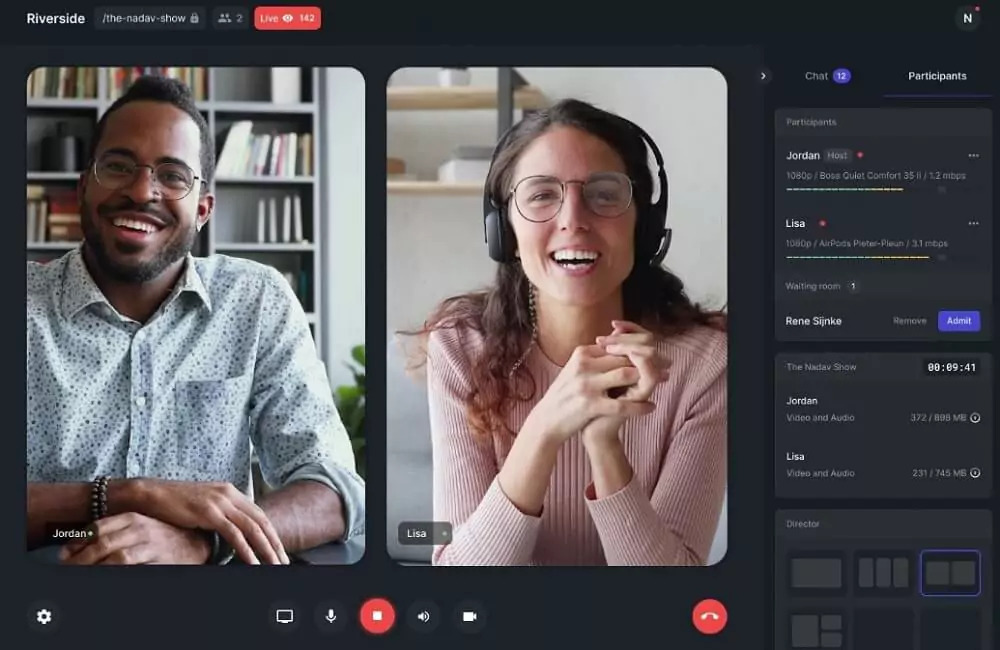
Best For: Large conferences
Riverside is a streaming webcam software for users of any skill level. It is an excellent streaming webcam software for anyone hosting a large webinar, conference, or online event because the platform provides a link for up to 7 guests and 1,000 audience members. You can also record and edit your event to post to social media, or multistream to YouTube, Facebook, LinkedIn, and Twitter.
With this streaming webcam for PC software, you can produce and edit live with sound effects, media clips, screen sharing, and more. It also comes with editing features for audio and video recordings, making it a great tool for video podcasts we well as live streaming.
Using this software and a webcam for PC or Mac, you can stream, record, and edit a variety of content. With the free version, you can host and record unlimited hours of video calls, but the recordings will be single-track only (you can try out multi-track recording for up to 2 hours). Most of Riverside’s best tools are saved for the paid versions, which can get pricey. The one exception is the new Magic Clips feature, which is available for free. This AI-powered tool automatically produces highlight videos from your recordings that you can post online or share with coworkers.
Key Features:
- Transcribe your recordings automatically in over 100 languages for easy, text-based editing
- Remove background noise and normalize audio levels
- Automatically switch the view to the person who is speaking
Compatibility: Windows, Mac
Source Forge Rating: 4.1/5
Easy-to-Use Features: 4.5/5
Price: Free
*Premium subscriptions available for $15/month for Standard and $24/month for Pro
3. AlterCam
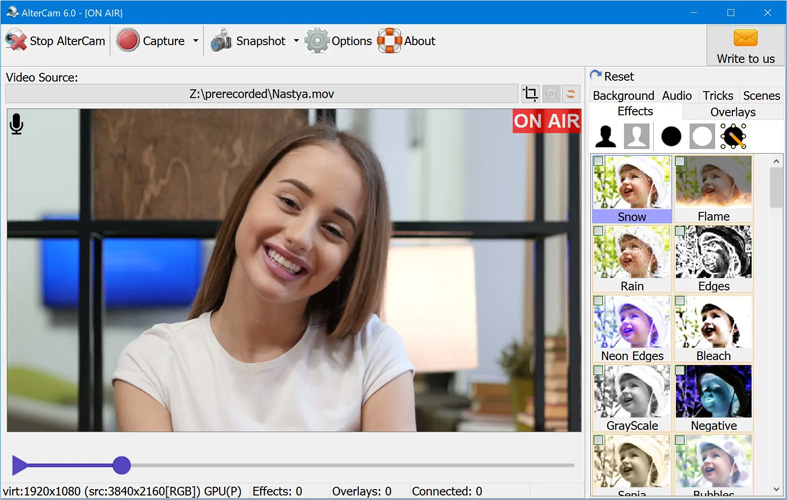
Image from AlterCam
Best For: Maintaining anonymity
AlterCam is a free webcam software for live streaming webcam videos. It is beginner-friendly and has more than 50 effects you can apply in real-time, including several tools to protect your privacy. You can pixelate your face using the Mosaic filter, and even disguise your voice with the voice morphing feature.
You can split your video to use with several apps simultaneously - without receiving a “webcam busy” error. You can also playback webcam for PC videos from your desktop through your webcam and add live effects. There’s a library of customizable overlays in categories such as Picture, Animation, Videos, Graffiti, Another Webcam, Surveillance Camera, and Lower Thirds.
At first glance, AlterCam looks too outdated and simple to offer the latest technology and features. But at a closer look, you’ll find this live streaming webcam software surpasses many of the others on our list in features and functionality. However, it is not as feature-rich as our top choice, YouCam, and it only offers a free trial. If you are looking to monetize your videos and streams, a commercial license is very expensive.
Key Features:
- Add text, lower thirds, frames, and stickers, and adjust opacity
- Replace the background with an image, solid color, or live desktop recording
- Record your screen, webcam, or both simultaneously
Compatibility: Windows
Softpedia Rating: 4/5
Easy-to-Use Features: 4.5/5
Price: Free trial, then $49.95 or $29.95/year for a Single License, $89.95 or $49.95/year for a Family License, and $980 or $480/year for a Business License
4. SplitCam
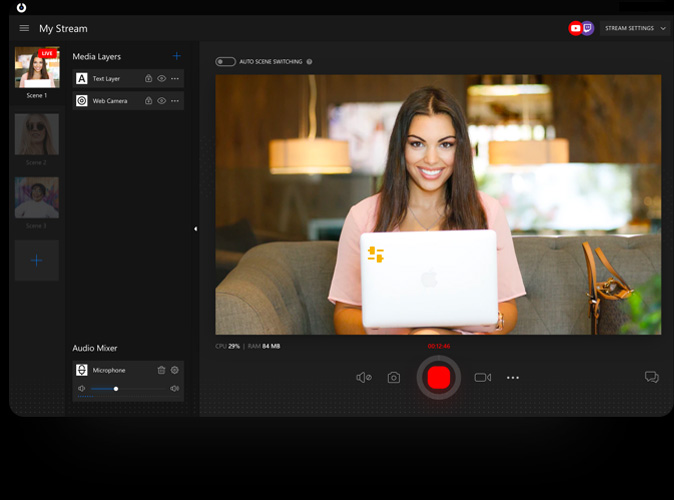
Image from Splitcam
Best For: Chatting with friends across multiple platforms
If you want to chat with friends on multiple platforms at once and are tired of receiving a “webcam busy” error, then try SplitCam. This free webcam software will split your webcam so you can share with several apps simultaneously, such as Skype, Google Hangouts, and Facebook Messenger. It’s also an excellent option for live streaming webcam footage. Stream directly to all the popular streaming platforms from your webcam or HD camera without quality loss, and manually select your resolution. You can even set up a fully-customizable tip notifier showing the amount of the tip, the name of the tipper, and a thank you message.
It’s also an excellent option for live streaming webcam footage. Stream directly to all the popular platforms from your webcam for PC or HD camera without quality loss, and manually select your resolution. Using this webcam for PC software, you can even set up a fully customizable tip notifier showing the amount of the tip, the name of the tipper, and a thank you message.
SplitCam is a multifunctional tool for live streaming webcam video, video recording, gaming, presentations, and hanging out with friends. While this webcam for PC program has great manual tools for camera adjustments, we missed the preset filters found in similar streaming webcam software. It is also missing a background remover, which is a key feature for most streamers.
Key Features:
- Replace your head with a 3D object or animal face
- Share and write on your screen while live
- Use and mix audio from different sources into one stream (i.e. game sounds, microphone, background music, etc)
Compatibility: Windows, Mac
G2 Rating: 4.2/5
Easy-to-Use Features: 4/5
Price: Free
5. Webcamoid
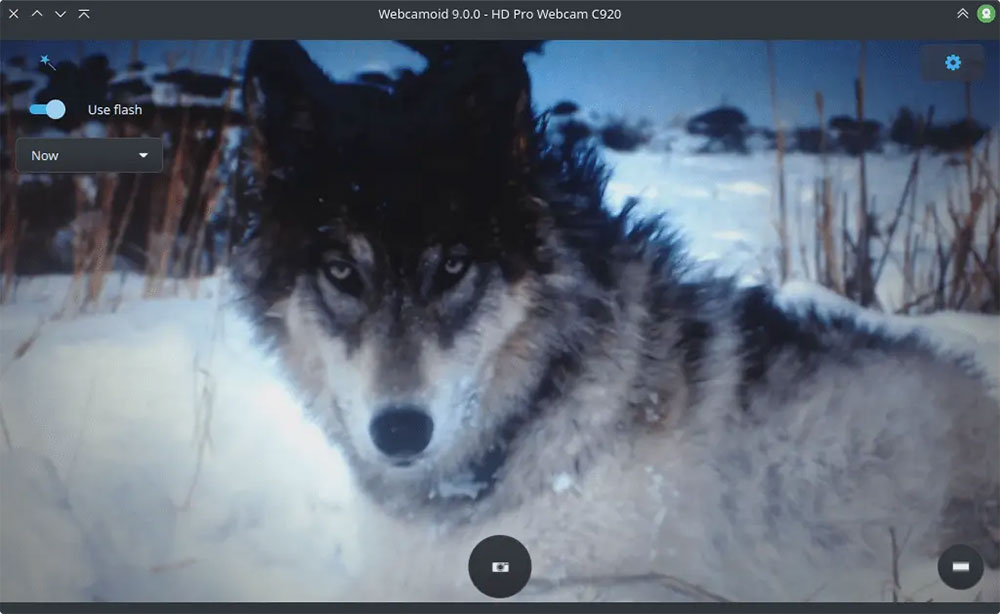
Image from Webcamoid
Best For: Lighting adjustments
Webcamoid is an open-source, free webcam software for live streaming webcam footage, screen capture, and taking photos. For free and simple software, we found Webcamoid had a surprising number of lighting adjustments for both video and photo.
You can also set video format, resolution, and frames per second with this webcam for PC software. Webcamoid comes with easy-to-use video and photo editing tools, and over 60 fun filters and effects.
We found Webcamoid to be simple, intuitive, and packed with features. However, there was a lack of default settings that forced us to re-enter our preferences with each use. It is also only updated once a year, so if you are looking for free webcam software with the latest tools and effects, try YouCam, which is updated regularly. Due to declining online review scores, we moved it behind AlterCam and SplitCam in our updated list of webcam for PC software.
Key Features:
- Replace backgrounds with a video or image backdrop
- Simulate a flash by turning your screen bright white before taking a selfie
- Let your webcam follow you around the room with face tracking
Compatibility: Windows, Mac, Linux
AlternativeTo Rating: 3.7/5
Easy-to-Use Features: 4.5/5
Price: Free
6. OBS Studio
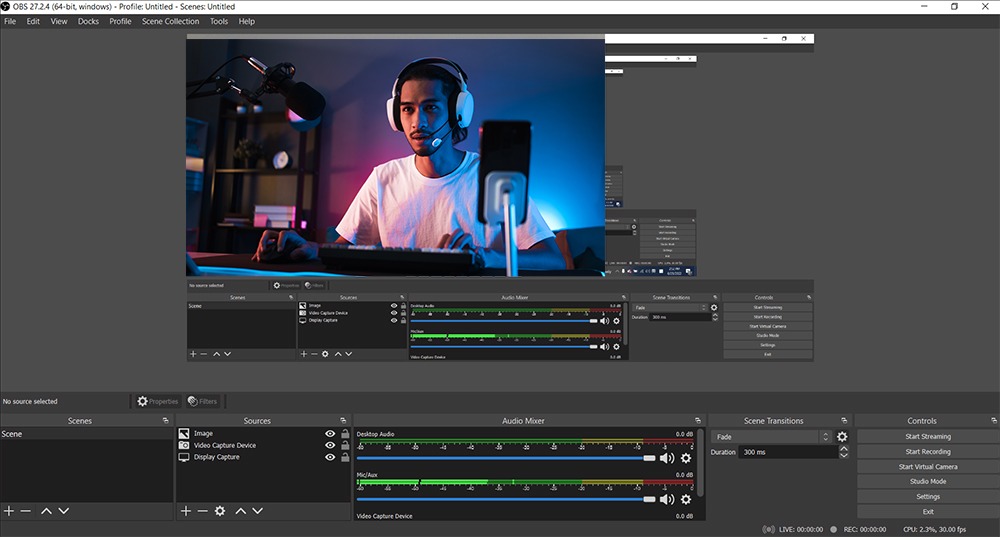
Best For: Live streaming
OBS Studio is an open-source streaming webcam software you can use with a webcam for PC, Mac, or Linux. It is popular among gamers and live streamers because you can create scenes made up of multiple sources including window captures, images, text, browser windows, webcams, and capture cards.
With this free webcam software, you can add customizable transitions between scenes and preview them before pushing live. There are even scene templates such as Game Only, Just Chatting, Be Right Back, and Starting Soon.
OBS Studio is a great streaming webcam software for intermediate to advanced users because it is highly customizable. However, beginners may be overwhelmed with decision-making and the interface is not very intuitive.
Key Features:
- Stream and record high-quality video and audio with a wide array of configurations
- Monitor 8 different scenes at once
- Mix audio from multiple sources and apply filters such as noise gate, noise suppression, and gain
Compatibility: Windows, Mac, Linux
TechRadar Rating: 4/5
Easy-to-Use Features: 4/5
Price: Free
7. Bandicam
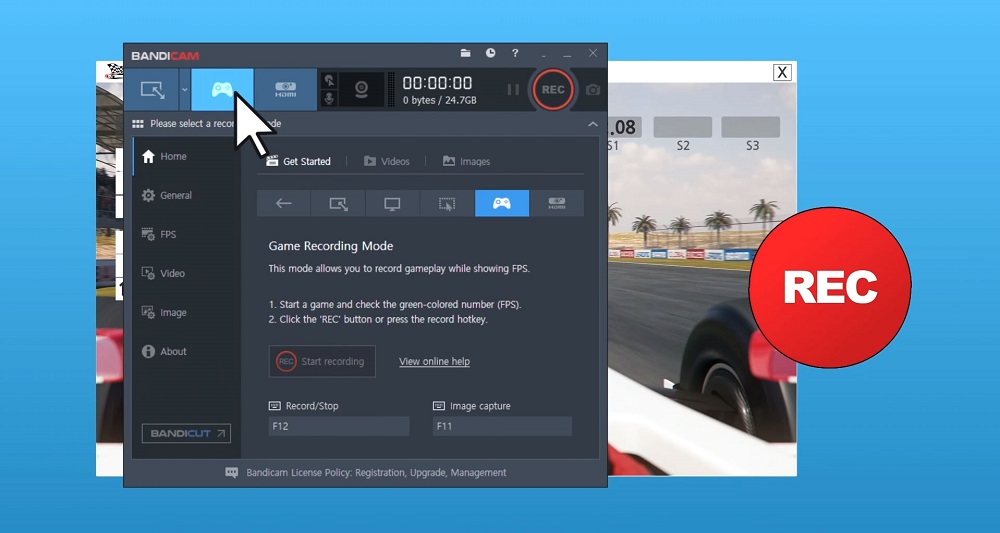
Image from Bandicam
Best For: Gamers
Bandicam is a free webcam software and screen recorder that is a great choice for gamers because you can record from Xbox or PlayStation with a high compression ratio. Capture games that use DirectX or Vulcan graphics in amazing quality and add webcam footage of your face with chroma key technology and picture-in-picture.
Record live streaming webcam videos for up to 24 hours and automatically end the stream based on recording time or file size. This webcam for PC software has multiple screen capture options such as Rectangle Area, Full Screen, and Around Mouse. It’s also possible to record audio-only without recording your screen or webcam for PC.
Bandicam comes with lots of screen recording features and is an excellent choice for gamers of any level. However, it does not have many webcam effects to use while live streaming or video conferencing. If you want webcam effects for live streams, you should go with one of our top free webcam software, like YouCam. Also, you can’t monetize your streams without paying for a business license.
Key Features:
- Add mouse-click effects and animations
- Automatically start recording at a given time every week/month
- Draw on your video capture or stream in real-time
Compatibility: Windows
Software Advice Rating: 4.5/5
Easy-to-Use Features: 3.5/5
Price: Free
*Premium versions available for $49.95 or $36.95/year for Personal, and $131.90 or $65.95/year for Business
8. ManyCam
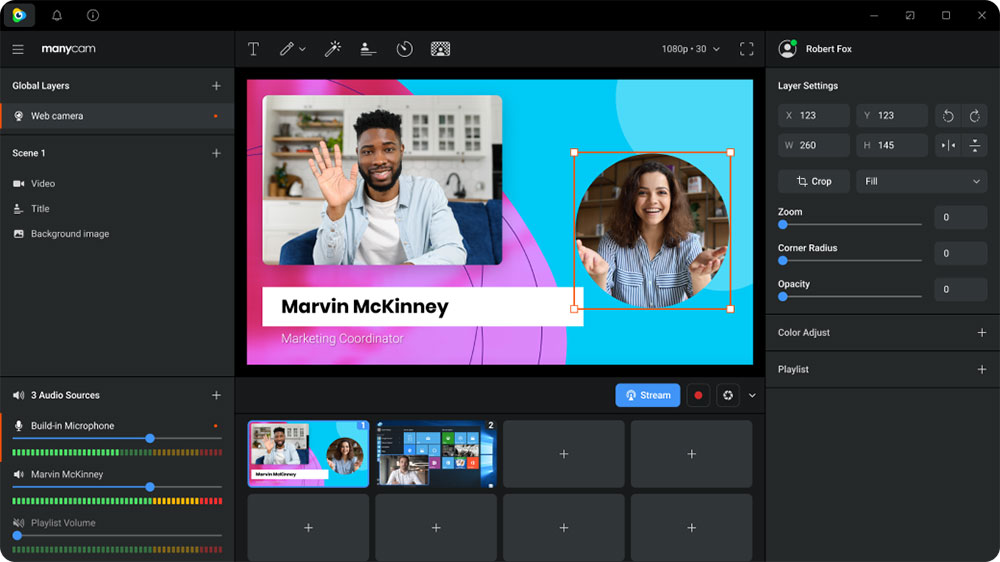
Best For: Live streaming with multiple video sources
ManyCam is a live streaming webcam for PC software for those who need to incorporate different video sources into one stream. You can use video from up to 200 sources including your webcam for PC or Mac, photos, apps, your computer screen, pre-recorded videos, and more. In our test, we found it easy to switch between sources during live streaming.
This free webcam software also comes with many ways to add layers to your streams. Add a video source or a graphic overlay like lower thirds and make adjustments like rounded corners and opacity. ManyCam has YouTube integration, allowing you to use a YouTube video as your main source while live.
Though ManyCam has a ton of great features, it is missing lighting adjustments. Also, ManyCam saves the best features for its pricier versions. For instance, even if you pay for Standard, you can’t get background removal and can only add up to 4 video sources.
Key Features:
- Remove, replace, or blur backgrounds
- Simultaneously stream to Facebook, YouTube, Twitch, or any RTMP
- Draw or write on your screen while streaming webcam for PC footage
Compatibility: Windows, Mac
G2 Rating: 3.4/5
Easy-to-Use Features: 4.5/5
Price: Free
*Paid versions available for $49/year for Standard, $79/year for Studio, and $99/year for Premium
9. Magic Camera
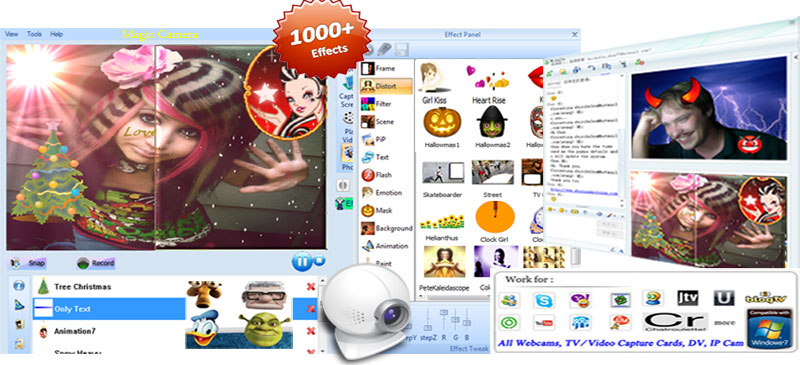
Image from shiningmorning
Best For: Customizable effects
Magic Camera is a free webcam software used for adding fun effects to streaming webcam footage and video chats. We think it’s a good webcam for PC software for kids/teens. It comes with tons of effects, and you can change the position, size, and transparency of most of them.
Paint, doodle, or type text directly onto the screen with this free webcam software. We had fun testing the cool transformation effects and added funny masks, hats, glasses, and more with facial tracking. Other features included in this webcam for PC platform are image and video overlays and screen recording.
Magic Camera is a fun webcam for PC tool to use when video chatting with friends. It is not a good fit, however for anything in a professional setting, such as webinars or virtual meetings. If you want all the fun effects plus live streaming for business purposes, check out our top free webcam software, YouCam.
Key Features:
- Paint/doodle on your screen with drawing tools
- Chat with friends by writing directly on the video
- Remove background and replace with videos/images
Compatibility: Windows
CNET Rating: 3.8/5
Easy-to-Use Features: 4/5
Price: Free trial, then $39.95 or $19.95/year
10. Logitech Capture
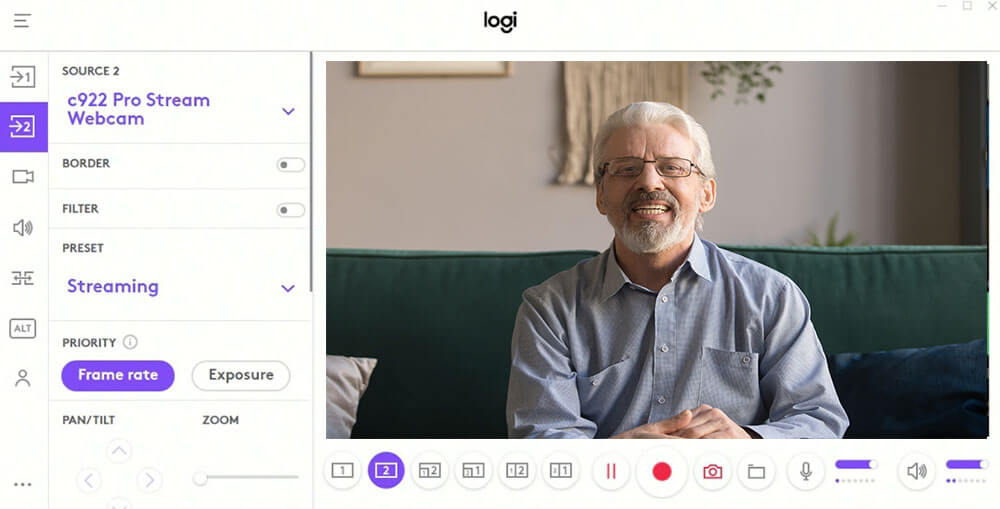
Best For: Making live adjustments
Logitech Capture is a free webcam software for anyone who owns a Logitech webcam for PC or Mac. It allows you to make live adjustments to your video feed, making it ideal for live streaming webcam footage or video conferencing. We loved that it also includes editing features and tools akin to video editing software, providing an all-in-one video-capturing experience.
This free webcam software allows you to record multiple sources, enabling picture-in-picture or side-by-side displays. In addition, you can apply live text overlays while streaming webcam for PC video, then add studio-style effects after you finish recording.
However, Logitech Capture lacks some features and effects, such as beautification tools and stickers. Also, you can only use this free webcam software alongside a Logitech webcam. If you don’t own one and need a program to make live adjustments to your streaming webcam for PC feed, try YouCam.
Key Features:
- Add a border to your feed, and choose the color and thickness
- Remove your background without a green screen
- Adjust the field of view, resolution, white balance, auto-focus, and more of your camera
Compatibility: Windows, Mac
UpToDown Rating: 3.7/5
Easy-to-Use Features: 4/5
Price: Free
11. NVIDIA Broadcast
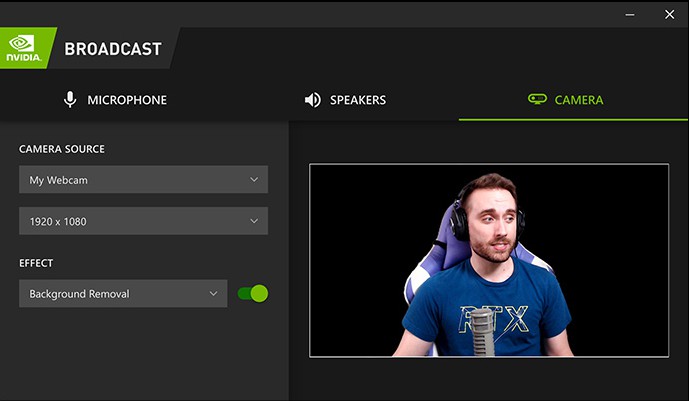
Image from XOER
Best For: Noise cancellation
NVIDIA Broadcast is a powerful tool that allows professionals to step up their video streaming and conferencing game. This streaming webcam for PC program includes tools to enhance your video, microphone, and speaker quality, allowing you to create an all-around first-rate experience for viewers and coworkers.
You can automatically remove visual noise, seamlessly apply virtual backgrounds, automatically frame yourself as you move throughout the camera’s range, and more. This webcam for PC software is known for its background noise cancellation and its Eye Contact feature that makes it appear you are looking at the camera, even if you are actually looking at your phone.
This free webcam software includes several impressive AI tools and is appropriate for use in professional broadcasts and live streams. For these reasons, we have moved NVIDIA Broadcast up to #11 in our updated list. The reason it remains in the last half of our list is due to its limited compatibility. You must have an RTX graphics card to operate this program on your computer. Although NVIDIA Broadcast is free webcam software, adding it to your toolset may get expensive if you don’t already have a graphics card.
Key Features:
- Powerful AI audio enhancements such as reverb and echo removal
- Customize your background with a powerful AI green screen tool
- Blur your background with a vignette effect
Compatibility: Windows
Windows Central Rating: 4.5/5
Easy-to-Use Features: 3/5
Price: Free
12. Debut Video Capture Software

Image from NCH Software
Best For: Screen recording
Debut Video Capture Software is a free webcam software and screen recorder. Debut offers a video overlay that lets you simultaneously record your screen and webcam for PC or Mac. You can choose to record your entire screen or just a selected portion. It also supports multi-screen recording.
If you are looking for simple free webcam software without any frills, then Debut Video Capture software is for you. You can adjust the video resolution, size, and frame rate, and make color adjustments before recording.
While Debut Video Capture Software has some great screen recording features, we found it only offers a few editing and adjustment tools. It also has an outdated and overwhelming interface. If you are looking for free webcam software with more effects, try YouCam.
Key Features:
- Add a logo or watermark to your video capture
- Replace backgrounds with video, image, or solid color
- Create a time-lapse video from your webcam for PC
Compatibility: Windows, Mac
TechRadar Rating: 4/5
Easy-to-Use Features: 3.5/5
Price: Free
*Premium versions available for $50 for Home Edition and $60 for Pro Edition
13. Movavi Screen Recorder

Best For: Recording your screen or webcam for webinars and tutorials
Movavi Screen Recorder is a webcam software and screen recorder for users of any skill level. We think it’s a great option for recording/streaming webinars, instructional videos, or tutorials. You can record your webcam and screen simultaneously, draw on the screen, and enable mouse clicks and keystrokes.
With this webcam for PC tool, you can record only audio, or record the sounds from your computer and microphone separately. For screenshots, we were able to scroll and capture everything in one shot using the Scrolling Screenshots tool.
Movavi Screen Recorder covers most needs regarding your webcam for PC and Mac. It has excellent screen recording features, however, it lacks video enhancement and creative features found in other streaming webcam programs. If you want stickers, filters, backgrounds, overlays, and beautification tools, try YouCam.
Key Features:
- Remove extraneous sounds from webcam for PC recordings
- Use annotation tools to draw on your video while recording
- Schedule recordings by choosing the date, time, and time limit
Compatibility: Windows, Mac
G2 Rating: 4.5/5
Easy-to-Use Features: 3/5
Price: 7-day free trial, then $44.95/year
14. Imaging Edge Webcam
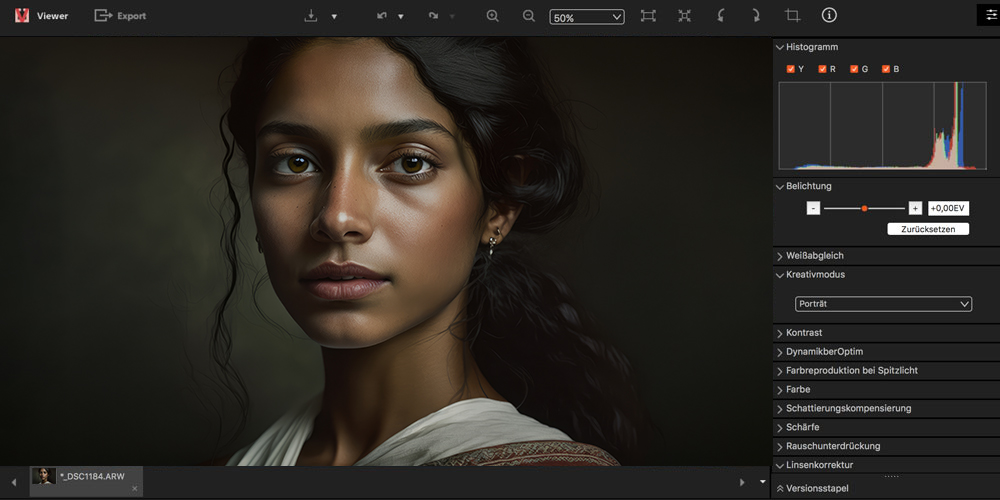
Best For: Sony DSLR cameras
If you want better quality video for your conferences and streams, but don’t own a webcam, try Imaging Edge Webcam for PC or Mac. Imaging Edge Webcam is a free webcam software for anyone with a Sony DSLR camera. Simply hook up your camera to your desktop and open your video conferencing/streaming platform to begin.
Imaging Edge Webcam is light on features, but a good webcam for PC replacement for anyone who doesn’t want to purchase additional hardware. Using this free webcam software, you get high-quality HD images - much better than you get using your desktop’s built-in camera. It can capture faces in any lighting and auto-focus as your lighting or position changes.
Sony’s Imaging Edge Webcam is a great alternative to a webcam for PC and Mac users who own a Sony DSLR camera. It’s entirely free webcam software and only takes a few steps to configure it for your desktop. Of course, if you don’t own a Sony DSLR, a webcam is a much cheaper option.
Key Features:
- Keep track of facial expressions with Real-Time Eye Auto Focus and Real-Time Tracking
- A large image sensor ensures you look crystal-clear
- Choose the webcam for PC remote option and use your desktop keyboard to control your camera settings
Compatibility: Windows, Mac
LO4D.com Rating: 4/5
Easy-to-Use Features: 3/5
Price: Free
15. Apowersoft Free Online Screen Recorder
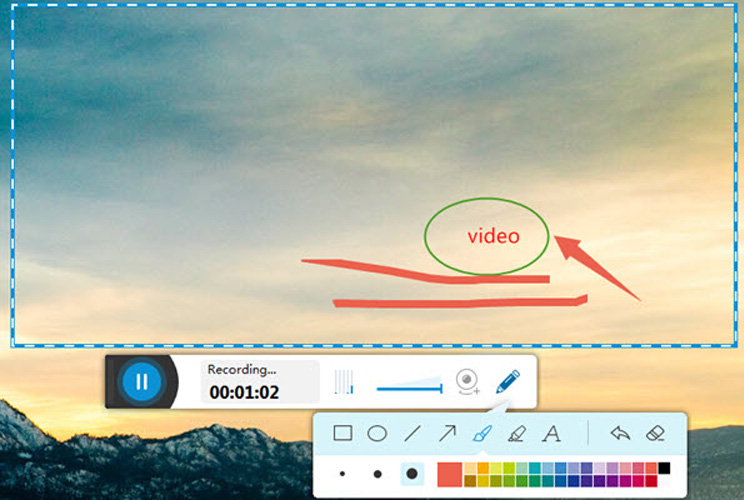
Best For: Compatibility across devices
We voted Apowersoft Free Online Screen Recorder the best for compatibility because it is not only available online, but you can download it on Windows and Mac, and even get the app for Android and iOS devices. We recommend it for beginners and anyone who needs an entirely free webcam software and screen recorder in a hurry. This webcam for PC tool can capture any browser activities, including both screen and webcam.
One of the best things about this free webcam software, is the annotation tools. Customizable arrows, shapes, icons, and text can be added to the recording for demonstrations and webinars.
Videos can be saved to a local disk or uploaded to the cloud for easy online sharing.
Apowersoft Free Online Screen Recorder boasts that there is nothing to download, it also suggests very strongly that you download the desktop software for videos over 30 minutes, for advanced features, customized recording, and video editing. Also, we found in our test that the online version only works with a Chrome browser. We wonder why they are pushing this as an online tool, and don’t go all-in on the superior webcam for PC and Mac software.
Key Features:
- Schedule start/stop times for upcoming recordings
- Includes some image editing tools for screenshots
- Upload to the cloud and share directly on YouTube or Vimeo
Compatibility: Windows, Mac, Web Browser
CNET Rating: 3.9/5
Easy-to-Use Features: 3/5
Price: Free
*Pro version is available for $69.95 or $49.95/year
16. Yawcam

Image from fixthephoto
Best For: Home security
Yawcam is a completely free webcam software for Windows that is easy to use with a clean and simple interface. It’s also a free home security system. It comes with a motion detection feature that emails the owner if there is activity in front of the webcam. The webcam for PC software also adds another layer of security with password protection.
With this free webcam software, you can add text and image overlay. It doesn’t offer a lot in the way of color and image adjustment, but there is a slider to change the percentage of image quality, which we found worked just as well.
Yawcam stands for Yet Another WebCAM software, and that about sums it up. The makers of this webcam for PC tool wanted something free and easy for people who just need the typical webcam features, and they definitely deliver.
Key Features:
- Take still images from your webcam video
- Create time-lapse videos from your webcam for PC
- Set a time for automatic recording
Compatibility: Windows
Softpedia Rating: 3.7/5
Easy-to-Use Features: 3/5
Price: Free
17. Webcam Toy
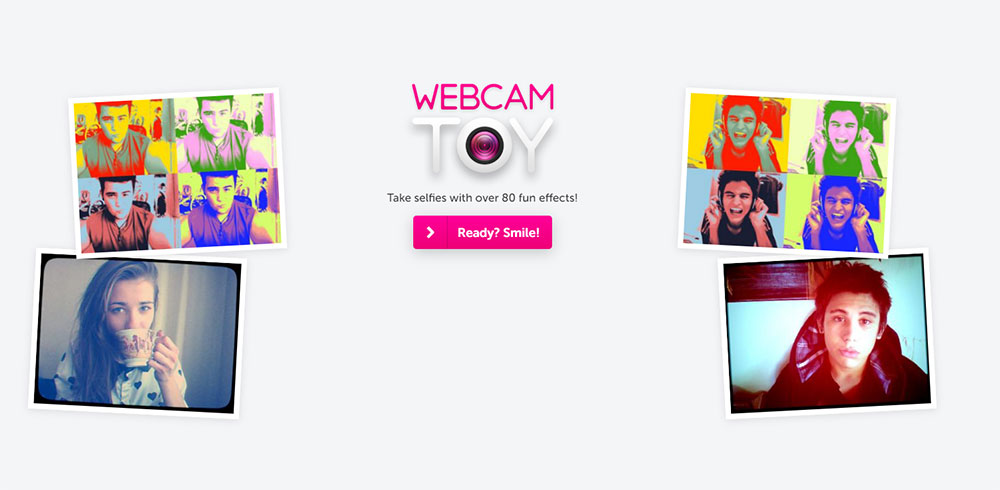
Best For: Enhancing webcam photos and screenshots
Webcam Toy is simple, user-friendly free webcam software for anyone who likes to take selfies or screenshots using their webcam. Simply allow the website to use your webcam for PC, then begin snapping and editing photos instantly.
This free webcam software includes over 80 filters and effects that you can apply to your webcam for PC photos. You can add retro filters, change the color and lighting, create a vintage appearance, make collages of four images, and more.
While WebCam Toy has an extensive range of photo effects, it does not have any video or live-streaming features. As a result, this webcam software will only suit your needs if you limit your webcam for PC use to capturing images.
Key Features:
- Get into position with a Countdown Timer
- Take photos for various social platforms with fullscreen or square options
- Take two photos in succession for a split-screen image
Compatibility: Web Browser
Alternative.me Rating: 4/5
Easy-to-Use Features: 2.5/5
Price: Free
18. Windows Camera

Best For: Webcam selfies
Windows Camera is a free webcam software that lets you take photos and videos using your webcam for PC, laptop, or tablet. It comes with a photo timer and framing grid making it a great tool for taking selfies.
Windows Camera can allow you to stitch video clips automatically, back up your photos to OneDrive, scan documents, and even utilize digital video stabilization features. It optimizes your Microsoft hardware giving you crystal-clear results.
While Windows Camera can allow you to take high-quality photos and record videos with your webcam, it does not have any live webcam streaming capabilities. It also lacks all the fun filters, frames, animations, and effects found in YouCam, Many Cam, and Magic Camera.
Key Features:
- Compose the perfect picture with framing grids
- Get yourself into position with a countdown timer
- Creates time-lapse videos from your webcam for PC
Compatibility: Windows
Softonic Rating: 3.5/5
Easy-to-Use Features: 2.5/5
Price: Free
What is the Best Free Webcam Software?
Your built-in webcam for PC software is probably lacking the features you need to optimize your photos, videos, and streams. Instead, utilizing high-quality software for streaming webcam video and video conferencing can allow you to enhance your video quality and make your videos look more engaging and professional.
Our top choice overall is YouCam. YouCam features a range of live video effects that you can apply to your streaming webcam videos and video chats. You can use this free webcam software to enhance your appearance, improve your video quality, use fun animated emojis, add animated text, and more. YouCam’s intuitive interface makes it easy to become familiar with its tools and feel confident using its features to your fullest advantage.
Download YouCam today by clicking the link below and try these game-changing webcam for PC features for yourself.
Free Webcam Software FAQ
1. Do I need a software for webcams?
You do not need to download external software to operate your webcam for PC. However, utilizing webcam software can allow you to improve your webcam’s features and complete a range of other functions to add fun or professionalism to video calls and streams.
2. What are the best webcams?
While most modern computers come with a built-in camera, in many cases, this camera is relatively low-quality with a poor frame rate. If you use your webcam for PC frequently, you may want to invest in an external webcam that provides better quality and speed.
The top five webcams are:
- Logitech C922
- Poly Studio P5
- Logitech Brio
- Microsoft LifeCam HD-3000
- Razer Kiyo Pro
3. What features should I look for in a free webcam software?
The top ten features you should look for in a free webcam software are:
- A user-friendly interface
- Real-Time video effects
- Animated text tools
- Makeup and beautifying effects
- Compatibility with most webcams
- Automatic brightness, contrast, and noise reduction adjustments
- Face login
- Picture-in-picture and side-by-side display options
- Frames and stickers
- Animated emojis
If you’re looking for a free webcam software that checks all of these boxes, we recommend YouCam.
4. How do I use a DSLR as a webcam?
If you’d rather not use your computer’s built-in webcam for PC, you can use a DSLR camera which typically offers much better resolution and video quality.
Thankfully, using a DSLR as a webcam isn’t too complicated. Many DSLR cameras come with free software that you can use to transform your camera into a webcam.
However, if you do not have this software, you can instead use a video capture device to connect your camera to your computer.
Here are the steps to follow to use your DSLR as a webcam with a video capture device:
- Connect your DSLR to your computer using a USB cable, HDMI cable, or via a video capture device.
- Open your desired webcam or streaming program and navigate its settings.
- Select your DSLR as your camera in the settings.
Need more assistance? Check out How to Use DSLR as a Webcam.
5. What is the best webcam software for PC?
YouCam is our choice for the best streaming webcam software. It covers a wide range of uses, from video conferences and live streaming to hanging out with friends. It has the largest feature set of any webcam software on our list, has an entirely free version, an affordable paid version, and is incredibly user-friendly.
6. What software do I need for webcam?
You need YouCam to get the most out of your webcam for PC. With YouCam, you can upscale your webcam footage. Make lighting adjustments, add channel logos and customizable titles, apply AR makeup, track your face to remain in the frame, and so much more.
7. Does Windows 10 have webcam software?
Yes, but we recommend YouCam as a better option. Windows Camera (#17 on our list) is the webcam for PC software that comes on most Windows devices. However, it is best suited for scanning documents and taking screenshots. YouCam is a better option for video calls and live streaming.
8. What software makes webcam better?
YouCam is the perfect accompanying software for your webcam for PC. It upscales your webcam footage with lighting and color adjustments and lets you add fun filters and effects. It also has added features to enhance business meetings, video calls, and live streams.
9. How do I install webcam software on my computer?
Follow these steps below to install YouCam on your computer.
Step 1: Click the button below.
Step 2: Follow the Installation Wizard prompts.
Step 3: Restart your computer.
And that’s it! Now you are ready to utilize your new free webcam software.
10. Can software improve camera quality?
Absolutely. Free webcam software like YouCam allow you to adjust frames per second and resolution, and make adjustments to brightness, saturation, contrast, and more.
11. Is there a webcam app for Windows 10?
Yes, it is called Windows Camera (#17 above), but we recommend YouCam as a better option for video calls and live streaming.

