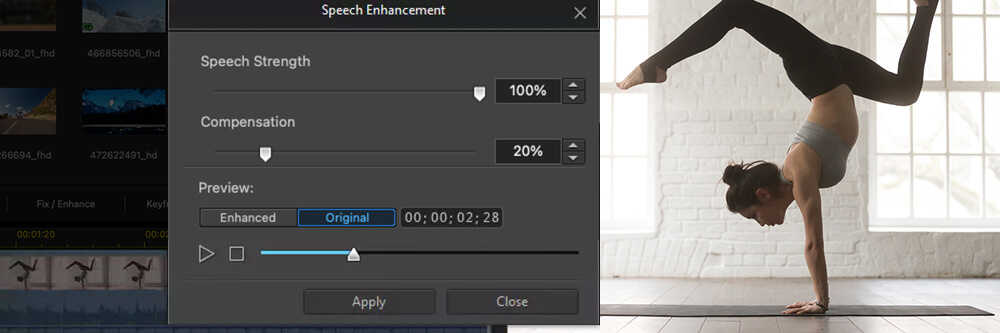
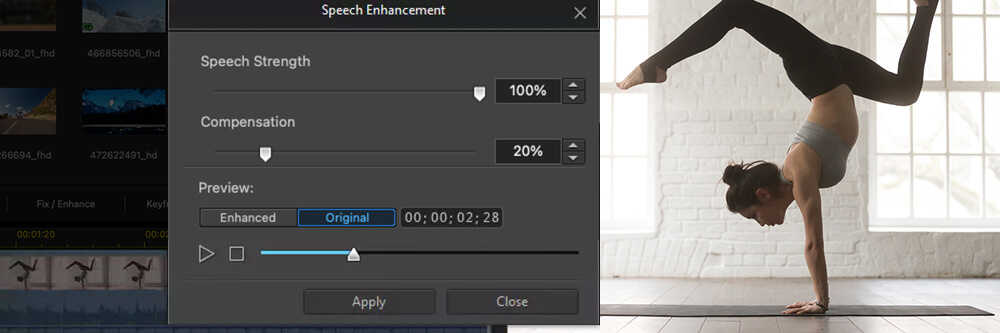
Ambient sounds—whether the hum of a fan, the hiss of white noise, or extraneous speech—can ruin a video. Whether you create videos professionally or just for fun, background noise removal is a valuable skill to have in your editing arsenal.
Let’s review what noise reduction is, review a few tips for reducing background sound when shooting videos, and learn how to remove unwanted noises on Mac and Windows.
To help you learn these valuable skills, we'll use one of the best professional video editors on the market: PowerDirector. This AI-powered software is incredibly feature-rich, with countless tools for making your audio clear and crisp, such as audio denoise, speech enhancement, and wind removal.
PowerDirector is the easiest solution to remove unwanted noise from digital media.
Noise reduction refers to taking a signal and reducing the noise within it. When you record with a digital or analog device, the electrons heat up, agitate, and become "excited," causing them to stray from their standard path.
That movement creates white noise (such as a hiss, buzz, whine, hum, etc.) or a sound dependent upon frequency. Those background noises detract from the quality of the recording and can make dialogue difficult to hear.
In 1966, Ray Dolby developed one of the first professional noise reduction techniques, Dolby Type-A. The encode-decode system began the Dolby Atmos technology that professional sound design studios use today.
Even if you don't have Dolby Atmos, you can still remove unwanted sounds from your digital media by applying noise reduction tools like speech enhancement, hiss and click removal, audio denoise, wind removal, and more.
Reducing the noise level in the background of your videos provides clear benefits. As you know, unclear audio or incomprehensible dialogue can ruin an otherwise good video. A noise reduction software helps you accomplish your goals of clear, optimized audio for high-quality content your audience can easily hear and understand. In addition, software with tools for background noise removal ensures that your recordings always sound professional.
You can follow these six quick steps in the PowerDirector to remove background noise from video or audio:
PowerDirector stands out as a comprehensive solution for all your video editing requirements. Boasting a user-friendly interface, it provides exceptional background noise removal features, streamlining the editing process for a hassle-free experience. Leveraging professional-grade audio restoration tools, PowerDirector ensures your videos achieve crystal-clear sound quality, enhancing their overall professionalism. Experience the ease of removing distracting background noises by downloading PowerDirector now, and elevate the audio quality of your videos effortlessly!

After opening PowerDirector, select AI Audio Denoise from the launch menu.

Drag and drop your video into the software. Once your video uploads you will need to choose the type of audio you want to restore: Dialogue or Music.

AI will automatically denoise your audio for you using Click Removal, Clipping Removal, Hum Removal, and De-essing, as well as Plosive Removal and Speech Enhancement if you are restoring dialogue. Press play to preview your fixed audio. You can compare it to the original audio if you wish to hear exactly what has been done to fix your sound.

If you would like to make changes to your denoising, you can adjust the setting of each tool manually to achieve the exact quality and clarity you would like to achieve.
Now, you're ready to continue editing to create a longer video or simply export and share your creation on your social media or with family and friends.
Recording audio is a delicate equilibrium of collecting clear speech and enough background sound to offer the listener perspective without overpowering the dialogue. Here are tips you can use to reduce background noise and increase the speech-to-noise ratio in your recording:
The best way to reduce the noise level in your recording is to ensure that the speaker is close to the microphone. Many professionals use lavalier microphones to combat this problem instead of boom microphones. You can also lower the frequency range on your microphone to reduce the amount of noise on your recordings.
A portable device for real-time noise suppression is a proactive method for recording audio with no background noise. CEDAR is a popular brand for sound professionals who need noise suppression during outdoor recording sessions, or you can use noise suppression software when recording in-studio.
You can eliminate extraneous background noises from your recordings by being proactive. For example, a running fan or AC can cause unwanted noise in your recordings. Instead, turn it off before recording. It's faster, easier, and cheaper than removing the noise during post-production. If you're outside, use a windscreen on the microphone to eliminate high winds from ruining your recording.
Have you ever recorded a great take, only to realize later on that the file was full of unwanted background noise? When that happens, don't despair. Instead, you can use audio restoration technology to give your projects high-quality sound. You can eliminate hums, buzzing, fans, airplanes, or any of the many ambient sounds that can easily sneak into your videos, whether you're inside or outside.
Ready to get started? Use PowerDirector to handle all of your noise reduction needs, using tools like Click and Hum Removal, Speech Enhancement, Wind Removal, DeReverb, and more.
Download PowerDirector for free and start creating crystal clear, high-quality audio that will elevate your work to the next level.
Noise reduction, noise suppression, and noise cancellation may sound similar, but they're different:
Noise Cancellation can reduce unwanted background noises by adding a new sound that effectively cancels the first.
Noise Reduction refers to the process of removing unwanted noise from an audio signal.
Noise Suppression utilizes real-time digital processing, capturing ambient sounds in the background and suppressing them.
You can easily upload videos into PowerDirector and then remove the audio from the video using these steps:
Mac and Windows
If you want to learn more about removing audio from video, read our informative article entitled 5 Best Software to Extract Audio from Video.
iOS and Android
While our top two choices are AudioDirector and PowerDirector from Director 365 Suite, Adobe Audition, Krisp, and Audacity are also solid choices for noise reduction software.
Krisp is AI-powered and ideal for enhancing human speech. Adobe is a popular choice that uses the spectral display to reduce noise within your digital media files. Audacity has numerous tools for noise reduction, including a notch filter that cuts out the unwanted sound in the frequency spectrum.
PowerDirector is our overall top choice with its intuitive editing interface and advanced, AI-powered tools for noise reduction.
Denoise is convenient for removing unwanted background noise because it's available as an iOS extension, so it launches automatically as soon as you start recording.
This is a simple app for Android users, and it can remove annoying background noises like electronic humming or the wind for much clearer speech and audio.
This simple iOS app uses a percentage slider tool to reduce background noise and clean up audio files.
This Android app utilizes smart algorithms to eliminate background hums, hisses, clicks, pops, and other annoying noises from your audio and video files.
Just like the white noise you hear in the background of audio files (that annoying hiss, hum, whistle, buzz, etc.), digital photography "noise" is the random imperfections, graininess, or rough texture you sometimes see in photographs. The two primary types of photographic noise are color noise (colored specks or splotches) and luminance noise (grainy imperfections).
To reduce noise in photography, always make sure to expose your images correctly in-camera and take pictures at the lowest possible ISO. To reduce noise in your photographs in post-production, you can use a third-party app like PhotoDirector.