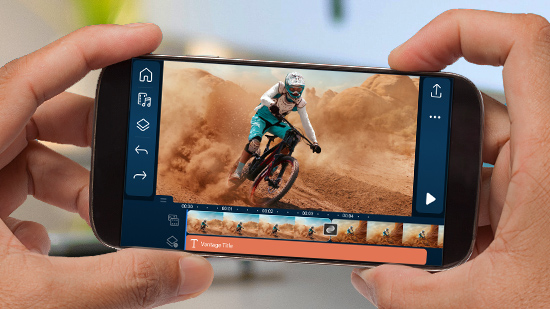Extract Audio From Video Free & Online [Audio Extractor]

Are you in dire need of user-friendly software that will let you extract audio from videos? Maybe you saw a movie that you didn’t really like, but you thought the soundtrack was epic. Perhaps you’re completing an assignment for school, and you want to rip an interview clip from a TEDx Talk video to use in your project. Fortunately, you can make it happen with the right audio extractor software.
We’ve compiled a list of the top nine software to extract audio from video you can use to accomplish all your audio and video editing goals. First, we’ll talk about key features, pros and cons, user-friendliness, and more. Then, we’ll give you step-by-step directions so you can learn how to extract audio from video on your own.
- Snapshot of Our Top 3 Software to Extract Audio From Video
- Extract Audio From Video Free & Online [Audio Extractor]
- PowerDirector - Best Audio Extractor Overall
- VLC Media Player - Best Sound Quality
- Pazera Free Audio Extractor - Best for Customizing Audio
- Audio-Extractor.net - Best Online Audio Extractor
- MiniTool Movie Maker - Best Basic Extractor and Editor
- Switch Audio File Converter - Best for Audio Normalization
- AOA Audio Extractor - Best for Batch Conversion
- Free Convert Audio Converter - Best Format Support
- Power Audio Extractor - Best YouTube Audio Extractor
- Best Software to Extract Audio From Video Comparison Chart
- Download the Best Software to Extract Audio From Video for Free
- Extract Audio From Video FAQ
Snapshot of Our Top 3 Software to Extract Audio From Video

1. PowerDirector - Best Audio Extractor Overall
Simply the best software to extract audio from video. PowerDirector is a fast, fully-featured editing program with easy-to-use tools to remove, edit, or mix audio from any type of video. Detailed Review >

2. VLC Media Player - Best Sound Quality
VLC is a media player that will convert video to audio and play it back in a range of formats. You can also customize the audio bit rate to improve quality. Detailed Review >

3. Pazera Free Audio Extractor - Best for Customizing Audio
Pazera supports over 70 file formats, has batch extractor capabilities, and allows users to customize audio encoding parameters for high-quality output. Detailed Review >
Extract Audio From Video Free & Online [Audio Extractor]
1. PowerDirector - Best Audio Extractor Overall
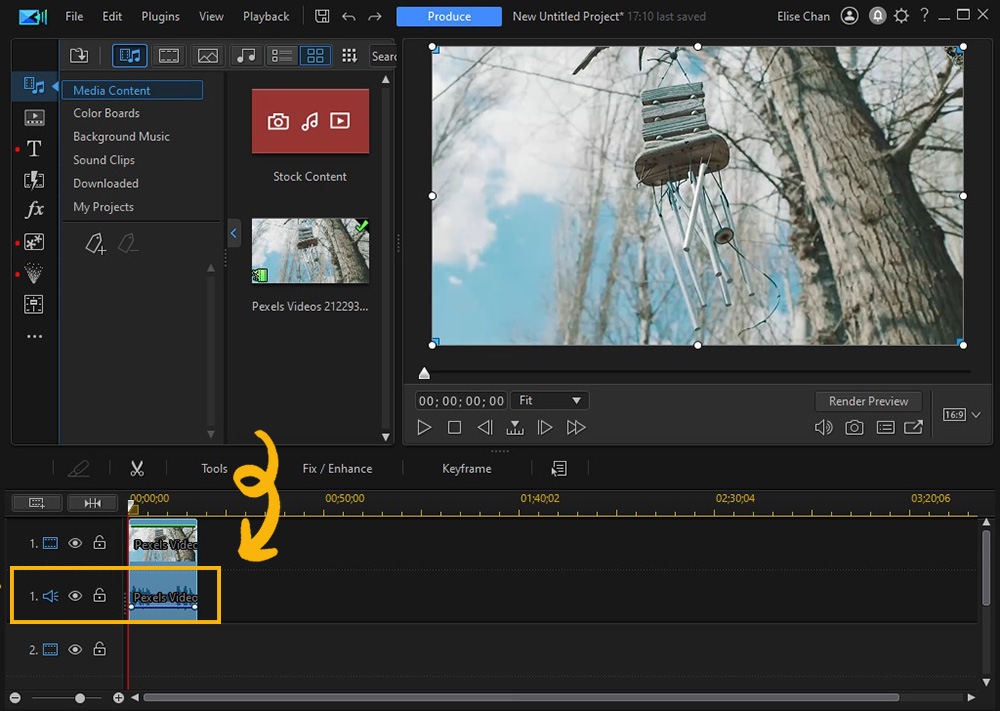
Compatibility: Windows, Mac
PCMag Rating: 4.5/5
Price: Free
*Premium subscription available for $4.08/month
Key Features:
- Masks, chroma key, and blending modes
- Multicam editing
- AI motion tracking and sky replacement
- Titles and transitions
Who It’s For
PowerDirector is the most advanced and easy-to-learn software to extract audio from video on the market. It contains plenty of audio removal tools that allow you to effortlessly edit and customize your sounds to your needs, with no quality loss.
Why We Picked It
You can add audio effects using the vast amount of effects packs this audio extractor has available. There’s also a massive stock library with royalty-free sound effects and music that are completely free to subscribers.
Bottom Line
This audio extractor has every feature to create studio-quality videos, regardless of your skill level. This includes premium plugins and additional audio tools like noise reduction and vocal removal. Why settle for a free tool that can only convert video to audio, when you could use PowerDirector and have an award-winning video and audio editor all in one?
Pros
- User-Friendly editing interface
- Tools to quickly extract audio from video with no sound quality loss
Cons
- Some export options are only available for premium users
Download the best audio extractor in the market for free by clicking the link below and turn your video to audio today.
How to Extract Audio From Video Using PowerDirector
- Import your video and add it to the timeline, then right-click on your clip.
- Select Unlink Audio and Video to extract audio from video.
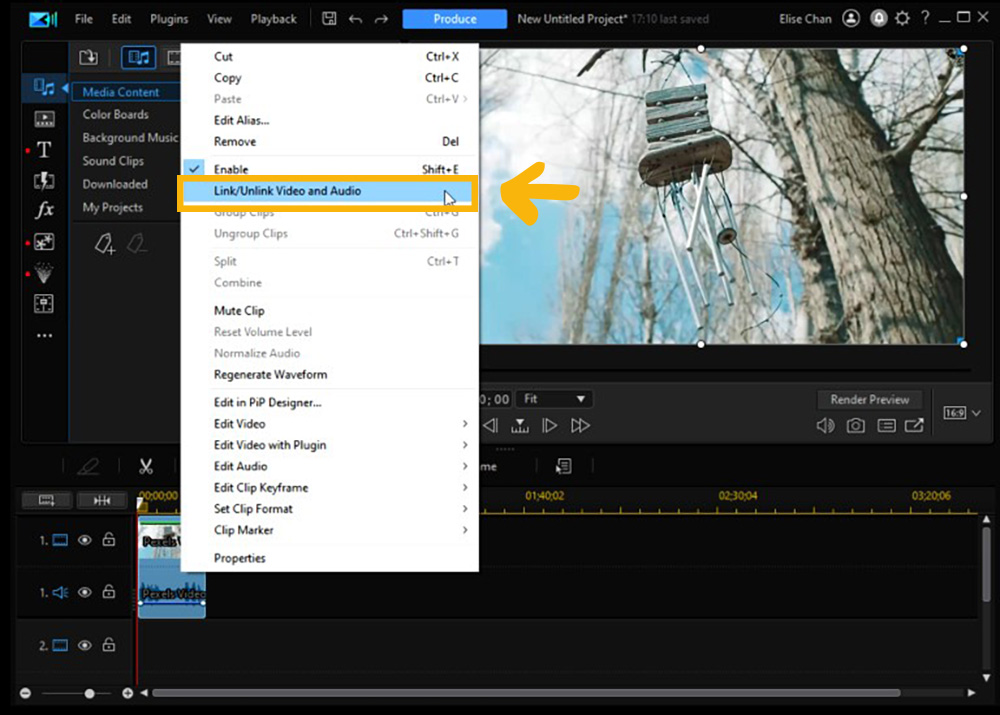
Unlinking creates two separate clips on the timeline.
- Select the video file on the timeline and delete it to keep the audio track without the visual or select the audio track and delete it to keep the video clip with no sound.
- Click the Produce button to create your file.
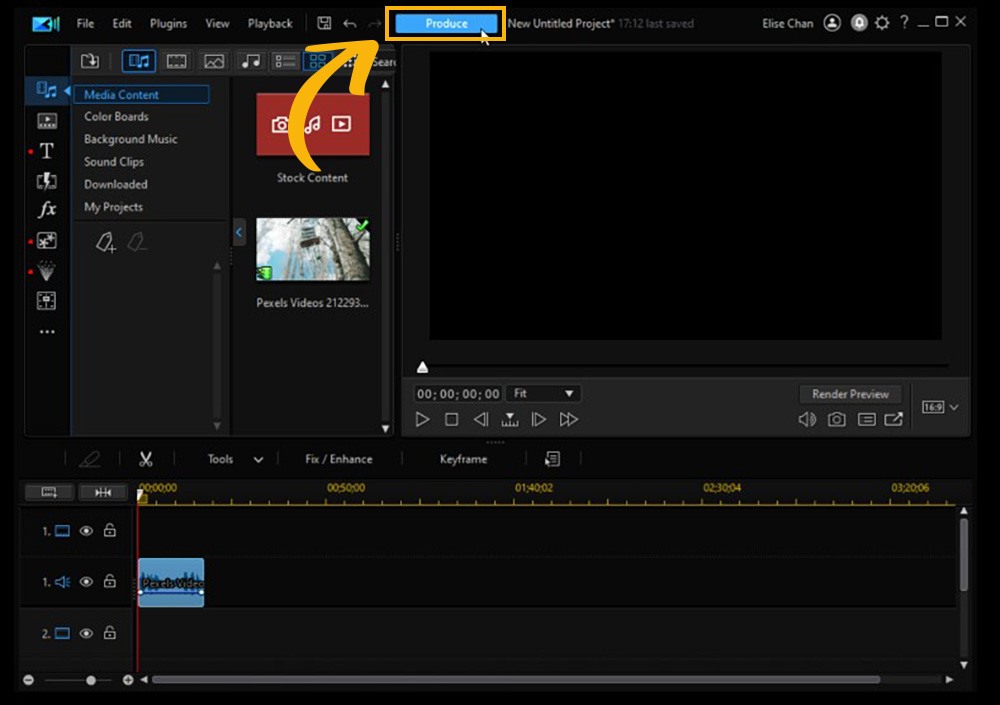
As you can see, it’s simple to extract audio from video using PowerDirector. The software also allows endless possibilities for editing digital media and producing one-of-a-kind videos.
2. VLC Media Player - Best Sound Quality

Compatibility: Windows, Mac, Linux
TechRadar Rating: 4.5/5
Price: Free
Key Features:
- CPU acceleration
- Skin editor
- Subtitle synchronization
- Increase volume up to 200%
Who It’s For
If you are looking for a way to extract audio from video files and play them back with the same tool, then look no further than VLC Media Player. Its built-in media player will let you listen to your saved audio files and even make adjustments to the audio codec, resulting in excellent sound quality.
Why We Picked It
VLC Media Player is cross-platform and an excellent choice for Linux users. It also works with most file formats including Audio CDs and VCD files. Besides turning files from video to audio, VLC is a fully-featured media player and will playback video and audio from outdated and rarely-used sources.
Bottom Line
VLC Media Player is a great option if you need a media player in addition to an audio extractor. However, it remains in second place because it doesn’t have the audio/video editing tools found in PowerDirector. Also, please be warned that although this has been a popular software for years, it seems that recently the software has stopped working like it used to. In our research, we found nothing but bad reviews from the past few months, with users wondering what had happened to the software. However, the audio extractor does not seem to be affected.
Pros
- Wide format support
- Audio codec adjustments for enhanced sound quality
Cons
- Outdated interface
- The software has experienced problems in recent months
How to Extract Audio From Video Using VLC Media Player
- Open the software and select Media from the toolbar.
- Choose Convert/Save.
- Click Add from the File Selection box and choose your file.
- From the Profile dropdown menu choose the format you want your file to be saved as.
- Choose Browse from the Destination box and choose where you want your file to be saved.
- Click Start.
3. Pazera Free Audio Extractor - Best for Customizing Audio

Compatibility: Windows
Download.com Rating: 4.2/5
Price: Free
Key Features:
- Batch extraction and encoding
- Template library for fast edits
- Support for 23 languages
- Split input files based on chapters
Who It’s For
With Pazera Free Audio Extractor, you can customize audio encoding parameters based on bitrate, audio channels, volume, sampling frequency, and more. We found in our test that if the audio quality was poor, we could simply increase the bitrate and the problem was solved. We were also able to extract audio from the full file or select a range.
Why We Picked It
Pazera also has predefined settings for beginners who are unfamiliar with advanced settings like bitrate and frequency. This tool can convert video to audio in over 70 formats, including AVI, MP3, MP4, FLV, and FLAC.
Bottom Line
Pazera is simple and easy to use with options for both advanced and novice users. That being said, you have to download different software for each kind of conversion, which can become cumbersome and time-consuming. This audio extractor also lacks audio and video editing tools. If you are looking for wide format support without multiple downloads, try PowerDirector.
Pros
- Portable
- Good for any experience level
Cons
- Requires multiple downloads for different formats
- No editing tools
How to Extract Audio From Video Using Pazera Free Audio Extractor
- Drag and drop your video file into the main window.
- Select an Audio Format.
- Customize the encoding parameters if you wish, then click Convert
4. Audio-Extractor.net - Best Online Audio Extractor
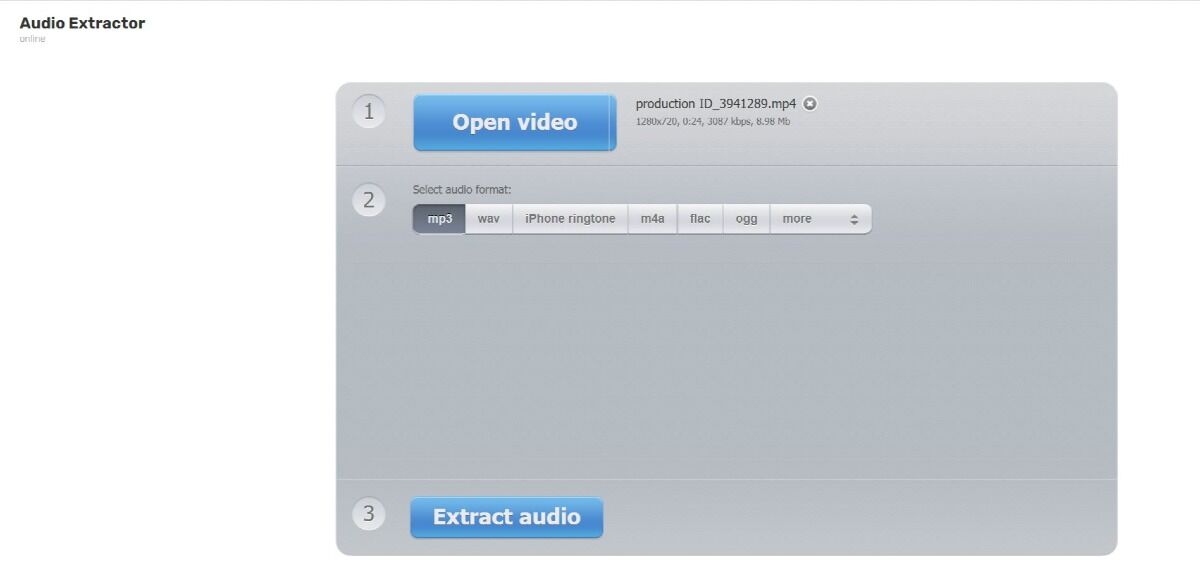
Compatibility: Web Browser
TopSevenReviews Rating: 4/5
Price: Free
Key Features:
- Simple video tools like crop, trim and rotate
- Change speed and pitch of audio
- PDF tools
- Video, image, and font converter
Who It’s For
Despite its lack of frills or even a formal name, the Online Audio Extractor from 123APPS is an ideal choice for ripping sound to convert video to audio. Because it is an online audio extractor, all you need to do is type the name into your web browser and input your files. No registration or download is required.
Why We Picked It
It may look unassuming, but this audio extractor supports a wide range of formats, such as MP3, WAV, M4A, FLAC, OGG, MP2, and AMP. There’s even an output format for iPhone ringtones. You can also extract audio from a batch of videos to save time.
Bottom Line
AudioExtractor.net is quick and simple to use but offers limited features. It doesn’t have a built-in audio player to listen back to your extracted files, and you can’t convert online video to audio clips. For an audio extractor that supports online content, try PowerDirector, or Power Audio Extractor.
Pros
- Clean and simple interface
- No download or installation required
Cons
- Can’t extract audio from online video clips
- Requires an internet connection to use
How to Extract Audio from Video Using Audio-Extractor.net
- Click Open Video and choose your video.
- Choose an audio format.
- Click Extract Audio.
5. MiniTool Movie Maker - Best Basic Audio Extractor and Editor
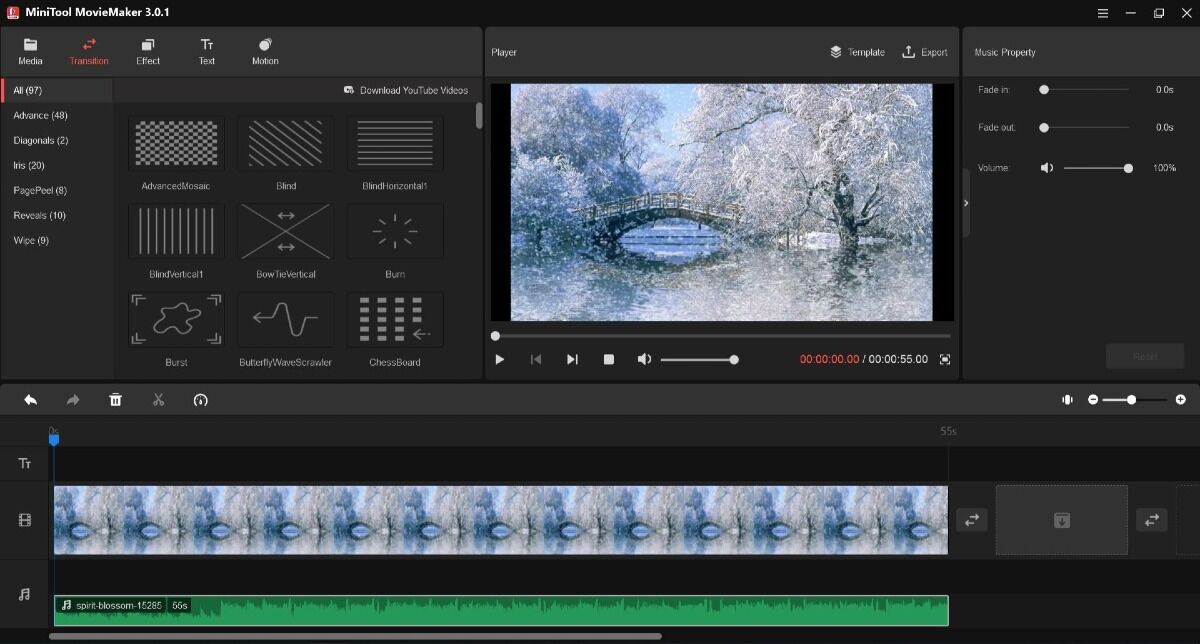
Compatibility: Windows
TechRadar Rating: 3.5/5
Price: Free
*Premium subscription available for $12.99/month or $59.99/year
Key Features:
- Template library for fast edits
- Transitions and effects
- Change resolution and file size
- Color correction
Who It’s For
Do you want to create and produce your own movies in minutes? MiniTool Movie Maker is the perfect software to extract audio from videos and edit videos—no experience required. We’ve named it the Best Basic Audio Extractor and Editor, because, like PowerDirector, it is an audio extractor and video editor all in one, but with only the most basic editing tools.
Why We Picked It
We found this audio extractor has great format support and will extract audio from video with fast speed and high quality. Beginners can easily split, trim, and combine video and audio clips and save files on different devices.
Bottom Line
If you are looking for a quick and easy way to extract audio from video and edit your audio, MiniTool Movie Maker will suffice. However, if you want an editor with more tools and more control over edits, try PowerDirector. Both are beginner-friendly audio extractors and video editors, but PowerDirector has tools for more detailed and custom editing.
Pros
- Freeware with no ads, watermark, or viruses
- Clean, user-friendly interface
Cons
- Generic tools and templates that can’t be customized
- Difficult-to-use timeline marker
How to Extract Audio from Video Using MiniTool Movie Maker
- Input the video file you want to edit.
- Choose the desired audio format.
- Click Export.
6. Switch Audio File Converter - Best for Audio Normalization
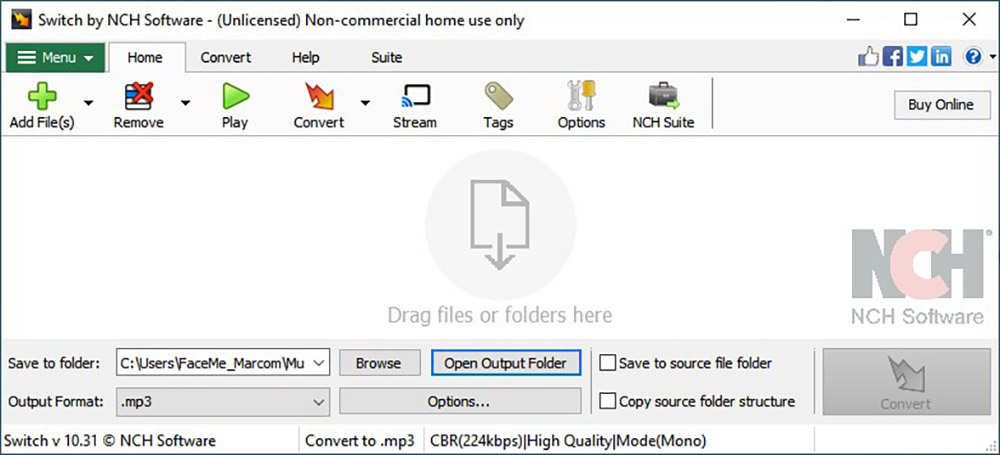
Compatibility: Windows, Mac
Google Play Rating: 3.4/5
Price: Free
*Premium versions available for $60 for Home and $70 for Plus
Key Features:
- Import and convert a playlist
- Add song info from online database
- Limit volume range of an audio file
- Maintain music tags
Who It’s For
Switch Audio File Converter is our choice for the best audio normalization. This audio extractor will automatically enhance the quality and reduce noise from your recordings. This is an especially helpful tool if you are using an older file format. More seasoned users have the option to manually adjust levels and clip audio files after changing video to audio.
Why We Picked It
This audio converter supports 40 audio formats and can convert to 26 output formats. You can extract audio from popular formats like MPEG, MOV, and AVI and even from DVDs. It will also batch-convert multiple files, but the free version only allows up to 5 at once.
Bottom Line
We found Switch Audio Converter to be very fast, and our audio files maintained the highest quality. It has very limited tools, but the ones it has work well. However, if you need an audio extractor that can also edit your audio and video files, try PowerDirector or MiniTool Movie Maker.
Pros
- Fast audio extractor ad converter
- Record audio from streaming services
Cons
- Outdated interface
- Limited tools
How to Extract Audio from Video Using Switch Audio File Converter
- Click the Add button and add your files.
You can select an entire folder of files, or add files from CD or DVD. - Choose an Output Folder and File Format.
- Click Convert.
7. AOA Audio Extractor - Best for Batch Conversion
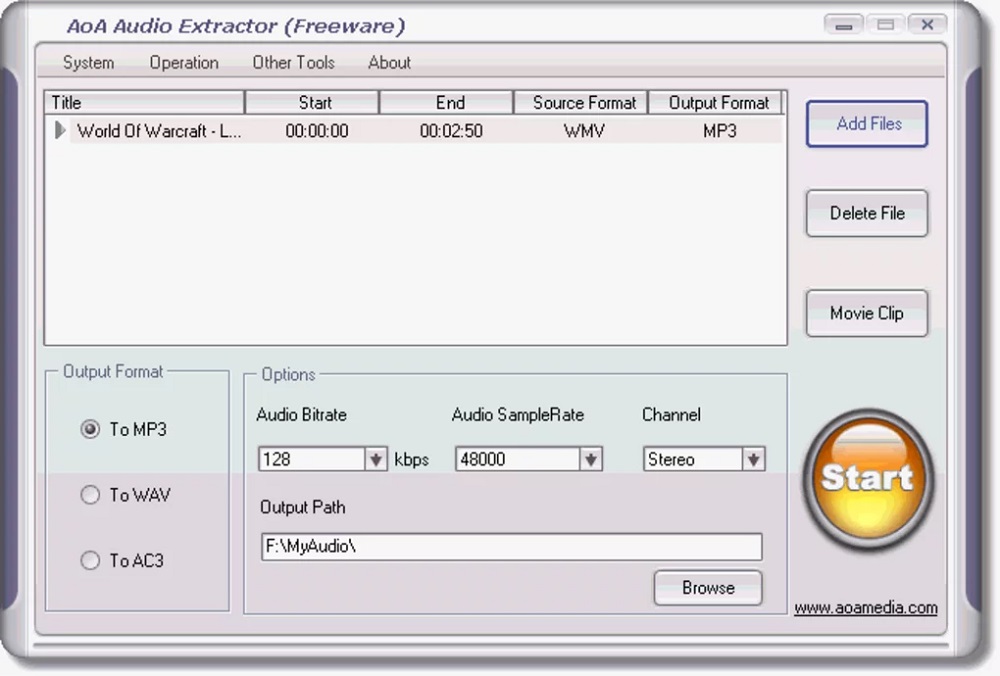
Compatibility: Windows
Software Help Rating: 3.2/5
Price: Free
*Platinum version available for $29.95
Key Features:
- Voice Recorder
- Voice changer
- My Karaoke feature
Who It’s For
AOA Audio Extractor is a Windows-compatible software for anyone who needs to convert multiple audio files to a different format. The Platinum version allows unlimited batch conversion, and even the free version allows batch conversion of 3 audio files. Convert audio files into MP3, WMA, WAV, M4A, iPhone Ringtone, OGG, and AC3.
Why We Picked It
Quickly and easily extract audio from videos, and save only a part of the audio file if you don’t need the whole thing. AOA Audio Extractor has wide format support and can even extract audio from YouTube videos.
Bottom Line
If you want to use most of the features listed above, you will have to spring for the Platinum version of AOA Audio Extractor. The free version will simply extract audio from video, save to a range of formats, and save part of an audio file. The Platinum version is also 4x faster. However, please note that AOA Audio Extractor is no longer being updated. If you would like to try an audio extractor that is constantly being updated with the latest tools and features, try PowerDirector.
Pros
- Fast and easy to use
- Online help and how-to guides
Cons
- No longer being updated
- Most tools only available in Platinum version
How to Extract Audio From Video Using AOA Audio Extractor
- Open the software and click Audio Extractor.
- Choose the video file or multiple files you want to turn from video to audio.
- Choose your preferred Output Format from the drop-down menu.
- Click Start.
8. Free Convert Audio Converter - Best Format Support
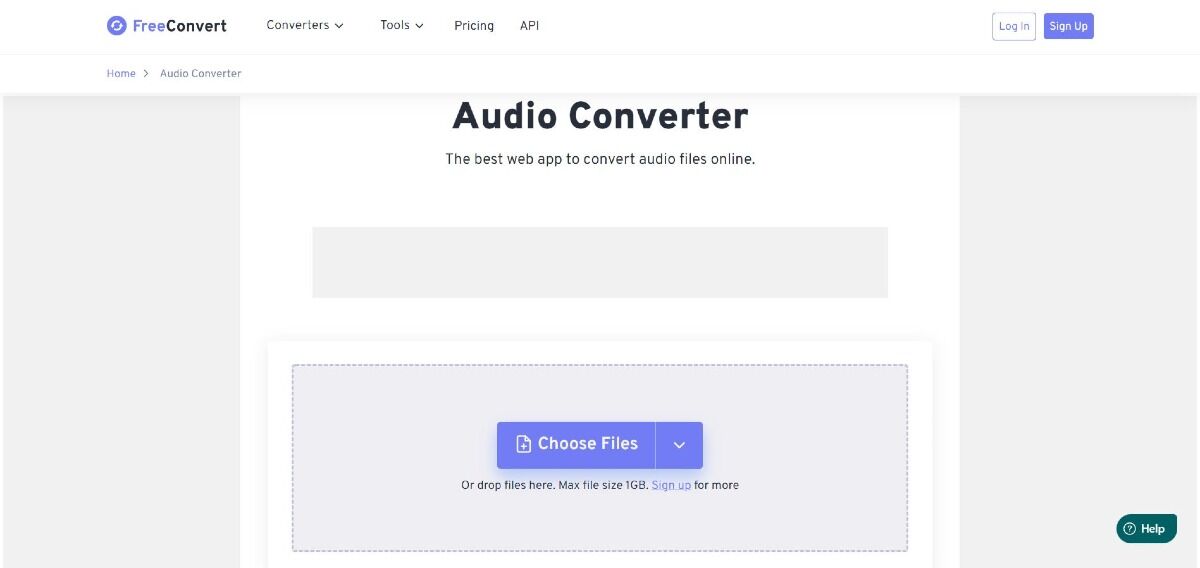
Compatibility: Web Browser
Download.com Rating: 3.1/5
Price: Free for up to 750 conversion minutes per month
*Premium subscriptions available for $9.99/month for Basic, $14.99/month for Standard, and $25.99/month for Pro
Key Features:
- Batch conversions
- Image and document converter
- MP3 and WAV compressor
- Crop/trim video
Who It’s For
Audio Converter is a free online audio extractor and converter. It supports over 450 audio conversions. It comes with a host of conversion and compression tools for various formats, such as GIF to MP4, Video to MP3, Video to GIF, and a PDF converter.
Why We Picked It
You can extract audio from video as a separate file or delete the audio completely. Easily adjust the audio quality, bitrate, frequency, and many other settings to achieve the best audio quality.
Bottom Line
Audio Converter’s editing interface is straightforward and user-friendly. However, it has limited editing capabilities compared to other audio extractors on our list. For a more full-featured audio extractor plus video editor, try PowerDirector.
Pros
- File security and privacy
- Wide format support
Cons
- Requires an internet connection to use
- Limited features compared to other audio extractors
How to Extract Audio From Video Using Free Convert Audio Converter
- Click Choose Files to upload your files.
- Select Convert To and choose an audio format.
- Click the blue Convert button to start the conversion.
9. Power Audio Extractor - Best YouTube Audio Extractor
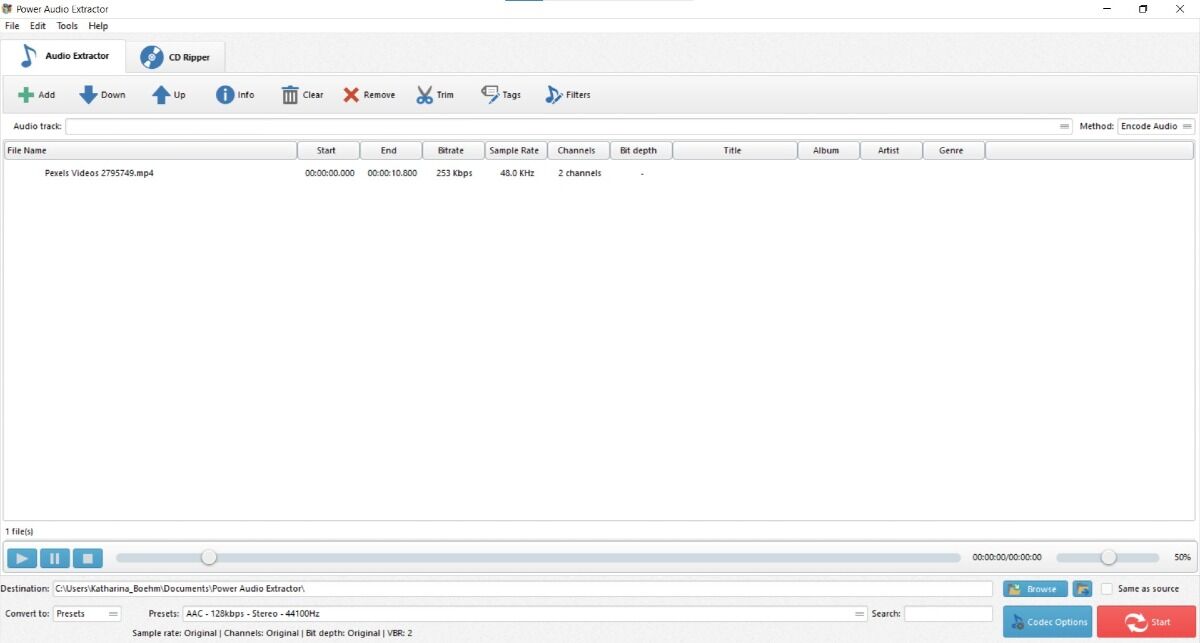
Compatibility: Windows
Softpedia Rating: 2.5/5
Price: Free
*Premium version available for $60
Key Features:
- Crop/Rotate video
- Over 25 audio effects
- Record sound
- Burning studio
Who It’s For
Power Audio Extractor is an audio extractor software that doubles as an audio and video converter.
We like that you can download and convert any YouTube video to MP3, or a range of other formats. Power Audio Extractor will do the same for over 300 different sites.
Why We Picked It
This audio extractor has an extensive selection of supported file formats, including FLAC, WMA, OGG, AAC, MP3, MP2, and M4A. Extract audio from video in batches to save valuable time, then apply simple edits like trimming, adding subtitles, or dubbing.
Bottom Line
Power Audio Extractorlets you extract audio from video without a noticeable loss in sound quality. Unfortunately, it’s ad-supported so you can expect a lot of annoying download offers from third parties. For a completely free audio extractor without ads, try MiniTool Movie Maker.
Pros
- Minimal strain on system resources during use
- Batch converting
Cons
- Contains ads
- YouTube converter, audio editor, and audio extractor require 3 separate downloads
How to Extract Audio From Video Using Power Audio Extractor
- Click Add and choose your video.
Click Add Files if you want to add multiple videos. - Choose the Output Format under Profiles.
If you need to edit the parameters of a profile, click on New/Edit. - Click Encode to start extracting.
Best Software to Extract Audio From Video Comparison Chart
| Software | OS | Remove Audio | Replace Audio | Record New Audio | Music Library | Free Download |
|---|---|---|---|---|---|---|
| PowerDirector | Windows, Mac | Yes | Yes | Yes | Yes | Download |
| VLC Media Player | Windows, Mac, Linux | Yes | No | No | No | Download |
| Pazera Free Audio Extractor | Windows | Yes | No | No | No | Download |
| Audio-Extractor.net | Web Browser | Yes | No | Yes | No | Download |
| MiniTool Movie Maker | Windows | Yes | No | Yes | No | Download |
| Switch Audio File Converter | Windows, Mac | Yes | No | No | No | Download |
| AOA Audio Extractor | Windows | Yes | No | Yes | No | Download |
| Free Convert Audio Converter | Web Browser | Yes | No | Yes | No | Download |
| Power Audio Extractor | Windows | Yes | Yes | No | No | Download |
Download the Best Software to Extract Audio From Video for Free
Now you have all the facts on which software to extract audio from video is the best choice to meet all your video to audio needs. Some of the best features we reviewed include the ability to record and add voiceovers, extract audio from YouTube videos, and video conversion.
In fact, the availability of additional features was a significant factor that separated the top-rated software from the competition. For an easy way to extract audio from video and the full spectrum of advanced tools, PowerDirector emerged as the best choice. It’s got the largest selection of editing features and has vast libraries of stock images and music to use in your creations.
You can download PowerDirector for free by clicking the link below on your desktop or mobile device.
Extract Audio From Video FAQ
An audio extractor is software that removes the audio from a video file and creates a separate file. For instance, if you love a song heard in a YouTube video, or on a DVD, you can use an audio extractor to pull out the song and save it as a .wav file. Or if you want to recreate a scene from a Netflix show, you can extract only the audio and put it over your video reenactment.
Most audio extractors can save audio files into many different audio formats from a variety of sources.
Here are the five best audio extractor apps for iOS or Android:
- PowerDirector
- Mute Videos
- Video Replace Mix Remove Audio
- Video Mute: Remove Audio Sound
- Mute Video, Silent Video
For more information on the above apps, click here.
- Download and open the PowerDirector App.
- Tap the Import Media button on the left-hand toolbar.
- Choose the video clip you want to edit.
- Drag and drop the clip as an audio layer to instantly separate the audio and remove the video file.
- Click on Audio Configuration for audio settings, like volume and mixing tools.
Configure each setting to reach your desired effect. - Click on Produce Video and then Save Video to create and save your file.
For more information on how to remove audio with the PowerDirector mobile app, click here.
If you’re searching for the best audio extractor software, it’s crucial to find one with the right tools for effortless editing. Here are the top features you should be looking for:
- Large selection of supported file formats
- Simple tools for audio extraction
- Easy-to-use, intuitive editing interface
- Compatibility with all operating systems
- Advanced, AI-powered editing tools
- Multiple output formats
- Tools for audio level adjustment and mixing
- Fast performance and rendering
For an audio extractor that checks all these boxes, we recommend PowerDirector.
You can add music to your videos using PowerDirector. Add your video to the PowerDirector timeline and follow these steps:
- Click Background Music under Media Content.
- Double-click on a song to preview it. Once you’ve found the song you want, scroll to the right and click the Down Arrow to download the file.
- Drag the downloaded music file to the audio track on the timeline.
Adding sound effects with PowerDirector is similar to adding music. Add your video to the timeline and follow these steps:
- Click Sound Clips under Media Content.
- Double-click on a sound effect to preview it. Once you’ve found the sound clip you want, scroll to the right and click the Down Arrow to download the file.
- Drag the downloaded sound effect to the audio track on the timeline.
After adding your video file onto the PowerDirector timeline, you can record and add a voiceover with these steps:
- Select where the voiceover will begin by sliding the Playhead across the video track.
- Select the Media icon.
- Select the Music tab, then click on the Microphone icon.
- Click on the red REC button and begin speaking.
Click the REC button again to stop recording. - Trim the voiceover clip to your desired length by dragging the audio edges on the timeline.
You can use PowerDirector to extract audio from video, but you can’t use it to save audio files in MP3 format. Once you’ve saved your audio file in a format supported by PowerDirector, such as .wav or MP4, download Power2Go for free and follow these steps:
- Open Power2Go, select Disc Utilities, then Audio Converter.
- Click the Add Media icon, then select the files you want to convert. Click Import.
- Click the Browse button and then select the location where you want to save the converted audio files.
- Specify MP3 and the quality of the converted files from the drop-down menus.
- Click Go to convert the audio files and save the files to your computer.
PowerDirector is a powerful MP4 editor. You can extract audio from an MP4 by simply placing an MP4 video on your editing timeline and following the steps outlined in our How to Extract Audio from Video Using PowerDirector section.
All of the audio extractors on our list are completely legit and will not harm your computer. They work well to remove the audio from a video and save it as a separate file. Many even have tools to enhance sound quality and convert files into a range of different formats.
As long as you check the system requirements before your download any new software to make sure your computer can handle it, then it should not cause lag.
If your computer meets all the necessary requirements, or you choose lightweight software, then there should not be any issues.