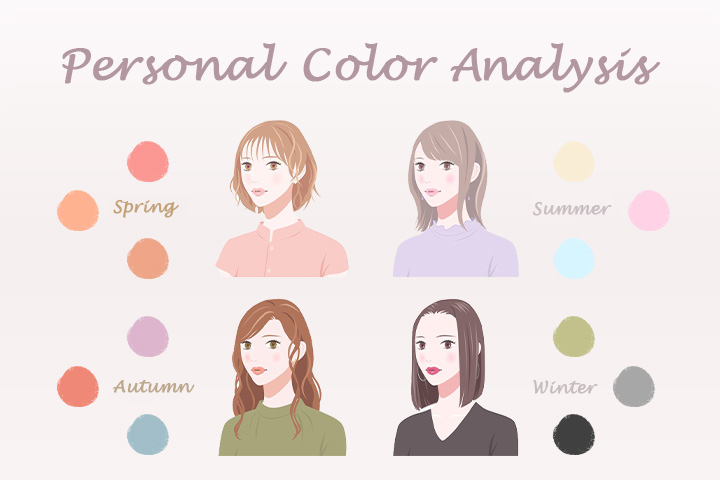12 Best Podcast Recording and Editing Software in 2025

Podcasts have become the go-to entertainment for people looking to learn, stay up-to-date with current events, or be entertained. If you want to record and edit a podcast in today’s saturated market, we recommend making a video podcast. YouTube has over 2 billion users and will help your podcast gain fans much quicker than a typical podcast hosting site.
To record and edit podcasts with video requires top-notch video podcast software. We’ve evaluated the leading podcast recording and editing software based on price, features, quality, and critical praise. Here are our rankings for the best video podcast software in 2026.
- Snapshot of Our Top 3 Podcast Recording and Editing Software
- How to Choose the Best Podcast Recording and Editing Software
- How We Test the Podcast Recording and Editing Software on This List
- Best Podcast Recording and Editing Software Comparison Chart
- 12 Best Podcast Recording and Editing Software in 2026
- Best Webcam Tool for Video Podcasting
- Download the Best Podcast Recording and Editing Software for Free
- Podcast Recording and Editing Software FAQ
Snapshot of Our Top 3 Podcast Recording and Editing Software
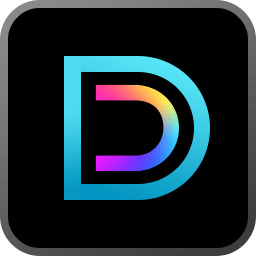
1. Director Suite 365 – Best Video Podcast Software Overall
A comprehensive podcast recording and editing software with tools for audio editing, video editing, color correction, and even image editing for marketing your podcast. Automatic synchronization between programs allows for the perfect workflow to record and edit podcasts. Detailed Review >
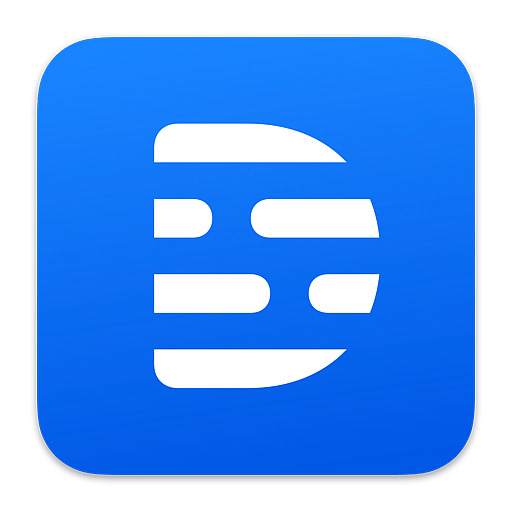
2. Descript - Best for New Podcasters
An all-in-one podcast recording and editing software for beginners unfamiliar with audio and video editing. The video podcast software features realistic AI text-to-speech and accurate speech-to-text transcription. Detailed Review >

3. DaVinci Resolve Studio - Best for Professional Editors
A full digital audio workstation to record and edit podcasts, mix dialogue, create a theme song, and add sound effects. This video podcast software also offers pro-level video editing features including color correction and effects. Detailed Review >
How to Choose the Best Podcast Recording and Editing Software
No two video podcast software are alike, just like no two podcasters are alike. Here’s what to look for to find the best video podcast software for your needs.
Compatibility
The video podcast software you choose needs to support your current OS. Podcast recording and editing software can be quite CPU-intensive, so check the system requirements before downloading to make sure you have the bandwidth to record and edit podcasts smoothly. Video podcast software should also support any formats you use, and be compatible with recording devices such as microphones and webcams.
Budget
The video podcast software on our list range from free to very expensive. Weigh the features you need to record and edit podcasts with your realistic budget. Fortunately, many podcast recording and editing software have a free version you can try before committing.
Skill Level
Beginner-friendly video podcast software would be frustrating to advanced editors because they offer few tools and little control, while beginners may want podcast recording and editing software with automatic, one-click tools. Continue reading to find out what skill level we recommend for each video podcast software on our list.
How We Test the Podcast Recording and Editing Software on This List
Read below to find out how we test tools to record and edit podcasts and why you can trust us to provide an impartial ranking of the best video podcast software.
Test Key Features in a Controlled Environment
When we record and edit podcasts with each video podcast software, we use the same group of testers using the same devices. We then compare the results, accounting for audio/video quality and accuracy of the features.
Use Outside Research
We use outside ratings from top review sites to help with our video podcast software rankings and read as many critic and user reviews as possible. We want to make sure our findings jive with the overall consensus of the podcast recording and editing software and eliminate user errors on our part.
Assess the Overall Experience
We look at the installation/sign-up process, user interface, and learning curve of each video podcast software, to get a clear overall picture. How long did it take to set up? Is the interface pleasing to the eye? Was it easy to find and use tools, or did it take time to get familiar with the podcast recording and editing software?
Compare Value
We delve into what you get at each price point, and decide if we think the video podcast software is worth the money. Does the pricing seem fair for the amount of features, or are there other video podcast software that offer similar features for much less?
Best Podcast Recording and Editing Software Comparison Chart
| Software/App | Best For | Notable Feature | Price | Link |
|---|---|---|---|---|
| Director Suite 365 | Recording, editing, and marketing video podcasts at any skill level | Full suite of audio editing, video editing, and photo editing tools powered by AI for quick and easy editing | Free; Premium: $8.33/month |
Free Download
Secure Download
|
| Descript | New podcasters | Automatically transcribes podcasts into a text document you can edit as you would a Word doc | Free; Creator: $12/month Pro: $24/month | Download |
| DaVinci Resolve Studio | Professional editors | Includes Fairlight, a DAW for audio post-production with multitrack recording and collaboration tools | Free; Premium: $295 | Download |
| VEED.io | Adding subtitles to video podcasts | AI speech-to-text captions and translation | Free; Basic: $18/month Pro: $30/month Business: $59/month | Download |
| Podcastle | Audio editing for beginners | AI-generated text-to-speech voices and episode summaries | Free; Storyteller: $11.99/month Pro: $23.99/month | Download |
| Logic Pro & Final Cut Pro | Mac users with editing experience | Turns your Mac, iPad, and iPhone into a professional recording studio, including live and multi-location recording | Logic Pro: $199.99 Final Cut Pro: $299.99 | Logic Pro Download Final Cut Pro Download |
| WavePad & VideoPad | Beginners interested in timeline editing | Supports a wide range of audio and video formats for both import and export | Free; WavePad: $49.95 (when bundled with VideoPad) Standard: $70 Masters: $129 VideoPad: $99 Masters: $159 | Download Download |
| Zencastr | Podcast analytics and monetization | With the click of a button, it finds the best clips from your podcast and creates a packaged short for your favorite social media sites | Professional: $18/month Growth: $45/month Thought Leader: $91/month Zen AI: $275/month | Download |
| Sound Forge Pro & Magix Movie Studio | Established podcasters who are new to video | Support multiple podcast guests with multitrack recording and multicam editing | Sound Forge Pro: $399 Suite: $599 Magix Movie Studio: $69.99 Suite: $79.99 Ultimate: $299 | Sound Forge Download Movie Studio Download |
| Riverside.fm | Live streaming | During live recordings, you can change grid views to highlight the person speaking | Free; Standard: $15/month Pro: $24/month | Download |
| Adobe Audition & Premiere Pro | Experienced DAW users and video editors | AI audio restoration and filler word detection | Audition: $22.99/month Premiere Pro: $22.99/month Creative Cloud:$59.99/month | Audition Download Premiere Pro Download |
| Garage Band & iMovie | Mac users on a budget | Create podcast intro and outro music from scratch with a complete sound library | Free | GarageBand Download iMovie Download |
12 Best Podcast Recording and Editing Software in 2026
1. Director Suite 365
Best For: Recording, editing, and marketing video podcasts at any skill level
Director Suite 365 is the most comprehensive podcast recording and editing software for seasoned podcasters and first-timers alike. This collection of video podcast software is designed to give you complete control over all your photo, video and audio needs seamlessly in one platform. This all-in-one solution lets you record and edit podcasts with both audio and video, and edit images for podcast cover art, logos, and social media posts. It’s one of the only video podcast software on our list with this functionality, yet it costs less than most.
Create crystal clear sound with high-fidelity Dolby Surround Sound using Director Suite’s audio editor, AudioDirector. This podcast recording and editing software comes with a dynamic set of audio editing and restoring functions. The video podcast software can handle multi-device recording and professional-caliber audio mixing. Its huge selection of tools includes noise reduction, sound panning, and audio ducking.
This podcast recording and editing software also comes with PowerDirector, PCMag’s #1 video editing software of 2026. With this video podcast software, you can add themed overlays, apply split-screen or picture-in-picture effects, add motion titles, and create intro/outros with drag-and-drop templates. Use a full suite of color correction tools to make the video in your podcast seem less like an afterthought and more like a professional broadcast.
Director Suite 365 satisfies all of your video podcast software needs, with tools to record and edit podcasts with video, and a fully-featured photo editor to market your podcast on social media. With this podcast recording and editing software, you can add serious production value to your podcasts with sound effects, music, animated titles, and unique cover art that reflects your brand. This comprehensive suite of tools in a beginner-friendly package will help your podcast climb the charts - whether you’re a seasoned veteran or a newcomer.
Pros
- Tools are easy to locate and use, making it a great option for beginners
- Video podcast software Includes plug-ins for screen recording and live streaming for added functionality
- New background music, sound effects packs, and themed title templates are released monthly.
Cons
- Installing a vast number of features requires plenty of available space to function
Key Features:
- Enjoy unlimited access to 8M+ videos, images, sound effects, and music tracks from world-renowned stock libraries
- Change backgrounds with green screen effects
- Effortlessly cut together footage from multiple guests and hosts with the Multicam Designer
- Remove wind, background noise, and distortion with a full suite of AI speech enhancement and audio restoration tools
Compatibility: Windows
Creative Bloq Rating for Director Suite: 4/5
TechRadar Rating for AudioDirector: 4/5
PCMag Rating PowerDirector: 5/5
Price: Free *Premium subscription available for $8.33/month
Download this podcast recording and editing software for free by clicking the link below and make your podcast dreams a reality.
2. Descript
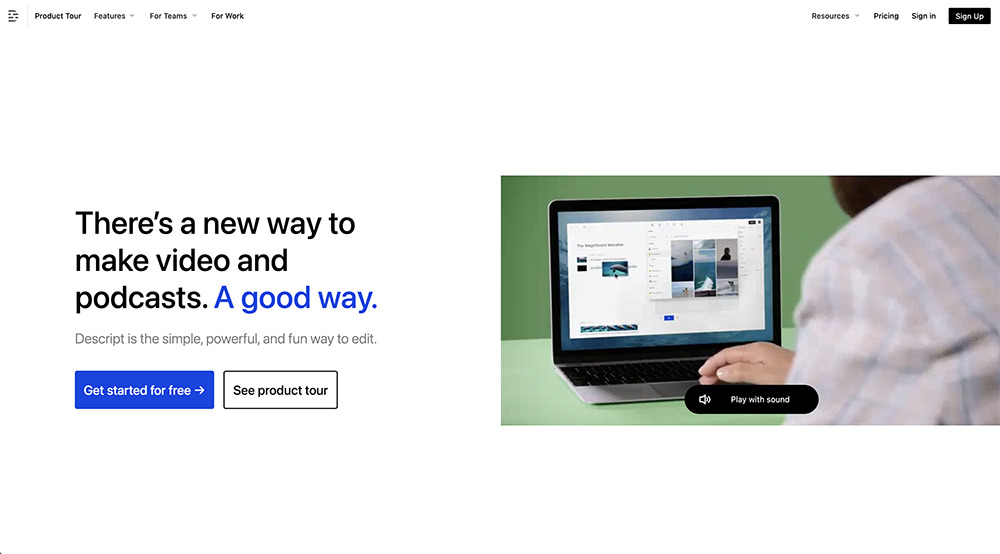
Best For: New podcasters
Maybe you’ve been dying to start a podcast, but the idea of editing sounds daunting. This is where the podcast recording and editing software Descript comes in. Descript uses non-standard editing techniques that beginners can quickly master. Audio is transcribed, and you simply edit the text the way you would a written document. Video appears as slides that you can edit similar to a PowerPoint presentation. The video podcast software comes with templates for title sequences and short social media clips you can use to market your podcast. Our favorite feature, Overdub, features a large library of realistic AI voices you can use to replace your voice.
Descript wasn’t included in our list of podcast recording and editing software in 2026, because it was simply a tool for transcribing and editing audio via text. But this video podcast software has grown with the demands of its users and entered our list at number 2, thanks to the addition of audio/video recording and video editing features. It’s a great tool for beginners to record and edit podcasts, but anyone familiar with timeline editing may find it confusing and lacking in tools.
Pros
- Accurate audio transcription and easy text-based audio editing
- Video podcast software continually uploads recordings to cloud storage as backup
Cons
- Editing options may be too limited for experienced podcasters
- Can get pricey if you want full access to features
Key Features:
- Locate and remove filler words (uhs, ums) automatically
- Enhance speech and remove background noise with AI
- Invite up to 10 guests with multitrack recording
Compatibility: Web Browser
G2 Rating: 4.5/5
Price: Free
*Premium subscriptions available for $12/month for Creator and $24/month for Pro3. DaVinci Resolve Studio - Best All-in-One Solution for Professionals
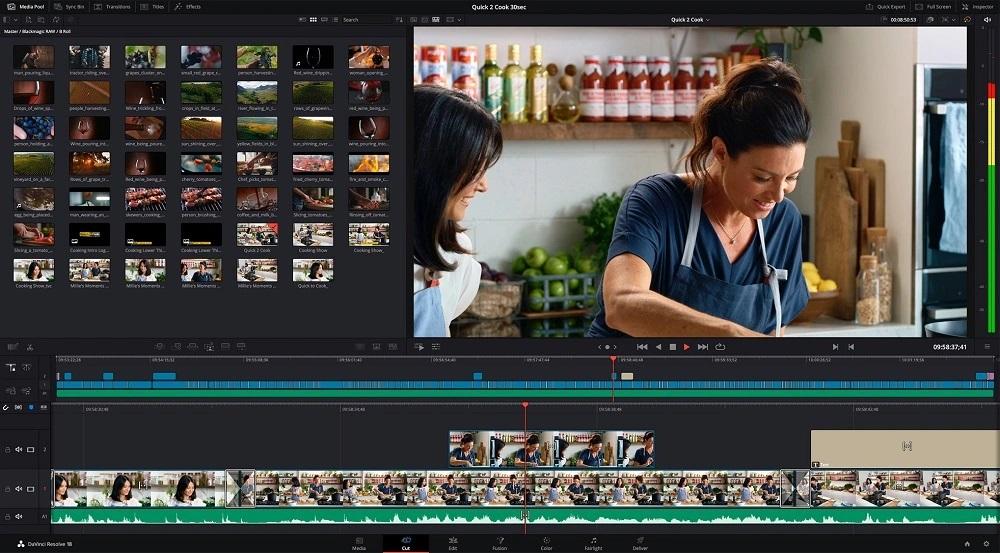
Best For: New podcasters
If you have advanced editing skills and desire an all-in-one solution for video editing, color correction, visual effects, and audio post-production, then DaVinci Resolve Studio is for you. In our testing, we liked that this podcast recording and editing software combined clip and waveform editing in a single view, making it easy to edit both video and audio without switching between programs. This video podcast software claims you can record anything from voice-overs to a full symphony orchestra. We’ll have to take their word on it for the orchestra, but we found the voice-over tool was pretty intuitive, offered good sound quality, and placed additional takes as layers on the same track.
We like this podcast recording and editing software for professionals (or aspiring professionals) on a budget because DaVinci Resolve Studio has a very capable free version. Podcasters will also like the collaboration tools, which allow multiple users to edit simultaneously from separate locations. In our updated list for 2025, we moved DaVinci up from #10 to #3, because it is constantly adding new features, such as an AI tool that automatically sorts and groups audio clips based on classification. This video podcast software is not for beginners or casual editors, as it has an extremely high learning curve.
Pros
- Podcast recording and editing software with multitrack recording for multiple guests, and collaboration tools for multiple team members
- Has a very robust free version for users on a budget
Cons
- Has a very steep learning curve and lacks export presets
- Needs a powerful computer with plenty of space
Key Features:
- Clean and repair sound with an extensive list of audio plug-ins
- Adjust volume, pan, pitch, and 4‑band parametric EQ controls for each clip
- Merge images, create masks, and animate graphics to make stunning titles
Compatibility: Windows, Mac, Linux
TechRadar Rating: 4.5/5
Price: Free
*Premium version is available for $295
4. VEED.io
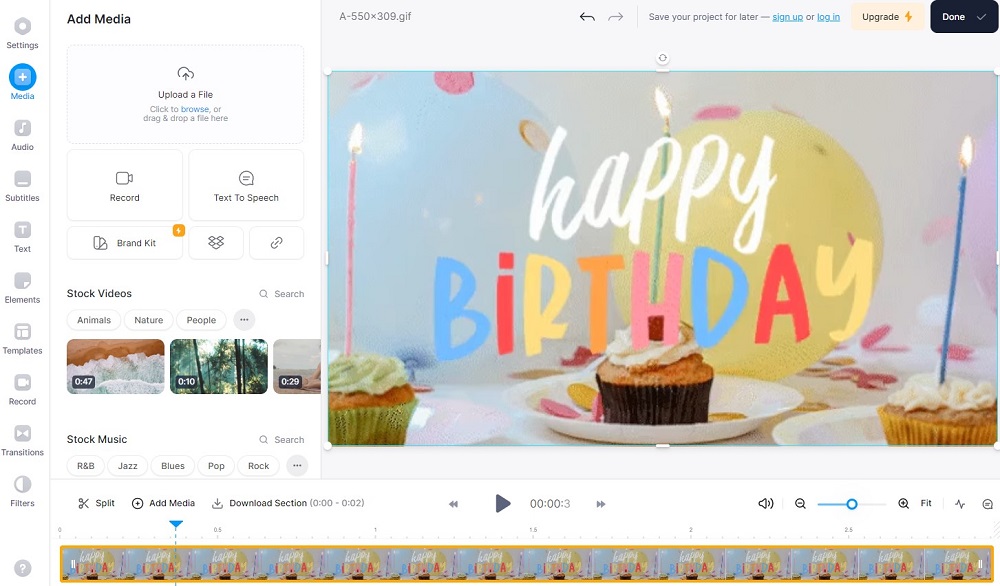
Best For: Adding subtitles to video podcasts
If you want to record and edit podcasts with video, it’s important to add subtitles. VEED is podcast recording and editing software that generates subtitles in minutes from audio or video files with 98% accuracy. There are also manual review tools that speed up the editing process by highlighting words the AI may have gotten wrong. VEED’s subtitles are fully customizable and can be translated into over 50 languages for added accessibility.
With this video podcast software, you can record and edit podcasts with a full suite of audio and video editing features. You can also live stream to multiple platforms, and share screen recordings. VEED is a great one-stop shop for beginners, however, the price is akin to professional podcast recording and editing software. The Basic version only exports videos 25 minutes and under, which would exclude most podcasts. Podcasters would need to spring for the expensive Pro version, which costs more than most professional software.
Pros
- Versatile podcast recording and editing software with streaming and screen-recording capabilities
- Beginner-friendly, with AI tools for quick and accurate edits
Cons
- Costs more than most video podcast software
- Many user reviews mention stability issues
Key Features:
- Record and edit podcasts quickly with templates designed specifically for video podcasts
- Use Dolby Technology to remove unwanted background noise from audio and video files
- Add music and sound effects from royalty-free stock libraries
Compatibility: Web Browser
Trustpilot Rating: 4.3/5
Price: Free
*Premium subscriptions available for $18/month for Basic, $30/month for Pro, and $59/month for Business
5. Podcastle
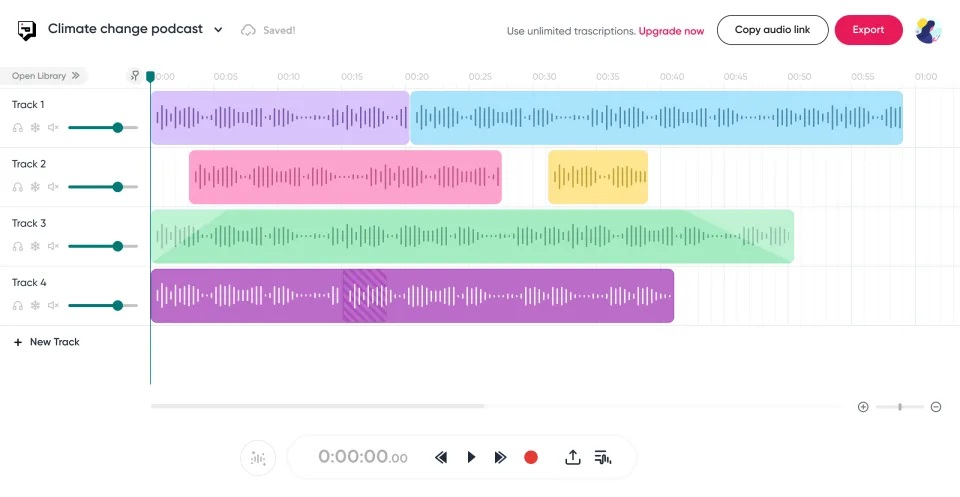
Best For: Audio editing for beginners
Podcastle is a quick and easy tool to record and edit podcasts with video. You can record audio and video on separate tracks, then quickly edit both with AI-powered tools. With this podcast recording and editing software, you can transcribe audio and edit the text document, similar to Descript. This video podcast software has easy tools for fading in and out of podcast intros, and speed adjustment tools to slow down or speed up audio. You can also equalize, compress, and clean each track separately.
Podcastle has moved up our list of podcast recording and editing software for adding a range of video editing features. Using this video podcast software, you can split, trim, and resize clips, add text, captions, and logos, and create custom backgrounds. Some notable features are AI-generated episode summaries, and AI text-to-speech voices. Regular users have been clamoring for the video podcast software to add organizational features and we are curious to see if this feature is added by our next review.
Pros
- Lots of automatic editing solutions for beginners
- Locally uncompressed 48kHz WAV Audio recordings for up to 10 guests
Cons
- Users report this podcast recording and editing software has various bugs and stability issues
- No organizational tools for recordings
Key Features:
- Create an AI clone of your voice to fix mistakes and add content after-the-fact
- Produce studio-quality sound with AI speech enhancement and background noise removal
- Quickly transcribe audio, then automatically find and remove filler words
Compatibility: Web Browser
Product Hunt Rating: 4.3/5
Price: Free
*Premium subscriptions available for $11.99/month for Storyteller, or $23.99/month for Pro
6. Logic Pro & Final Cut Pro
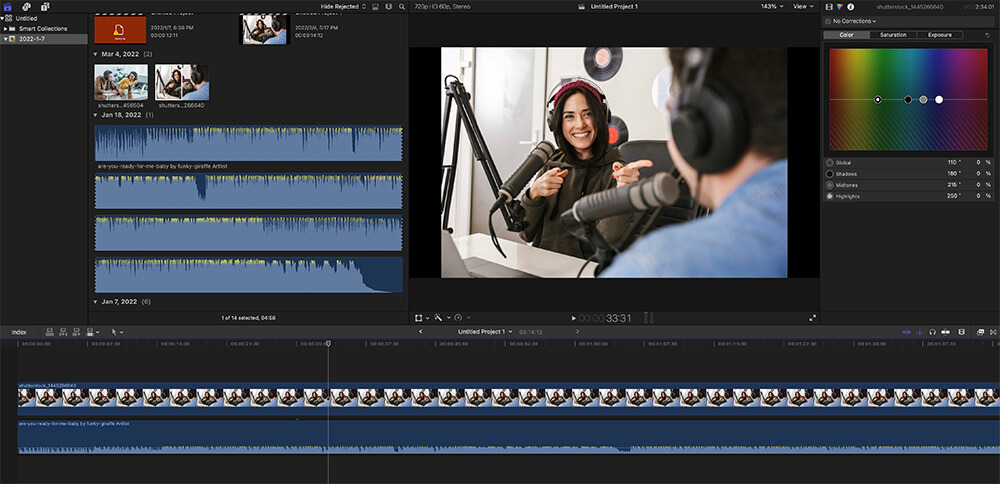
Best For: Audio editing for beginners
Mac users looking for a more professional way to record and edit podcasts than with iMovie and GarageBand should look to Apple’s advanced video podcast software. Both are optimized for Apple Silicon, offering incredible performance and speed on Macs/Macbooks. Logic Pro is a robust video podcast software that transforms your computer into a professional recording studio with its dynamic tools and seamless interface. This podcast recording and editing software can handle your most ambitious podcasts, including live and multi-location recordings. Final Cut Pro has Synchronized Clips to align video with second-source audio automatically, and color coding which makes it easy to identify and customize your media files.
Apple excels at creating intuitive technology, and Logic Pro and Final Cut Pro are no exception. We moved this podcast recording and editing software above the WavePad/VideoPad duo because of the sheer breadth of features available. We were also excited to learn that both Logic Pro and Final Cut Pro are finally available on iPad - allowing users to record and edit podcasts on the go! But while Logic Pro supports Final Cut Pro XML files, we found it’s not quite as seamless to move between audio and video software as it is in Director Suite 365. There’s also no discount for bundling the two programs, unless you are an educator.
Pros
- Podcast recording and editing software with advanced features and various audio and video plugins
- Wide format support, including 4K, 8K, and 360-degree video
Cons
- Large upfront cost with no way to bundle if you aren’t an educator
- More professional music industry tools than necessary for most podcasters
Key Features:
- Go beyond stereo with Dolby Atmos spatial audio
- Drag-and-drop titles and effects on videos
- Enhance speech, reduce background noise, and optimize levels with Voice Isolation
Compatibility: Mac
PCMag Rating for Logic Pro: 4.5/5
TechRadar Rating for Final Cut Pro: 4/5
Price: $199.99 for Logic Pro and $299.99 for Final Cut Pro
7. WavePad & VideoPad - Best for Beginners
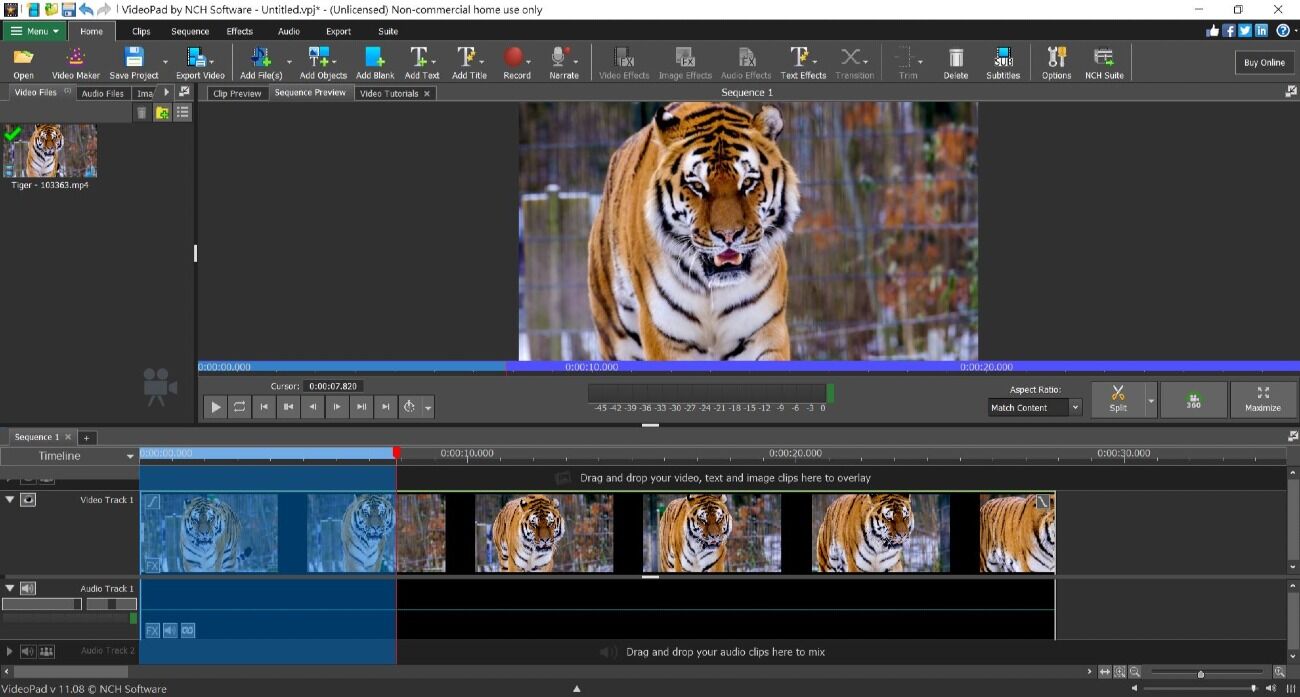
Best For: Beginners interested in timeline editing
WavePad and VideoPad are podcast recording and editing software from NCH. The video podcast software features streamlined and customizable menus, with plenty of beginner support and resources available in the apps. We found they are fast and effective ways to record and edit podcasts with video.
WavePad has audio restoration tools to reduce noise and remove clicks/pops. This video podcast software features helpful tools to scrub and search audio so you can cut, copy, paste, trim, compress, or apply a host of effects. VideoPad has all the basic video editing tools, plus color correction, visual effects, and speed adjustments.
WavePad and VideoPad are the perfect video podcast software for beginners who want to learn traditional timeline editing. While podcast recording and editing software like Podcastle and Descript offer quicker editing for novices, the software won’t grow with users who want to become proficient audio/video editors. However, seasoned podcasters will be frustrated by WavePad’s one-track recording and lack of mixing tools.
Pros
- Wide format support for most video and audio formats
- Beginner-friendly podcast recording and editing software
Cons
- No mixing tools
- Only offers one-track recording
Key Features:
- Add production value with audio effects like Echo, Reverb, Normalize, and more
- Browse the video podcast software’s free sound clip and background music libraries
- Add subtitles then customize font size, position, and color
Compatibility: Windows, Mac
TechRadar Rating for WavePad: 4/5
G2 Rating for VideoPad: 4.1/5
Price: Free
*Premium versions of WavePad are available for $49.95 when bundled with VideoPad, $70 for Standard, and $129 for Masters
*Premium versions of VideoPad are available for $99 for Home and $159 for Masters
8. Zencastr
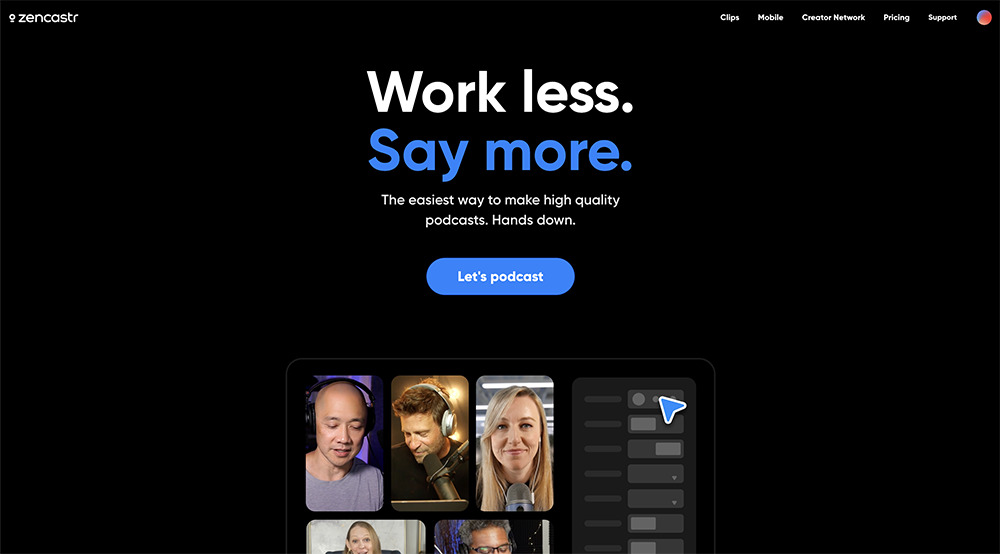
Best For: Podcast analytics and monetization
Zencastr is a podcast recording and editing software that helps with distribution and monetization. This video podcast software keeps track of where, when, and how listeners are tuning in, offering valuable analytics for a burgeoning podcast. Connect your show to Zencastr’s Ad Marketplace and you’ll be paired with brands that match your audience. It comes with tons of AI-powered tools, allowing you to set loudness levels, reduce background noise, loop, and fade with a single click. You can store audio clips such as intro themes, sound effects, and ads to use in live recordings using this video podcast software’s Soundboard.
The Clips feature sets Zencastr apart from other podcast recording and editing software. Using AI, it clipped up the best parts of our video automatically, then added titles and captions, removed filler words, and centered faces. Then it optimized the clip for the 6 social platforms we chose. It’s an incredible time-saver for marketing your podcast. If you think this sounds too good to be true, it might be - the cost of Zencastr is extremely expensive, especially compared to the other video podcast software on our list. It may be doable for large businesses and established podcasters, but beginners and hobbyists may want a cheaper option.
Pros
- All-in-one video podcast software to monetize, distribute, market, record, and edit
- Powerful AI tools that do most of the work for you
Cons
- By far the most expensive video podcast software on our list
- All hosts and guests need access to Edge, Chrome or Brave browsers
Key Features:
- Automatically remove long pauses and filler words
- Perfectly display all guests without lifting a finger, thanks to AI video layouts and face centering technology
- Record each guest in 16-bit 48k WAV and 4K video, regardless of internet connection
Compatibility: Web Browser
Capterra Rating: 4/5
Price: $18/month for Professional, $45/month for Growth, $91/month for Thought Leader, and $275/month for Zen AI
9. Sound Forge Pro & MAGIX Movie Studio
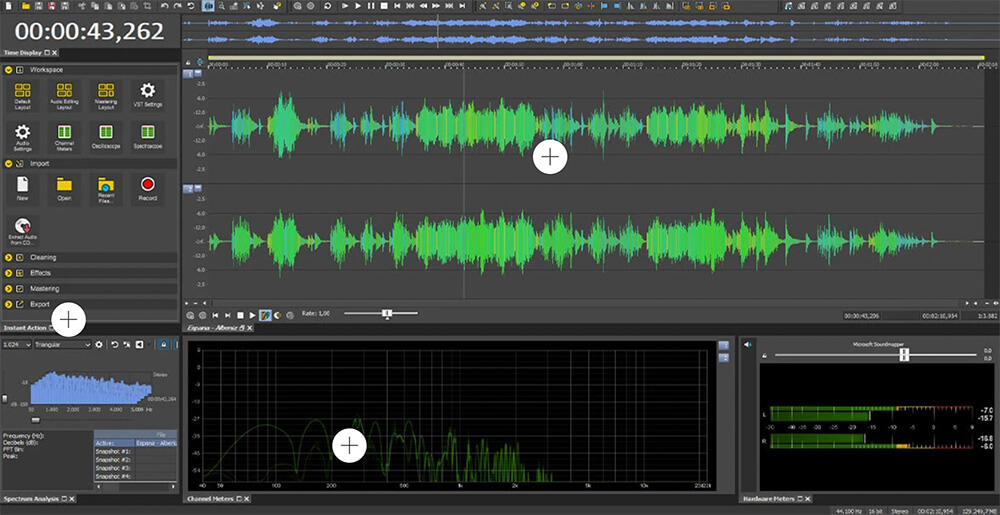
Image from Sound Forge Pro
Best For: Established podcasters who are new to video
We found MAGIX’s podcast recording and editing software - Sound Forge Pro and Movie Studio - offer a good amount of tools while being easier to use than professional video podcast software. There is a slight disconnect, however, in that Sound Forge is more advanced than Movie Studio. Therefore, if you have a background in audio editing but are nervous about creating podcasts with video, this could be the perfect combo.
With Sound Forge Pro, you can record and edit a podcast on up to 32 channels in resolution up to 64-bit/768 kHz. Create masters of your podcasts that fall within international guidelines, and cut, edit, and enhance audio files. Movie Studio has a simple drag-and-drop workflow and practical modes for trimming and cutting. This video podcast software offers a range of acoustic effects and sounds.
Reviews are split as to whether Sound Forge Pro counts as professional software, but either way, we think it offers more than enough to record and edit a podcast with professional sound. And seasoned audio editors will love using the beginner-friendly MAGIX Movie Studio to record and edit podcasts with video. Although they are both MAGIX software, we found it wasn’t as easy to go from audio to video editing as it was with other podcast recording and editing software. You also have to buy them separately, with no discount for bundling.
Pros
- Lots of tools combined with ease of use for users of any skill level
- Podcast recording and editing software with support for VST plug-ins
Cons
- Podcast recording and editing software with support for VST plug-ins
- The interfaces are unintuitive
Key Features:
- Edit audio with waveform visualizations, including WaveColor and spectroscope visualizations
- Easily add text to videos with animated title templates
- Seamlessly integrate footage from remote guests with multicam editing
Compatibility: Windows
G2 Rating for Sound Forge Pro: 4.3/5
TechRadar Rating for MAGIX Movie Studio: 4/5
Price: $399 for Sound Forge Pro, and $599 for Suite
$69.99 for Magix Movie Studio Platinum, $79.99 for Suite, and $299 for Ultimate
10. Riverside.fm
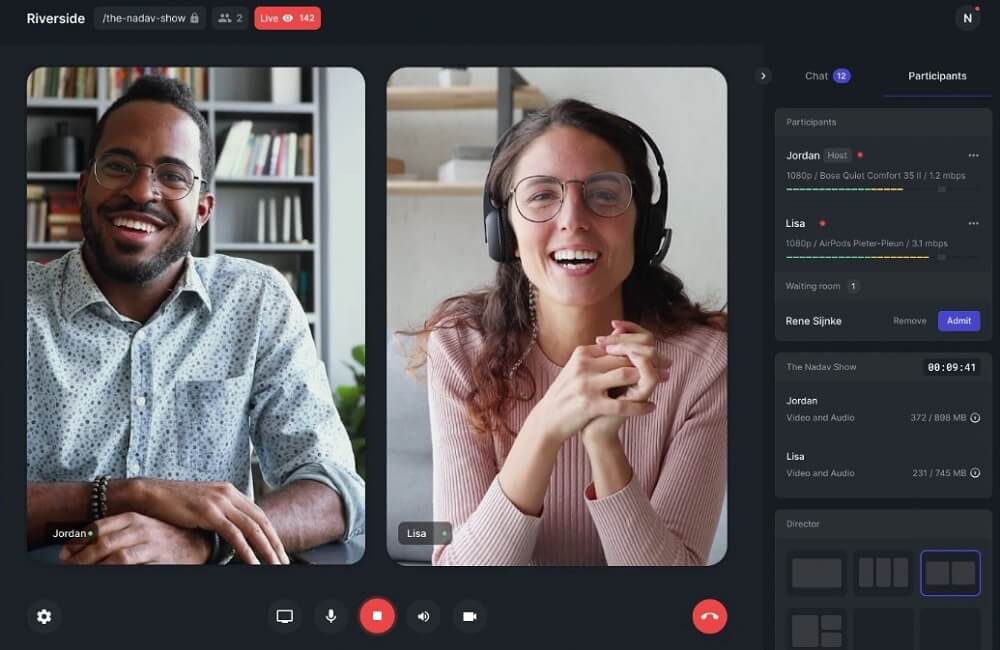
Best For: Live streaming
Riverside.fm is video podcast software that records audio and video simultaneously on two separate tracks. It’s a great podcast recording and editing software for those who want to live stream their video podcasts. When recording live, you can change grid views and backgrounds, add logos, and automatically crop guests who are sitting too far from their webcams. Other live streaming tools include shareable audience links, teleprompter services, live call-ins, and multi-streaming.
Riverside.fm is an easy-to-use video podcast software for beginners or busy podcasters who need a quick solution to record and edit podcasts. This podcast recording and editing software recently added a Magic Clips feature, turning highlights from your video podcasts into shareable social media content. It’s similar to Zencastr, but much more affordable (it’s even available in the free plan). We love this video podcast software for recording and live streaming, but seasoned editors may need separate software to properly edit sound and picture.
Pros
- Local recording with uncompressed 48kHz WAV audio
- Automatic tools for those with no experience
Cons
- All hosts and guests need a Chrome or Edge browser
- Few editing tools available
Key Features:
- Share your screen and record on a separate track
- Control the show from backstage with Producer Mode
- Transcribe a recording in seconds, and find a specific quote with search tools
Compatibility: Web Browser
SourceForge Rating: 4/5
Price: Free
*Premium versions available for $15/month for Standard or $24/month for Pro
11. Adobe Audition & Premiere Pro - Best for Professionals
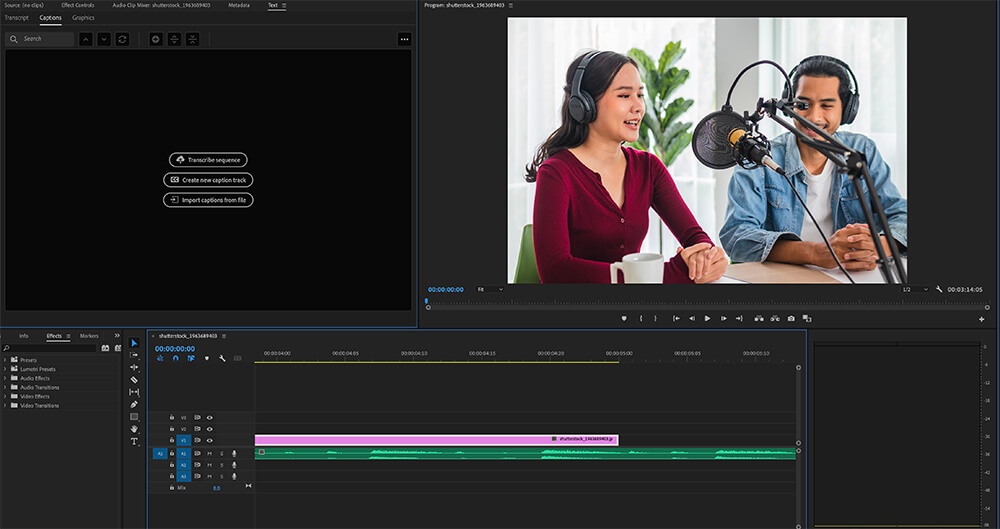
Best For: Experienced DAW users and video editors
Adobe Audition and Premiere Pro are professional podcast recording and editing software for those with editing experience. Adobe Audition covers everything needed for audio post-production and audio restoration, including waveform visualization and sound-removal tools. Adobe Premiere Pro is an Oscar-winning video editor with collaboration tools, so you can receive immediate feedback from your podcast team.
You can edit audio in Adobe Audition, then open and edit video in Adobe Premiere Pro without recreating the file. In fact, the same Essential Sound Panel is found in both products and can be used back and forth seamlessly. Since our last review, Premiere Pro added AI text-based editing and filler-word detection, making video editing easier. Budget-conscious users might chafe at the high price of this podcast recording and editing software. However, if you're serious about your video podcast software and require pro-level tools, their cost might merit your consideration.
Pros
- Move effortlessly between programs with full integration
- Bundle software via Creative Cloud and get 20 additional apps including PhotoShop
Cons
- High learning curve for beginners or new users
- Expensive, whether purchasing one software or bundling
Key Features:
- Personalize videos with thousands of graphics, stickers, and visual effects
- Apply captions automatically with speech-to-text
- Design sound effects from scratch or choose from the premade library
Compatibility: Mac, Windows
PCMag Rating for Audition: 3.5/5
PCMag Rating for Premiere Pro: 4.5/5
Price: $22.99/month for Audition and $22.99/month for Premiere Pro
$59.99/month for Adobe Creative Cloud
12. GarageBand & iMovie
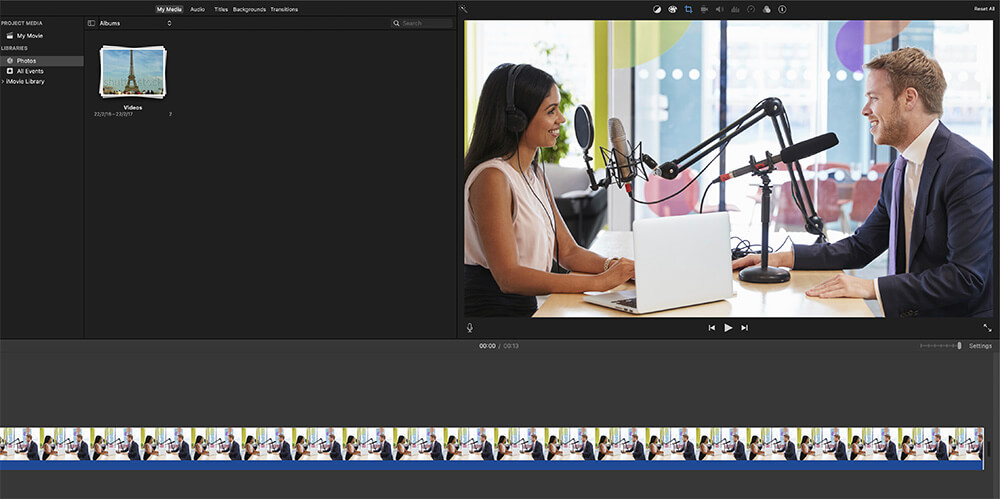
Best For: Mac users on a budget
Two native Mac apps - GarageBand and iMovie - combine to help you record and edit podcasts quickly, easily, and without spending a dime. With the podcast recording and editing software GarageBand, create and mix up to 255 audio tracks then polish it off with all the essentials, including reverb, visual EQ, volume levels, and stereo panning. iMovie lets you easily add photos, trim clips, apply seamless transitions, and fade audio. Creative video filters add a cinematic look to sterile webcam footage.
GarageBand is not nearly as professional a DAW as Logic Pro, but for podcast recording and editing software, we think that’s a strength. Complicated tools needed for music production are unnecessary to record and edit podcasts. The same can be said for iMovie, which lacks advanced effects, but includes the simple cutting, trimming, splicing, titles, and picture-in-picture effects needed in video podcast software.
Pros
- Video podcast software that is quick and easy to learn
- Available on any iOS device, and you can edit back and forth from desktop to mobile
Cons
- Lacks tools required by professional podcasters
- Can go years without any updates
Key Features:
- Add audio effects like compression and EQ to your audio
- Change the depth of field of footage shot in Cinematic Mode
- Access royalty-free background music tracks and sound effects
Compatibility: Mac
G2 Rating for GarageBand: 4.3/5
TechRadar Rating for iMovie: 2.5/5
Price: Free
Best Webcam Tool for Video Podcasting
YouCam
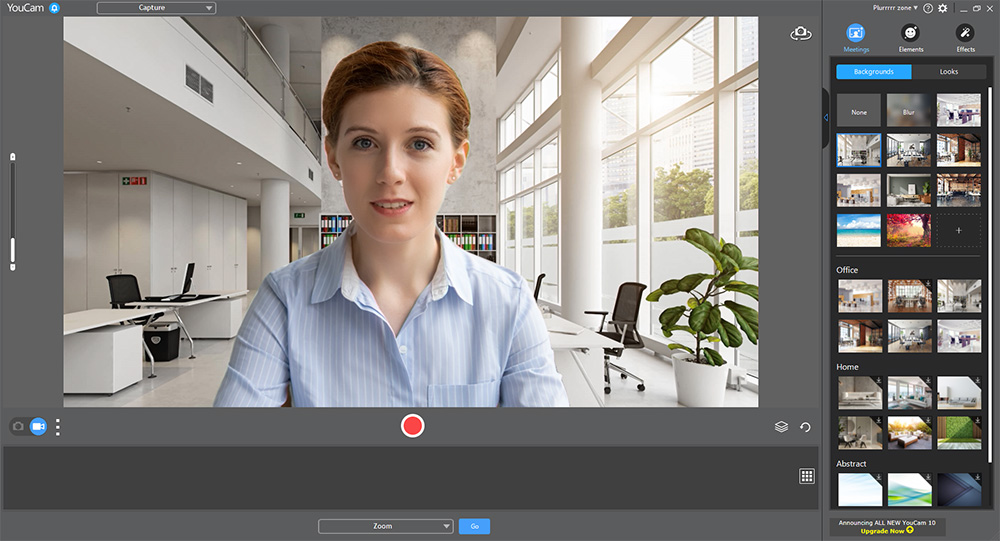
Best For: Recording and enhancing webcam video
If you regularly use your webcam for video conference calls, live streaming, or recording video podcasts, you need YouCam in your life. YouCam is compatible with popular video conferencing platforms and live-streaming services. This webcam and video podcast software will automatically track your face, so you can be front and center no matter where you are in the room. If you are unhappy with your appearance, YouCam can help with AR makeup, skin smoothing, lighting adjustments, and other beautification tools. Record your desktop to share, add fun animated overlays, or create customizable logos and titles.
Despite a large number of features, YouCam has very low system requirements and will not use up your CPU or drain your battery. We highly recommend YouCam as the perfect webcam software for podcasts and any other webcam capture needs.
Key Features:
- Replace or blur backgrounds and enjoy privacy wherever you are
- Digitally apply natural, customizable makeup
- Add filters, stickers, and emojis in real-time
Compatibility: Windows
AlternativeTo Rating: 4/5
Price: Free
*Premium subscription available for $3.33/monthClick the link below to try YouCam alongside your favorite podcast recording and editing software.
Download the Best Podcast Recording and Editing Software for Free
It’s never been easier to record and edit podcasts with video. Advances in video podcast software will allow you to record and edit a podcast in no time, without any experience.
Check out AudioDirector and PowerDirector for the best all-around podcast recording and editing software. The combination bridges the gap between amateurs and professionals, making it the best choice for most people. They are included in our top video podcast software Director Suite 365, along with a fully-featured photo editor for podcast marketing. Director Suite takes care of every aspect of a video podcast, from the initial recording, all the way to the social media campaign.
For all the creative tools you’ll need to record and edit podcasts, click the link below and download Director Suite 365
Podcast Recording and Editing Software FAQ
A video podcast is a video recording of a podcast.
A podcast is a themed series of audio content that is usually episodic and subscription-based. While podcasting started as a purely audio medium, video podcasts (also called vodcasts) are gaining in popularity. Most well-known podcasters record video in addition to audio and release it as additional content on sites like YouTube.
Screen Recorder 4 is the best software to record a podcast with video. It is included with Director Suite 365. You can use it to record a camera connected to your computer. You can even use a DSLR to record your video podcast.
PC Mag Editors’ Choice, PowerDirector, is the best software to record and edit podcasts with video. A powerful and highly-rated video editor, PowerDirector also has audio editing tools including AI tools for audio restoration. For more in-depth audio editing, you can export your entire project into AudioDirector. Your edits will automatically synchronize perfectly between the two apps. This makes editing both audio and video incredibly easy.
Get 4 great products, including both PowerDirector and AudioDirector, for one small price with Director Suite 365. Click the link below to try it for free.
To learn how to properly start a video podcast on YouTube, check out our articles on creating a podcast and becoming a YouTuber.
Proper lighting isn’t the first thing you think about when recording a podcast, but it is essential when you add video recording to the mix. We like the Razer Kiyo Webcam because it has a built-in ring light to help you look your best. It also comes with autofocus and an affordable price.
You can use almost any camera. The only stipulation is if you record sound separately both your video and audio must be recorded at the same frame rate.
We recommend the Nikon Z5 as a great option. It films 4K video, offers USB and HDMI support, and has a self-timer in case you want to record hands-free. Crucially, it has loop recording so you can capture both audio and video at once.
Most podcasters use Director Suite 365 as their go-to option to record and edit podcasts. This video podcast software contains a wealth of tools and features but has a simple, intuitive interface and is easy enough for first-time users. It’s also incredibly affordable.
Try it today by clicking the link below.
Yes, you need podcast recording and editing software, whether you are creating a video or audio-only podcast. There is video podcast software available that will only record, and some that will only edit. We recommend finding software that does both.
Apple Podcasts and Google Podcasts have the best podcasts, simply because they have the most. Spotify and Audible are also good options if you are looking to be entertained.
If you are a podcaster in need of a podcasting host, BuzzSprout and PodBean are great options that provide analytics and help you monetize and promote your podcast.
Copyrighting your podcast will ensure no one else makes money off of your work or reproduces it in any way, and that you’ll be fully compensated if they do.
You can register with the US Copyright Office, or apply for a trademark for your podcast’s title and logo from the US Patent and Trademark Office. Another option is to apply for a Creative Commons license. These are more flexible than copyrights and can be helpful if you want others to post about and publicize your work without fear of repercussions.
A microphone, audio interface, headphones, and podcast software are needed to record and edit a podcast. If you are creating a video podcast, you will also need a camera/tripod or webcam, lights, and a video podcast software with video editing capability.