Top 10 Best Free Mac Video Editors You Must Try in 2025
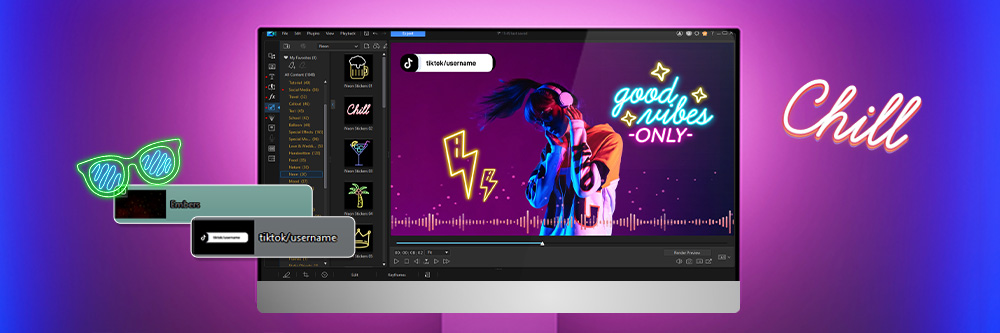
Everyone wants to become an influencer and post the next big viral video, but that dream hinges on one key factor: having the right set of tools.
In this article, we review the 10 best video editing software for Mac. No matter your experience level, video needs, or budget, we have found the perfect Mac video editor for you.
- Best Free Mac Video Editors - Ranked
- Best Video Editing Software for Mac Comparison Chart
- How to Choose the Best Video Editing Software for Mac
- How We Test the Best Video Editing Software for Mac
- Download the Best Video Editing Software for Mac for Free
- Best Video Editing Software for Mac FAQ
Best Free Mac Video Editors - Ranked
- PowerDirector 365
- DaVinci Resolve
- WeVideo
- Shotcut
- Adobe Premiere Pro
- VideoPad
- iMovie
- Lightworks
- Avid Media Composer
- Final Cut Pro
1. PowerDirector 365
Best For: Users of any skill level to create a variety of video projects
PowerDirector is the best video editing software for Mac because it offers easy-to-navigate features for beginners, expert editors, and everyone in between. It includes AI-powered tools that allow you to edit a video on Mac quickly and easily by transforming your projects with the click of a button.
This video editor for Mac features drag-and-drop effects and AI tools such as motion tracking, sky replacement, and object detection that are great for beginners, but they are also customizable for more experienced users. We found it to be the best video editing software for Mac for content creators, with millions of royalty-free stock images, videos, sound effects, and background music tracks, plus stickers, animated overlays, intro templates, and motion titles. It’s an all-in-one Mac video editor, providing audio editing, color correction, VFX, design assets, and traditional timeline editing without a learning curve.
Thanks to constant updates, PowerDirector 365 gets better and better every time we test it. It’s the best video editing software for Mac that will give you the most bang for your buck. This video editor for Mac is filled with many of the same tools and features found in expensive, professional software for a fraction of the price. And while some less intuitive options take hours to learn, PowerDirector’s easy-to-use interface means you can edit a video on Mac right away.
Pros
- Low learning curve
- Suitable for both beginners and advanced users
- Monthly updates including exclusive features and creative packs
- Optimized for newer Macs
Cons
- Stock libraries are only available with a paid subscription
Key Features:
- Upload directly to popular social media sites with pre-set aspect ratios
- Easily use complex effects like chroma key, keyframes, and blending modes
- Enhance speech and reduce noise with AI audio features
- Fix action camera footage with stabilization, color match, and lens corrections
Compatibility Mac, Windows
PCMag Rating: 5/5
Price: Free
*Premium subscription available for $4.58/month
Download the best video editing software for Mac for free by clicking the link below and see why TechRadar called it, “Powerful and affordable.”
Check out these related topics for editing:
- Best AI Video Editor
- 15 Best Free Video Editing Software for Mac
- 9 Hottest YouTube Trends You Can't Ignore
2. DaVinci Resolve
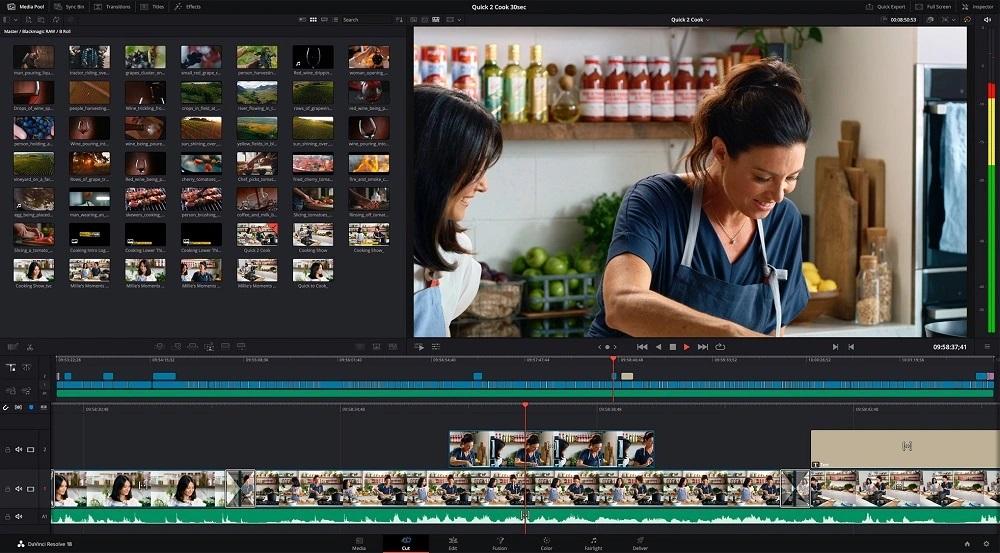
Best For: Experts who need an all-in-one post-production tool
DaVinci Resolve is one of the best video editing software for Mac for professional editors on a budget. It is divided into Pages, each one representing an area of post-production - timeline editing, color correction, effects, and audio. We think each Page is worthy of a professional in the corresponding field. And thanks to the new Blackmagic Cloud, you can edit a video on Mac, Windows, or Linux, and collaborate with editors, colorists, visual effects artists, and sound engineers from anywhere in the world. It’s the only Mac video editor you'll ever need to start a post-production studio.
This video editing software for Mac has 2 separate pages for editing, providing different workflows for filmmakers and content creators. The Edit page is a professional non-linear timeline with a huge selection of tools to insert and manipulate clips with precision. The Cut page, however, is built for speed and caters to those who are unfamiliar with traditional editing techniques.
That being said, DaVinci Resolve still has a massive learning curve, and even advanced editors complain about the lack of presets. For example, we found exporting videos was a much bigger process than with other Mac video editors, requiring you to adjust a large number of parameters. DaVinci has always had a huge and powerful set of features, however, we moved it into our #2 spot of best video editing software for Macs because it is updated regularly, and each update brings improved usability, including AI-powered tools and better search functions.
Pros
- Professional trimming, audio, color, and effects tools
- Excellent performance and quality across all platforms
- Very robust free version
Cons
- Steep learning curve
- Demands significant system resources and powerful equipment
Key Features:
- Trim footage with context-sensitive automatic trimming tools
- Cut clips in 7 different ways with Edit Overlay
- Create high-quality speed ramps with the Graphical Curve Editor
Compatibility Mac, Windows, Linux
G2 Rating: 4.7/5
Price: Free
*DaVinci Resolve Studio available for $295
3. WeVideo
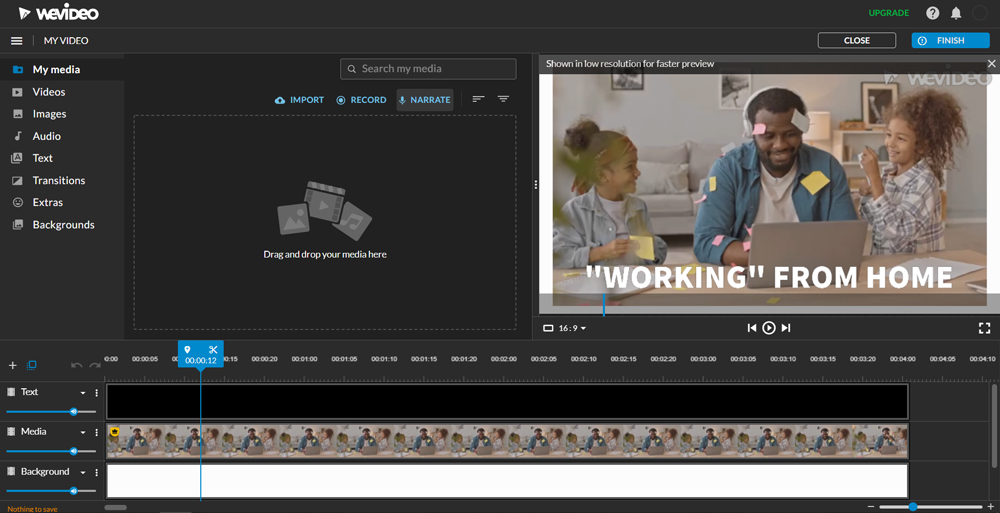
Best For: Tutorials and presentations for beginners
WeVideo is filled with beginner-friendly tools for Mac video editors such as drag-and-drop effects and transitions that are applied with one click.There’s also a robust stock library with royalty-free videos, images, and music, and a screen recorder for training videos and tech demos.
With this video editor for Mac, beginners can edit a video on Mac quickly by using a template. There are templates for YouTube intros and outros, tutorials, ads, social media, memes, interactive distance learning, and many more.
We found WeVideo to be one of the best video editing software for Macs found online, especially for beginners. After our latest round of testing, we decided to move WeVideo up our list to #3. We’ve always considered it a great Mac video editor that covers a wide range of video needs, but we felt users had a pay a premium for the best features. We’ve stopped comparing the free version with other free Mac video editors, and simply view it as a free trial, which is as intended. And as long as you don’t need branding or collaboration tools, the relatively inexpensive Unlimited version has plenty to offer.
Pros
- Drag-and-drop tools and one-click solutions for beginners
- Responsive and helpful customer service
Cons
- Slow performance can delay workflow
- Advanced features are locked behind an expensive paywall
Key Features:
- Make adjustments with pro-level color grading tools
- Add movement with dynamic text and motion titles
- Create an immersive world with green screen tools
Compatibility Web Browser
CapterraRating: 4.7/5
Price: Free
*Premium subscriptions available for $4.99/month for Power, $7.99/month for Unlimited, $19.99/month for Professional, and $36.99 for Business
4. Shotcut
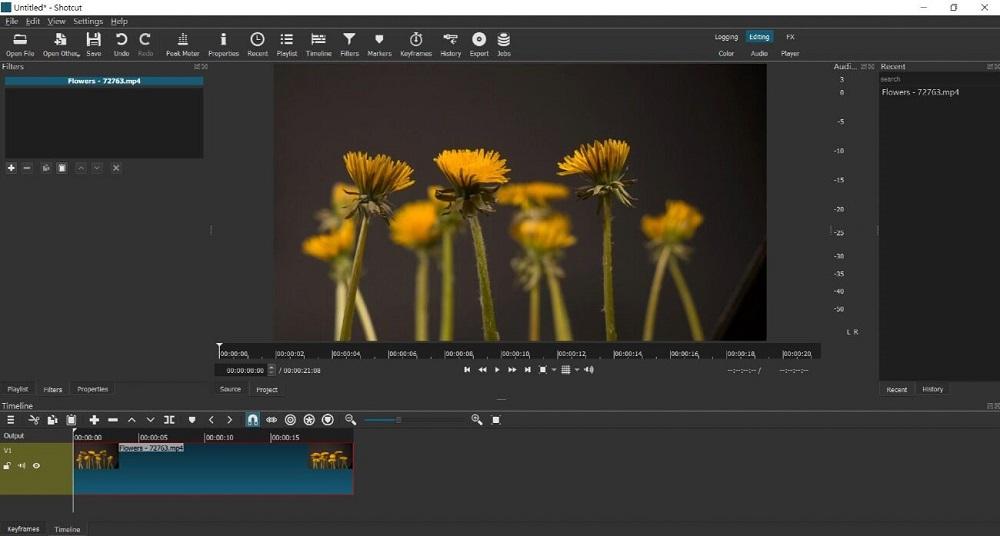
Best For: Using outdated or unusual formats
Shotcut is one of the best video editing software for Mac because it is so widely accessible. It runs natively on newer Macs powered by Apple Silicon, but also works on outdated versions. This Mac video editor supports hundreds of codecs and audio/video formats thanks to FFmpeg. You can even mix and match formats and resolutions within the same project.
You can edit videos, record voice-overs, and record your screen with this multi-functional video editor for Mac. A notes panel lets you keep VO scripts or ideas next to the timeline; you can also create custom names for clips and leave comments for yourself or a colleague.
Like our top choice for best video editing software for Mac, Shotcut is updated regularly. These constant updates mean Shotcut’s online review scores have continued to rise since our last test of the software, resulting in a higher ranking for 2025. However, Shotcut trails behind PowerDirector due to a lack of helpful presets and a higher learning curve.
Pros
- Lightweight for use on laptops like MacBook Air
- Wide format support for users with different devices and cameras
- All tools are completely free
Cons
- Users report stability issues
- No direct upload to social media platforms
Key Features:
- Ensure seamless transitions and cuts with 3-point editing
- Tweak your sound with a large variety of audio filters
- Enhance your video's aesthetic with 18 blending modes
Compatibility Mac, Windows, Linux
Software Advice Rating: 4.5/5
Price: Free
5. Adobe Premiere Pro
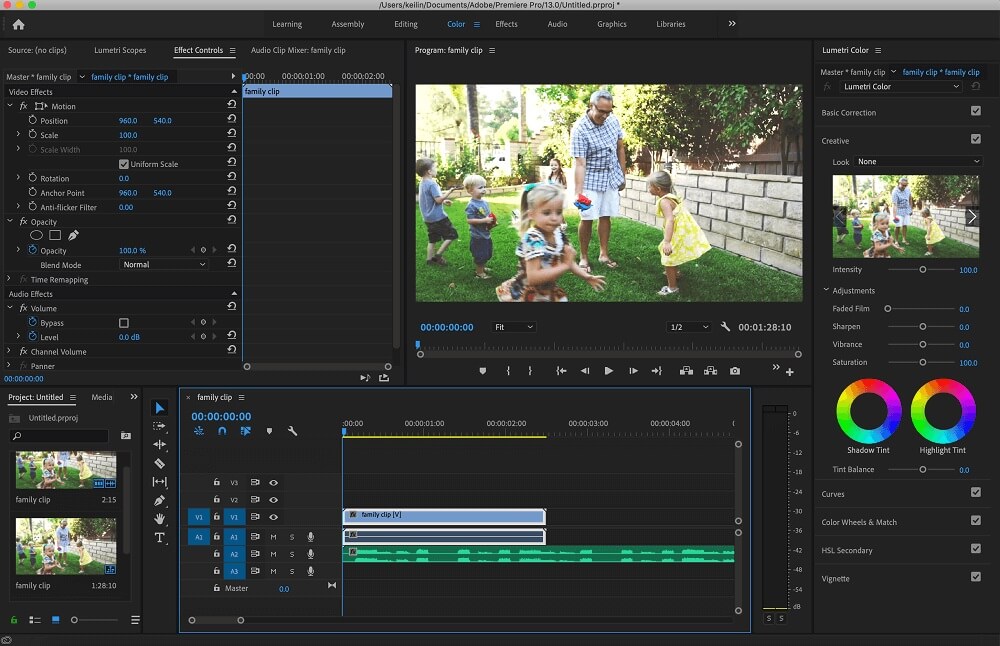
Best For: Professional Mac video editors
The range of features and professional-level quality make Premiere Pro one of the best video editing software for Mac. Professionals will love the team collaboration and organizational features, as well as the outstanding performance and fast speeds. Although the learning curve is high, you can streamline the editing process with templates, AI tools, and stacked timelines that allow you to drag source footage into a rough cut located directly below. This video editor for Mac also integrates seamlessly with other Adobe software, creating a great post-production studio for Creative Cloud subscribers.
Premiere Pro has additional pro tools, such as unlimited multicam angles, video stabilization, and motion title creation. There are several options for adjusting colors, including automatic AI color balance, manual curve controls, and built-in video scopes. Balance color quickly with AI, use professional color wheels and curve controls, and check your results with built-in video scopes.
Adobe Premiere Pro is constantly improving and recently added native support for Apple Silicon, AI speech enhancement, and direct uploads to TikTok. However, it falls short of the top 4 Mac video editors due to price. Premiere is $22.99 a month compared to PowerDirector ($4.58 a month) and Shotcut (free). And unlike WeVideo, it doesn’t offer any pared-back versions at a lower price. To get the full post-production experience of DaVinci Resolve, you’d need to subscribe to Adobe Creative Cloud for a whopping $55 a month. Our choice for best video editing software for Mac - PowerDirector - offers a similar bundle of tools (photo editor, video editor, digital audio workstation, and pro-level color software) called Director Suite for only $8.33 a month.
Pros
- Boasts a comprehensive suite of professional-grade tools
- Seamlessly integrates with other Adobe Creative Cloud applications
Cons
- Steep learning curve
- Requires a high-performing computer
Key Features:
- Perform ultra-precise edits with advanced cutting and trimming tools
- Automatically reframe shots with Adobe Sensei AI technology
- Choose from hundreds of built-in transitions and effects
Compatibility Mac, Windows
PCMag Rating: 4.5/5
Price: $22.99/month or $54.99/month as part of Adobe Creative Cloud
6. VideoPad
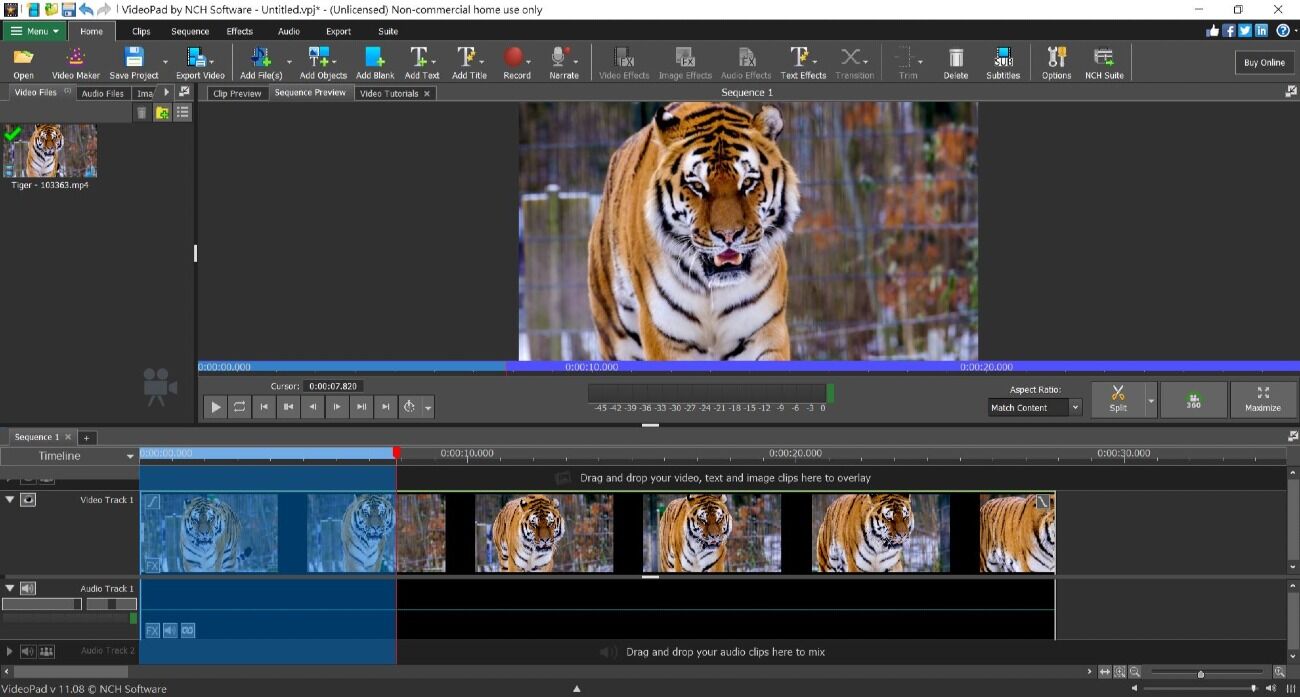
Best For: Beginners who need a wide variety of export options
We think VideoPad is one of the best video editing software for Mac because it’s very beginner-friendly but also has some advanced tools, such as 360-degree editing, video stabilization, visual effects, and animated titles. This video editor for Mac supports 60+ video formats and has a variety of lossless export options that allow you to burn a disc, upload directly to social media, or save videos to your desktop or portable device.
Edit a video on Mac or Windows quickly with AI speech-to-text for automatic subtitles and templates for intros, outros, and full videos. This video editor for Mac has plug-in support for additional tools and effects.
VideoPad is one of the best video editing software for Macs for beginners who love to share their projects with friends, family, or followers thanks to excellent uploading and sharing options. While it’s not suitable for professionals, it has everything that content creators, YouTubers, and editing enthusiasts need to produce quality videos.
Pros
- Beginner-friendly with some advanced features
- Includes professionally-designed templates perfect for YouTube
Cons
- Lacks functionality for professionals
- Slow rendering which halts productivity
Key Features:
- Edit sound with Pure Digital audio tools
- Speed up or slow down video with speed adjustment tools
- Automatically remove backgrounds with green screen effects
Compatibility Mac, Windows
CapterraRating: 4.3/5
Price: Free
*Premium versions available for $80 for Home, and $129 or $7.16/month for Master’s
7. iMovie
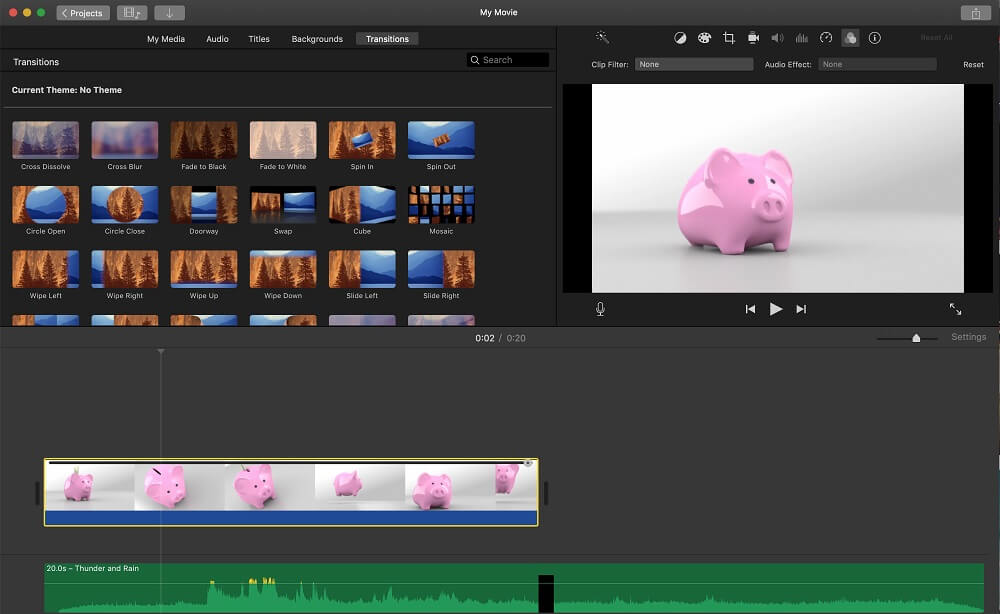
Best For: Beginners on a budget
iMovie’s pared-down set of features, simple tools, and free price make it a great choice for beginners who want to learn how to edit a video on Mac. It also comes pre-installed on most Apple devices, so set-up is incredibly easy. With this Mac video editor, you can instantly create Hollywood-style trailers and stunning videos.
When Apple finally released the instant-movie tools Magic Movie and Storyboards, they were iOS only, disappointing anyone who prefers to edit a video on Mac. A new feature allows users to import these ready-made videos into the macOS version of iMovie for further editing. And if you shoot videos in Cinematic mode on an iPhone 13 or later version, you can add and delete focus points and change the depth of field.
iMovie is not the best video editing software for Mac for advanced users, as Apple has reserved its truly impressive features for Final Cut Pro. But for a free video editor for Mac, it is surprisingly robust. Thanks to the addition of Magic Movie support and optimized performance for Apple Silicon, iMovie has moved above Lightworks on our list of the best video editing software for Mac.
Pros
- Completely free and pre-installed video editor for Mac
- Includes excellent audio editing tools
Cons
- Not built for professional results
- Lacks advanced features like motion tracking
Key Features:
- Instantly add videos, photos, and music from your Apple TV, Apple Music, and ApplePhotos libraries
- Intelligently adjust background music to match video length
- Add dynamic text with motion title templates
Compatibility Mac
G2 Rating: 4.3/5
Price: Free
8. Lightworks
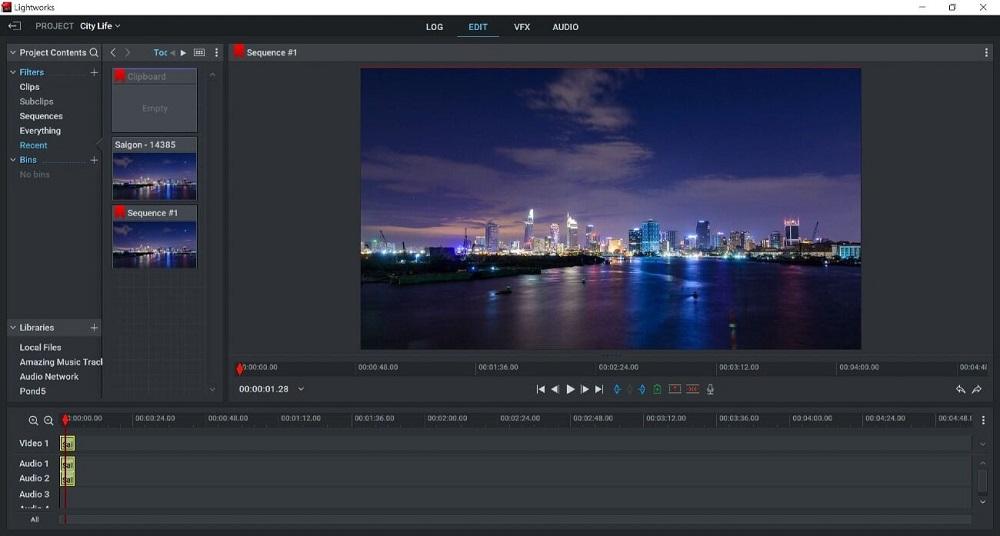
Best For: Intermediate users creating pro-level content
Lightworks is one of the easiest to use out of the “professional” level Mac video editors. The video editing software for Mac is very versatile with a Pro version that has been used to edit Hollywood films, a Create version perfect for YouTubers and intermediate editors, and a free version for anyone who just needs to edit a video on Mac by cutting clips together. This video editor for Mac has a universal timeline that supports any frame rate, quality, or size of footage.
Lightworks allows you to edit a video on Mac with excellent audio tools, including trimming, splitting, layering, and mixing audio files. We found the color tools were also high-quality thanks to HDR workflows, pre-built LUTs, and targeted color enhancements.
Like DaVinci and Premiere Pro, Lightworks has been working hard to make its tools more accessible for consumers with UI improvements.The interface is fully customizable, with separate tabs for Log, Edit, VFX, and Audio. Another recent improvement includes both the quantity and quality of the VFX toolset. This video editing software for Mac, Windows, and Linux has edited Oscar-winning films like The King’s Speech and The Wolf of Wall Street, however, we found most people use Lightworks for its very capable free version.
Pros
- Wide format support and compatibility
- A comprehensive suite of professional-grade editing tools
Cons
- Free version has a 720p export limit
- Not widely used amongst video editors
Key Features:
- Enjoy immersive and spatial audio with Stereoscopic 3D sound
- Use advanced trimming tools to make precise cuts
- Add movement with pre-built motion graphics
Compatibility Mac, Windows, Linux
CapterraRating: 4.2/5
Price: Free
*Premium subscriptions available for $9.99/month or $99.99/year for Create and $23.99/month or $239.99/year for Pro
9. Avid Media Composer
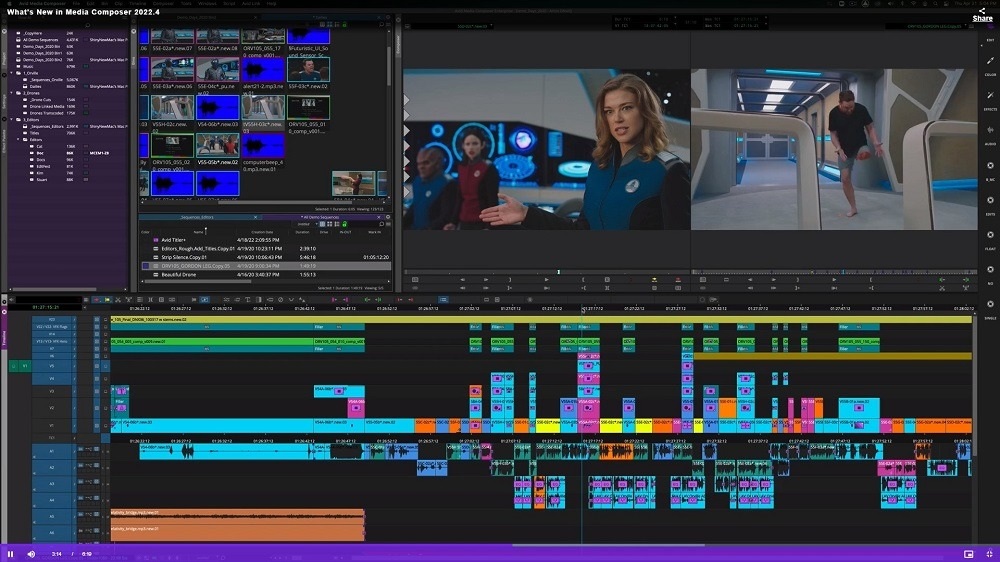
Best For: Feature films, documentaries, and television
Avid Media Composer has innovative tools to help speed up the editing process for professionals,, such as relinking to digital files that may have changed paths, sequence templates, and excellent video organizational tools. This Mac video editor offers script-based editing, multicam editing, and 99 tracks for audio, video, and data files. We recommend learning how to edit a video on Mac with Avid if you want to work in the Hollywood film industry.
In our reviews, Avid Media Composer is typically near the bottom of the pack, despite being the industry standard for Hollywood professionals. This is due to a lack of functionality for Mac video editors in the private sector. Its high price, high learning curve, and massive system requirements mean this video editor for Mac is typically reserved for businesses and studios. However, many consumers now create videos daily, and pro-level software like Avid is adjusting to accommodate them. We still wouldn’t recommend it for beginners or casual users, but they have made some things easier for editors with time-saving AI-powered tools and some drag-and-drop functionality.
Pros
- Updated frequently with the latest features and improvements
- There’s a capable free version for users on a budget
Cons
- High system requirements
- Premium features are expensive
- Steep learning curve
Key Features:
- Save valuable time with bulk edits
- Seamlessly edit footage from multiple angles with multicam editing
- Improve movement with stabilization and motion effects
Compatibility Mac, Windows
G2 Rating: 4.1/5
Price: Free
*Premium subscriptions available for $23.99/month and $49.99/month for Ultimate
10. Final Cut Pro
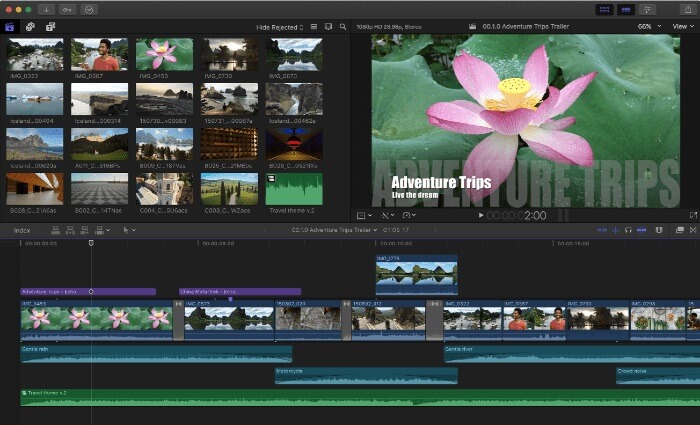
Best For: Advanced users loyal to Apple
We think Final Cut Pro is one of the best video editing software for Mac for editing iPhone footage because you can adjust focus from videos captured in Cinematic mode. When you edit a video on Mac using Final Cut Pro, you get the enhanced performance and speed of software optimized for Apple Silicon and M1 Ultra. This Mac video editor has advanced effects tools, including a powerful object tracker that lets you pin graphics and titles, adjust colors, or add effects to a moving target. Other features include top-notch chroma key effects, 3D motion titles, and advanced color grading you can change over time with keyframes.
Final Cut Pro is one of the best video editing software for Mac for serious Mac video editors - whether professional or consumer. It works natively with macOS and includes support for ProRes, RAW, and HDR video files. When you edit a video on Mac, you will be hard-pressed to find better stability, speed, and picture.
This Mac video editor has vastly improved over the last 2 years, which may have some wondering why it has fallen to #10 on our list. While Final Cut Pro has improved, its competitors are improving more rapidly. With technology updating at an insane rate, you can’t wait a year or two to update your product without falling behind. It lacks speech-to-text captioning, text-based editing, and AI-generative features that many video editing software for Mac added last year. You also won’t find any of the instant movie tools or templates that are popular with content creators. We think professionals have better options when it comes to Mac video editors, and beginners can find cheaper and easier programs.
Pros
- An intuitive interface makes navigating the large feature-set a breeze
- HDR video support allows for stunning visuals and vibrant colors
Cons
- Nontraditional timeline could be confusing for seasoned editors
- Expensive compared to consumer-level Mac video editors
Key Features:
- Easily categorize and access your media files with built-in organization
- Enhance your videos with professional color grading options
- Move clips with ease thanks to the Magnetic Timeline
Compatibility Mac
TechRadar Rating: 4/5
Price: $299.99
Best Video Editing Software for Mac Comparison Chart
| Software/App | Best For | Notable Feature | Price | Download Link |
|---|---|---|---|---|
| PowerDirector 365 | Users of any skill level to create a variety of video projects | A large number of automated AI-powered tools and effects | Free; Premium: $4.58/month | Download from the App Store for iOS and Android. |
| DaVinci Resolve | Experts who need an all-in-one post-production tool | A suite of node-based Hollywood-style effects | Free; Premium: $295 | Download |
| WeVideo | Tutorials and presentations for beginners | A screen recorder to record your screen, webcam, or both simultaneously | Free;Power: $4.99/month Unlimited: $7.99/month Professional: $19.99/month Business: $36.99/month | Download |
| Shotcut | Using outdated or unusual formats | Universal timeline for mixing formats and resolutions | Free | Download |
| Adobe Premiere Pro | Professional Mac video editors | Text-based editing with bulk pause deletion and filler-word detection | $22.99/month Creative Cloud: $54.99/month | Download |
| VideoPad | Beginners who need a wide variety of export options | AI speech-to-text for automatic subtitles | Free;Home: $70 Master’s: $129 or $7.16/month | Download |
| iMovie | Beginners on a budget | Adjustable depth-of-field for footage shot in Cinematic mode | Free | Download |
| Lightworks | Intermediate users creating pro-level content | 700+ customizable titles and motion graphics | Free; Create: $9.99/month or $99.99/year Pro: $23.99/month or $239.99/year | Download |
| Avid Media Composer | Feature films, documentaries, and television | 4-way and 9-way split display multicam editing | Free;MC: $23.99/month MC Ultimate: $49.99/month | Download |
| Final Cut Pro | Advanced users loyal to Apple | Powerful object tracker for graphics, titles, and effects | $299.99 | Download |
How to Choose the Best Video Editing Software for Mac
We’ve compiled a list of what we think are the best video editing software for Mac users. They are not one-size-fits-all, however, so here are some things to look out for when making your choice:
Skill Level - We recommend a beginner-friendly video editor for Mac that also has advanced tools. This allows you to edit a video on Mac right away, but it will grow with you as your skills develop.
Budget - Set a budget before you begin your search and stick with it. Almost every Mac video editor comes with a free trial so you can edit a video on Mac before you buy.
Compatibility - Some Mac video editors require large amounts of disk space and others will only let you edit video on Macs that are newer models. You should also check the format support to make sure the file types you commonly use for audio and video editing are supported.
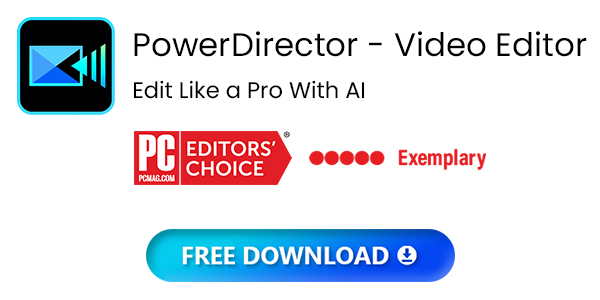
How We Test the Best Video Editing Software for Mac
Here is how we determine which products are the very best video editing software for Mac, and what goes into our rankings.
Key Features - We make a list of the most important tools needed to edit a video on Mac, then test those tools to conduct a direct comparison. We are looking to see if the tool is easy to find, easy to use, customizable, and works properly.
Additional Features - Next, we list and test the additional features for each Mac video editor that go above and beyond the basics.
Test on a Variety of Macs - We edit video on Macs that are new or old, and on desktops and laptops to determine the limitations of each video editor for Mac.
Read Reviews - Finally, we read reviews from trusted software critics and users to see which issues come up the most. We also use an outside review to rank the best video editing software for Mac and help us remain impartial.
Download the Best Video Editing Software for Mac for Free
The addition of AI-powered tools has recently made many pro-level Mac video editors more accessible to new users. However, they’ve done nothing to lessen the high system requirements and high price tag that often accompany professional software.
We recommend PowerDirector 365 as the best video editing software for Mac. None of the advanced video editors for Mac can touch PowerDirector when it comes to user-friendliness. And it’s a cut above other beginner-friendly Mac video editors in terms of features. With this video editor for Mac, hobbyists can create high-quality content for YouTube, TikTok, Twitch, conferences, school projects, or family events, and look like they hired a professional.
Click the button below to download the best video editing software for Mac, PowerDirector 365, and edit a video on Mac today.
Best Video Editing Software for Mac FAQ
PowerDirector 365 is the best video editing software for Mac for YouTubers. It has a unique balance of advanced and beginner-friendly features. This video editor for Mac and Windows also has YouTube templates such as intros and outros, Like and Subscribe overlays, and direct uploads to YouTube.
To try the best YouTube video editor for Mac, click the button below.
The best video editing software for Mac for beginners is PowerDirector, which offers a simple, easy-to-navigate platform, Guided Edits, and plenty of tutorials to help edit a video on Mac with more advanced tools.
Click here to learn more about the best software to edit a video on Mac for beginners, and click the button below to try it for free.
Apple makes 2 different video editors for Mac. iMovie is meant for beginners and comes free on all Macs and Final Cut Pro is for professionals and costs $300.
We agree with this PCMag review of iMoviethat recommends PowerDirector as the best video editing software for Mac for users who require a more robust feature set. While iMovie is a good Mac video editor for beginners, it lacks advanced tools and has only 2 video tracks. It’s not updated regularly, so it falls behind PowerDirector in terms of new technology and trending features
If you want to up your editing game, click the button below and download the best video editing software for Mac, PowerDirector.
PowerDirector is the easiest software to edit a video on Mac or Windows. This video editor for Mac has an incredibly intuitive interface and uses AI technology for simple one-click edits, with adjustable sliders to tweak if necessary. If you get stuck, PowerDirector has a Learning Center, how-to blogs, and a Community Forum.
Click the button below to download the best video editing software for Macs, PowerDirector, and edit a video on Mac right away - no experience necessary!
This depends on the type of video. If you edit a video on Mac with one talking head, only 1 or 2 camera angles, and an occasional cutaway for audience reactions, the minimum is about 3 hours, plus 1 or 2 hours for rendering.
Unlike iMovie, Final Cut Pro is not a free Mac video editor. You can purchase Final Cut Pro for $300.




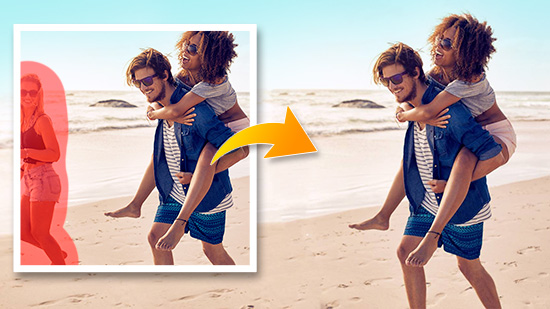
![10 Best AI Headshot Generator Apps [2025]](https://dl-file.cyberlink.com/web/content/b2568/Thumbnail.jpg)