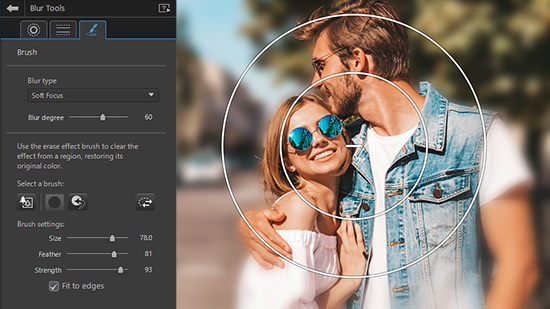FREE Video Trimmer: Cut Videos on PC, Mac & Online
If you spent a long time planning and shooting the perfect video, it can be emotionally difficult to cut or shorten scenes, even if it helps the flow of your film. You don't need subpar software making things more difficult technically.
With the right video trimmer, you can reduce the length of your videos with ease. However, it can be challenging to find the best video cutter when there are so many options. To help you make an informed decision, we've put together a review of the best video trimmers available on PC, Mac, and online.
Let's dive in and find the best video cutter to bring your cinematic vision to life.
- Snapshot of the Top 3 Video Trimmers
- How to Pick the Best Video Trimmer
- FREE Video Trimmer: Cut Videos on PC, Mac & Online | Plus 6 Other Alternatives
- Best Video Trimmer Comparison Chart
- How to Trim Video on Windows and Mac
- Download the Best Video Trimmer for Free
- Video Trimmer FAQ
Snapshot of the Top 3 Video Trimmers

1. PowerDirector Essential - Best Overall
PowerDirector Essential is the free version of the award-winning PowerDirector 365 video editor. It offers best-in-class video trimmer tools, as well as creative assets, AI-powered tools, special effects, audio tools, and everything you need to complete a variety of video projects. It is filled with features but is easy enough for beginners. Detailed Review >

2. Gihosoft Free Video Cutter - Best for Just Cutting
Gihosoft is a free tool to cut videos on Windows and Mac. Since it only offers a video trimmer and no other tools, it is easy to use and of excellent quality. Detailed Review >
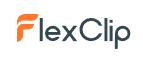
3. Flexclip - Best Templates
Flexclip is an online video trimmer with free and paid versions. It is also a full video editor with AI-powered tools and pre-made templates that make it a great choice for beginners. Detailed Review >
How to Pick the Best Video Trimmer
One of the most important aspects of video editing is trimming, which involves removing unwanted parts of a video to create a polished and concise final product. However, finding the best video trimmer can be a daunting task, given the multitude of options available on the market. Read below for some key factors to consider when choosing the best way to trim videos for your needs.
Features
The first factor to consider is the video trimmer's features. Some essential features to look for include the ability to split, cut, and trim videos, adjust the video speed, add transitions and effects, and export in various formats. A video trimmer that has all of these features will not only be cost-effective but also save you time and effort in the long run.
Compatibility
It's crucial to choose a video trimmer that is compatible with your device's operating system, whether it's a Windows PC, Mac, or mobile device. You should also consider whether you want downloadable software (so you can work offline), or an online option (you can use it across devices, but it will require a strong internet connection).
User Interface
A user-friendly interface can make all the difference when it comes to video editing. Choose a video trimmer with a well-designed interface that is easy to navigate, enabling you to focus on creating your video rather than fighting with the software to get it to do what you want.
By using these factors as a guide, you can select a video trimmer that is effective and efficient, enabling you to create professional-looking videos that engage and captivate your audience.
FREE Video Trimmer: Cut Videos on PC, Mac & Online | Plus 6 Other Alternatives
1. PowerDirector Essential - Best Overall
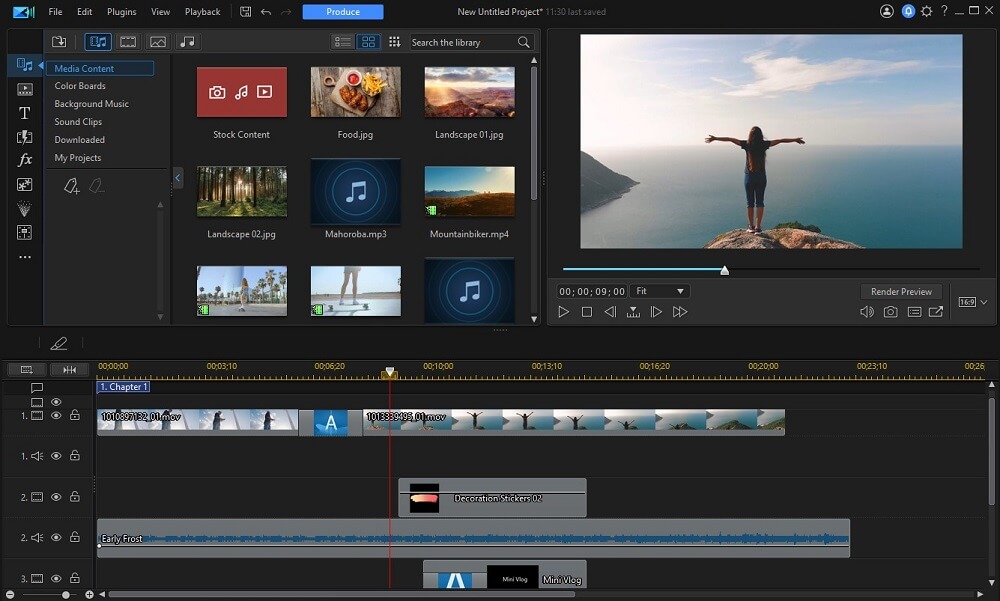
Compatibility: Windows, Mac
PCMag Rating: 5/5 Excellent
Video Trimming Tools: 5/5
Price: Free
*Premium subscription available for $4.33/month
Key Features:
- Video Trimmer: Easily trim and split clips in a variety of ways for quick or precision edits
- Title Designer: Create titles from scratch with an array of border, shadow, 3D, animation, and gradient tools, or use a beautifully designed preset
- Animated Graphics: Customize animated stickers, shapes, and callouts by choosing when, where, and how long they appear
- Video Templates: Save valuable time with a pre-made intro or outro - there are thousands to choose from
- AI-Powered Effects: Add complicated-looking effects to your videos with one click thanks to AI effects such as motion tracking, body effects, object/background removal, and sky replacement
Who It’s For
PowerDirector Essential is the best free tool to trim videos on both Windows and Mac. It is an easy-to-use video editor that allows you to not only clip videos but add titles, effects, stickers, music, intros/outros - everything you need to polish and complete your video. No matter your experience level, you’ll be able to edit videos together in minutes.
Why We Picked It
The software offers tools to trim videos and split them. With its intuitive in/out markers, you can easily make a single trim or multiple trims. It also includes a library of hundreds of stylized transitions to give your clips a professional look.
Create your own visual effects without spending hours watching tutorials. All of PowerDirector’s effects can be mastered in minutes. Replace green screens with chroma key or add a beautiful sunset or vista of sparkling stars with AI-powered sky replacement.
Enhance your videos to ensure they have pristine audio and look their absolute best. Use video stabilization to fix shaky footage. Give your videos the right look by choosing from hundreds of LUT video filters. Or apply audio denoise and wind removal to remove unwanted background noise.
Bottom Line
Edit, add effects, enhance, and trim videos no matter your experience level. PowerDirector's user-friendly interface and professional tools make it an excellent choice for anyone interested in creating high-quality, Hollywood-level videos.
Pros
- Updated Regularly: Monthly updates to bring you the latest technology and trending styles
- Appropriate for a Broad Range of Users: Cross-compatible, with tools accessible for first-timers, advanced users, and anyone in between
- Sleek User Interface: Easy to use and navigate with a pleasing dark color scheme
Cons
- No Stock in Free Version: Access to world-renowned stock libraries is only available with a subscription
Click the link below to try PC Mag’s top pick for The Best Video Editing Software of 2023 - PowerDirector.
2. Gihosoft Free Video Cutter - Best for Just Cutting
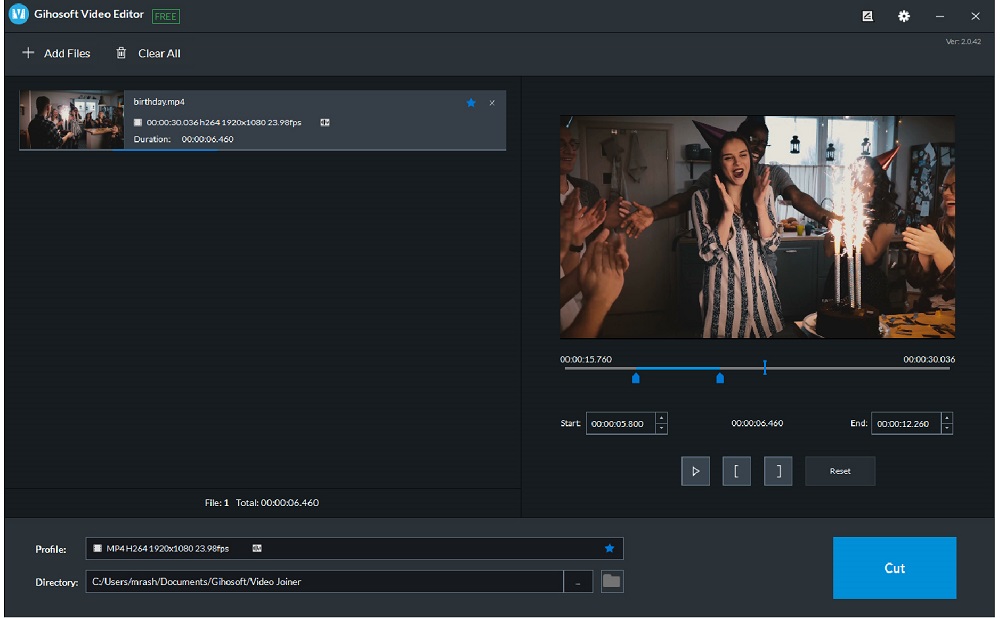
Compatibility: Windows, Mac
G2 Rating: 4.4/5
Video Trimming Tools: 4.5/5
Price: Free
Key Features:
- Frame-By-Frame Precision: Accurately trim videos to the precise second
- Audio Trimming: Supports a wide range of audio formats including MP3, WMA, W4V, M4A, AAC, APE, AIFF, etc.
- Instant Preview: Automatically see your shortened clip before you apply the change
Who It’s For
Gihosoft has made a completely free video cutter for shortening your videos. If you are on a budget or only need to trim videos and don’t require any creative assets, then this is a good option.
Why We Picked It
This free video trimmer will cut videos without decreasing quality. You can clip videos that are long or short and save the edited videos in your preferred video format. File types include AVI, MPEG, MPG, DVD, and MP4.
Bottom Line
Unfortunately,Gihosoft Free Video Cutteronly does one thing – cut videos. So if you need software that can add transitions and other special effects to your videos, this video trimmer is not for you.
Pros
- Easy to Use: Simple way to clip videos with no extraneous tools
- Wide Format Support: Compatible with all popular video and audio formats
Cons
- Not a Fully-Featured Video Editor: If you need to add music, transitions, titles, effects, or do anything other than clip videos, you will need additional software
3. Flexclip - Best Templates
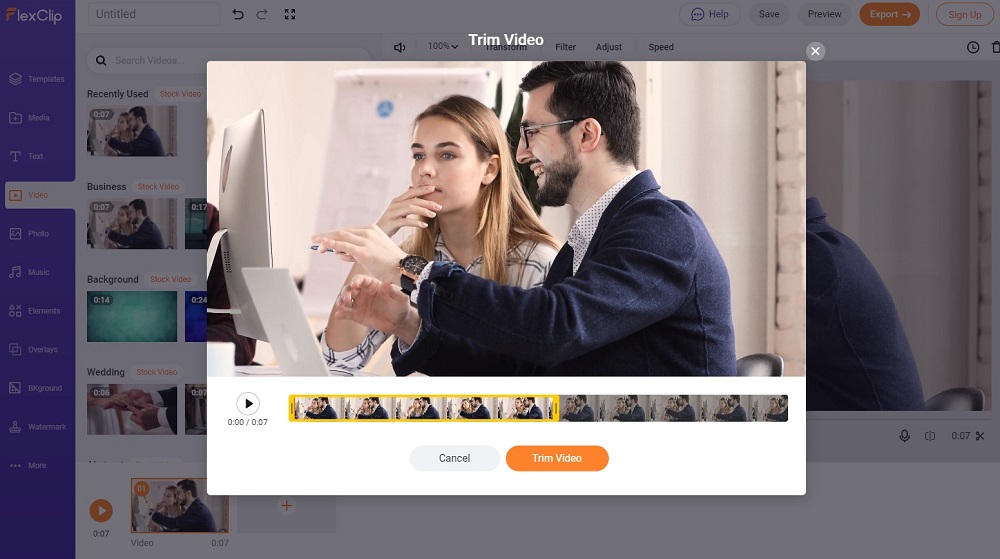
Compatibility: Web Browser
TechRadar Rating: 4.5/5
Video Trimming Tools: 4/5
Price: Free
*Premium subscriptions available for $5/month for Basic, $9.99/month for Plus, and $19.99/month for BusinessKey Features:
- AI Subtitle Generator: Add subtitles and captions automatically with an AI generator, or convert text to speech with realistic AI voices
- Brighten Videos: Adjust your video’s brightness, saturation, and contrast for free
- Audio Cutter: Trim audio for instant ringtones
Who It’s For
FlexClip is an online video trimmer. We think it is a great way to cut videos for beginners or busy influencers. You can quickly drag and drop your media into one of FlexClip’s pre-made templates and customize it to your liking. There are thousands of templates available, including templates for photo slideshows, YouTube intros/outros, movie trailers, and more. We like that there is also an option to create from scratch, for those who prefer more creative control.
Why We Picked It
While free and paid versions are available, the tool to cut videos is completely free to use and does not watermark your videos. It is also fast and beginner-friendly. Move the markers to the start and end points of your video to quickly choose the trimming area and get a real-time preview while making adjustments.
Bottom Line
FlexClip offers a free and simple video trimmer you can access online from any device. However, if you need a fully-featured video editor, the free version has limitations. For instance, video resolution is restricted to 480p, video length is capped at 10 minutes, and you can only use it for a maximum of 12 projects. In a direct comparison of paid versions, our top choice PowerDirector offers many more editing tools at a lower price.
Pros
- Beginner-Friendly: Comes with pre-made, drag-and-drop templates and simple editing tools
- Royalty-Free Stock: Over 4 million stock assets including music, videos, and images (free version allows 1 video and 1 audio stock per project)
Cons
- Requires an Internet Connection: You cannot cut videos offline
- Slow Uploads: In our test, it took ages to upload a 6-second video
4. Kapwing - Best for Collaboration
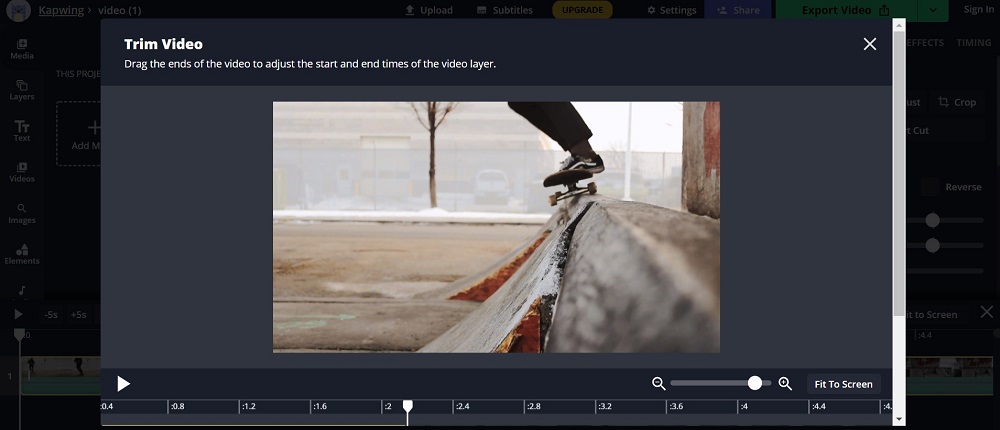
Compatibility: Web Browser
Product Hunt Rating: 3.6/5
Video Trimming Tools: 4.5/5
Price: Free
*Premium subscription available for $16/monthKey Features:
- Clean Audio Tool: Remove background noise and enhance audio with AI
- Auto-Generated Subtitles: Create and personalize subtitles in a few clicks
- Templates: Browse hundreds of trendy video templates then customize them for quick video creation
Who It’s For
Kapwing is a safe online video editing site for performing simple video edits. It is a good option for teams to cut videos because it has beginner-friendly collaboration tools. In Kapwing’s words, “It’s like Google Docs, but for video.” You can edit and review video projects simultaneously, and changes are made in the cloud, so you don’t have to resend videos to teammates after every minor edit. You can also leave instant feedback.
Why We Picked It
The video trimmer is easy to use - simply drag the timeline handles to cut videos. There is also a Split tool to remove portions in the middle of a clip and an audio trimmer. You can adjust the length of your audio to match your video length, or automatically remove silences.
Bottom Line
The free version of Kapwingallows you to publish videos shorter than 7 minutes. Free videos are also watermarked, and resolution is capped at 720p. The Pro version’s quality and feature set do not come close to professional software, but the price does. Beginners would do better with our top choice, PowerDirector. Its paid version has higher-quality and more advanced tools while remaining easy to use, and its price is much lower.
Pros
- Easy to Use: Clean interface that is easy for first-time users to learn
- Tons of Creative Assets: Personalize your videos with stock assets, unlimited overlays, frames, backgrounds, emojis, and more
Cons
- Poor Customer Service: Our research revealed many unhappy users due to poor business practices
- Limited Free Version: Free version is watermarked with restrictions on length, tools, and quality
5. Adobe Express - Best for Social Media
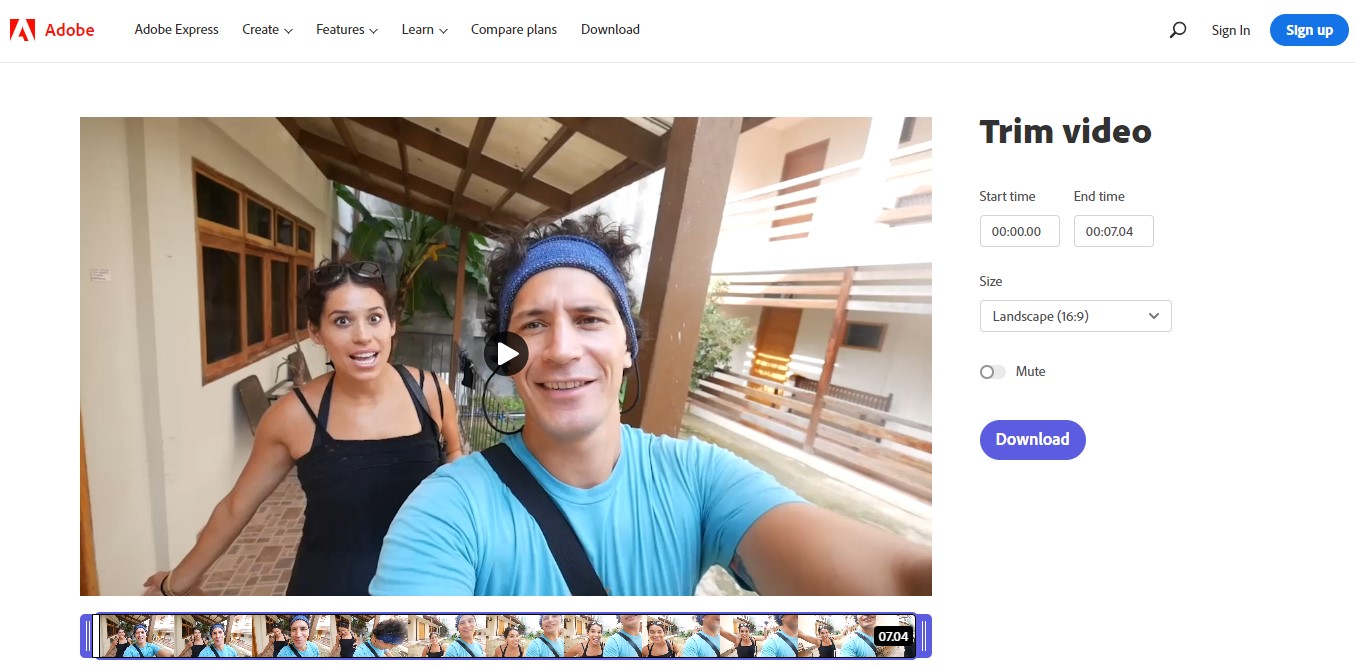
Compatibility: Web Browser
PCMag Rating: 3.5/5
Video Trimming Tools: 4/5
Price: Free
*Premium subscription available for $9.99/monthKey Features:
- Cloud Storage: Changes are saved automatically and stored online so you can access your projects on multiple devices
- Customizable Templates: Thousands of editable templates are available in both the free and paid plans
- Photo Tools: Photo editing tools include background remover, resizing, and cropping
Who It’s For
Adobe Express is a free online video trimmer for content creators, influencers, and online advertisers. We named it “Best for Social Media” because it has tools for any kind of design project, including photos and videos. You can create an ad, post, Story, thumbnail, or TikTok video all on one site. The Premium Plan lets you save your logo and branding to add to every project with one click. You can also plan, schedule, and publish content directly to your favorite platforms.
Why We Picked It
The video trimmer is completely free to use, no signup is required. It is one of the site’s “Quick Actions,” meaning you can upload and cut videos all within a matter of seconds, and without any other tools getting in the way. You can use the handlebars to easily set the trimming area, or trim videos by entering time codes. The free video trimmer also allows you to mute the audio and set the aspect ratio before downloading.
Bottom Line
Adobe Express can cut videos that are up to an hour long, which is rare in a free online video trimmer. However, it is mainly a graphic design tool, therefore it has only very basic video editing features. It is a good template-based video creator, but if you need a fully-featured video editor to create projects from start to finish, try PowerDirector.
Pros
- Fast Import: We successfully uploaded several videos of varying lengths in seconds
- Robust Free Version: Thousands of design elements, stock assets, templates, and more are available in the free version, with no limits on quality and length
Cons
- No Split Tool: You can only trim videos at the beginning and end, but not in the middle
- Few Video Editing Tools: Not a fully-featured video editor
6. Movavi Video Editor - Best Basic Editor
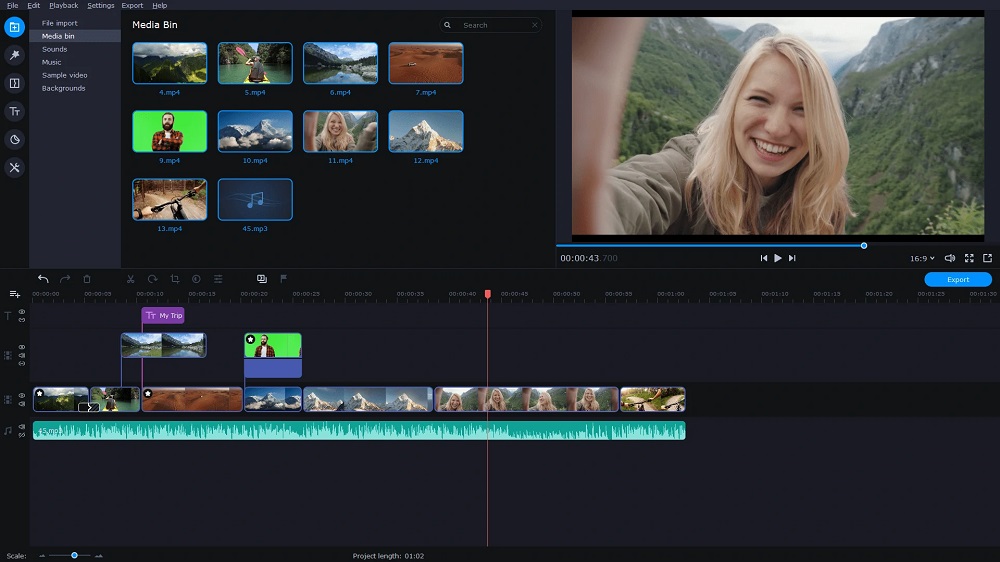
Compatibility: Windows, Mac
PCMag Rating: 4/5
Video Trimming Tools: 3/5
Price: 7-day free trial, then $54.95/year or $79.95 for a Lifetime License
Key Features:
- AI Background Removal: Place your subjects in any setting without using a green screen
- Vertical Video: Automatically change the aspect ratio of your video for any social media site, and upload it directly to TikTok
- Stabilization: Smooth out your videos by removing camera shake
Who It’s For
Movavi Video Editor is an efficient offline video trimmer for removing unneeded scenes from your videos. Its timeline markers simplify finding the start and end times of the scenes you want to remove. Beginners can use Movavi to cut videos on Mac or Windows and use a host of creative features specifically geared for YouTube and TikTok.
Why We Picked It
This video trimmer was created as an alternative to complicated professional software. Even if you’ve never used a video cutter before, you can create a video from start to finish in only 20 minutes. Movavi comes loaded with fun, creative features that are perfect for quick videos for social media.
Bottom Line
Unlike PowerDirector, Movavi does not have a free-forever version, only a week-long free trial. And while we like this video cutter for beginners, anyone with editing know-how will find it lacks advanced trim modes and pre-trimming tools. Other missing features include multicam, 3D, and 360-degree editing.
Pros
- Beginner-Friendly: Simple and intuitive interface and a quick movie creation tool
- Loads of Creative Features: Comes with filters, transitions, stickers, titles, frames, and more; you can also purchase extra content from the Effects Store
Cons
- Slow Rendering: Video rendering is slow, especially if the file is large
- Not Compatible with Apple Silicon: Is not optimized for Apple Silicon or M1 Macs
7. 123apps Online Video Cutter - Best Format Support
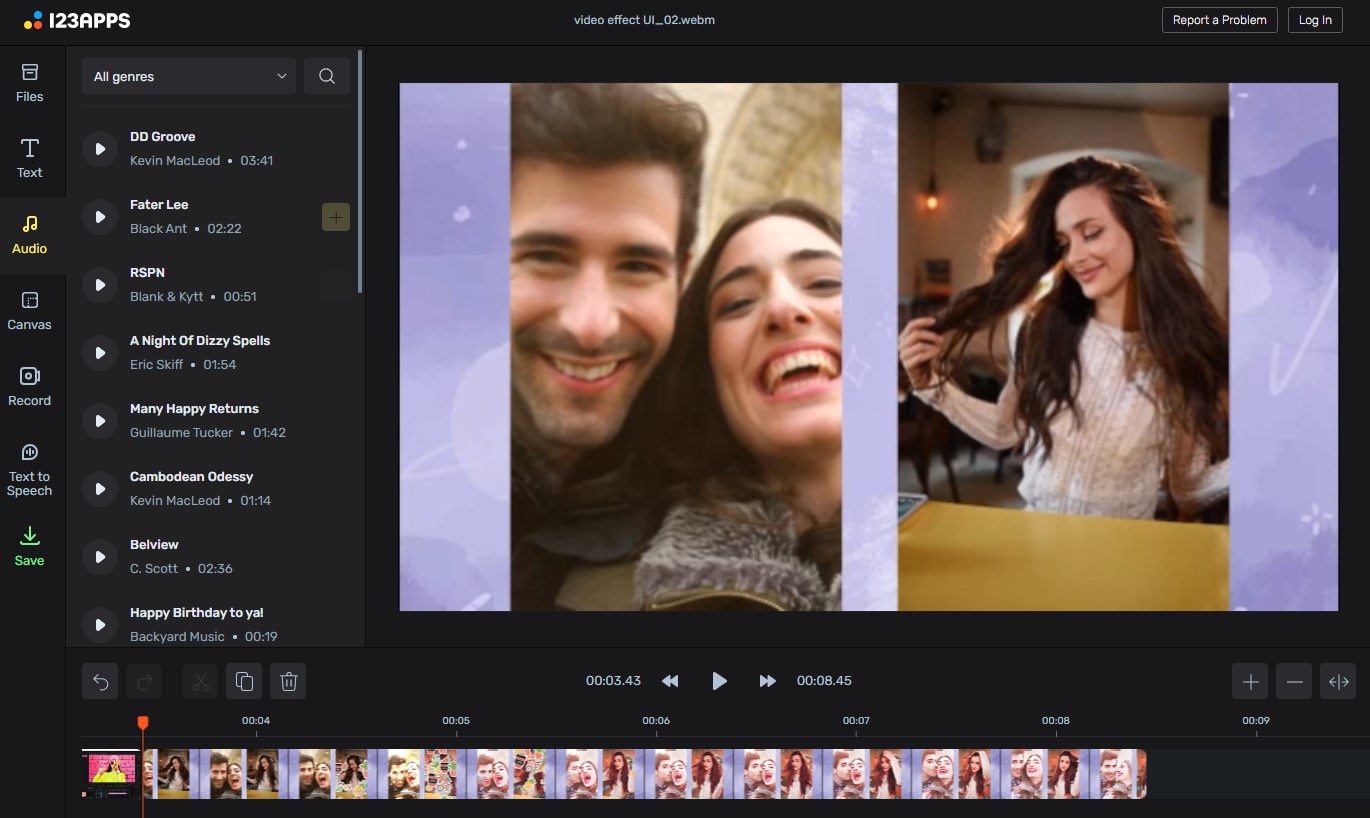
Compatibility: Web Browser
Capterra Rating: 3/5
Video Trimming Tools: 4/5
Price: Free
Key Features:
- Crop Video: Change proportions for social media platforms or adjust the frame for aesthetic reasons
- Rotate Video: Rotate 90, 180, or 270 degrees to switch between landscape and portrait mode
- Audio Cutter: Trim audio to create ringtones, remove silences, and fade in/fade out
Who It’s For
123apps is an online suite of video editing and video conversion tools. All tools are free, and you don’t even need to create an account. Simply visit the site, upload your media, and begin. It is a great online tool for beginners or anyone on a tight budget to clip videos. It supports almost all video and audio formats and even has separate video cutters for specific formats, including GIFs, MKV, MOV, WEBM, WMV, MPEG, and ASF (common formats MP4, AVI, MPG, and 3GP are supported in the online video cutter).
Why We Picked It
This is a quick and easy video trimmer for small video files (as of this writing, it can only handle 4GB and below, but they are increasing the limit in the near future). We uploaded a few videos of varying lengths, and all took only a few seconds. It takes no time at all to cut videos using either the handlebars or adjusting the time code in split-second intervals.
Bottom Line
123apps Online Video Cutteris a very quick and simple tool to clip videos. The site offers an array of basic tools for video, audio, and PDF editing, and includes a variety of converters. However, it lacks any creative features to add personalization and polish to videos.
Pros
- Secure Site: Your files are automatically deleted from the servers a few hours after completion
- No Sign Up: Visit the site and clip videos for free with no registration or login (you have the option to log in if you wish to save your projects)
Cons
- Not for Large Files: This is only a video cutter for small video files
- No Creative Assets: Lacks transitions, filters, stickers, stock assets, and design elements
Best Video Trimmer Comparison Chart
| Software | OS | Beginner-friendly | Video Trimming | Audio Trimming | Color Correction | Free Download |
|---|---|---|---|---|---|---|
| PowerDirector Essential | Windows, Mac | Yes | Basic and advanced trimming, movable playheads, accurate time code trimming, multi-trim option, Split tool, instant preview | Yes | Yes | Download from the App Store for iOS and Android. |
| Gihosoft Free Video Cutter | Windows, Mac | Yes | Movable playheads, accurate time code trimming, instant preview | Yes | No | Download |
| Flexclip | Web Browser | Yes | Movable playheads, instant preview | Yes | Limited | Download |
| Kapwing | Web Browser | Yes | Movable playheads, Split tool | Yes | Limited | Download |
| Adobe Express | Web Browser | Yes | Movable playheads, accurate time code trimming | No | No | Download |
| Movavi Video Editor | Windows, Mac | Yes | Movable playheads, Split tool | Yes | Yes | Download |
| 123apps Online Video Cutter | Web Browser | Yes | Movable playheads, accurate time code trimming | Yes | No | Download |
How to Trim Videos on Windows and Mac
Follow these steps to cut videos with PowerDirector on a Windows or Mac computer.
- Launch PowerDirector. Choose your video’s aspect ratio, then click New Project.
- Click the Import Media icon in the upper left corner to import your video clip.
- Drag your video clip to the timeline.
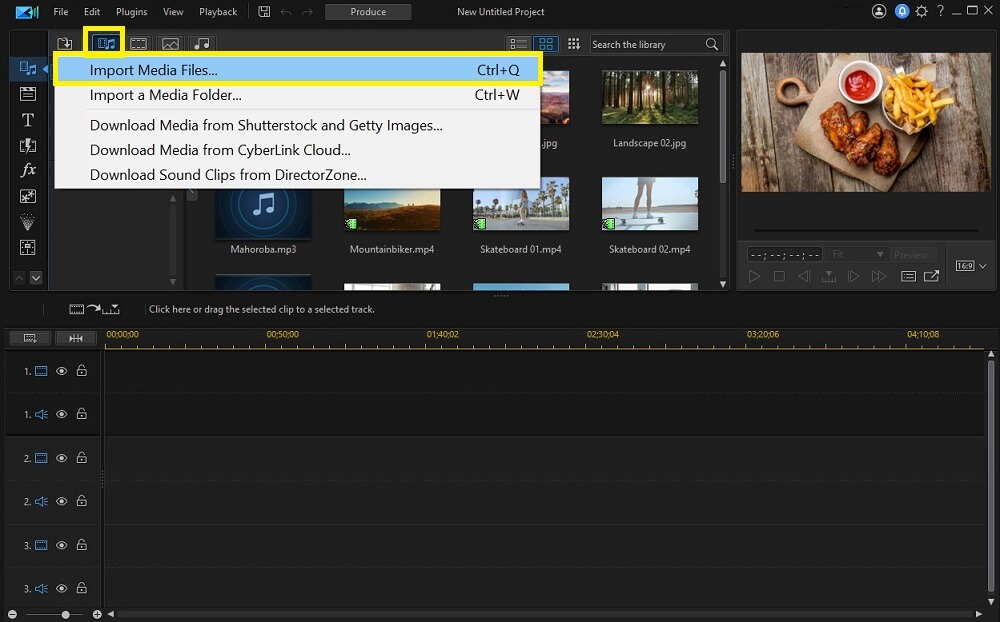
With PowerDirector, you can cut videos using a variety of methods. For a quick way to make a single trim, follow these steps:
- Hover your mouse cursor on the left or right edge of the clip. An icon with adjustment arrows will appear on either side.
- Click and drag the arrows to the points where you want to trim the video.
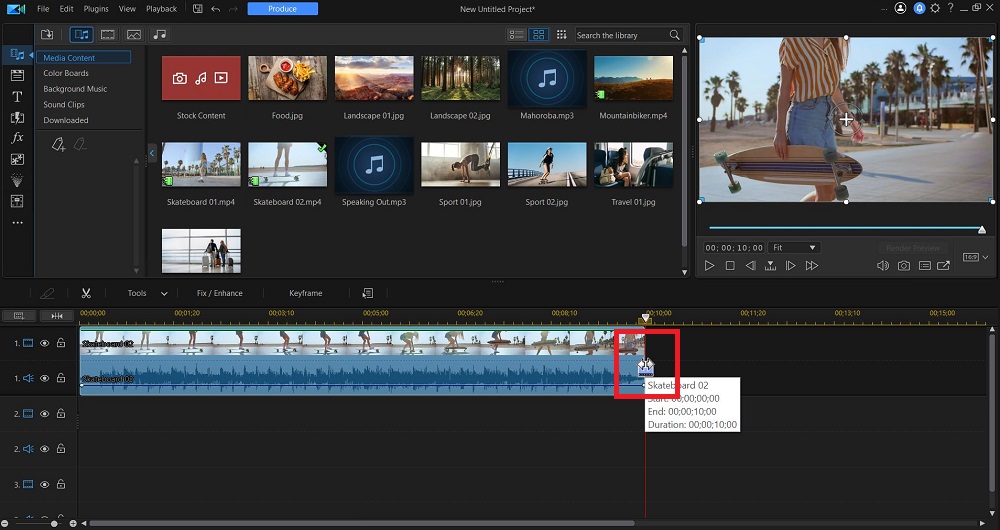
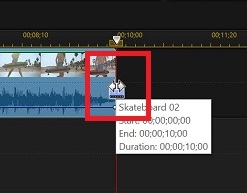
To make multiple trims, or trim videos with more precision, follow these steps:
- Click on your video clip, then select the Trim icon located above the timeline (looks like a scissor).
- Click either the Single Trim or Multi Trim tabs, depending on your need. Move the yellow Mark In and Mark Out playheads where you want to trim your video (for multiple trims, click the Mark In and Mark Out icons below the timeline to add more playheads).
- You also have the option to cut videos by changing the In Position and Out Position using time code.
- Preview your changes, then click OK when you are done.
A Preview Window will appear so you can get a better view of your clip.
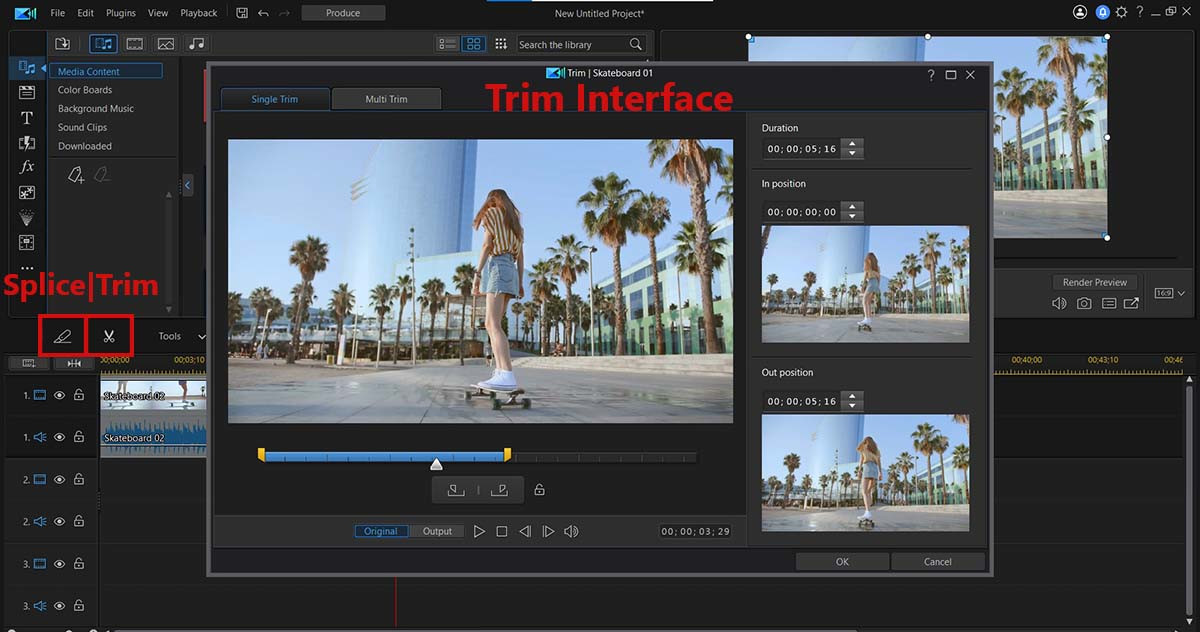
For a more in-depth guide on how to cut videos, check out How to Trim a Video for Free [Windows, Mac].
Download the Best Video Trimmer for Free
A video trimmer is the most essential of all video editing tools and can make or break your video projects. However, with so many video cutter tools out there, picking the best one for your needs can be tricky.
PowerDirector is hands-down the best video cutter on the market. The free version has excellent features to cut videos accurately, with no quality loss. It offers more options to clip videos than any other video trimmer on our list, and includes audio trimming, basic and advanced video trimming, multiple trims, split video tool, and the option to use either sliders or time code to trim videos.
And unlike many of the other video cutters, PowerDirector is a fully-featured video editor, with all the effects and creative assets needed to produce professional-looking content.
Download PowerDirector for free by clicking the link below and start creating clickable content today.
Video Trimmer FAQ
Trimming is the most fundamental part of editing. It is removing either the beginning or end of a video. The goal is typically to remove unnecessary footage keeping only the best part of the video.
The top five features you should look for in a video trimmer are:
- Multiple options to trim videos
- Multi-track timeline
- Video transitions
- Audio editing tools
- Color correction
For a video trimmer that checks all of these boxes, we recommend PowerDirector.
PowerDirector is the best choice if you want to clip videos and merge all the trimmed clips.
- Start by uploading your video files and cutting all the clips you want to merge on the timeline.
- Once you have all your clips cut, arrange them in the order you want.
- Export or upload directly to social media.
With PowerDirector Essential, you can merge and clip videos without paying.
PowerDirector is one of the best YouTube video cutters because it’s simple to use. You can upload edited videos directly to YouTube from the app. PowerDirector also offers several other video editing tools so you can create beautifully edited videos for YouTube.
PowerDirector is the easiest and most effective way to trim videos. Simply move the in/out markers to where you want to make your trims.
Follow our step-by-step guide above for more information.
PowerDirector is the best software to clip large videos. Most free video trimmers won’t work on large videos. But PowerDirector will accept videos of any length and file size.
You can trim a large video the same way you trim a short video. See our step-by-step guide above for more information.
PowerDirector Essential will let you edit and cut videos for free for as long as you want. You can even try the premium tools found in PowerDirector 365 for free for 30 days.
Use PowerDirector to trim videos on your Windows PC or Mac computer. Check out our “How to Trim Video on Windows and Mac” section above for a step-by-step guide.
PowerDirector is a video editor that allows you to not only crop and clip videos but perform any video editing task you may need. Click here for an in-depth look at how to trim videos, and here for a how-to guide on video cropping.
PowerDirector is the best way to trim videos on Windows 10 (see our “How to Trim Video on Windows and Mac” section above for a step-by-step guide).
You can also use the Windows 10 Photos app to trim videos:
- Open Photos and choose Video Editor.
- Click New Video Project and upload your video clips.
- Drag your video clip to the editing area and click Trim.
- Move the sliders at the beginning and end of your clip, then click Done to trim video.