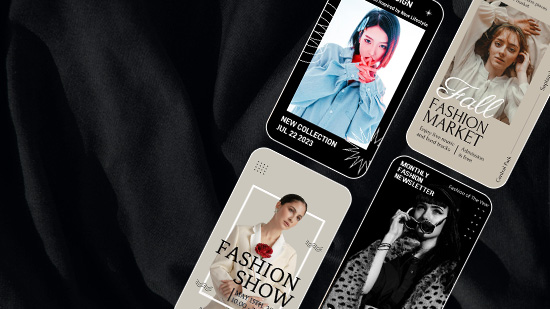3 Quick Ways to Create Animated Callout Titles
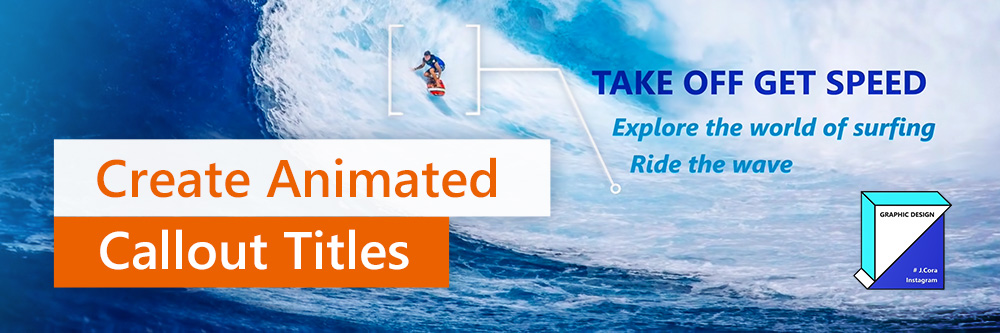
Whether you're just entering the world of video editing or you're already fully immersed, there are editing tools that can take your videos from plain to fun and flashy. One of the most effective methods is using callout animations. They can be used to inform, add style or get a laugh.
If you've tried searching "Callout titles After Effects free" and have only come across poor-quality software or confusing tutorials, we recommend trying out PowerDirector. The video editor has a library of callout title templates to make your videos pop. Even if you have After Effects, it can be a great addition to your editing repertoire.
It comes with over 100 callout title template presets and virtually endless effects and customization options. The premium tools and effects will make your videos look finished and professional. Download PowerDirector software for Mac or PC today and follow along with our guide below.
3 Quick and Easy Callout Title Templates
Whether your video is about gaming, sports, product reviews, or any other genre that would benefit from text or titles, you'll want to use templates to quickly create the best-looking callouts.
PowerDirector has three different tools to make callouts. Let's take a look at each and how to use them.
1. Picture-in-Picture
With the Picture-in-Picture “Callout Pack” you will choose from 160 templates and adjust them to fit your specific need and style.
Here's how to edit a picture-in-picture callout template:

- Load your video clip.
- Navigate to the “Video Overlay (PiP Objects) Room” and press the "Callout Pack" text on the bottom left toolbar.
- Click, hold, and drag your chosen template onto the timeline preview.
- Double-click on the callout clip, which opens the PiP Designer so you can edit the text and style.
- Drag and place it in the final location.
You've now successfully added a callout title to your video using PowerDirector software!
2. Shape Designer
Shape designer lets you choose a premade shape and add text within. You have complete control over its customization and can animate it with keyframes.

- Start in the Video Overlay Room and click on the "Shape" icon (second from left on the top toolbar).
- Select your box shape from the options on the left toolbar or choose from the selection of ready-made presets, called "Shape Preset."
- Use "Shape Outline" to customize the borders with blur, size, type, color, and shadow.
- Click on the "Title" menu to type in your text and adjust font, color, and size.
- To auto-fit your text in the shape, check the "Shrink text on overflow" box.
- Now use keyframes to animate the callout shape's look, size, and location during video playback. Click the diamond-shaped icon to add a keyframe.
- Preview your title and shape by pressing "Play."
- To save your design, click on "Save As" and name the file.
- Your customized shape is now a callout title effects template accessible in the library, and you can add it to any video in the future.
3. Title Designer
The pro-level title designer on PowerDirector easily creates callout titles. It's slightly more advanced work for callout animation, but it's still easier to use than Adobe After Effects or Premiere Pro, which can be very time-consuming and complex.
Here's how to create pro-level title designer callout templates with PowerDirector:

- To create a callout template using the title designer tool, scroll through the available preset templates, choose one you like, or create your own.
- Click, hold, and drag it to the timeline and drop it in the correct location.
- Highlight the text template box and then select "Modify."
- Once the title designer opens, you can use that to adjust and customize settings like font, size, alignment, and text. You can also change color, gradient, opacity, etc.
- Choose the border, format, and font shadow.
- Determine the start and end time for your callout title box.
- Adjust keyframe settings underneath the preview window.
Start Adding Callouts to Your Videos
If you want to start adding callouts to your videos, it can be a complicated and intimidating process if you're not using the right software. You need a video editing software with thousands of preset templates, creative tools, and visual effects that are highly user-friendly:
With PowerDirector, you can easily edit videos with callout titles. In addition, you have thousands of effects, templates, and tools at your fingertips to transform your video into something creatively unique.
Download PowerDirector video editing software for PC or Mac today to add professional callouts to your videos.