

A blurry image can ruin an otherwise great photo, and sometimes you notice too late to snap another pic. Fortunately, a photo editing app can unblur photos instantly and give you the clarity you want. Keep reading to learn how to unblur an image with PhotoDirector!
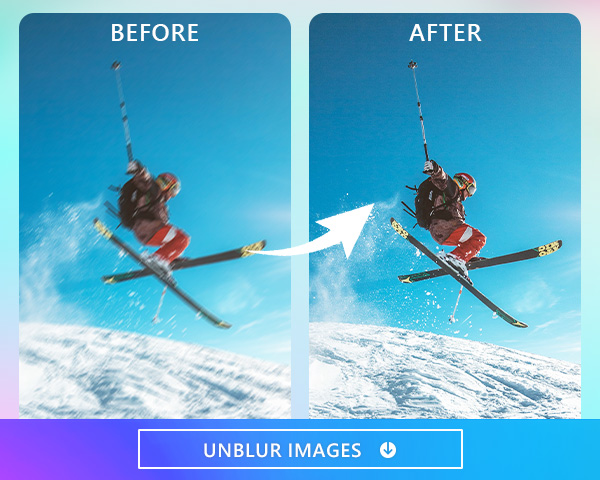
Even if it looks like you’re about to get a clear shot, different issues can make your image blurry after you take the photo. Your photos may come out blurred due to:
Most of these problems are easily fixed with small adjustments. However, if you still have trouble getting the perfect picture, PhotoDirector has the tools to unblur your photo during the editing process.

PhotoDirector is the best app for unblurring images and makes editing your snaps easier than ever. Its user-friendly platform makes finding the right tools simple. At the same time, its AI technology automatically detects the areas you want to edit and gives your photos a naturally sharp finish. The app always gives you a crisp, clean, unblurred image that you’re proud to show off.
PhotoDirector is available for iOS and Android devices, so you’ll find it on the App Store and the Google Play Store. It only takes one tap to download for free, and then you can start exploring its unblur features to clear up your images.
Go to Edit and choose the blurry image you want to change from your photo gallery. One tap will upload it to the app, so you can start your edits!

Select the Tools option. There, you’ll see a bunch of quality options that you can use to edit your photo. Tap Deblur to open the tool.

PhotoDirector makes unblurring your photo simple. At the bottom of the screen, you’ll see a slider bar. Drag along the line to reduce the blur and enhance your photo instantly. The AI technology will identify blurry areas automatically, so you don’t have to make any manual edits.

Tap the save button to download your new edits to your photo album. You can also share your unblurred photo directly to social media from PhotoDirector!
While PhotoDirector is here to clear up blurry photos, it helps to know how to avoid them from the start so that you can focus on the more fun parts of photo editing. Fortunately, most of the problems we mentioned earlier aren’t hard to fix. Here are a few tips to try to get better-quality photos before and after you edit:
Experimenting with these changes can help you figure out what’s causing your blur so that you can use the right camera settings and lighting, as well as keep your phone steady when you shoot. If that doesn’t fully get rid of the blur, PhotoDirector’s Deblur tool can take care of the rest!
PhotoDirector’s Deblur tool sharpens your images to help you get them ready to share with your followers! Its AI technology creates a perfect deblur effect to boost your overall photo quality in seconds. The slider makes it easy to adjust across your photo, so you don’t have to select a certain area or manually adjust complicated settings for your ideal finish.
Along with its deblur tool, PhotoDirector comes with lots of other photo editing tools to transform your snaps. Its crop and straighten tools help you balance your photos while its collection of aesthetic filters help you set the mood for your pictures. With color adjustment, perspective, and de-noise tools, you can make quick changes without any advanced photo editing skills. Download PhotoDirector for free on iOS or Android to try them all!
PhotoDirector’s Deblur feature is the best way to unblur your image. All you have to do is slide the bar at the bottom of the screen to adjust your photo blur. Then, use the crop and straighten, filter, and color adjustment features to create an even sharper image.
With PhotoDirector, the Deblur tool is the easiest way to unblur your photos instantly. Its AI technology identifies blurry areas and sharpens them with minimal effort on your part. You can also try some other ways to reduce photo blur while you’re taking your picture!
You can blur pictures on your phone with PhotoDirector. Choose the Blur tool to adjust where and how much blur to add to your photos. You can choose from different blur styles or use the brush to draw in where you want to blur, as well as make the blur area larger or smaller. PhotoDirector also has five different background blur options, and you can adjust the strength of the blur.
PhotoDirector makes it easier than any other app to unblur your photos. Its Deblur tool automatically sharpens your whole photo for a fast edit. Plus, once you’ve unblurred your snaps, you can take advantage of all its other photo editing tools to transform your snaps!