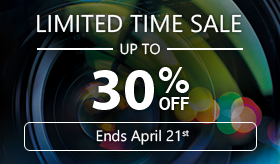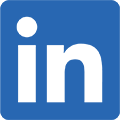Creating Titles for 360 Videos
To make your 360° video more interactive, you can consider adding some titles into the video footage. Such as the location(s) you shot the video or even introduce people who are appearing in the video footage! In this tutorial, we will show you how to add titles from PowerDIrector’s Title Room.
Step 1: Adding a title from the Title Room
To enter the Title Room, click on the  icon on the far left side of your screen. Inside the room, you can see many built-in titles for you to choose from.
icon on the far left side of your screen. Inside the room, you can see many built-in titles for you to choose from.
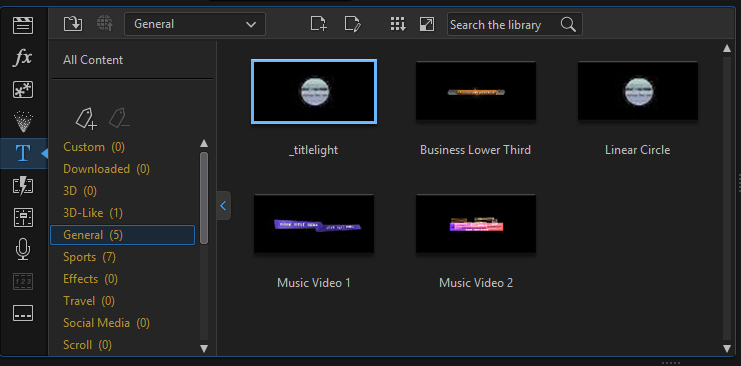
First, select a title, then drag the title of your choice into the timeline, directly below your video clip (track 2.), you can now overlay a title object over your video on track 1.
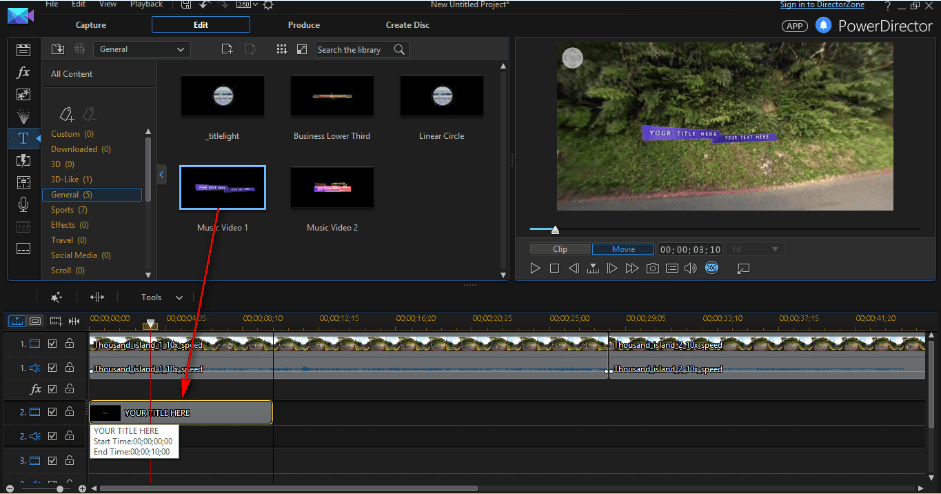
Step 2: Editing the title text
To edit the text of your title, double click on title object to enter into the Title Designer room. You can check this tutorial for specific details on how to edit a title.
In this tutorial, if you wish to edit the title text, make sure you switch to flat mode (by clicking the 360° icon, changing it from blue to white), and you can then edit the text directly from the preview window.
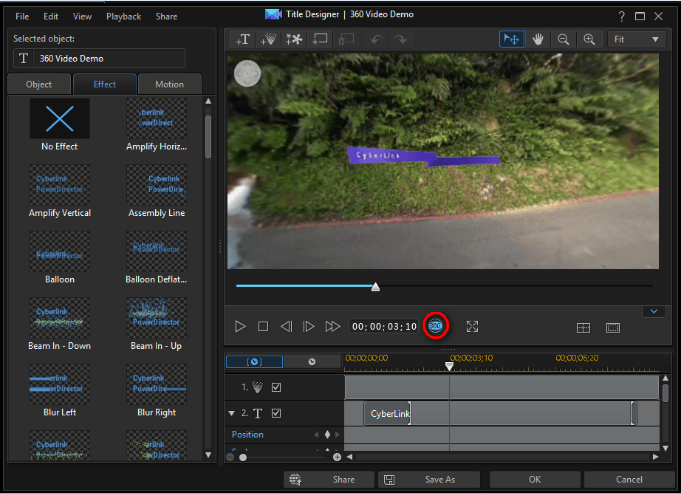
Once completed, click on the OK button to send the edited title back to the timeline.
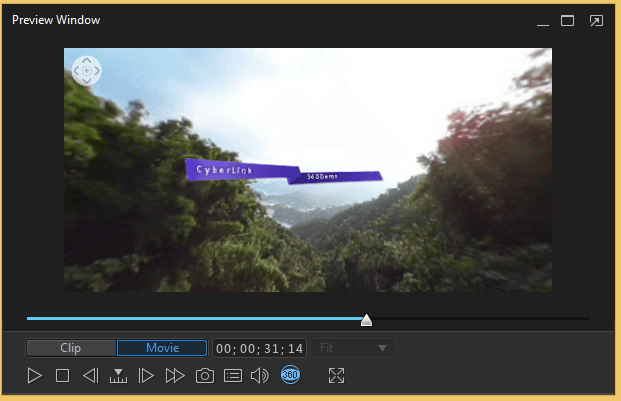
Next, we will show you how to Add Animated PiP Object to your video.
Get PowerDirector 365 Essential for Free
Take your videos to the next level with the best video editor for Windows PC