

If you are just starting a gaming channel on YouTube or Twitch, chances are you don’t have a large studio or tons of cash to put into it. Don’t take up valuable living space and hard drive space with multiple applications for screen recording, live streaming, capturing webcam, and editing your gaming footage.
Whether you are a gamer, vlogger, creating work presentations, video conferences, or tutorials, having the right screen recording software is an absolute must. There are options for affordable screen recorders that can handle everything you need in one lightweight package. The best screen recording software should make sharing your screen fast and easy, and come with an impressive range of features that capture every detail of your screen, including the cursor movement.
If you’re looking for the best free screen recorder for Windows 11, you know there are dozens of options. We’re here to help you cut through the noise. We evaluated products based on their editing features, price, reliability, and customer reviews. Here are our top seven choices for the best free screen recorders for Windows 11 in 2023.

Screen Recorder 4 is the best free screen recorder for Windows 11 because it offers so much more than screen recording. Webcam capture, live streaming, multistream, and video editing are all possible with this easy-to-use screen recording software. Detailed Review >

Camtasia is one of the best free screen recorders for Windows 11. It offers Powerpoint integration and pre-made templates for logo design. It is a perfect screen recording software for workplace presentations, training videos, and video conferences. Detailed Review >

OBS Studio is a free and open-source screen recording software you can access online. It is one of the best free screen recorders for Windows 11 because it offers robust editing tools and is optimized for gameplay. Detailed Review >
A screen recorder is pretty self-explanatory - it records your screen. There are screen recorders available on all types of screens, from desktops to mobile phones. You can keep working on your computer or phone and the screen recorder will show everything you do, including cursor movement. It typically records the audio coming from your device and not any of the background noise happening around you. If you want to add commentary or webcam footage, most screen recorders will allow you to do so, as long as you check the correct boxes.
As more and more meetings are moving to virtual, a screen recorder is a great tool for recording video conferences. Meeting attendees can stay engaged and not worry about copious note-taking. Screen recording is also used to record how-to videos, used in virtual classrooms, marketing presentations, job tutorials, and more. On the entertainment front, screen recording is used to record live-streamed events and make gaming videos for Twitch or YouTube.

Compatibility: Windows 11, 10, 8/8.1, or 7
Overall Rating: 10 / 10
Screen Recording Tools: 10 / 10
Key Features:
Screen Recorder 4 is the best free screen recorder for Windows 11. It comes loaded with features yet is easy enough for a beginner to use. This screen recording software has a wide range of capturing and editing features all in one platform, so you don’t have to spend money on several different programs to get everything you need. It is also light on computer resources. Screen Recorder 4 minimizes CPU and GPU so you always get smooth, uninterrupted gameplay. Whether you screen record for gameplay, YouTube, a vlog, or a business, Screen Recorder 4 has you covered.
Live streaming is an excellent way for businesses to connect with customers and staff via live, interactive presentations. With the best free screen recorder for Windows 11, you can live stream to Twitch, YouTube, Facebook, or a custom server. You can even multistream up to 5 different servers at once. The incorporation of video editing tools means you can record a presentation, then edit it to use as training material. Record and edit how-to videos for YouTube or edit your gameplay to capture only the best bits. Use the Picture-in-Picture tool to integrate webcam commentary into live streams or edit webcam footage in later. You can also edit and mix two unique audio tracks, so video game noise and commentary don’t have to compete to be heard.
Screen Recorder 4 offers the most features at the best price. There’s also a free version, Screen Recorder Essential, that offers plenty of tools for your screen recording needs. With easy-to-use editing tools, crisp, uninterrupted screen recording, webcam integration, and multistream options, Screen Recorder 4 is by far the best free screen recorder for Windows 11.
Stop putting off your dreams of becoming a gamer or YouTube star and download the best free screen recorder for Windows 11.

Compatibility: Windows 11, 10, and Mac 10.14 or later
Overall Rating: 9 / 10
Screen Recording Tools: 9 / 10
Key Features:
Camtasia is one of the best free screen recorders for Windows 11, especially for anyone making presentations or training materials for work. This screen recording software has PowerPoint integration, so you can turn your static presentation into an engaging video. You can also make dull tutorials and training videos fun and interactive with quizzing tools. Customize a pre-made template to come up with your company’s logo and brand colors or make your own from scratch. You can save all of your branding assets to quickly find and use again. Camtasia has lots of tools to make how-to videos and presentations look sleek and professional, like cursor effects, arrows, lower thirds, and sketch motion to draw attention to the important parts of your screen.
Camtasia includes simple editing tools to help you create a polished video. Remove, trim, or move sections of video and audio with the simple drag and drop editor, then add text, effects, or transitions onto your video. You also get a library of royalty-free assets such as sound effects and music.
Camtasia is one of the most popular screen recording software and for good reason. We found it to be easy to use and a quality product. However, while this is a great tool for presentations and how-to videos, it offers little for vloggers and gamers. Camtasia lacks live streaming and multistreaming functionality. This, and the expensive price, put Camtasia below Screen Recorder 4 on our list of best free screen recorders for Windows 11.

Compatibility: Windows 11, 10, 8.1, Mac 10.13 or later, Linux
Overall Rating: 8 / 10
Screen Recording Tools: 9 / 10
Key Features:
Open source, free, and without restrictions, OBS has become synonymous with live streaming gameplay. OBS Studio is the best free screen recorder for Windows 11 for live streaming because users can live stream and mix video and audio simultaneously. This screen recording software offers an unlimited number of scenes and sources such as window capture, text, images, webcams, capture cards, gaming consoles, and many more. Seamlessly switch from one scene to the next with custom transitions. And Studio Mode lets you preview all your scenes and sources before going live.
OBS Studio does more than just live streaming, but can screen record and edit videos as well. It comes with basic editing tools and 2 audio tracks to record from a microphone and computer. If you’re looking to capture your gameplay to use in a tutorial or playthrough guide, you’ll be pleased to learn that OBS runs in the background and doesn’t use an in-game overlay.
OBS Studio is not the best free screen recorder for Windows 11 straight out of the box. One of the biggest sticking points for new users is the wide range of configuration options which are a bit overwhelming. The user interface looks like it was created in the 80s and hasn’t been updated since. We also found it to be overly complicated, which is why this gamer go-to is #3 on our list of best free screen recorders for Windows 11.

Compatibility: Desktops running Google Chrome
Overall Rating: 7 / 10
Screen Recording Tools: 8 / 10
Key Features:
Educators will love using Screencastify - and not just because it is free, doesn’t take up computer space and is easy to use. It is one of the best free screen recorders for Windows 11 because teachers can increase 1:1 time with students by adding pre-recorded presentations and educational videos to their lesson plans. Online classes can use Screencastify to better show students how to do things when the teacher isn’t there in person. Add interactive questions to keep viewers engaged and monitor comprehension, then view responses in real-time. Teachers can use Screencastify’s Watch Page to see when and how often students are viewing content. And finally, teachers can assign and collect video submissions through a magic link.
We downloaded the Chrome extension you need to use this screen recording software in less than two minutes. Use the paintbrush tool or focus bubbles to add some flair to your video and use the basic editing tools to merge, rearrange, and zoom in on clips. All your videos made with Screencastify are saved in Google Drive, for easy access from work or home.
Screencastify is a wonderful tool to help educators and students interact in an increasingly screen-driven world. Like Camtasia, this screen recording software is more for presentations, how-tos, and tutorials and is not aimed at gamers or vloggers. Also, the free version caps files at five minutes, which really narrows the usage even further and keeps it from being one of our top 3 best free screen recorders for Windows 11.

Image from techradar.
Compatibility: Windows 11, 10, 8, 7
Overall Rating: 7 / 10
Screen Recording Tools: 7 / 10
Key Features:
We think newcomers to screen recording and video editing will like Flashback Screen Recorder because of its intuitive interface and ease of use. It has plenty of options for beginners to get their feet wet without commitment, which is why we think it’s the best free screen recorder for Windows 11 for beginners. Flashback offers two versions - Express and Pro, with Express being completely free and Pro offering a free trial. Flashback also anticipates needs that a person new to screen recording might forget, like hiding desktop icons, replacing the desktop background photo of your kids with a plain background, and obscuring passwords during how-to demonstrations.
Other features include a full multitrack editing suite and support for simultaneously recording on multiple screens. You can trim footage and separate it into clips, add narration, and choose what part of the screen you want to capture. While this screen recording software doesn’t have a stock library, you can import your own music and videos to add to your project.
Flashback Express is a screen recording software with no time constraints or watermarks but lacks any video editing tools. Buying Flashback Pro will give you editing features and the ability to save in any format. Flashback is one of the best free screen recorders for Windows 11 for educational and business solutions, but it lacks live streaming and the advanced tools a professional content creator would need. Because the free version is much better than the one offered in Movavi Screen Recorder, we have placed Flashback above it at #5 on our list of best free screen recorders for Windows 11.

Image from softonic.
Compatibility: Windows 11, 10, 8, 7, Mac 10/10.5 or higher
Overall Rating: 5 / 10
Screen Recording Tools: 3 / 10
Key Features:
We found Movavi Screen Recorder to be the best free screen recorder for Windows 11 for anyone needing to schedule a screen recording. If you need to record a webinar or live stream but won’t be in front of your desktop, simply use the Scheduler menu to set a time to record. You can specify a beginning and end time or set a time limit and hit record with the freedom to walk away when you please. You can even use the screen recording software to program your computer to sleep or shut down when the recording is done.
Movavi Screen Recorder offers plenty of options for screen recording. You can record screen and audio separately or together, capture webcam footage with or without recording the screen or take a photo with your webcam. This screen recording software offers basic video editing tools but really pushes you to bundle with the Movavi Video Editor for more features.
The free version is only available for a paltry 7-day trial and is really only for testing the screen recording software. It puts a huge watermark in the middle of any videos and won’t allow for descriptions or tags to be added before uploading to YouTube. Movavi Screen Recorder is one of the best free screen recorders for Windows 11, but not all the features are available unless you bundle it with the editing software for a steep price.
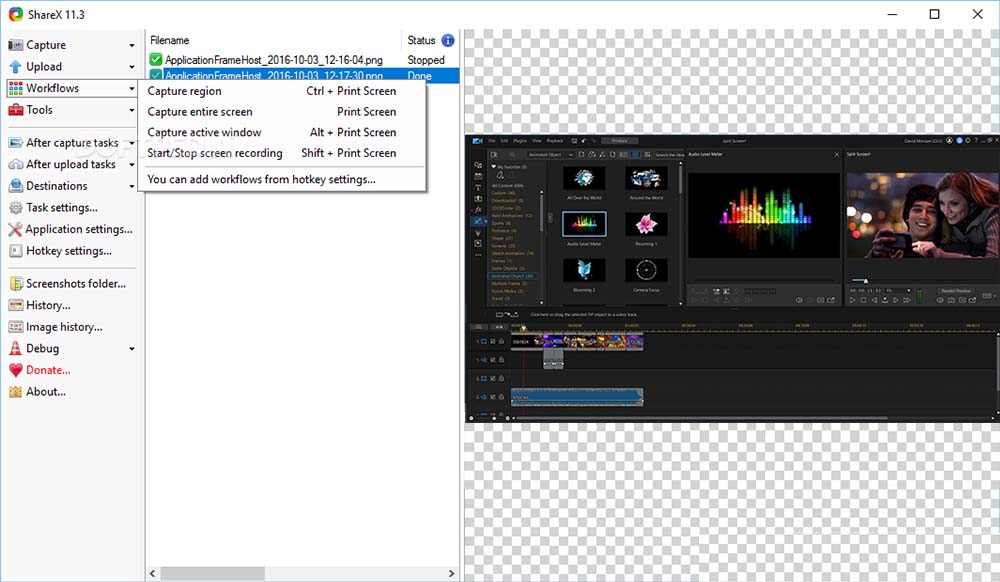
Compatibility: Windows 11, 10, 8.1, 7
Overall Rating: 5 / 10
Screen Recording Tools: 2 / 10
Key Features:
ShareX is the second of our open-source options for the best free screen recorder for Windows 11. Our favorite thing about ShareX is its varied screen capture options - both for video and photo. A helpful tool for anyone who needs to incorporate hard-to-get screenshots into a presentation, or someone who uses a lot of screenshots and doesn’t have the time to edit each one. Capture methods for recording and capturing images include fullscreen, active window, active monitor, region, last region, custom region, scrolling capture, text capture, screen record GIF, and more. You can also create a custom capture using freehand, an ellipse, or a rectangle.
While ShareX doesn’t offer video editing tools, it does have tools to edit captured images. It also offers custom watermarks, color effects, and annotation tools such as arrow, highlight, cursor, freehand, and sticker to add some style to your screen recordings.
Like OBS Studio, this screen recording software is lightweight, has no watermarks, and offers advanced tools at no charge. Both options have a learning curve, but where OBS Studio has video editing tools, ShareX does not. Also, OBS is optimized for gaming, but users have complained that ShareX has low-quality game recording. These issues and a lack of webcam recording or live streaming put this at the bottom of our list of the best free screen recorders for Windows 11.
OS
Windows
-
Beginner-friendly
Yes
-
Video Editing Features
PiP, Chroma Key/green screen, audio editing, Overlay, titles, transitions, cut, split, trim
-
Live Streaming
Yes
-
Customizable Hotkeys
Yes
-
Here is a step-by-step guide for using the best free screen recorder for Windows 11, Screen Recorder 4.
To get the most out of this tutorial, download it for free below and follow along.
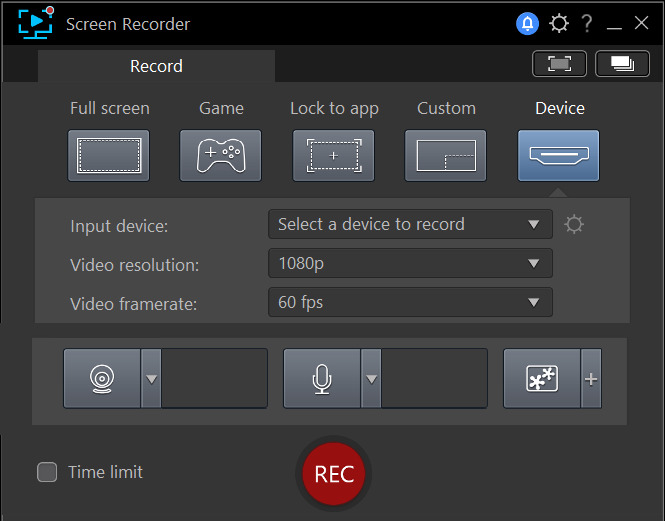
If you are filming in front of a solid color, you can use the Chroma Key option to replace the background.
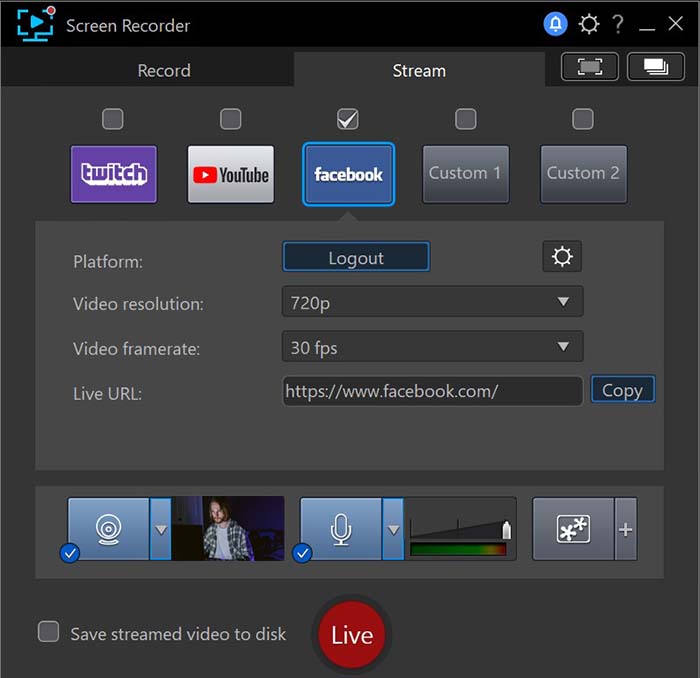
If you want to record your live stream to your hard drive, check the Save Streamed Video to Disk option before you start recording.
To learn more about using the best free screen recorder for Windows 11, click here.
Like Liam Neeson in Taken, most of the best free screen recorders for Windows 11 we reviewed had a specific set of skills. Most were focused on classroom and workplace presentations, while OBS Studio was focused on gaming. Some were beginner-friendly and some were not. Some offered robust editing tools and some offered none. If you are in the market for the best free screen recorder for Windows 11 for a very specific reason, then maybe one of these will work best for you. But what happens when your screen recording-knowledge advances and you want to branch out? Don’t make the mistake of having to purchase multiple screen recording software to cover all your needs.
The best free screen recorder for Windows 11 is Screen Recorder 4. Screen Recorder 4 is an all-in-one screen recorder, video editor, and live streaming tool. It offers superior quality and a robust toolset for any screen recording needs, whether you are a teacher, business owner, gamer, vlogger, or YouTuber. The versatile options deliver everything users need within a clean design. It lets you do more while preserving your GPU and CPU load, offering clear recording and live streaming with no lag.
Screen Recorder 4 is available as stand-alone software, or as a plug-in for the award-winning video editing software PowerDirector. If you are a serious Vlogger or professional YouTuber, try PowerDirector alongside the best free screen recorder for Windows 11 and add a cinematic quality to your videos.
Download the best free screen recorder for Windows 11 today and start making stunning presentations to wow your boss, students, friends, or followers.
To learn more about the above apps, go to How to Screen Record on Android.
The top ten features you should look for in the best free screen recorder for Windows 11 are
If you’re looking for a screen recording software that checks all these boxes, we recommend Screen Recorder 4.
There is often uncertainty surrounding open-source software for new users. A common misconception is that people can take advantage of bugs if everyone can see the code. With OBS Studio (our choice for 3rd best free screen recorder for Windows 11), as with other open-source projects, there is a community that checks for flaws and supports updating the code. To ensure that you are using the most reliable version of OBS, ensure that you download the software directly from their website and always install the latest updates.
If you are having trouble accessing your third-party screen recorder, it could be because you've disabled access to it in your system settings. You can decide which apps and websites have access to your screen. To enable screen recording on your Mac, follow these steps.
Equally, unselect the tick box if you want to remove permission for an app
To take a screen capture or screenshot of a website, you create the image on your local device, which doesn’t require any input from the website, leaving it unaware. Screen recording works primarily the same way but will be tracked on various apps. This is often to protect copyrighted content and prevent pirating.