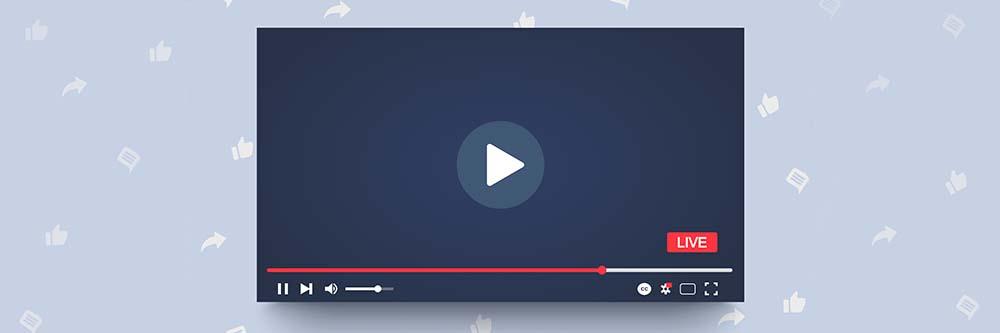
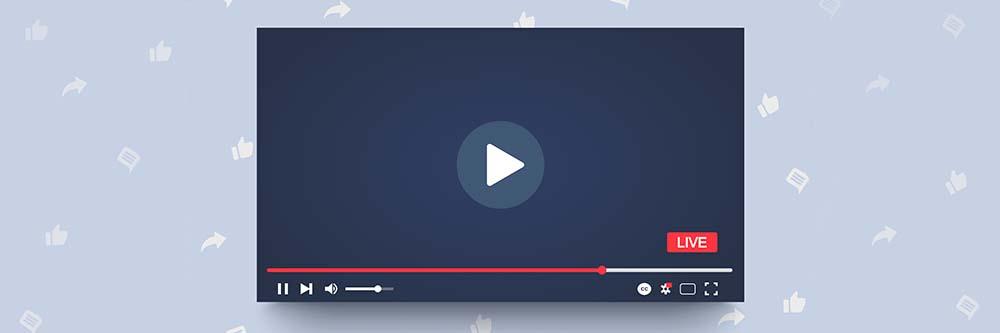
Whether you’re a gamer, influencer, entertainer, or marketer, YouTube is among the most valuable platforms for streaming content and interacting with your audience.
Initially, learning how to live stream on YouTube might seem like a daunting task. However, you can create professional content in real time without having to learn complicated software.
This guide takes an in-depth look at how to live stream on YouTube using your PC, gaming console, or mobile device. We also discuss everything you need for your YouTube streaming setup and answer frequently asked YouTube streaming and content-editing questions.
If you need YouTube streaming software make sure to check out 15 Best Streaming Software for Gamers & Content Creators [Twitch/YouTube]. If you’re in a hurry, download our #1 choice for live streaming software, PowerDirector, by clicking the link below and follow along.
YouTube Live is a YouTube streaming service. Users with a verified YouTube channel can interact with viewers in real time while streaming music performances, tutorials, gaming videos, and much more.
YouTube Live officially launched in 2011 but was only available to a few select partners to air major live events, such as the Olympics. Now it is the second most used live streaming platform (Twitch, the popular gaming live stream site is number 1).
Below are some benefits of going live on YouTube.
Follow these steps to learn how to live stream on YouTube with a PC:
To stream on YouTube from a mobile device, follow these steps:
The type of equipment you need depends on the type of content you want to create. For example, if you want to stream a talking head commenting on a live chat, all you need is a computer with streaming software and your built-in webcam.
However, suppose you are a gamer looking to add multiple audiovisual elements to your YouTube streaming. In that case, you might require a more extensive setup consisting of a gaming console, PC, multiple cameras, and a mic.
Software
While it’s possible to stream directly from YouTube, we recommend using software for optimal streaming functionality. For example, if you want to bring on a guest, connect a gaming console, or share your screen, responsive software will give you all the tools to perform those tasks.
In the “How to Live Stream on YouTube Using a PC” section below, we provide a step-by-step guide on streaming live video using PowerDirector video editor and Screen Recorder 4. You can click the button below to download it for free and start streaming on YouTube.
*Note: The free version of PowerDirector doesn’t include Screen Recorder. Please download Screen Recorder for free separately here.
Video Sources
A camera is the foundation of any YouTube streaming setup. While your computer’s webcam might be suitable for informal and short streams, investing in a quality camera with a high video resolution will help make your content look better.
Audio Sources
Quality audio is critical if you want to stream on YouTube and sound professional. External webcams typically feature a built-in microphone, which is often sufficient. However, consider an external microphone connected to your computer via USB if you want to upgrade your setup.
Gaming Console
If you want to go live on YouTube with gaming content, you can incorporate a gaming console, such as Xbox One, PS4, or Nintendo Switch, into your setup. Some consoles, such as PS4, can stream directly to YouTube.
Encoder
An encoder converts real-time video into a suitable format to live stream on YouTube over the internet. You can use a hardware encoder, an external device, or a software encoder that you install on your PC.
Lighting
An essential part of YouTube streaming is proper lighting. If you don’t have the budget for a full lighting setup, a ring light will suffice.
Software such as PowerDirector will give you the ability to edit your stream recordings and enhance your video, offsetting the effects of insufficient lighting.
You need responsive and professional screen recording software to live stream on YouTube using your PC. Screen Recorder 4 is a versatile tool for video recording, streaming, and editing video. You can even incorporate a feed from your gaming console into your stream using this software. The product is a component of PowerDirector, a robust software you can use to edit and enhance your stream recording or any other video.
To learn how to live stream on YouTube using your PC, click the button below to download PowerDirector, and launch it on your PC.
*Note: The free version of PowerDirector doesn’t include Screen Recorder. Please download Screen Recorder for free separately here.
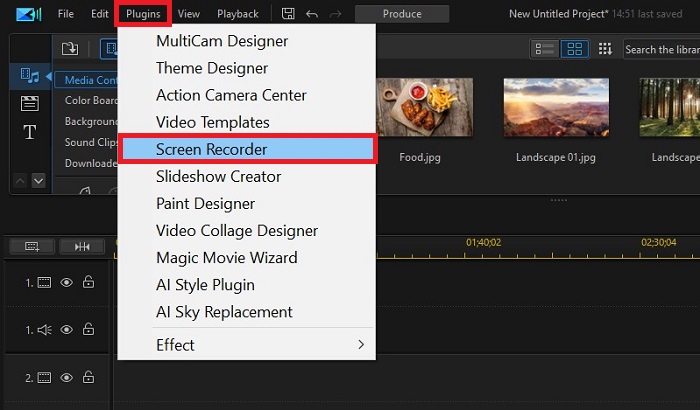
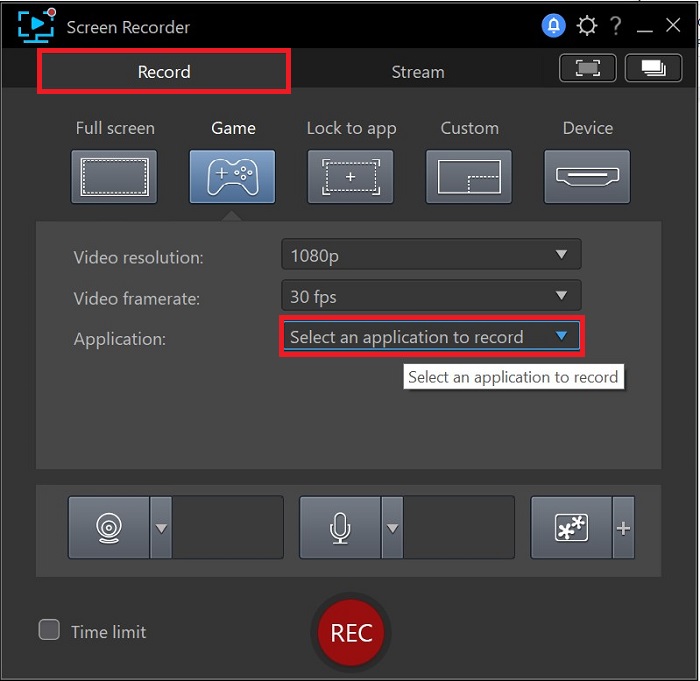

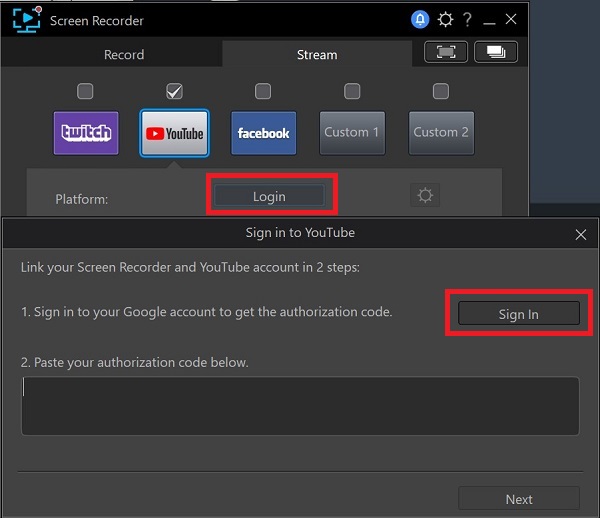
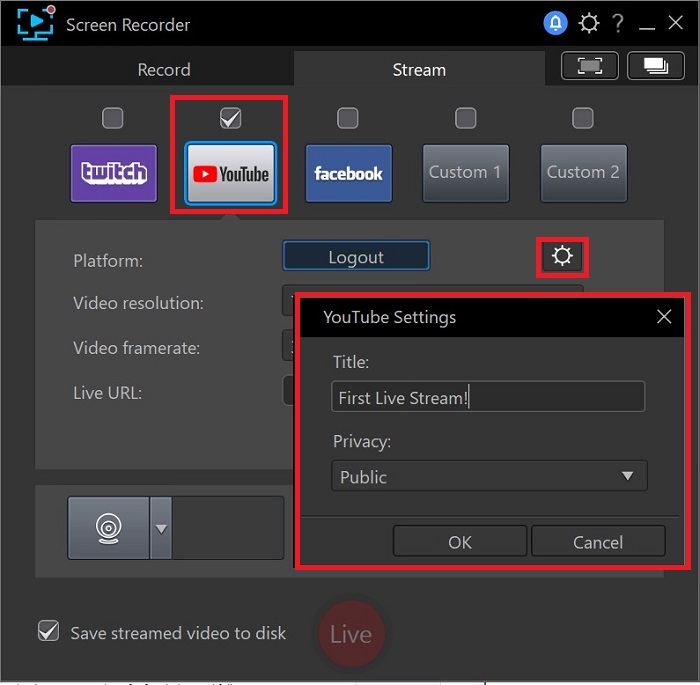

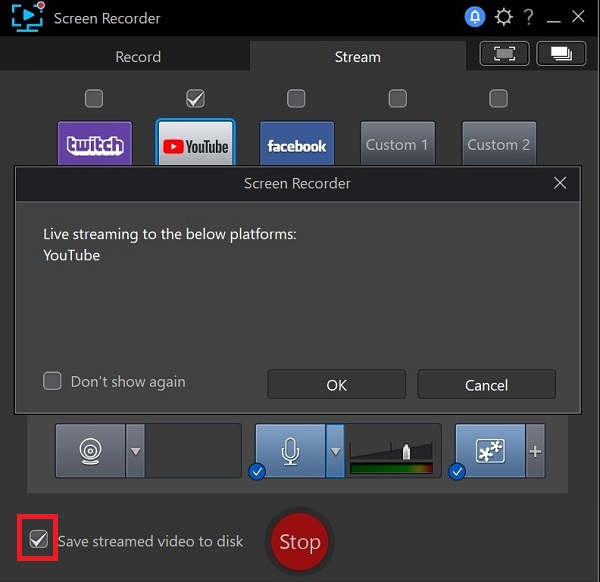
Xbox One doesn’t allow you to stream on YouTube directly. However, you can stream Xbox One to YouTube using your computer, Xbox Console Companion, and Screen Recorder 4.
To live stream on YouTube using your Xbox One, click the button below to download Screen Recorder 4 for free and follow along.
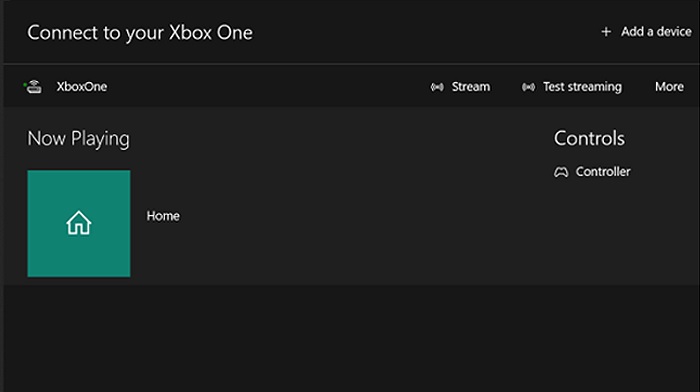
Your PS4 lets you stream directly to YouTube, which is handy if you don’t want to add additional video elements.
Like Xbox, Nintendo Switch doesn’t offer a built-in live streaming capability. However, you can broadcast your gameplay on YouTube using a capture card and software encoder.
To learn how to live stream on YouTube using your Switch, click the button below to download Screen Recorder 4 for free and follow along.

Learn the best practices for how to live stream on YouTube by following our do’s and don’ts below.
Do
The YouTube Community Guidelines that apply to uploaded videos also apply to going live on YouTube. YouTube streaming content that is dangerous, hateful, or sexually explicit will earn you a restriction, and you will be unable to participate in YouTube streaming for 90 days. Too many restrictions and your channel could be permanently banned.
Live streams are different than other YouTube videos because, well, they are live. You can’t edit out mistakes or pause filming while you think of something to say. While a live stream on YouTube doesn’t have to be scripted, you should at least have some talking points ready in case your mind goes blank when that red light turns on. Your audience scheduled time to log in and join your stream, so don’t disappoint them with rambling nonsense or dead air.
If you feel super nervous or awkward, your viewers will feel tense too! Relax and have fun. If something goes wrong while you are live on YouTube, laugh about it with your viewers instead of getting upset.
Don’t
The appeal of going live on YouTube is real-time interaction. Ask questions, take a poll, and respond to comments. This will keep viewers engaged and get them to hang around. Besides, the comments could be telling you something important - like your mic isn’t on!
When you go live on YouTube, you can’t go back and edit out personal information you accidentally disclose. Protect yourself by making sure your YouTube streaming location doesn’t disclose anything you don’t wish to share with an audience, such as your address.
That also goes for anything you might say while YouTube streaming. Once it’s out there you can’t take it back!
With so many entertainment options available, why would anyone choose to watch a live stream that looks and sounds bad? Nowadays, it is easy to get high-quality video from a phone or webcam, so spend your money on a good microphone and lighting.
It’s also a good idea to test all of your equipment before you go live on YouTube to check sound levels, lighting, how your hair looks on camera, etc. Have batteries and chargers on hand, as well as backup USB and HDMI cables to avoid any prolonged technical difficulties.
YouTube is among the most popular platforms for broadcasting live videos and interacting with your audience. YouTube streaming lets you showcase your unique talents, market your business, or entertain your followers. As a novice content creator, you can create professional live streams without breaking the bank, provided that you have a computer and the right software.
Using the Screen Recorder 4 plug-in of PowerDirector, you can capture video and audio feed from your screen, an app, or an external device, such as a capture card. Learning how to live stream on YouTube with this software is incredibly easy. It also lets you stream directly to YouTube, and you can set up your streaming feed and go live on YouTube in minutes.
You can also save your stream to your computer and use PowerDirector to cut highlight reels of your streams before you upload them to YouTube or other platforms. Download PowerDirector with the Screen Recorder 4 plug-in for free today by clicking the button below.
*Note: The free version of PowerDirector doesn’t include Screen Recorder. Please download Screen Recorder for free separately here.
Yes. It does not cost anything to live stream on YouTube.
Going live on YouTube allows streamers to interact with viewers through chat. Users can go to YouTube Live and see the trending streams from their country on the main page. Your stream may appear on a viewer’s feed if they have subscribed to your channel, have previously watched one of your streams, or have watched streams that are similar to yours.
During a live stream on YouTube, the audience can leave comments and ask questions. Streamers with a large audience will often assign a moderator to help monitor the chat and expel anyone who is being disrespectful to the streamer or other viewers.
You can start YouTube streaming with any number of subscribers if you are using a desktop computer. Subscriber number restrictions are only if you live stream on YouTube with a mobile phone or tablet.
If you plan to start YouTube streaming using your mobile device, you must have at least 50 subscribers. If you have under 1,000 subscribers, YouTube will limit the number of viewers and your stream will automatically be set to “Private.”
Streaming on YouTube is prohibited for anyone aged 13 and under unless an adult is visibly present.
Also, you cannot set up a stream on YouTube if your channel isn’t verified, you’ve reached your daily limit, or you’ve received a Live Streaming Restriction in the past 90 days. The following actions can earn you a Live Streaming Restriction:
Once your channel is verified, it can take up to 24 hours for going live on YouTube to be enabled.
Only YouTube channels that are part of the YouTube Partner Program can monetize live streams. These YouTubers can make $0.10 - $0.30 per ad view, meaning 500 ad views could pay out $50 - $150.
Streamers can also make money by enabling Super Chat and Super Stickers. These are features that viewers can purchase to help their comments stand out, such as elevating their comments to the top of the live chat. YouTube pays streamers 70% of what they take in for these features.
The final way to earn money through YouTube streaming is by selling channel memberships. Your members pay a monthly fee for perks, such as custom emojis and members-only live chats.
You can save YouTube live streams with the Screen Recorder 4 plugin of PowerDirector. Simply check the Save Streamed Video to Disc box under the Stream tab.
Screen Recorder 4 will automatically download the video to the folder you selected in the preferences window.
Log into your YouTube account and click the Create button, then select Go Live.
For more detailed instructions on how to go live on YouTube, see the “How to Live Stream on YouTube Using PC,” section above.
The process for recording gameplay is similar to the process for live streaming. However, you don’t need to connect to a streaming platform with gameplay recording.
Record gameplay with Screen Recorder 4:
Edit gameplay with PowerDirector:
PowerDirector is among the best video editors for cutting and editing your gameplay videos. The software has an intuitive interface with comprehensive video-editing capabilities.
The gameplay-editing toolkit you get with PowerDirector includes:
With PowerDirector, you also get access to voiceover options, creative special effects, and extensive royalty-free music, images, and motion graphic title libraries.
Stream on YouTube with the following essential features:
To go live on YouTube with software that checks all of these boxes, we recommend PowerDirector with Screen Recorder 4.
If you are a beginner, you may not be ready to shell out big bucks for streaming software. However, paying for high-end streaming software is likely a worthy investment. With tools such as PowerDirector and Screen Recorder 4, you can get all the streaming, screen recording, cutting, and editing tools you need to create engaging content.
If you still aren’t convinced, you can try out all the features in both PowerDirector and Screen Recorder 4 for free before you commit.
Currently, the only way to invite guests to your YouTube streaming is by using 3rd-party software. Check out our article, 15 Best Streaming Software for Gamers & Content Creators [Twitch/YouTube] to learn about the best streaming services on the market.
In March of 2022, YouTube launched a small test pilot of a feature called Go Live Together, where streamers can send a link to guests and have them join the live stream. In November 2022, they opened it up to a select group of content creators, but only on mobile.
Until YouTube opens up the feature to all users, using 3rd-party streaming software is the only solution.
Technically you could be YouTube streaming forever. However, if your live stream on YouTube is longer than 12 hours, it may not be captured for you to save and post later. YouTube will automatically archive any streams that are under 12 hours.
YouTube does have daily limits for the number of live streams you post in 24 hours. This number goes up the more your channel is verified (proving identity with an ID will allow you more YouTube live streams than only providing your phone number), and if your channel doesn’t have a lot of strikes.