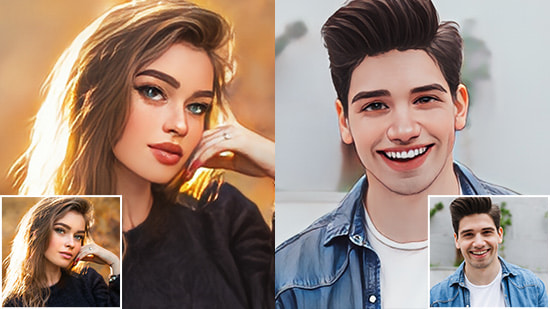15 Streaming Software for Gamers & Creators [Twitch+YouTube]


Revenue from live streaming is in the billions and rising by 20% each year. More than half of all internet traffic is due to video streaming, and there is no time like the present to get a piece of that internet pie. To be successful at live streaming, you will need high-speed internet and reliable live streaming software for YouTube and Twitch.
It seems like every week there is a new Twitch streaming software being released. With so many streaming software options, it can be hard to choose the right one for you. In this article, you will learn about the best streaming software and have all your live streaming questions answered.
- Snapshot of Our Top 3 Streaming Software for Twitch and YouTube
- How to Choose the Best Streaming Software for Twitch and YouTube
- 15 Best Streaming Software for Gamers & Content Creators
- PowerDirector With Screen Recorder 4 - Best Overall
- Restream - Best for Multistreaming
- Streamyard - Best for Branding
- OBS Studio - Best for Gamers
- Streamlabs - Best Monetization Tools
- vMix - Best for Video Mixing
- Flutin - Best for Scheduling
- Ecamm Live - Best for Apple Users
- Wirecast Studio - Best for Professionals
- Livestorm - Best for Live Events
- Gamecaster - Best Live Status Display
- Melon - Best for Guests
- XSplit Broadcaster - Best for Recording
- SplitCam - Best for Peer-to-Peer Video Streams
- Lightstream Studio - Best for Remote Locations
- Best Streaming Software for Twitch and YouTube Comparison Chart
- How to Stream on Twitch and YouTube
- Download the Best Streaming Software for Twitch and YouTube
- Streaming Software for Twitch and YouTube FAQ
Snapshot of Our Top 3 Streaming Software for Twitch and YouTube
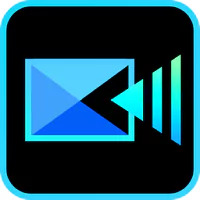
1. PowerDirector with Screen Recorder 4 - Best Overall
An all-in-one YouTube and Twitch streaming software for live streaming, screen recording, and video editing. It is beginner-friendly and minimizes CPU so you never need to worry about lag. Detailed Review >

2. Restream - Best for Multistreaming
A streaming software for YouTube and Twitch that offers streaming analytics and lets you multistream on up to 10 platforms at once. Detailed Review >
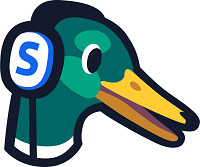
3. Streamyard - Best for Branding
Customize your streams with your personal branding with this Twitch streaming software. It has a robust free version and video layout templates. Detailed Review >
How to Choose the Best Streaming Software for Twitch and YouTube
Here are some things to look for when deciding on the best YouTube and Twitch streaming software for your needs:
System Compatibility – Does the software work on Mac/PC or both? Does it work with your gaming system? Is your computer too old to download the software?
Advanced Features – Make sure the features that are important to you are included in the streaming software you choose.
Price – Price points vary from free to exorbitant, so make sure you don’t pay for what you don’t need. If you are a vlogger with 100 subscribers, you don’t need the features of a professional TV broadcaster.
Ease-Of-Use – Whether a beginner or professional, everyone benefits from a streaming software for YouTube with a user-friendly interface.
Low CPU Usage – Don’t make the mistake of spending time putting in fancy graphics on your stream, only to have it freeze and lag.
Camera Compatibility – Make sure the YouTube and Twitch streaming software will work with your camera or webcam.
Image Quality – What is the streaming bitrate on your streaming software for YouTube and Twitch?
Customizable – Customize and brand your channel’s theme to make it stand out.
Support – Does the Twitch streaming software have a dedicated support team to go to when issues arise?
15 Best Streaming Software for Gamers & Content Creators
1. PowerDirector With Screen Recorder 4 - Best Overall
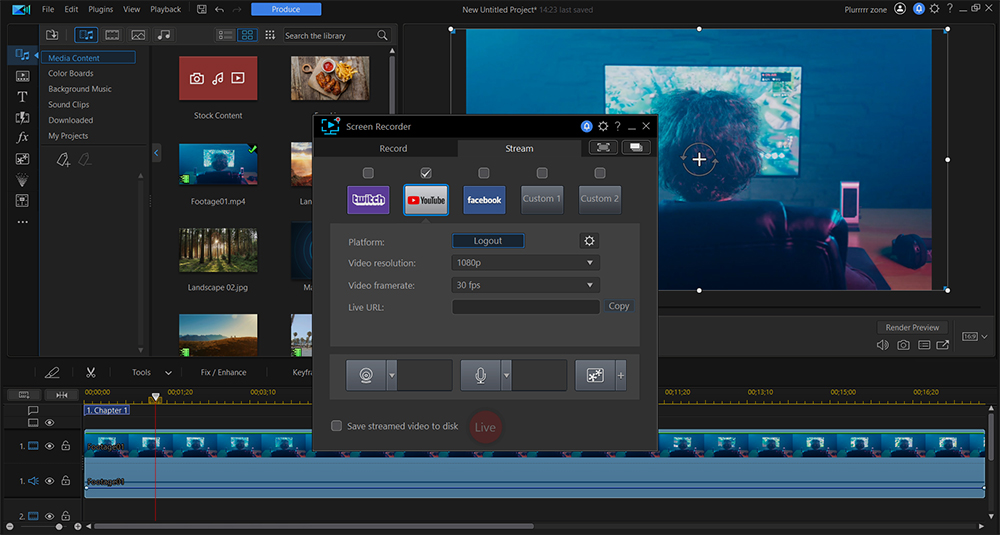
Compatibility: Windows
Best Buy Rating: 4.4/5
Streaming Tools: 5/5
Price: Free
*Premium version available for $49.99
Key Features
- Picture-in-Picture
- 2 Unique audio tracks
- Customizable hotkeys
- Real-time Webcam and Mic preview
Who It’s For
PowerDirector with Screen Recorder 4 is a Twitch streaming software, screen recorder, and video editor in an easy-to-use format for beginners or professionals. PowerDirector is the #1 choice of video editors and coupled with Screen Recorder, you get high-quality screen-casting and capturing plus desktop video editing all-in-one.
Why We Picked It
Using this streaming software for YouTube and Twitch, you can connect directly to your favorite social media platforms using custom streaming servers and multistream up to five platforms at the same time. Change the background of your live stream with Chroma Key technology. You can even overlay your logo or unique watermark onto your recordings. And with PowerDirector, you can integrate webcam footage into your live streams and edit your recorded gameplay after with features like royalty-free background music, titles, and transitions.
Bottom Line
Even though PowerDirector with Screen Recorder 4comes with so many features, it minimizes CPU and GPU load for your gameplay, so you never need to worry about lag during live streaming. It’s the perfect YouTube and Twitch streaming software for streaming gameplay, vlogging, or cutting together YouTube videos.
Pros
- Screen recorder with video editor all in one
- Beginner-friendly
- Minimizes CPU and GPU load
Cons
- Not yet available on Mac
Download PowerDirector with Screen Recorder 4 for free today.
2. Restream - Best for Multistreaming
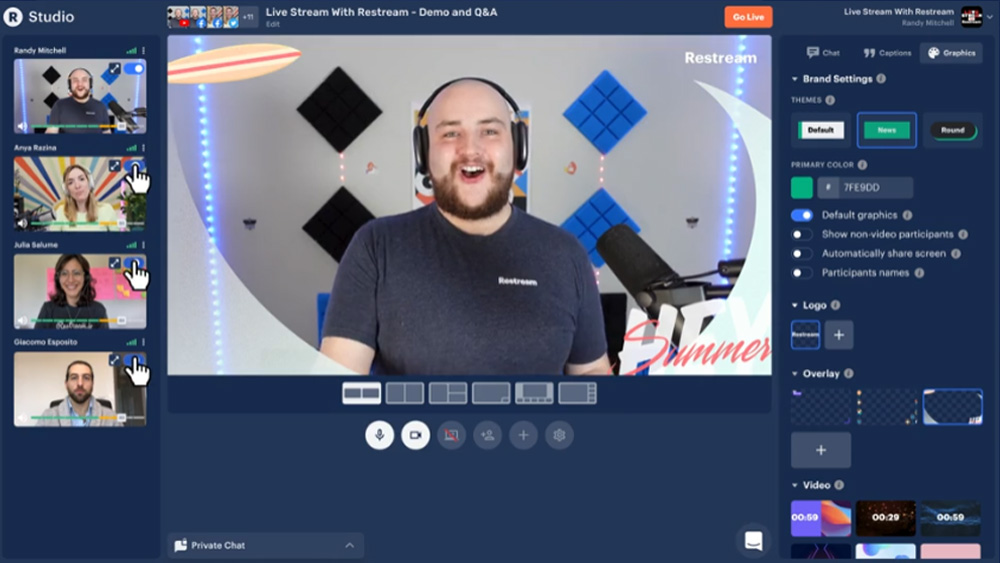
Image from Restream.
Compatibility: Web Browser
G2 Rating: 4.5/5
Streaming Tools: 4.7/5
Price: Free
*Premium version available for $19/month for Standard and $49/month for Professional.
Key Features
- Video scheduler
- Screen sharing
- Royalty-free background music
- Overlays and logos
Who It’s For
Restream is a streaming software for YouTube and Twitch that offers multistreaming to over 30 platforms and multiple channels. You can go live from your browser without needing an encoder and it allows you to edit and add more channels without exiting your broadcast. We found you can also invite up to 10 participants with an invite link. The free version will allow multistreaming to 2 platforms at once, and you can multistream to 5 with Standard and 10 with Professional.
Why We Picked It
We liked all the tools this streaming software for YouTube and Twitch offers to measure your live stream’s success, including tracking the number of views, the most popular part of your stream, and peak viewing times. With its chatbox design templates, you can overlay a chat box during your live stream and interact with viewers.
Bottom Line
Restream’sfree version offers very little, and the Standard package is costly and only allows up to 6 hours per month. The Professional version is great for businesses but too cost-prohibitive for most independent streamers, especially compared to cheaper Twitch streaming software on our list.
Pros
- Robust multicast features
- Chat without tab switching
Cons
- Limited free version
- Paid versions are expensive
3. Streamyard - Best for Branding
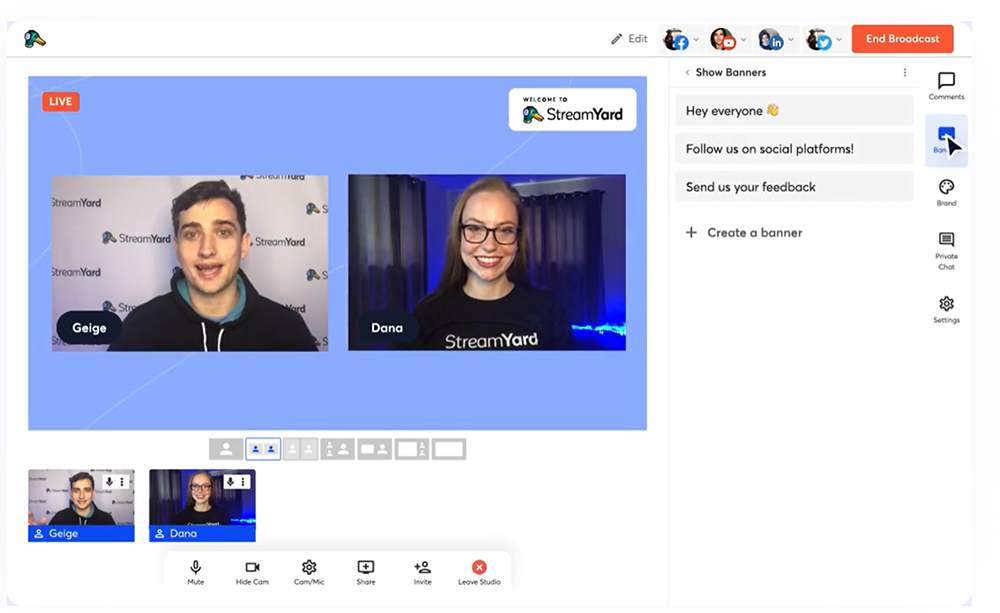
Image from Streamyard.
Compatibility: Web Browser
CapterraRating: 4.7/5
Streaming Tools: 4.5/5
Price: Free
*Premium subscriptions available for $20/month for Basic and $39/month for Professional
Key Features
- 7 video layout templates
- Separate audio files
- Detailed analytics
- Downloadable recordings
Who It’s For
Streamyard is a streaming software for YouTube for anyone from content creators to businesses. We found it easy to add your own branding and customization to your live streams. With Streamyard you can add your own colors, overlays, logos, and even your own green screen and backgrounds.
Why We Picked It
The free version of this streaming software for YouTube and Twitch is fairly robust with screen sharing, banners, on-screen comments, brand colors, a green screen, and 6 on-screen participants. We found the free version streaming limits to be doable, at 20 hours per month. However, you can’t multistream unless you subscribe. The Basic plan allows multistreaming to 3 destinations, while the Professional plan allows for 8 different destinations including Twitch, YouTube, and custom RTMP outputs.
Bottom Line
We were frustrated with the 10 on-screen participant limit on both the Basic and Professional versions of Streamyard. Streamyard is a good option for performances where there are only a few active cameras, but not for large business meetings needing more than 10 participants. It also requires a lot of RAM, so is not a great choice for gaming. If you are a gamer, try Screen Recorder 4 or Restream instead.
Pros
- Easy to use
- Excellent customer support
Cons
- Uses a lot of computer resources
- Only 10 active participants even on paid versions
4. OBS Studio - Best for Gamers
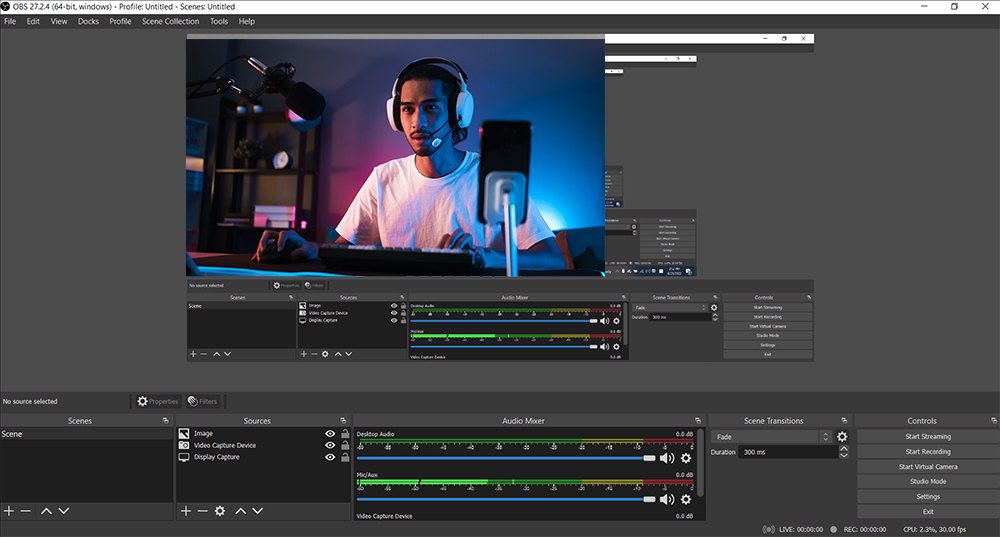
Compatibility: Windows, Mac, Linux
TechRadar Rating: 4/5
Streaming Tools: 5/5
Price: Free
Key Features
- Noise suppression
- Color correction
- Chroma key
- Customizable hotkeys
Who It’s For
OBS Studio is an open-source Twitch streaming software that is a go-to for serious gamers. We recommend it for intermediate to advanced gamers who are familiar with live-streaming software. It offers unlimited sources, including window capture, webcams, gaming consoles, and many more. OBS runs in the background and doesn’t use an in-game overlay, which means you can easily capture gameplay to use in a playthrough guide.
Why We Picked It
You can make sure your scenes and sources are perfect before going live with Studio Mode. You can also use the Multiview feature to monitor 8 different scenes. Easily transition to any of them with one click using this Twitch streaming software. Mix audio and video simultaneously while live streaming, and switch from one scene to the next with customizable transitions.
Bottom Line
Like our number one choice, PowerDirector with Screen Recorder 4, OBS Studio is streaming software for YouTube and Twitch, a screen recorder, and a video editor with a great range of features. However, we found it to be overly complicated and not beginner-friendly, which is why it is behind Screen Recorder 4 and Streamyard on our list.
Pros
- All tools and features are free
- Supports all major streaming platforms
Cons
- Not beginner-friendly
- Outdated user interface
5. Streamlabs - Best Monetization Tools
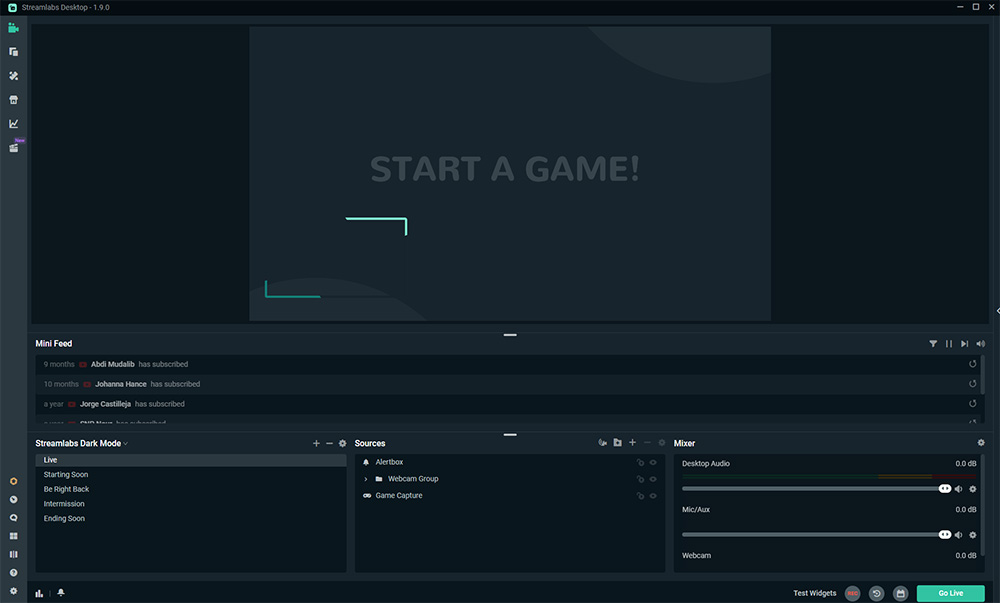
Compatibility: Windows, Mac
TrustpilotRating: 4.3/5
Streaming Tools: 4.7/5
Price: Free
*Prime toolkit available for $19/month or $149/year
Key Features
- Link protection
- Drag-and-drop video editor
- Selective recording
- Replay buffer
Who It’s For
Streamlabs is a streaming software for YouTube and Twitch with an easy guided setup, professional overlays, and themes. It has monetization widgets to help you earn passive income, such as Goals, Tip Jar, Stream Boss, Tip Ticker, and Sponsor Banner. Streamlabs works especially well for businesses looking for an open-source solution.
Why We Picked It
This streaming software for YouTube and Twitch comes with an app store and 46 apps to help stream to multiple platforms at the same time, add automation, and more. Streamlabs lets you chat and interact with viewers and offers a test feature, so you can make sure your technology is working before going live.
Bottom Line
All these built-ins require extra CPU, so you will need a very powerful computer. If you have a mid-range computer and prefer speed and performance over visuals and effects, then Streamlabs might not be for you. However, the biggest issues with Streamlabs we found in our research were the predatory business model and bad customer service. Many users have felt scammed into unknowingly signing up for a subscription and being refused a refund. For this reason, we placed it below OBS on our list even though they have the same overall score.
Pros
- Customizable UI
- Test feature to preview stream before going live
Cons
- High CPU usage
- Sneaky business model with hidden fees
6. vMix - Best for Video Mixing

Image from vMix.
Compatibility: Windows
G2 Rating: 4.3/5
Streaming Tools: 4.7/5
Price: 60-Day free trial, then $60 for Basic HD, $350 for HD, $700 for 4K, $1200 for Pro, and $50/month for Max
Key Features
- Color correct and crop input in real-time
- Add lower thirds and interviews
- Full 3D acceleration
- 13 transition effects
Who It’s For
Live HD video mixing was a task previously reserved for expensive hardware. However, vMix is streaming software for YouTube and Twitch that also acts as a Software Video Mixer, Switcher, and Audio Mixer. vMix has a varied toolset that professionals can use for gaming, esports, live productions, and shows. It offers a lot of different versions at very different price points, so the generous 60-day free trial helps you figure out exactly what you will use and what you won’t.
Why We Picked It
vMix has lots of tools to up the production value of your live streams. Built-In virtual sets, over one hundred animated titles, scoreboards, and tickers, high-quality chroma key, and animated title templates are just a few of the features this streaming software for YouTube brings to the table.
Bottom Line
vMix offers all the tools streamers need to create a professional-level live performance, sporting event, or gaming live stream. However, this Twitch streaming software is difficult to use for beginners. Casual streamers will want a lower-cost, user-friendly option, which is why we placed it behind the similarly-rated OBS Studio and Streamlabs on our list.
Pros
- Lots of advanced features
- Generous 60-day free trial
Cons
- Not for beginners or hobbyists
- High CPU usage
7. Flutin - Best for Scheduling
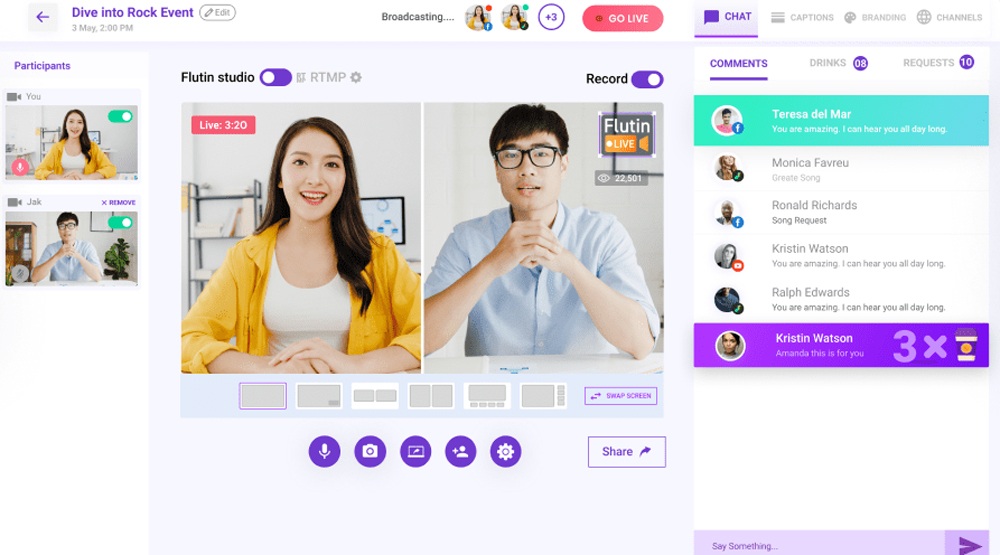
Image from Flutin.
Compatibility: Web Browser
TrustpilotRating: 4.5/5
Streaming Tools: 4.5/5
Price: Free
*Premium versions available for $15/month for Basic, $39/month for Advance, and $79/month for Agency. Lifetime licenses are also available in 3 tiers for $99, $299, and $499.
Key Features
- Upload pre-recorded videos
- Accept gratuities, paid requests, and virtual gifts
- No cap on bitrate
- Streams to 30+ platforms
Who It’s For
We found Flutin to be an excellent resource for anyone who has trouble scheduling and promoting their live events. This streaming software for YouTube and Twitch makes it easy to schedule streams, then create and share event links. You can also embed your live stream on your website or social media pages with an embed widget, and publish a Facebook event card directly from the software.
Why We Picked It
Flutin isn’t just a Twitch streaming software, but a streaming platform where you can set up your own channel. Similar to using YouTube Live to stream on YouTube. It’s a great option for anyone who wants to grow an audience outside of Twitch or monetize streams on an additional platform. Don’t worry, you can also use Flutin as a YouTube or Twitch streaming software, and multistream to multiple platforms at once.
Bottom Line
Flutin is a tool for both streamers and streaming audiences. We love Flutin for its monetization and live-stream promotion tools. It is missing a few integral features, such as background removal for integrated footage and pre-made templates.
Pros
- Good resource for promoting live streams
- Plenty of payment options to choose from
Cons
- Outdated UI
- No background removal/chroma key
8. Ecamm Live - Best for Apple Users
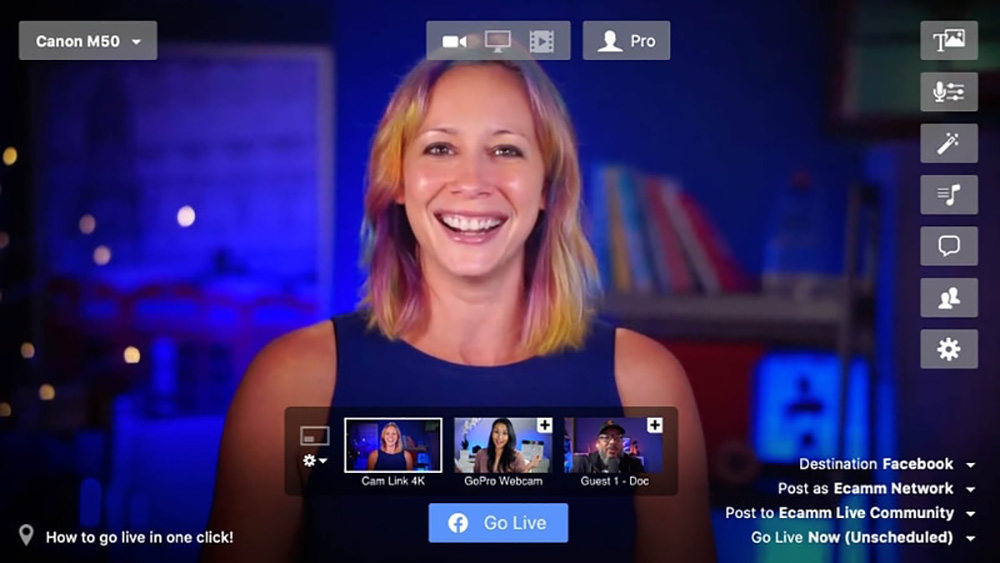
Image from Ecamm Live.
Compatibility: Mac
G2Rating: 4.4/5
Streaming Tools: 4.5/5
Price: Free trial for 14 days, then $16/month for Standard and $32/month for Pro
Key Features
- ISO audio recording
- Green screen
- Comment stream
- Picture-in-Picture
Who It’s For
Ecamm Live is a YouTube and Twitch live streaming software for Macs. It offers several apps so there is a version of Ecamm for your iPad and iPhone as well, covering any of your live streaming needs. You can also use your iOS device as a webcam or plug it into your computer to share your screen. Add custom animations from Apple ProRes for a unique and polished look.
Why We Picked It
With this Twitch streaming software, you can add custom overlays and branding, share your screen, and see bandwidth stats in real time. It has a wealth of input options including a DSLR camera connection, HDMI capture, and a Blackmagic DeckLink. Through our research, we found that video playback could easily be rolled into a live stream - without reformatting or uploading to the cloud.
Bottom Line
Ecamm Livedoes not offer a dedicated free version, only a 14-day free trial, but you can try out all features during that time. The biggest complaint is that you can only multistream using Restream, which is another cost. We placed Ecamm Live above Wirecast Studio and Livestorm because it is better suited for gamers.
Pros
- Unlimited streaming to all platforms
- Broadcast to any RTMP compatible server
Cons
- No free-forever version, only a 2-week trial
- Multistream requires a third-party app
9. Wirecast Studio - Best for Professionals
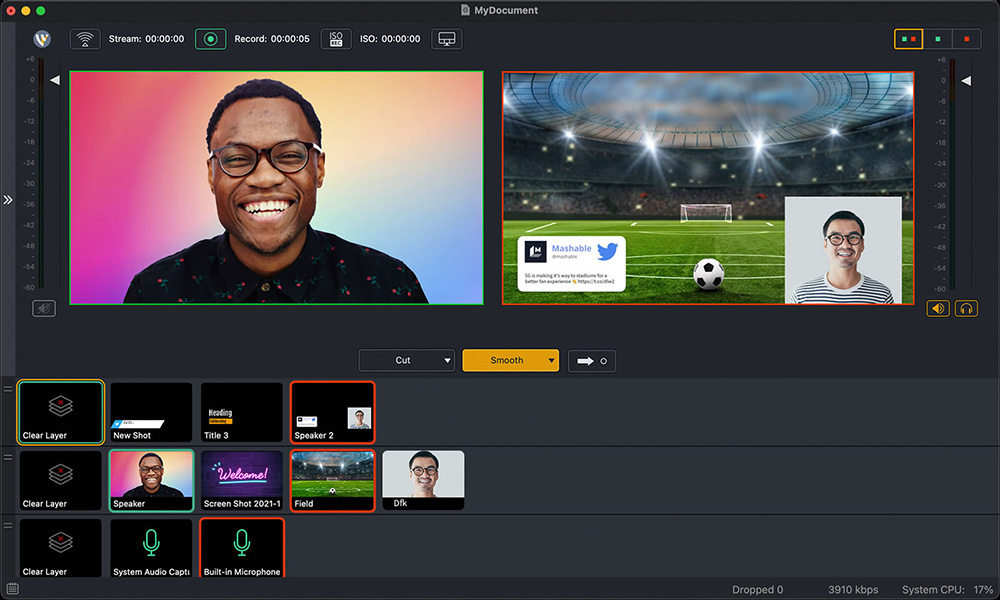
Image from Telestream.
Compatibility: Windows, Mac
G2Rating: 4.2/5
Streaming Tools: 4.7/5
Price: Free
*Premium versions available for $599 for Wirecast Studio or $799 for Pro. A Pro subscription is also available for $35/month.
Key Features
- Layer-based compositing
- Chroma key
- Animated graphics and overlays
- Screen sharing
Who It’s For
Wirecast Studio is for TV-quality live streaming software for YouTube and Twitch. It can stream from webcams, IP cams, microphones, and cameras. It offers unlimited simultaneous streams and records. Wirecast Studio comes with over 100 built-in graphics and more than 500,000 media assets in its stock library. It has a variety of features for broadcasting live sports such as instant replay, scoreboard, and timers.
Why We Picked It
Mix up to 8 separate audio tracks and archive all live video inputs with ISO Recording. Wirecast also offers live viewer counts, web page display and capture, and a built-in animated lower thirds title library. With so many professional tools and features, we were disappointed that virtual sets and backgrounds only come on the Pro version, and even then you are only given 3 options.
Bottom Line
Wirecast Studio is great for live streaming sports, radio and news broadcasts, or worship services, but unlike PowerDirector with Screen Recorder 4, isn’t a great Twitch streaming software for a casual vlogger or gamer. Wirecast is for extremely professional broadcasts, and the price confirms it. While the free version has no time limit, it is only meant as a free trial and is very limiting.
Pros
- Unlimited video capture and live inputs
- Thousands of media assets including titles, graphics, and lower thirds
Cons
- Expensive
- Not for beginners
10. Livestorm - Best for Live Events
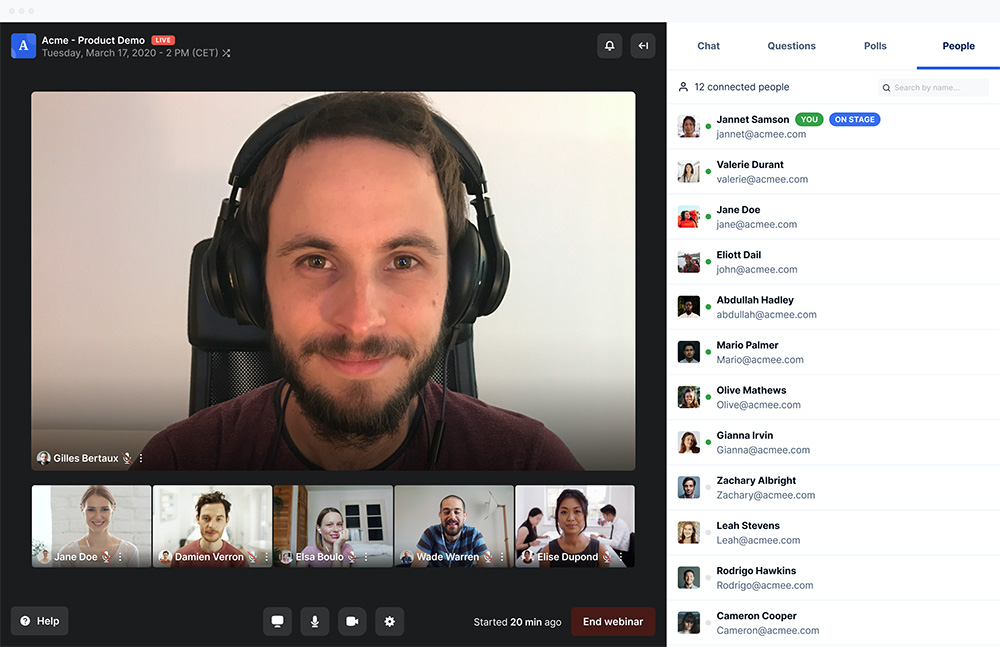
Image from GetApp.
Compatibility: Web Browser
G2 Rating: 4.4/5
Streaming Tools: 4.5/5
Price: Free
*Premium version available for $88/month
Key Features
- Screen share
- Personalized meeting rooms
- Unlimited replays
- Automated beginnings and ends
Who It’s For
Livestorm is a YouTube and Twitch streaming software for hosting virtual meetings, webinars, and live events. The platform offers tools to help you host an event from start to finish - from creating and publishing an event page to analyzing audience stats after the event. Livestorm comes with plenty of audience engagement tools, including running polls, upvoting, chatting, question and answer, and more.
Why We Picked It
With the Premium version, you can have up to 16 speakers at once and up to 4 hours of event time. 100 live attendees are included, and you can pay extra for up to 1,000. The free version of this YouTube and Twitch streaming software comes with 10 live attendees, 4 active speakers, and only 20 minutes per event.
Bottom Line
Livestorm is a good tool for large businesses that conduct a lot of webinars and virtual meetings. It is rather cost-prohibitive for home use, and the free version is so limiting it is really only worth using as a trial before purchase,
Pros
- Detailed analytics
- Premium customer support
Cons
- Expensive for Premium version and free version is limiting
- Doesn’t support RTMP custom locations
11. Gamecaster - Best Live Status Display
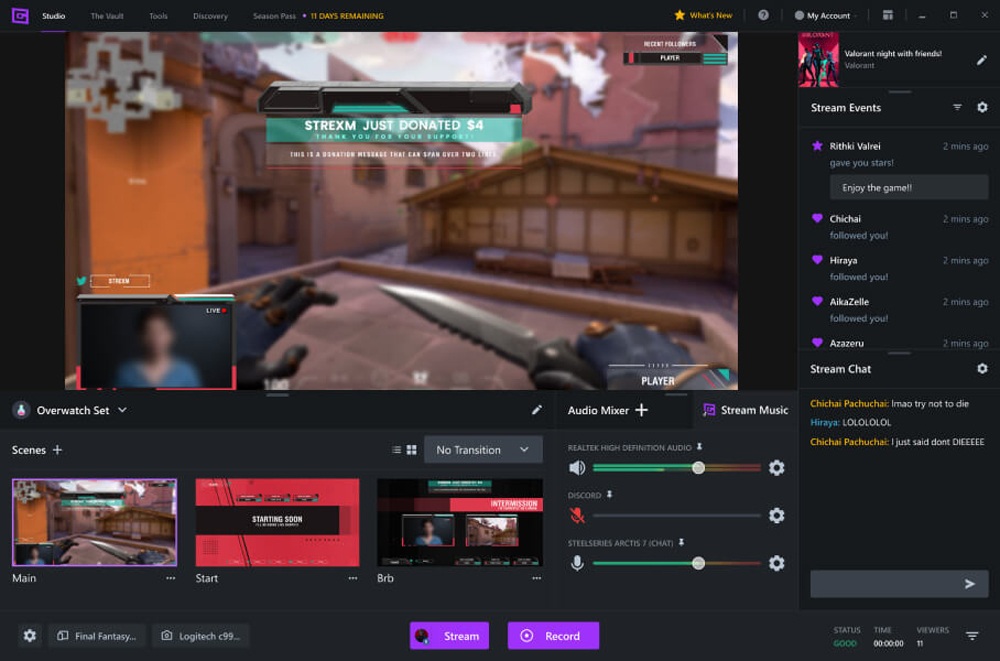
Image from Gamecaster.
Compatibility: Windows
CusperaRating: 4/5
Streaming Tools: 4.7/5
Price: Free
Key Features
- Audio mixer
- 100s of overlay packs
- Customizable hotkeys
- Copyright-free music
Who It’s For
Gamecaster is a streaming software for YouTube and Twitch that is perfect for beginner to intermediate gamers. It offers in-game control with chat and the ability to monitor stats. Gamecaster has donation trains, subscriber goals, follower alerts, and more to make your gaming live stream stand out. The live status display shows new followers, the number of current subscribers, cheers, bits, and more.
Why We Picked It
With this live-streaming software for YouTube, you can use your smartphone as a remote to control your audio, stream, and chat. Incorporate your branding, then use a template with different graphic sets to make your stream look professional. Scenes are entirely customizable with tons of color schemes, layouts, and animations to choose from. Gamecaster uses the latest NVIDIA and AMD optimizations for a smooth and lag-free streaming experience.
Bottom Line
Gamecaster used to be part of the XSplit company, but is now independently operated. That being said, it can take a while for updates to be made, and many features are still in beta or are “coming soon.” Our top choice for Twitch streaming software, PowerDirector with Screen Recorder 4, is updated monthly.
Pros
- All features available for free
- Good amount of analytics to monitor stream
Cons
- Only available on Windows 10
- Still in beta
12. Melon - Best for Guests
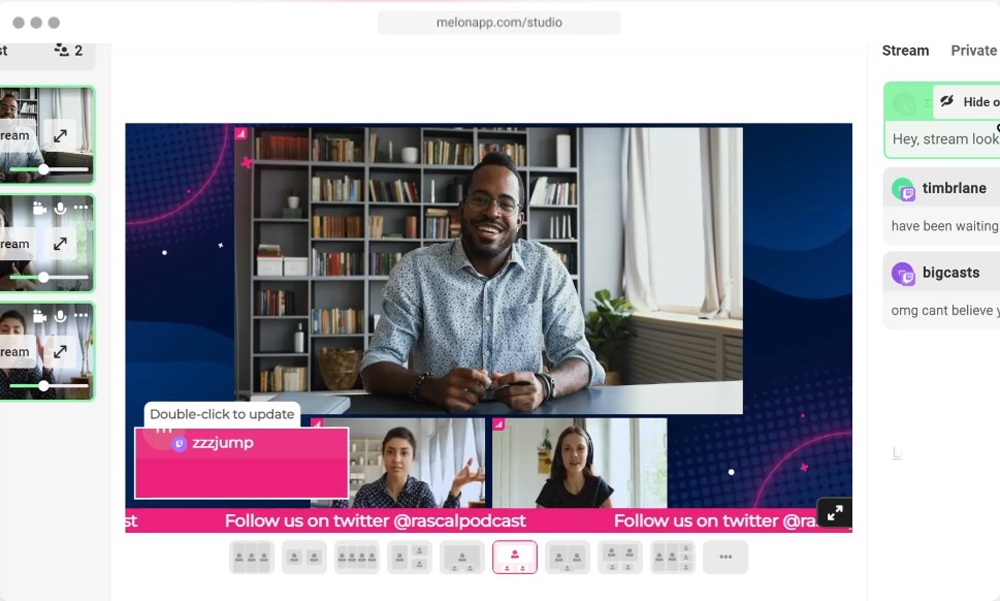
Image from Melon.
Compatibility: Web Browser
Capterra Rating: 4.7/5
Streaming Tools: 4/5
Price: Free
*Premium subscriptions available for $9/month for Standard and $17/month for Pro
Key Features
- Green Screen
- Recording
- Running news ticker
- Screen share
Who It’s For
Melon is an easy-to-use Twitch streaming software for beginners or streamers who frequently invite guests to join their streams. Melon makes it easy to invite guests and allows them to join your broadcast with one click, without creating an account. You can also chat privately with your guests during your live stream.
Why We Picked It
Personalize your Melon live streams with custom backgrounds, headers, brand logos, and more. This streaming software for YouTube has audience engagement features and broadcasts in full HD and 1080p.
Bottom Line
Melon is a relatively new software created by the makers of Streamyard. We found a lot of Streamyard users made the switch to Melon because it is half the price and uses a much smaller amount of CPU. But while it has all the tools a beginner would need, it lacks some advanced tools for professionals and seasoned streamers. That’s why it falls behind the more professional Gamecaster on our list.
Pros
- Low CPU usage
- Beginner-Friendly
Cons
- Lacks some advanced features
13. XSplit Broadcaster - Best for Recording
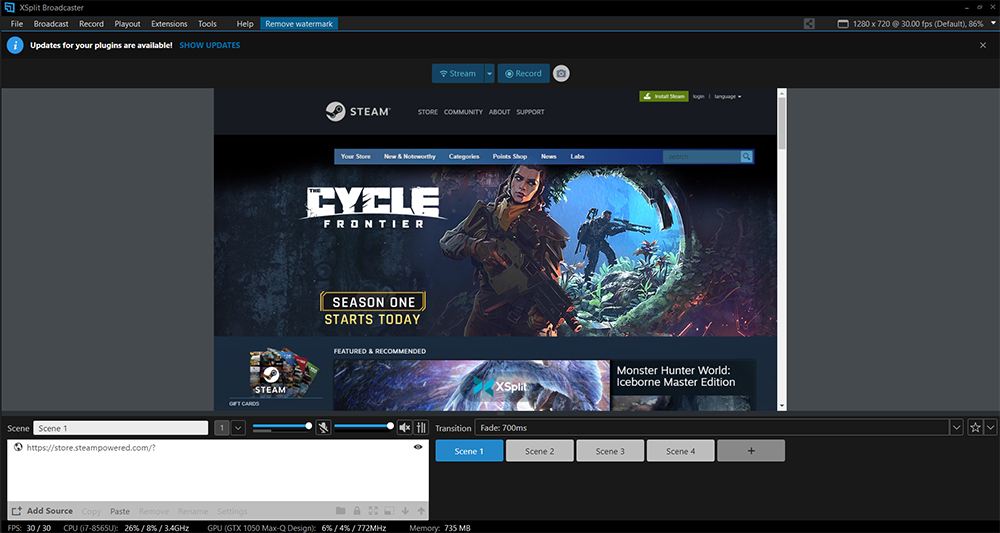
Compatibility: Windows
Capterra Rating: 4.1/5
Streaming Tools: 4.5/5
Price: Free
*Premium subscription available for $60/year, or $200 for a lifetime license
Key Features
- Split mode
- Source masking
- Layout wizard
- Multiple broadcast effects and animations
Who It’s For
XSplit Broadcaster is a YouTube and Twitch streaming software and recording studio for content creation and gaming. The highest quality video recordings are available with XSplit, making it a great way to create on-demand video content. It comes with audio volume management that is easy to use and a noise suppression tool.
Why We Picked It
Live stream to multiple platforms simultaneously and record your broadcast as it happens. With this streaming software for YouTube and Twitch, you can stream and record multiple outputs at the same time and use multiple recording profiles to stream different scenes at once.
Bottom Line
While the free version ofXSplit Broadcaster comes with some good features, the ability to remove, blur or replace your background is only available through a separate app, VCam, which costs extra. Even subscribers to the premium version of Broadcaster have to pay extra to bundle the service. It also has a bit of a learning curve and can be confusing for new users.
Pros
- User-friendly UI
- High-quality video and audio recordings
Cons
- Remove, Blur, or Replace background costs extra
- A bit of a learning curve
14. SplitCam - Best for Peer-to-Peer Video Streams
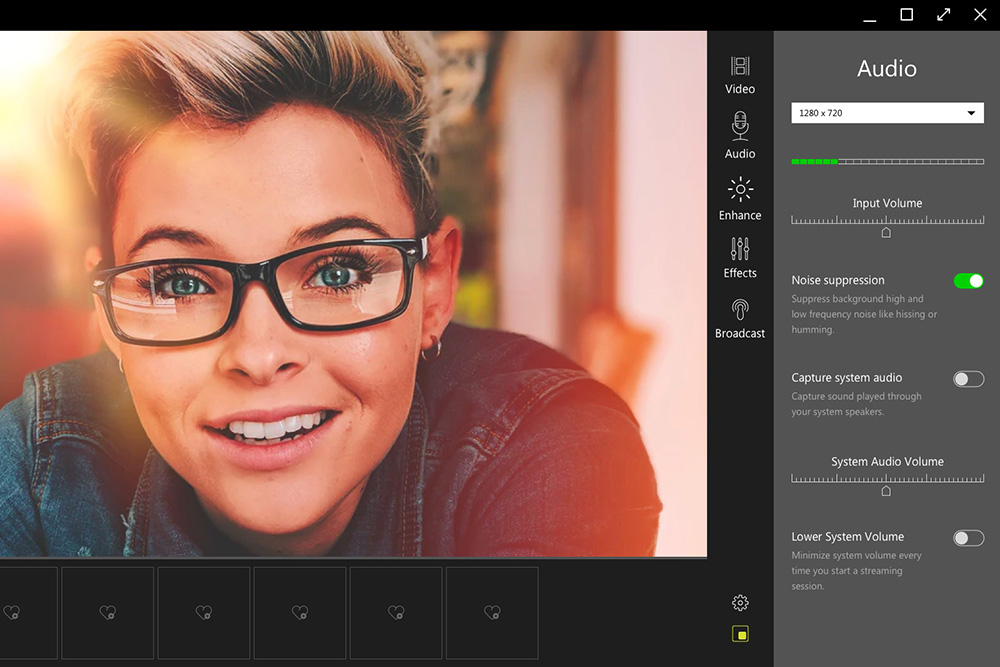
Compatibility: Windows, Mac
G2 Rating: 4.1/5
Streaming Tools: 4.5/5
Price: Free
Key Features
- Screenshare
- Slideshow tool
- Screen recording
- Color adjustment
Who It’s For
SplitCam is a live streaming software for YouTube and Twitch used for video recording, online classes, presentations, gaming, and more. This software offers split streaming from a single webcam, and we found it is best used for peer-to-peer video streams. You can use your webcam for multiple applications like Skype and Google Hangouts simultaneously without receiving a busy error.
Why We Picked It
Multistream to Twitch, YouTube, Periscope, and many more. Create different scenes and switch between them or split them to show multiple scenes at once during a broadcast. This Twitch streaming software lets you set up a Tip Notifier that can be customized and seen by all participants to encourage additional tipping.
Bottom Line
We liked that you can write text on the screen, blur parts of the video, and add shapes while the broadcast is live. What we did not like is that SplitCam tended to lag, and the longer it ran, the worse it got. This is another reason we recommend this streaming software for catching up with friends. If you need Twitch streaming software for gaming or professional use, it would be better to go with a more stable streaming software for YouTube or Twitch like PowerDirector with Screen Recorder 4 or XSplit.
Pros
- Supports HD streaming
- Minimum CPU load
Cons
- Lags
- Not appropriate for large groups
15. Lightstream Studio - Best for Remote Locations
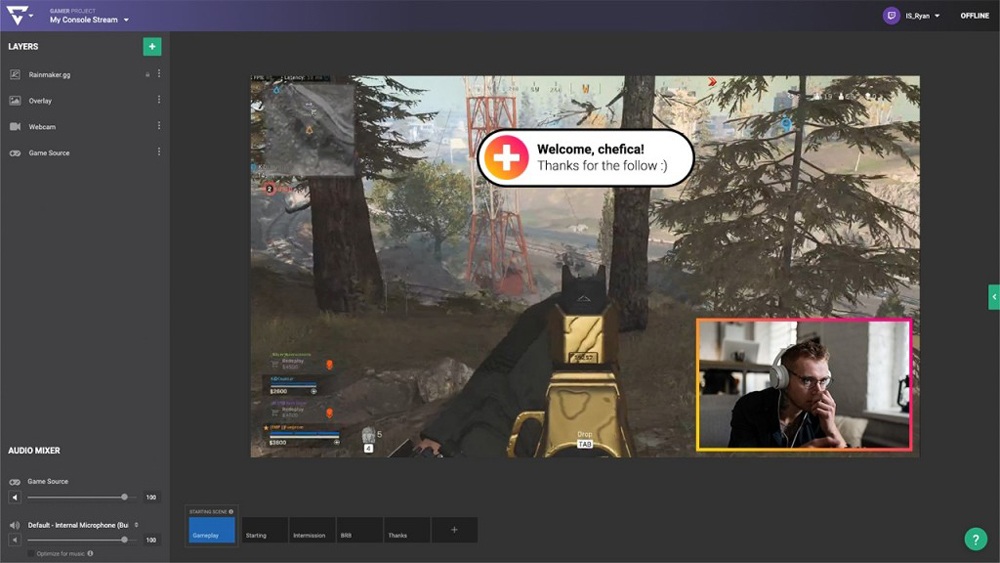
Image from Go Lightstream.
Compatibility: Web Browser
Cuspera Rating: 4/5
Streaming Tools: 4.5/5
Price: 7-Day free trial, then
Gamer subscriptions are available for
$7/month (720p/30FPS max resolution)
$11/month (720p/60FPS max resolution)
$14/month (1080p/30FPS max resolution)
Creator subscriptions are available for
$20/month (720p/30FPS max resolution)
$25/month (720p/60FPS max resolution)
$40/month (1080p/30FPS max resolution)
Key Features
- Capture console gameplay without a capture card
- Mix live video feeds
- Cloud sync and storage
- Slideshows
Who It’s For
Lightstream Studio is a Cloud-Based Twitch streaming software for anyone who likes to stream away from their computer. Use your mobile device as a remote control to start/stop your stream or switch between scenes. Create preset scenes such as Starting Soon, Be Right Back, or different gaming setups and switch between them from your couch.
Why We Picked It
This streaming software for YouTube automatically layers on your overlays when your live stream starts. It also makes it easy to add your branding assets and has tools for audience engagement like stream alerts, new follower shout-outs, donation highlights, goals, and more.
Bottom Line
We found Lightstream Studio had a good amount of customizable tools and branding options for our live streams. However, since it is browser-based, it sometimes had disconnection issues. And although we like having different price points to choose from, we don’t like having to pay extra for good quality streams. Our top choice, Screen Recorder 4, offers the highest quality recordings at one low price.
Pros
- Can use your mobile as a remote control
- Excellent tools for audience engagement
Cons
- Can get disconnected from the cloud server
- Have to pay a lot more for 1080p resolution
Best Streaming Software for Twitch and YouTube Comparison Chart
| Software | OS | Beginner-friendly | Editing Tools | Royalty-Free Music | Custom Location Support | Free Download |
|---|---|---|---|---|---|---|
| PowerDirector with Screen Recorder 4 | Windows | Yes | Remove background, add sound effects, titles, overlays, and transitions | Yes | Yes | Download |
| Restream | Web Browser | Yes | Remove background, overlay | Yes | Yes | Download |
| Streamyard | Web Browser | Yes | Remove background, add overlays | No | Yes | Download |
| OBS Studio | Windows, Mac, Linux | No | Remove background, color correct, add transitions | No | Yes | Download |
| Streamlabs | Windows, Mac | Yes | Drag-and-drop video editor, overlay | No | No | Download |
| vMix | Windows | No | Remove background, overlay, transitions, color correct, crop/rotate | No | No | Download |
| Flutin | Web Browser | Yes | Add overlay | No | No | Download |
| Ecamm Live | Mac | Yes | Remove background, add overlay | No | Yes | Download |
| Wirecast Studio | Windows, Mac | No | Compositing, overlay, remove background, titles | No | Yes | Download |
| Livestorm | Web Browser | Yes | Remove background | No | No | Download |
| Gamecaster | Windows | Yes | Add overlays and change color schemes | Yes | No | Download |
| Melon | Web Browser | Yes | Remove background, add overlay | No | Yes | Download |
| XSplit Broadcaster | Windows | No | Source masking, transitions | No | Yes | Download |
| SplitCam | Windows, Mac | Yes | Color adjustment, 3D masks | No | Yes | Download |
| Lightstream Studio | Web Browser | Yes | Add overlay | No | No | Download |
How to Stream on Twitch and YouTube
How to Stream on Twitch
- Create a Twitch account if you haven’t already.
Make sure you turn on Two-Factor Authentication and establish your Moderation and Safety settings to keep your account safe before you begin. - Customize your channel so viewers know how to find you.
- Choose your Twitch streaming software and make sure it is set up properly. Make sure you know how to use all the features before going live so you look professional from day one.
When you are ready to go live, remember to title (the text in bold below your video stream), tag, and categorize your stream. - From your mobile device, log in on the Twitch app, tap the Profile icon in the top left corner and tap the Go Live! button.
From your desktop or laptop, you can go live directly from your Twitch streaming software.
For a more in-depth look at live streaming on Twitch with our #1 choice for Twitch streaming software, check outHow to Stream on Twitch.
How to Stream on YouTube
- Head over to the Live Streaming page on YouTube and activate the feature through your account. It can take up to 24 hours for this activation to be approved.
The live dashboard for YouTube can be more overwhelming than the video dashboard, so take some time to familiarize yourself with the new features, such as fan-funding cards and live chat. - Select a streaming software and connect it to YouTube. On the live stream page of your YouTube account is a button that says Encoder Setup. Name and describe your stream.
- Go live between 12-24 hours of announcing your live stream so viewers can plan to tune in. Do so through your live streaming software for YouTube, or on your mobile device through the YouTube app.
Please note you can only go live through your phone if you have more than 50 subscribers.
For a more in-depth look at live streaming on YouTube with our #1 choice for streaming software for YouTube, check out How to Live Stream on YouTube for Free.
Download the Best Streaming Software for Twitch and YouTube
PowerDirector with Screen Recorder 4 is the best streaming software for YouTube and Twitch. It offers the professional bells and whistles of other Twitch streaming software but without the steep price.
Screen Recorder 4 is easy-to-use for beginners and experts alike and seamlessly connects live stream video with video editing. And although it comes with hundreds of features, it does not use up CPU, so there won’t be a lag in your streams.
Download PowerDirector Screen Recorder 4 for free today by clicking the link below and find out why it is our top choice for YouTube and Twitch streaming software.
Streaming Software for Twitch and YouTube FAQ
Live streaming refers to streaming media over the internet that is being recorded in real-time.
It is used in many different industries and for different purposes. Some live streams are performances that viewers can watch but not actively participate in, such as musical performances, and sports. Other live streams are used for business meetings with multiple participants from different locations. Live streaming is also very popular in the gaming industry.
All you need to live stream is a device with internet and YouTube or Twitch streaming software. A good live streaming software for YouTube will let you craft a professional-looking broadcast with no prior experience.
Below are the top 10 features to look for in YouTube and Twitch streaming software:
- Multistreaming
- Stream to a custom server
- Image overlay
- Chroma key
- Picture-In-Picture
- Webcam & microphone integration
- Customizable hotkeys
- Low on system resources
- Video editing tools
- Record from a PC or a connected device
If you’re looking for streaming software for YouTube and Twitch that checks all of these boxes, we recommend PowerDirector with Screen Recorder 4.
Live streaming software runs on your laptop or desktop computer. It is typically cheaper than a hardware encoder and is more popular for beginners. They are easy to set up and you can install updates when available.
Hardware encoders are separate from your computer and therefore more expensive. However, they run faster because, unlike your computer, a hardware encoder’s only job is encoding your content.
Live streaming software converts video content into digital content. Most live streaming software for YouTube and Twitch offer more than just encoding, such as editing, adding graphics, using multiple cameras and audio sources, slides for presentations, and so on.
Encoding refers to converting video files from one format to another. It takes the raw video files from your camera or smartphone and converts them into streamable content.
Elgato is the most popular brand of Capture Cards among gamers for its excellent capture quality. The Elgato Game Capture Card HD60S is the most popular of Elgato’s cards.
The best-selling and best-reviewed microphone for YouTube and Twitch live streaming is the Blue Yeti. Blue Yeti offers clear sound, a simple set-up, and it’s affordable.
If you want the best picture quality at an affordable price, the Logitech C920S HD Pro is the best. It also features dual microphones for excellent voice capture.
We recommend PowerDirector with Screen Recorder 4 as the best streaming software for YouTube and Twitch. It is geared towards the needs of gamers and content creators, with features such as webcam integration, picture-in-picture, brand overlays, and video editing tools. You can multistream on up to 5 platforms simultaneously, and it even supports custom servers. Best of all, it is much more affordable than many of the options on our list.
PowerDirector with Screen Recorder 4 is popular amongst streamers for its wide range of features and low price. It also comes with a full video editor which makes it one of the best streaming software for YouTube, Twitch, and other popular platforms. Streamlabs and OBS Studio are also popular options.
Camera - You don’t have to spend much for a decent live-streaming camera. A webcam, smartphone, or GoPro can do the job. If your channel takes off and you are ready to invest in more production value, you can upgrade to a Panasonic, Canon, or other high-end option.
Microphone - Don’t rely on your camera’s microphone to capture audio for live streams. Microphones come in a range of price points so you can find one to fit your budget.
Capture Card - Unless you are gaming and streaming from the same PC, you probably need a capture card. You will need a capture card if you are gaming from a console, using a 2-PC setup, or connecting a DSLR camera. A capture card can also record console gameplay for you to edit and upload later.
Streaming Software - You will need streaming software to stream to your live streaming platform. Your streaming software should also offer extras such as video overlays, monetization tools, and background music to make your stream look professional. See our list of the best streaming software for YouTube and Twitch above.
Stable Internet Connection - If your streams continually freeze or lag, viewers will quickly lose interest.
Streamers make money from viewer donations, ads, and subs.
According to Twitch earning stats from 2022, the top 100 streamers make a minimum of $33,000 a month. The top 1,000 make a minimum of $7,000 a month, and the top 10,000 streamers on Twitch make a minimum of $900 a month.
A moderator, or Mod, is a live stream viewer who watches the chat. They can timeout or ban users who are behaving inappropriately. It is a big help to the live streamer who can’t entertain and moderate the chat at the same time, especially if they have thousands of viewers.
Most Twitch mods are volunteers who are just happy to support the channel. Sometimes streamers will reward their mods with free subs or merchandise, and successful streamers sometimes provide payment, but it is not required.
If you are serious about live streaming, you should invest in a top-notch gaming PC. Your PC motherboard should have four DIMM slots and plenty of connectivity for all your video and audio sources. We recommend having 16GB of RAM available for streaming, and a good graphics card to help take some of the strain off of your PC.
On Twitch, a streamer makes around $2.50 per follower.
However, to make money on Twitch, you first have to become an affiliate, which means completing certain goals, such as 50 followers and 500 streaming hours. YouTube follows a similar model.
Twitch and YouTube are the best platforms for beginners. If you have the ability to multistream, you can stream to both of them at once. If you don’t, or the idea sounds too complex, try streaming to Twitch, then posting your recorded streams to YouTube later.
YouTubers use streaming software with built-in video editing tools like PowerDirector with Screen Recorder 4. That way, they can not only live stream but also edit their live stream recordings to post on their channel. They can also create compilations and highlight reels.
YouTubers get paid for live streaming when they enable ads and Super Chat/Super Stickers. Super Chat and Super Stickers allow viewers to pay to have their live chat messages stand out, or go straight to the top of a live feed.