Read-It-Clearly
 Subtitles are usually displayed over videos. Read-It-Clearly lets you enjoy unobstructed viewing while watch 1 or 2 sets of subtitles. So, when watching a 16:9 widescreen DVD on a 4:3 standard-sized display, PowerDVD 7 takes advantage of the black spaces on the top and bottom of your video by moving the subtitles to these areas.
Subtitles are usually displayed over videos. Read-It-Clearly lets you enjoy unobstructed viewing while watch 1 or 2 sets of subtitles. So, when watching a 16:9 widescreen DVD on a 4:3 standard-sized display, PowerDVD 7 takes advantage of the black spaces on the top and bottom of your video by moving the subtitles to these areas.
In a normal view, the subtitles are over the video.
Enable Read-It-Clearly please read the following steps:
Step 1: Click Configuration button on the control panel.
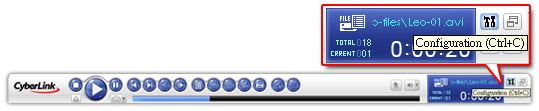
or Right click on the skin and select Configuration.
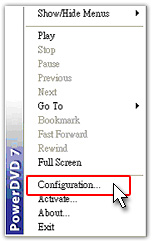
Step 2: Enable the DVD feature, Select Automatically enable Read-It-Clearly screen mode and High performance mode.
PowerDVD automatically provides a subtitle location after analyzing the screen size and ratio.
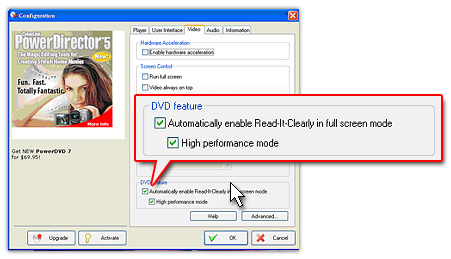
Then click the Play button and the subtitle is on the bottom of the screen.

If you have chosen a second subtitle, it will appear on the top part of the screen.