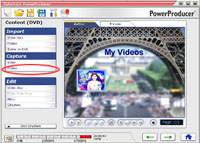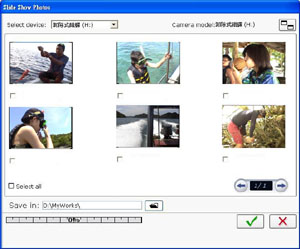Capture your videos and photos with PowerProducer
Every great homemade DVD title must have a beginning. PowerProducer 3, the latest DVD production software from CyberLink, is no different, and it all starts with capturing! PowerProducer possesses an exceptionally flexible capture function and is absolutely easy to set up. So what are we waiting for? The following step-by-step tutorial will show you how to connect your video device to your PC. Afterwards, turn on the device's power and PowerProducer 3 will detect it in seconds. Follow the directions below for connecting an assortment of devices and on how to capture video and photos with the one and only, PowerProducer 3. Connecting Your Video DeviceIn general, video source comes in either analog and digital format: Analog DevicesAnalog devices include all the so-called out-of-date technologies such as the analog TV, VCR, analog video camcorders, audio tapes, or anything that is NOT digital. So, you will need an extra video capture device to assist in capturing. Normally we suggest you to buy a video capture card (follow its instructions in installing it to your computer) to capture from analog devices such as those shown below:
Digital DevicesMost digital devices are designed for the PC (personal computer) user in mind, so it is much more easier to capture video from digital devices to PC than analog devices. Also, the advantage of digital video devices is its video quality; today, most camcorders can transfer video into PC directly with the IEEE 1394 interface (or FireWire).
|
||||||||||||||||||||||||||||||||||||||||||||||||||||||||