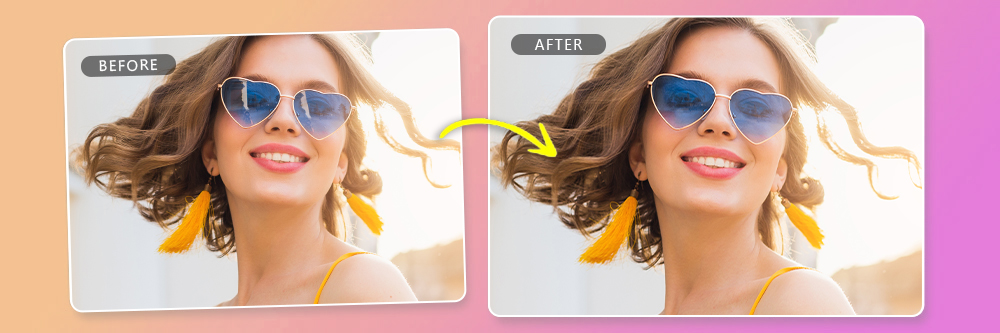AI Twerk Generator: Turn Static Images Into Dance Videos
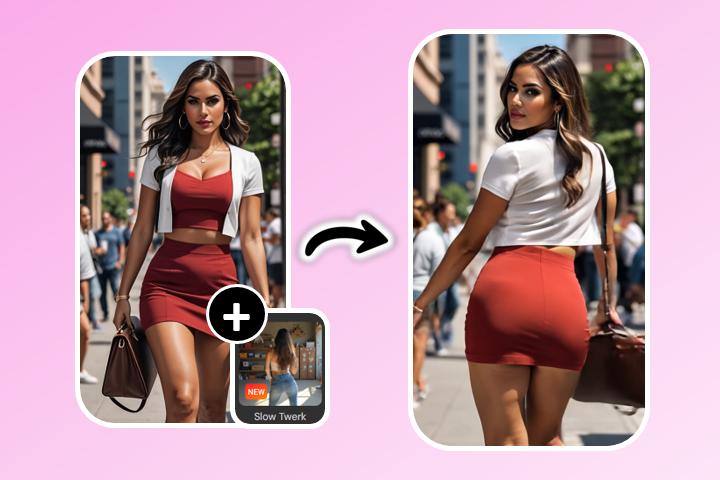
Want to turn a regular photo into a fun, eye-catching video without doing any complicated editing?
With AI twerk generators, you can instantly bring your images to life by animating them with realistic twerking motions—no video skills required.
In this guide, you’ll learn how to take a still photo and transform it into a hilarious, animated AI twerk video in just a few clicks.

- Why Create AI Twerk Videos?
- How to Create an AI Twerk Video
- Tips for the Best AI Twerk Results
- FAQ – AI Twerk
Why Create AI Twerk Videos?
Creating AI twerk videos from a photo is one of the latest and most entertaining ways to animate your images. Instead of leaving your pictures static, you can now turn them into hilarious dance clips with lifelike twerking moves—perfect for grabbing attention online or sharing a laugh with friends. Best of all, the process is fast, fun, and requires zero editing skills.
Benefits of Using an AI Twerk Generator
- Instantly animate any photo with realistic twerking movements—no video skills required.
- Create funny, eye-catching content perfect for TikTok, Instagram, or YouTube Shorts.
- Add a playful, creative twist to selfies, portraits
- Edit online without downloading any apps or complex software.
- Skip complex software and save both time and money.
How to Create an AI Twerk Video
Create an AI Twerk Video Online
With MyEdit's Image-to-Video feature, creating an AI twerk video takes just seconds—no editing experience needed. All it takes is one photo, and you're ready to generate a fun, animated dance video. Follow the steps below to make your own AI twerk video in no time.
- Visit MyEdit Website – Select the Image to Video tool from your browser.
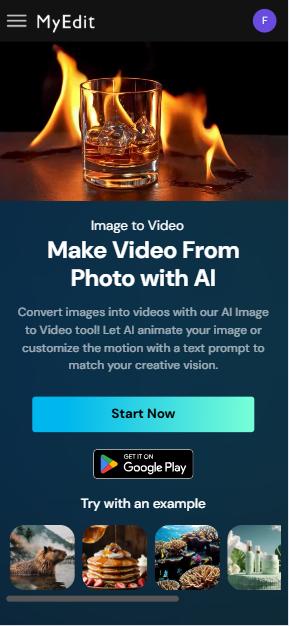
- Upload Your Image – Click on the button "Import a photo". Choose a photo from your device. Then select an image ratio, the duration of the video (5 or 10 seconds).
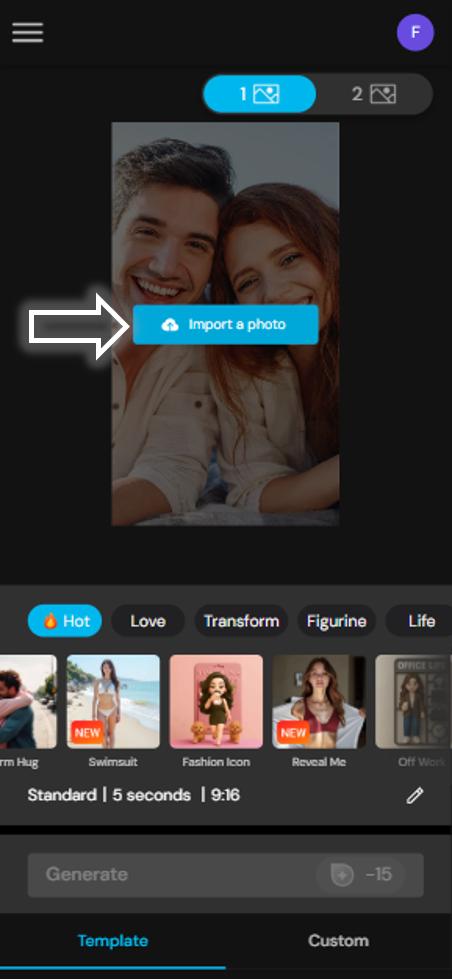
- Pick "Slow twerk" template – Take a look at all the templates available and to create an AI twerk video, select the template called "slow twerk".
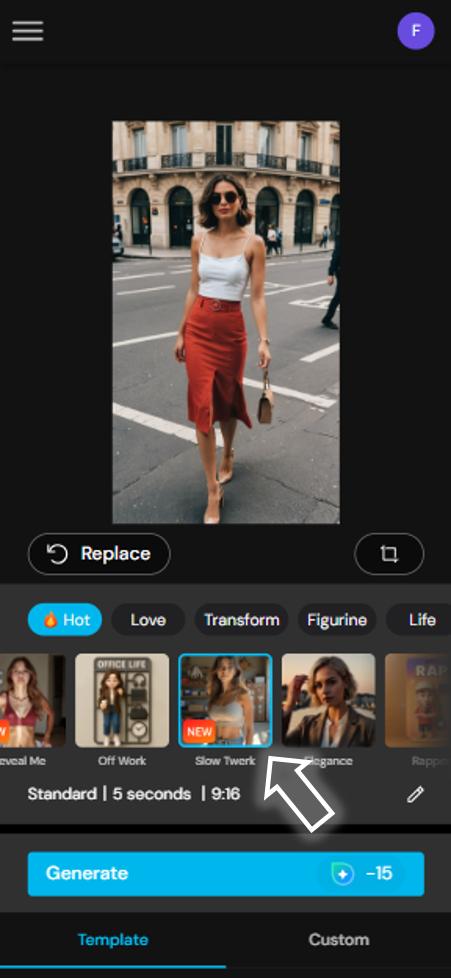
- Preview and Download – After clicking on "Generate", you will need to wait a few minutes for AI to create your twerk video. Then take a look and download your twerk video.


Create an AI Twerk Video With an AI Photo Editing App
Prefer editing on your phone? PhotoDirector is a powerful AI photo editing app packed with creative tools—including a brand-new AI twerk generator that transforms static images into hilarious dance clips. Here’s how to get started:
- Download PhotoDirector App – Go to App Store or Google Play and download PhotoDirector app for free.
- Go to AI Magic Studio – Open the app and go to the "AI Magic Studio" menu. Select the Image to Video Tool.
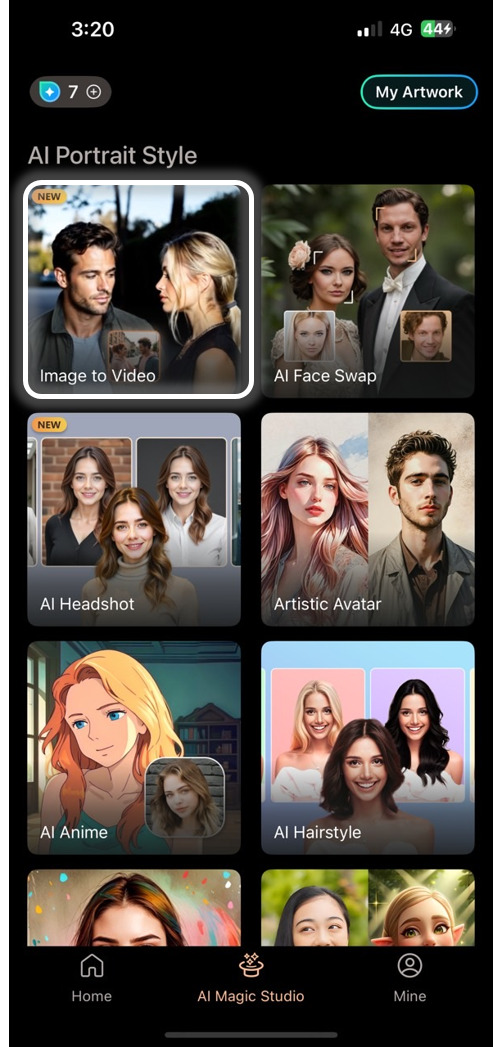
- Upload Your Picture and Choose "Slow Twerk" – Select a photo from your smartphone's gallery. Then choose the "Slow twerk" template.
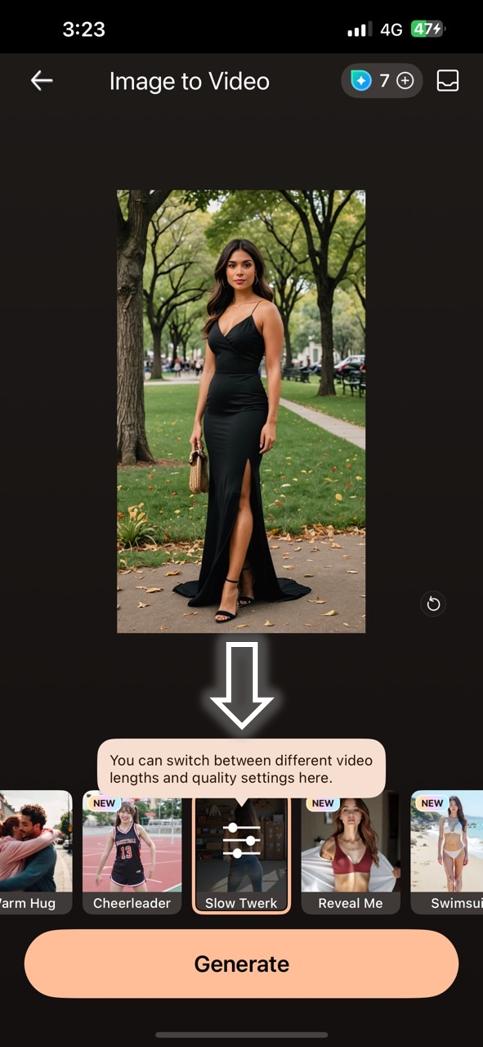
- Download and Share – After a brief moment, you will receive a notification informing you that your video is ready. Download it on your device and share your AI Twerk video with your friends.


Turn a Photo Into an AI Twerk Video With a Powerful Photo Software
If you prefer a full-featured editing experience on your computer, the desktop version of PhotoDirector offers advanced tools along with the powerful AI twerk animation feature. Here’s how to do it:
- Download PhotoDirector PC – Open the launcher and click on the "Image to Video" shortcut.
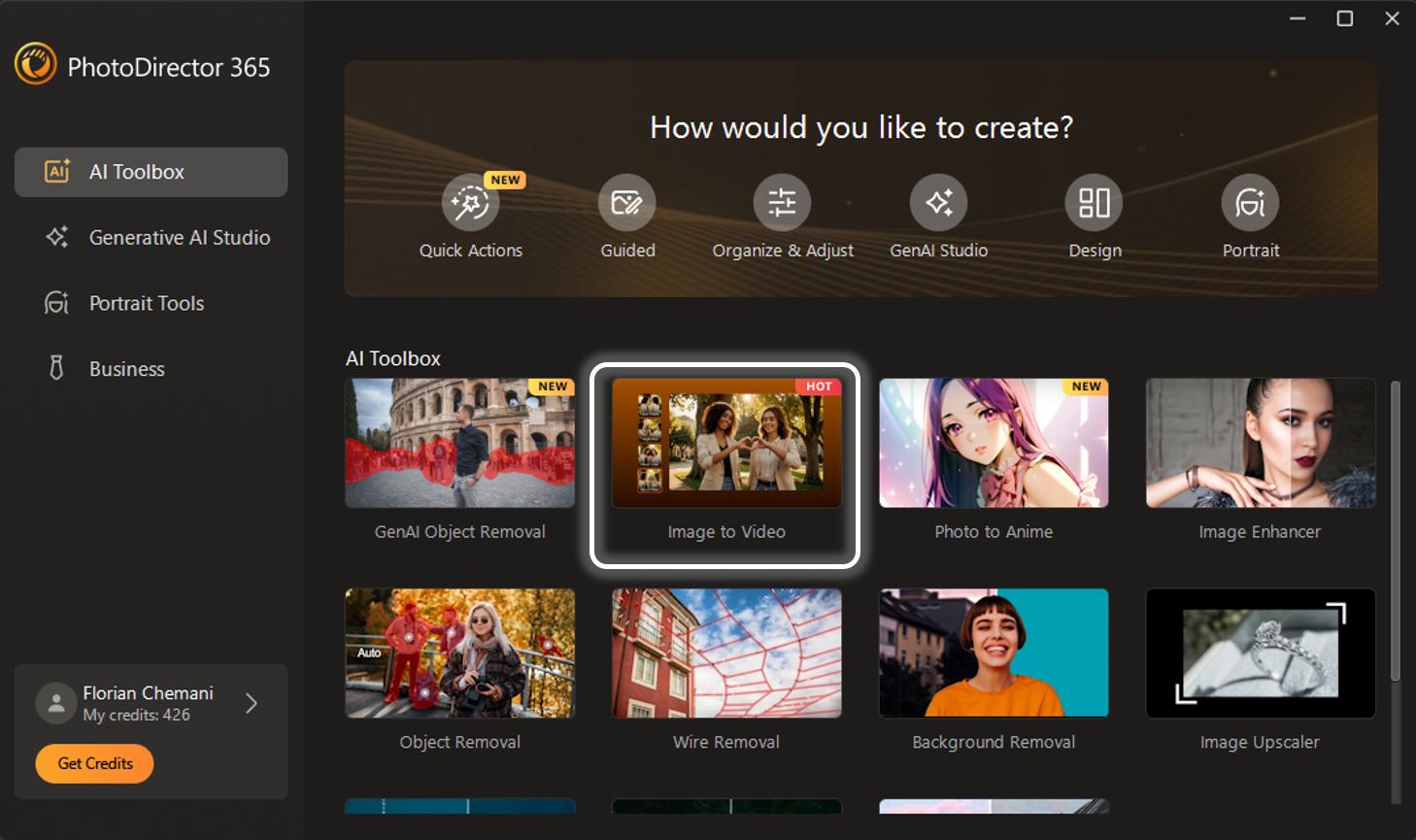
- Choose a Template – Select the "Twerk" template and customize settings such as video duration and generation mode (Standard or Professional).
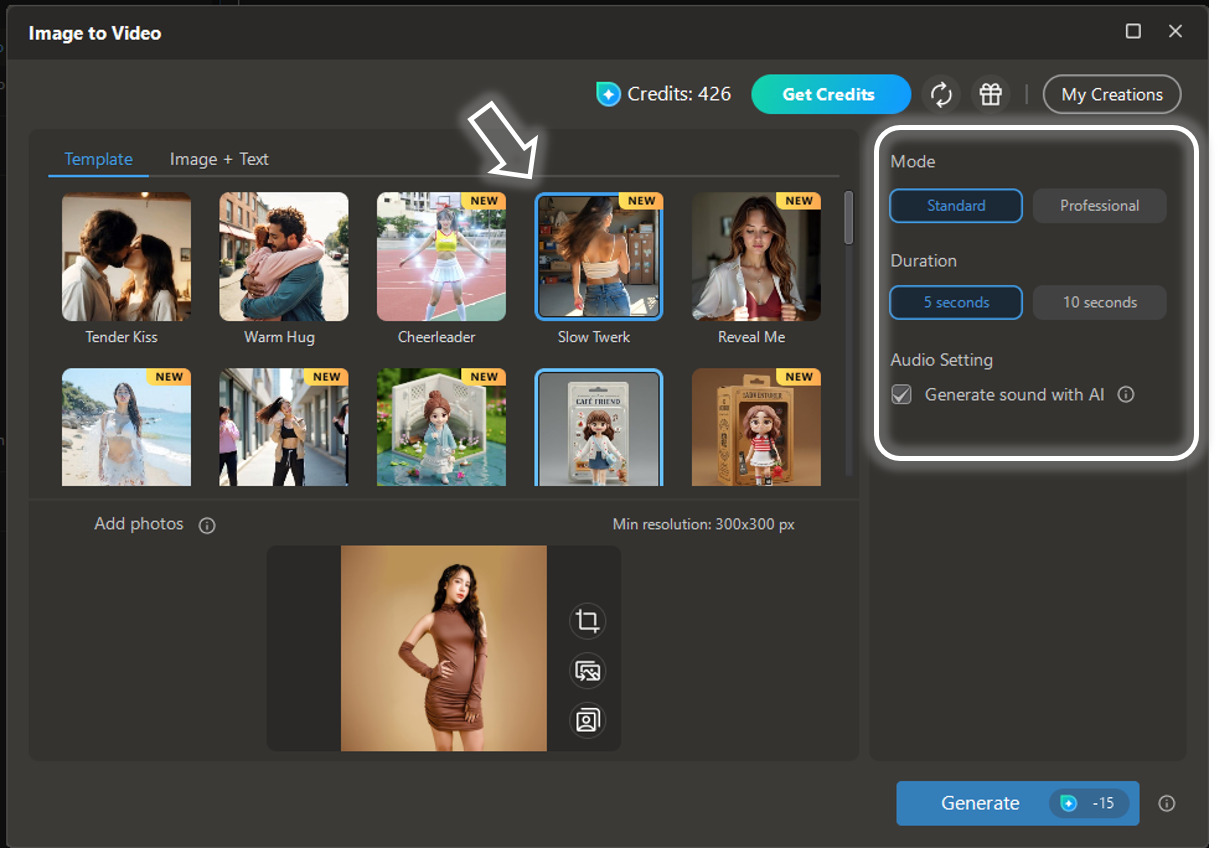
- Download Your AI Twerk Video – Wait a few moments while the AI processes your video, then download your AI twerk file to your computer.

Tips for the Best AI Twerk Results
To get the most realistic and entertaining results from your AI twerk generator, it’s important to start with the right kind of photo. Here are some helpful tips to ensure your animated twerk videos look smooth, natural, and eye-catching:
- ✅ Use High-Resolution, Full-Body Photos
- ✅ Avoid Cluttered Backgrounds
- ✅ Face Forward or Neutral Poses Work Best
- ✅ Make Sure the Subject Is Clearly Visible
AI tools perform best with clear, high-quality images. Choose photos where the entire body is visible and not cropped—this gives the AI enough data to animate the full twerking motion accurately.
Busy or messy backgrounds can confuse the AI and result in awkward animations. A clean, plain background helps the software isolate the subject more effectively.
Photos where the person is facing forward or standing in a neutral, upright pose tend to generate the most natural-looking twerk animations. Avoid extreme angles, seated positions, or turned-away poses.
Avoid using photos where the subject is blocked by objects, wearing overly loose clothing, or blending into the background. The clearer the subject, the better the animation will look.
Recommended Articles:
- Create AI Bikinis for Photos and Videos Online
- How to Use an AI Muscle Generator for Photos and Videos
FAQ – AI Twerk
An AI Twerk video is a short, animated clip created from a still photo using artificial intelligence. The AI detects the subject in the image and applies a realistic twerking motion, turning a static picture into a fun and shareable video.
You can easily create an AI Twerk video using online tools like MyEdit or mobile apps like PhotoDirector. Simply upload a photo, select the twerk animation effect, and let the AI do the work—no editing skills required.
While you can use most photos, you'll get the best results with clear, full-body images where the subject is fully visible and not obstructed. AI performs better when the person is centered and facing forward.