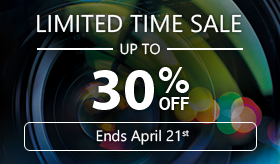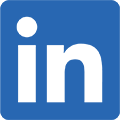Adding overlay effects in PhotoDirector 8
For PhotoDirector 8, we have added a new Overlay tool, which comes with over 40 built-in overlay templates such as Light leak, Grunge, Scratch and Lens flare. Doing so, you can create an even better atmosphere and transform your photo by adding an overlay effect.
If you would like to add an overlay effect to your photo, first choose a photo from the Library, then enter Edit > Photo Effects > Overlay.
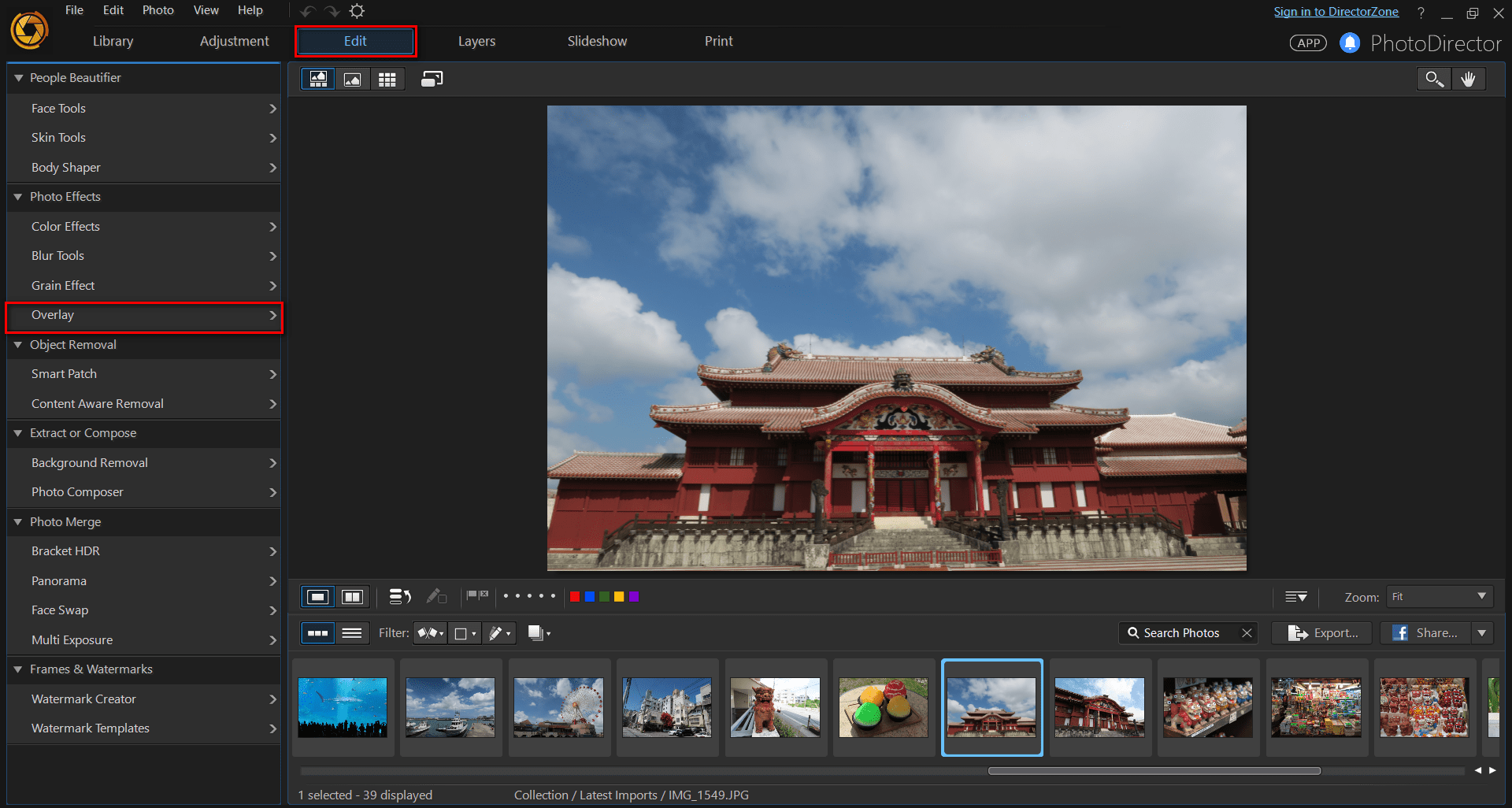
Now that you are in the Overlay effect room, you can choose between 4 different types of overlay effects: Light leak, Grunge, Scratch and Lens flare.
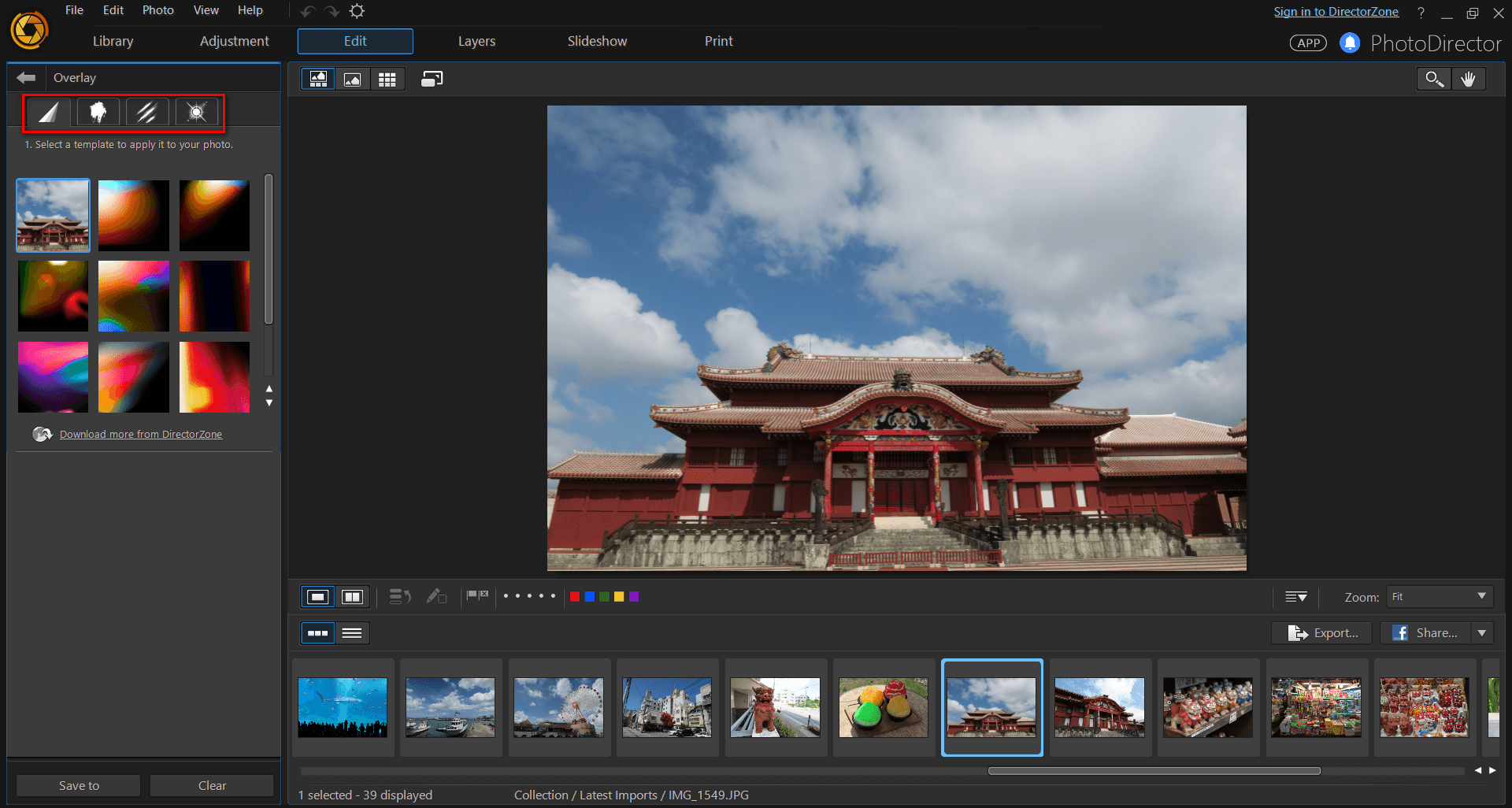
In this example, you will apply a Light leak effect to make it appear as if you took your photo using a traditional film-based camera. First choose an effect from the left hand side of your screen. Then, from the panel on your bottom left, you can set the Opacity of your effect or rotate or flip the effect.
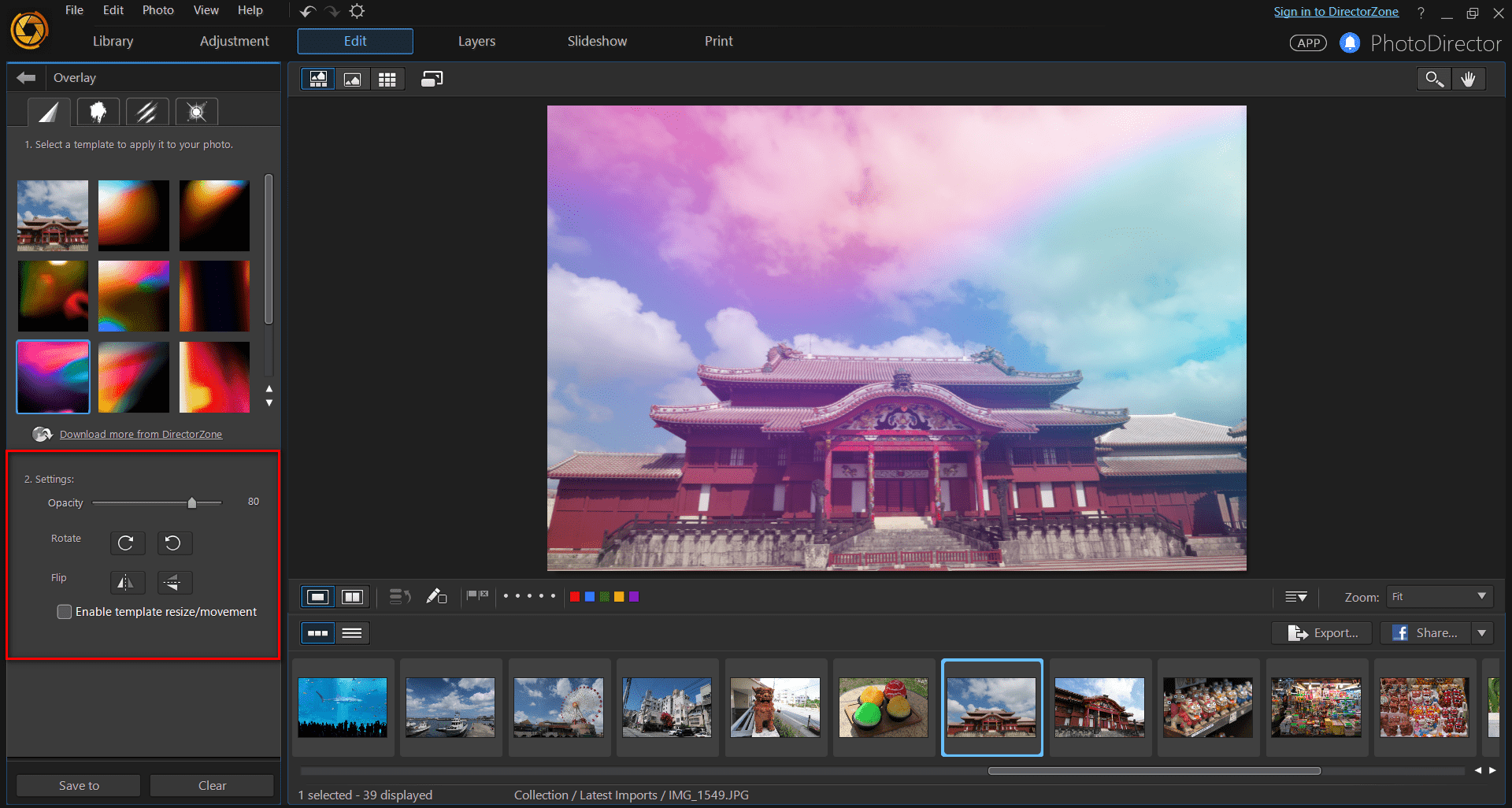
If you wish to adjust the size or position of your overlay, tick the “Enable template resize/movement” box, and then you’ll be able to resize or re-position manually.
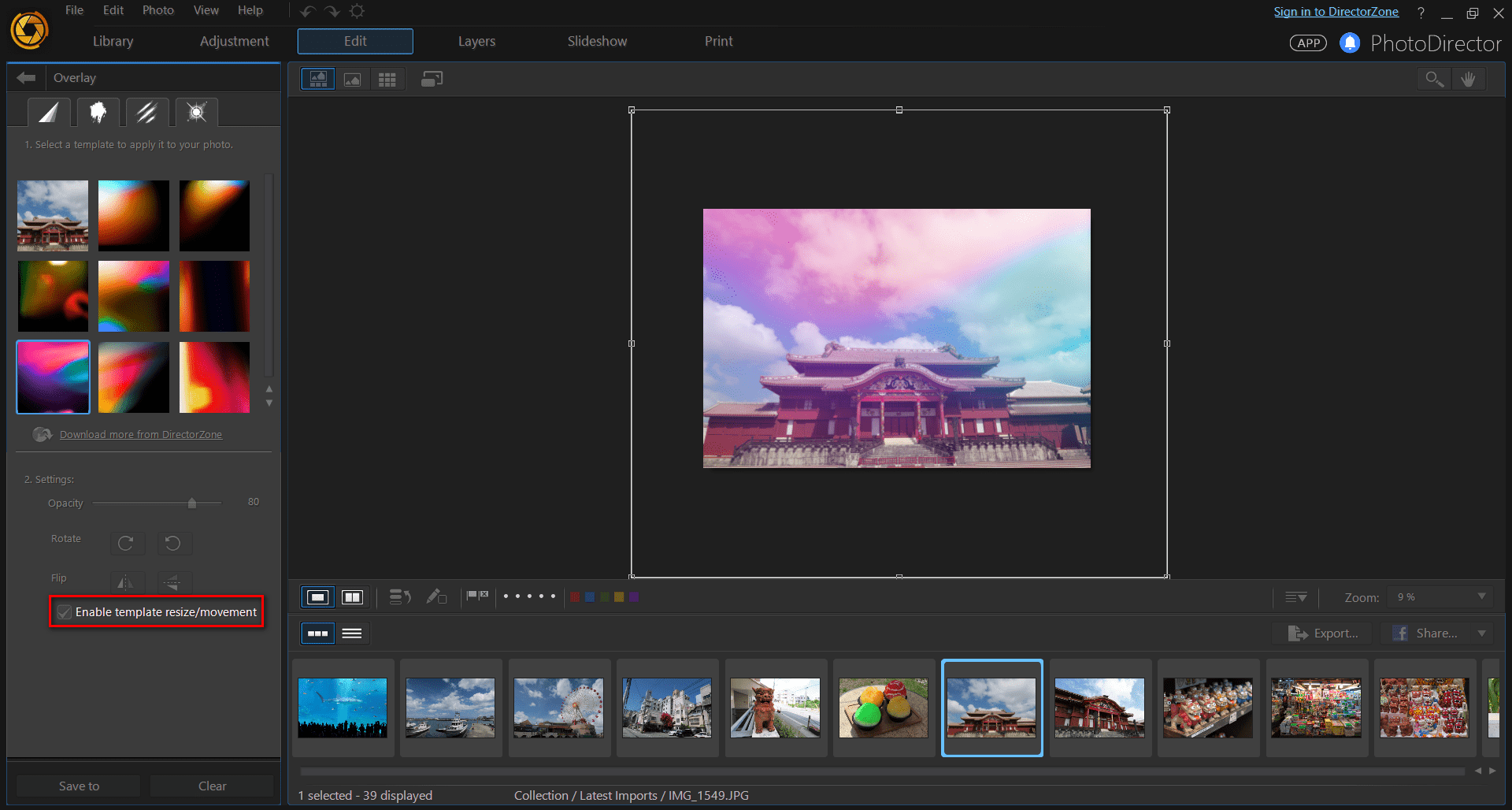
Below you can see what your photo would look like after applying various Overlay effects.
Light leak
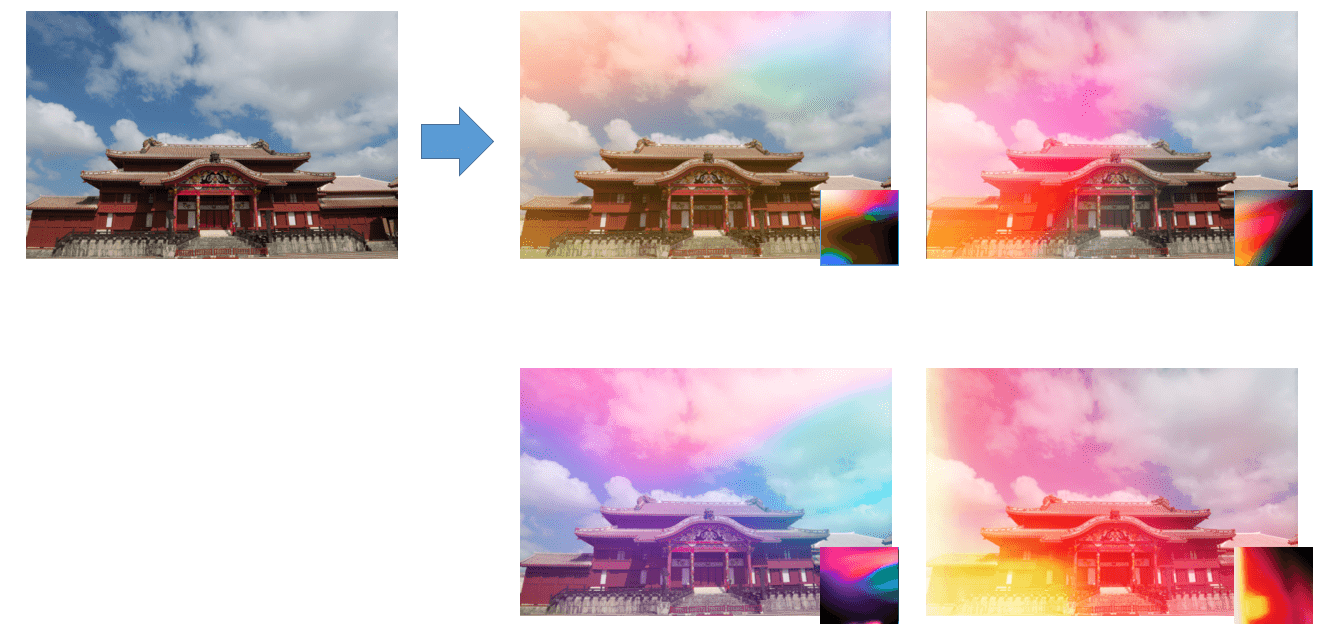
Grunge
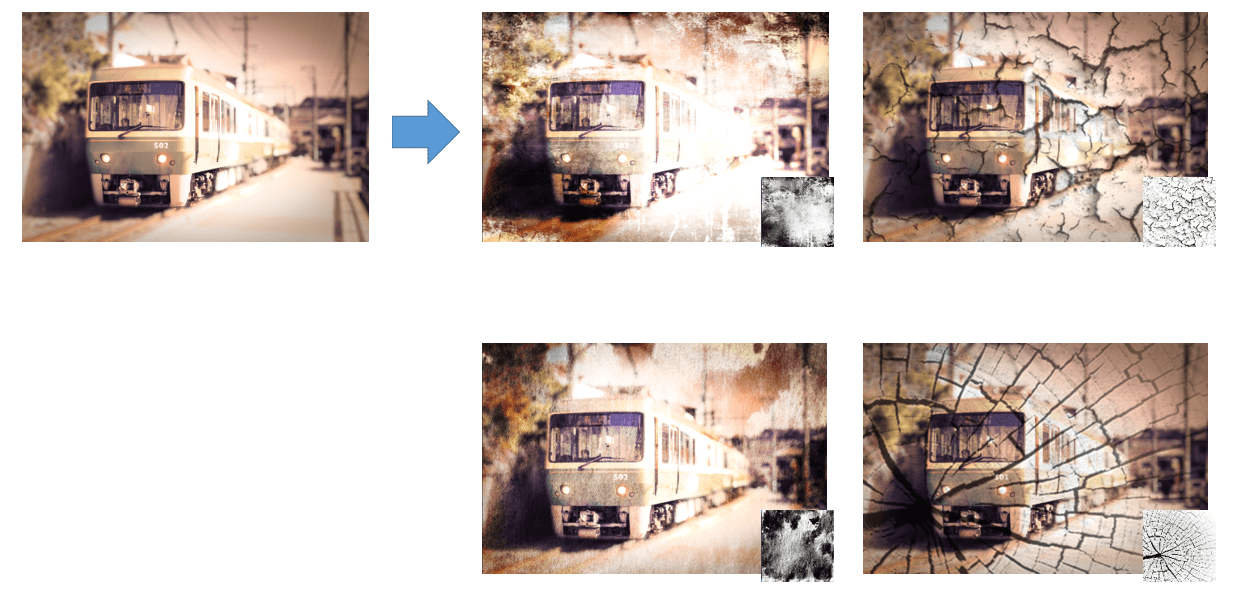
Scratch
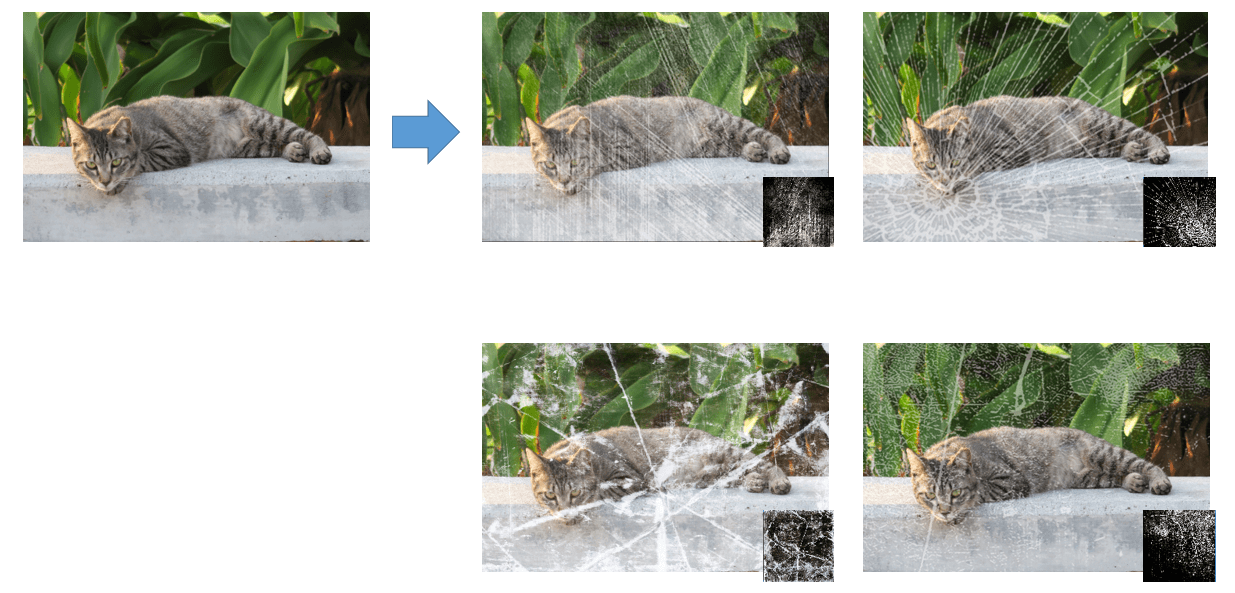
Lens flare
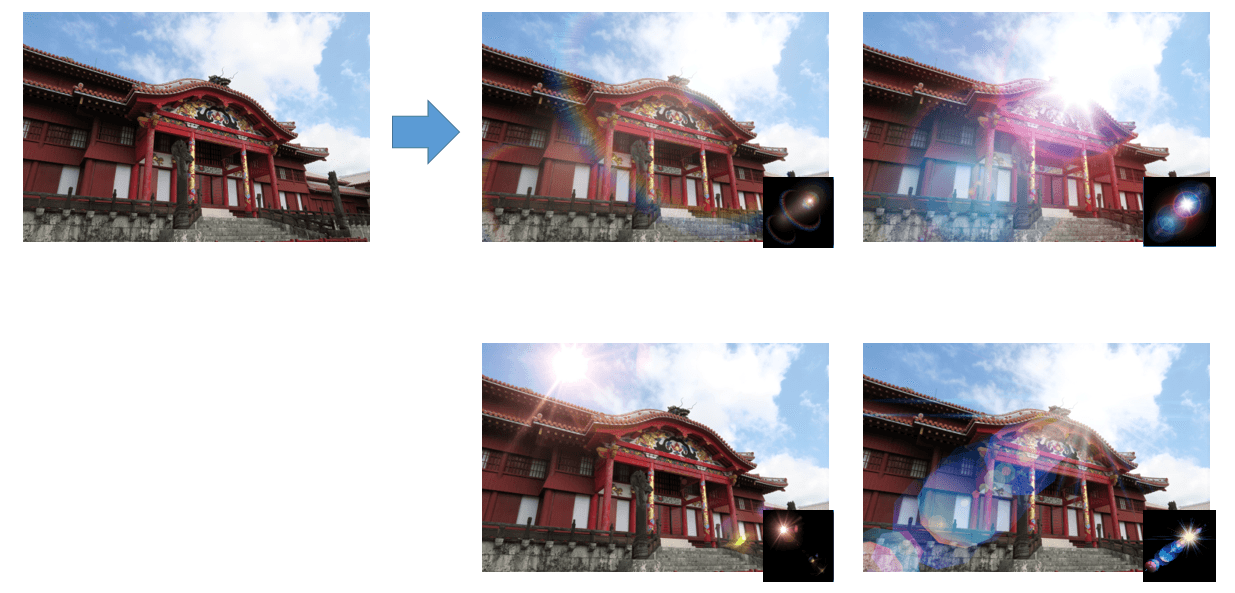
PhotoDirector 2024 Essential
Free Software With 30-Day Premium Features