How to Create Motion Stills (Cinemagraphs) with PhotoDirector
Motion Stills are short looping animated images where only a portion of the photograph is moving, while the remainder stays static. Some great examples of Motion Stills can be found on Cinemagraph.com
Step1: Import a Video to PhotoDirector
To import video to PhotoDirector, click File > Import then choose Video-to Photo. Next, select Create Motion Still option and add the video you’d like to import.

Step2: Select the frames for further editing
Click the![]() button to capture frames manually from the video or you can also click the
button to capture frames manually from the video or you can also click the![]() button and adjust the frame rate, then PhotoDirector will capture frames automatically through the video.
button and adjust the frame rate, then PhotoDirector will capture frames automatically through the video.

When you finish capturing all the frames click Go to Library to create your Motion Still.

Step3: Start to Create the Motion Stills
- Select one photo as the still back ground and click Next. This is the image that will remain frozen through the entire Motion Still.
- Use the brush tool to paint the area of the image you want to be animated. The size of the brush is adjustable. You may also set the playback speed of the GIF at this stage or even add text on your image as well.
- Once you are done, you can click Preview to view the final GIF then click Save to to export your Motion Stills.
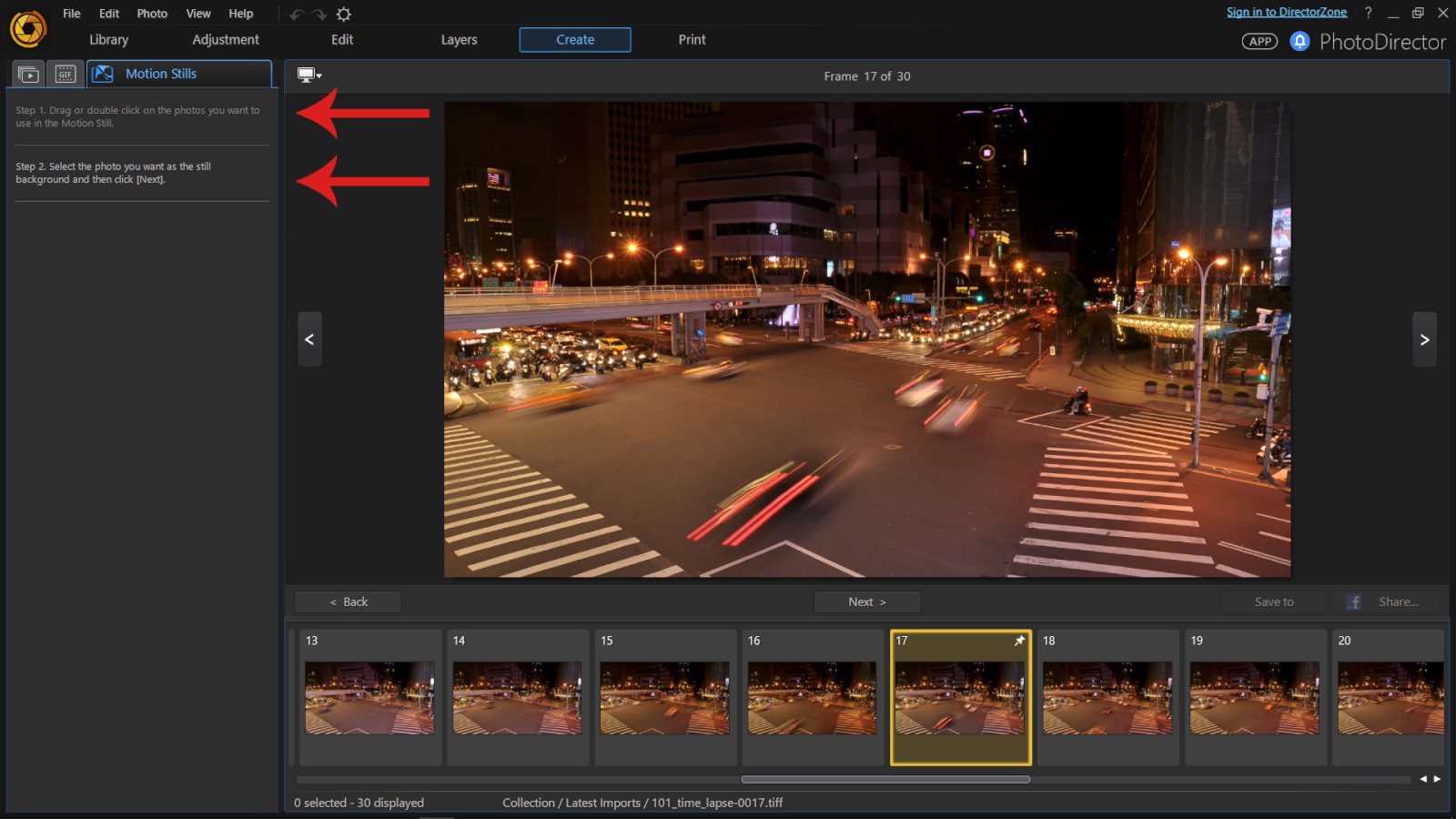
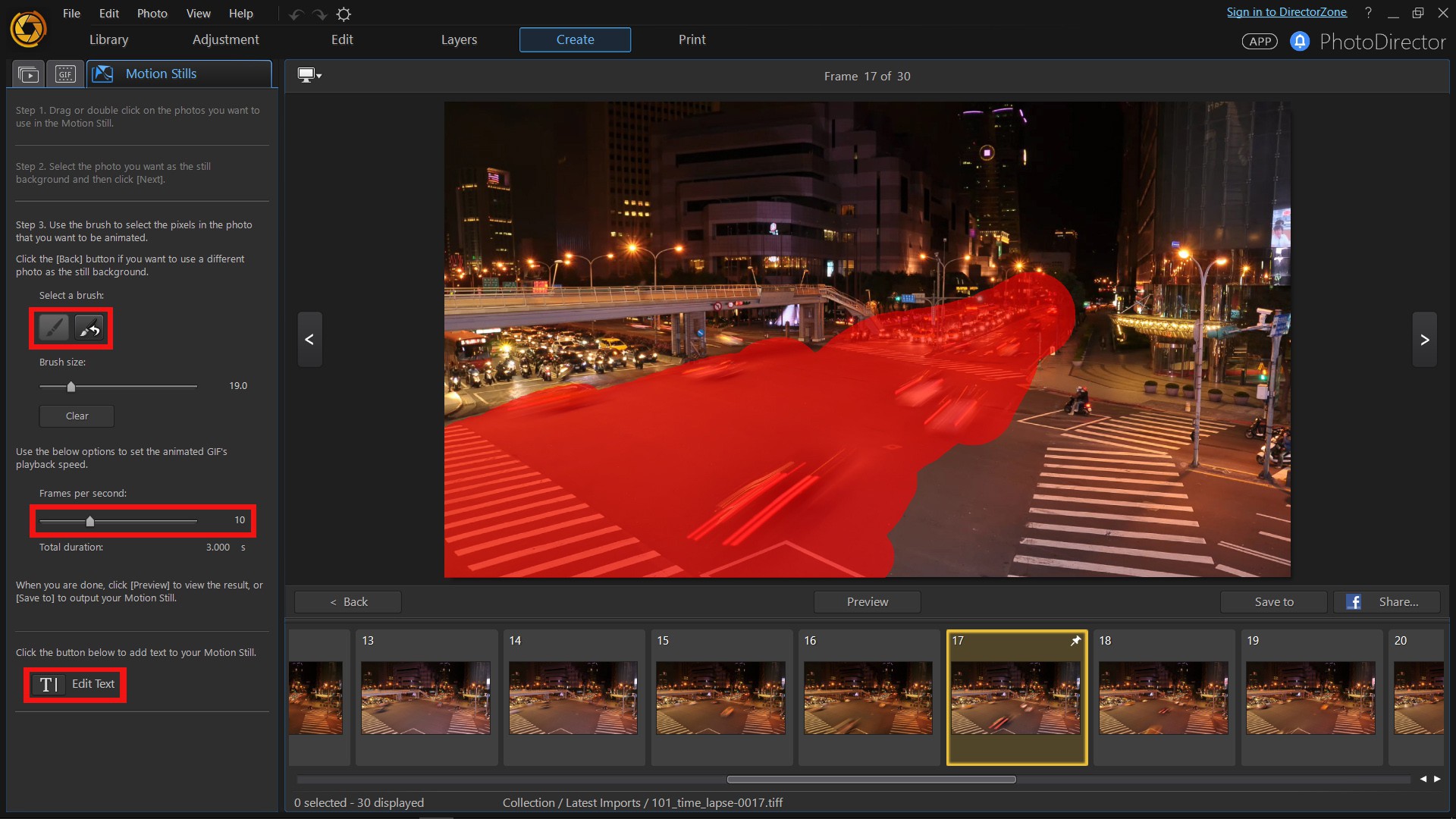
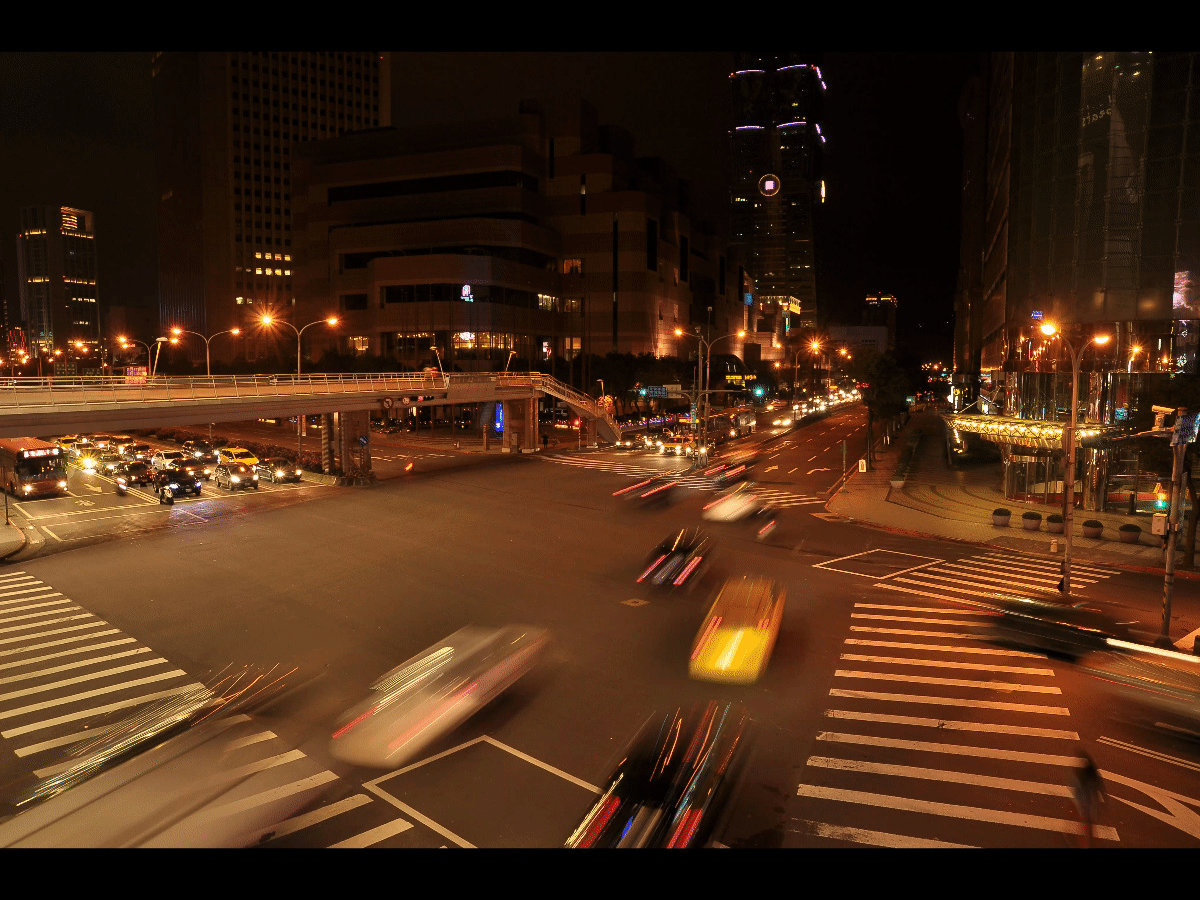
PhotoDirector 2026 Essential
Free Software With 30-Day Premium Features




