A PC Users' Guide to Uploading Videos onto Instagram
Instagram is undoubtedly one of the most popular platforms for sharing photos & videos. From celebrity influencers, big-name brands and casual Instagrammers around the world – everyone is sharing videos nowadays to highlight their adventures on Instagram Stories and IGTV.
In this guide, we will cover everything from choosing the best video formats to selecting the right editing apps and strategies for your video content.
Best Video Format & Aspect Ratio for Instagram
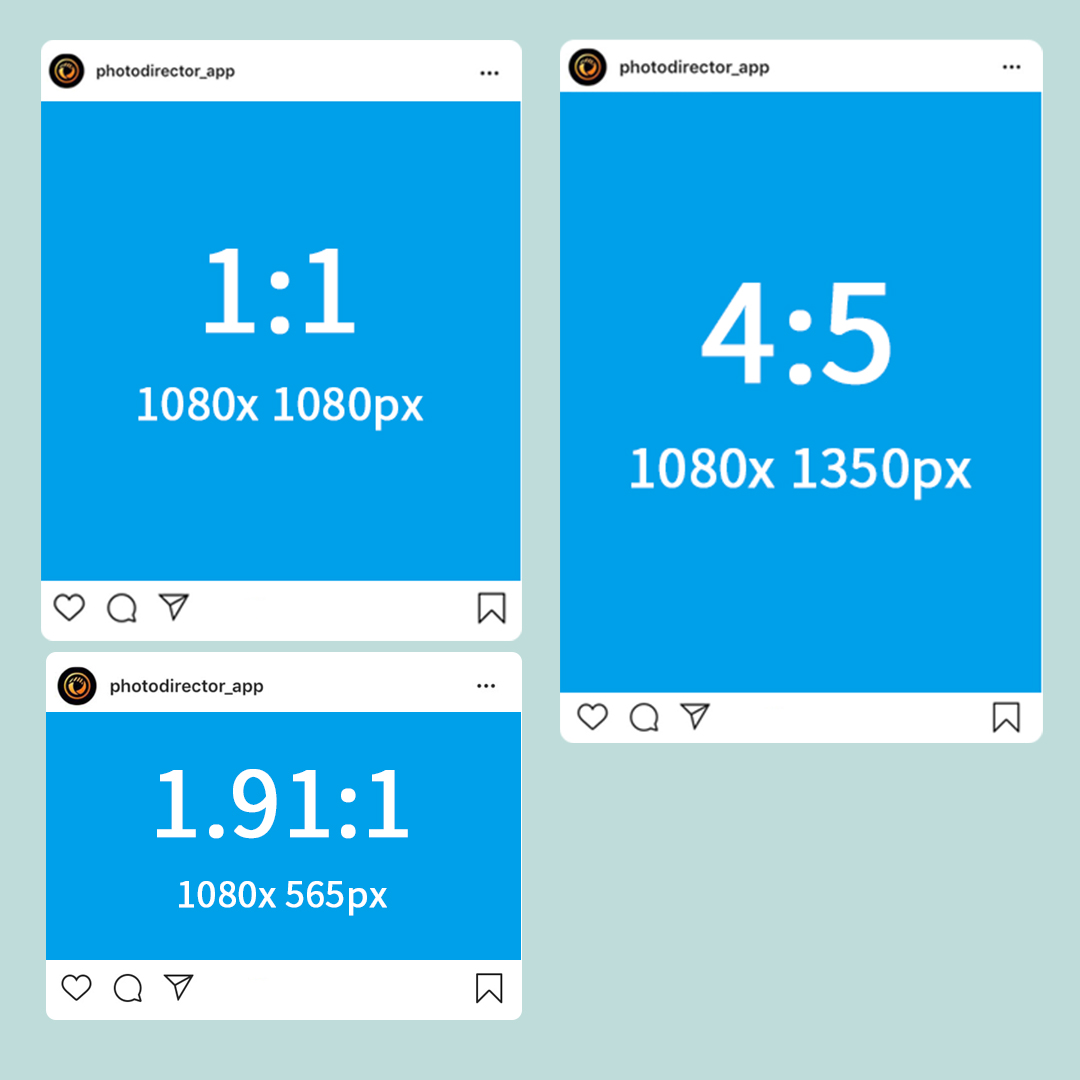
Instagram Horizontal Videos
When uploading a video onto Instagram, you can choose an aspect ratio between 1.91:1 and 16:9. We recommend using 16:9 aspect ratio for horizontal videos since it’s the most common aspect ratio seen on social media, i.e. YouTube and Facebook. If your aspect ratio is 16.9, then the size of your video should be around 1920px by 1080px.
Instagram Square Videos
Square video is the most well-known video size on social media. The aspect ratio for square videos should be 1:1 whereby the size should be close to 1080px by 1080px.
Instagram Vertical Videos
Vertical videos are becoming increasingly popular due to the Instagram Stories. Vertical videos can have a maximum aspect ratio of 4:5 which is slightly taller than the 1:1 square video. The optimal aspect ratio for Instagram Stories is 9:16 whereby the size should be around 1080px by 1920px.
How to Create & Export Videos to Instagram with PowerDirector
If you want to create a high-quality video in different aspect ratios for Instagram, you will need a professional video editing software. PowerDirector provides over 200 powerful video editing tools for users of any level.
Upon launching PowerDirector, you can select to edit your videos in five different aspect ratios. After you’ve decided on the video format, click Full Mode.
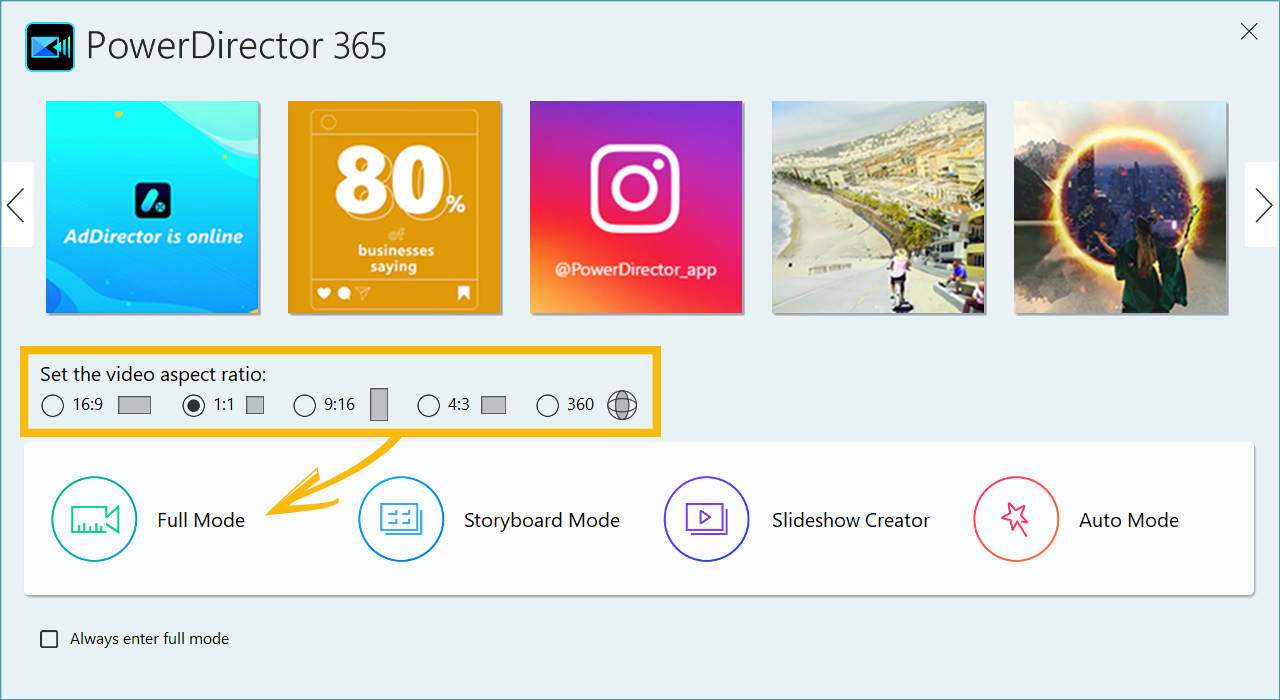
1. Drag your video footage onto the timeline and crop your video to fit the aspect ratio.
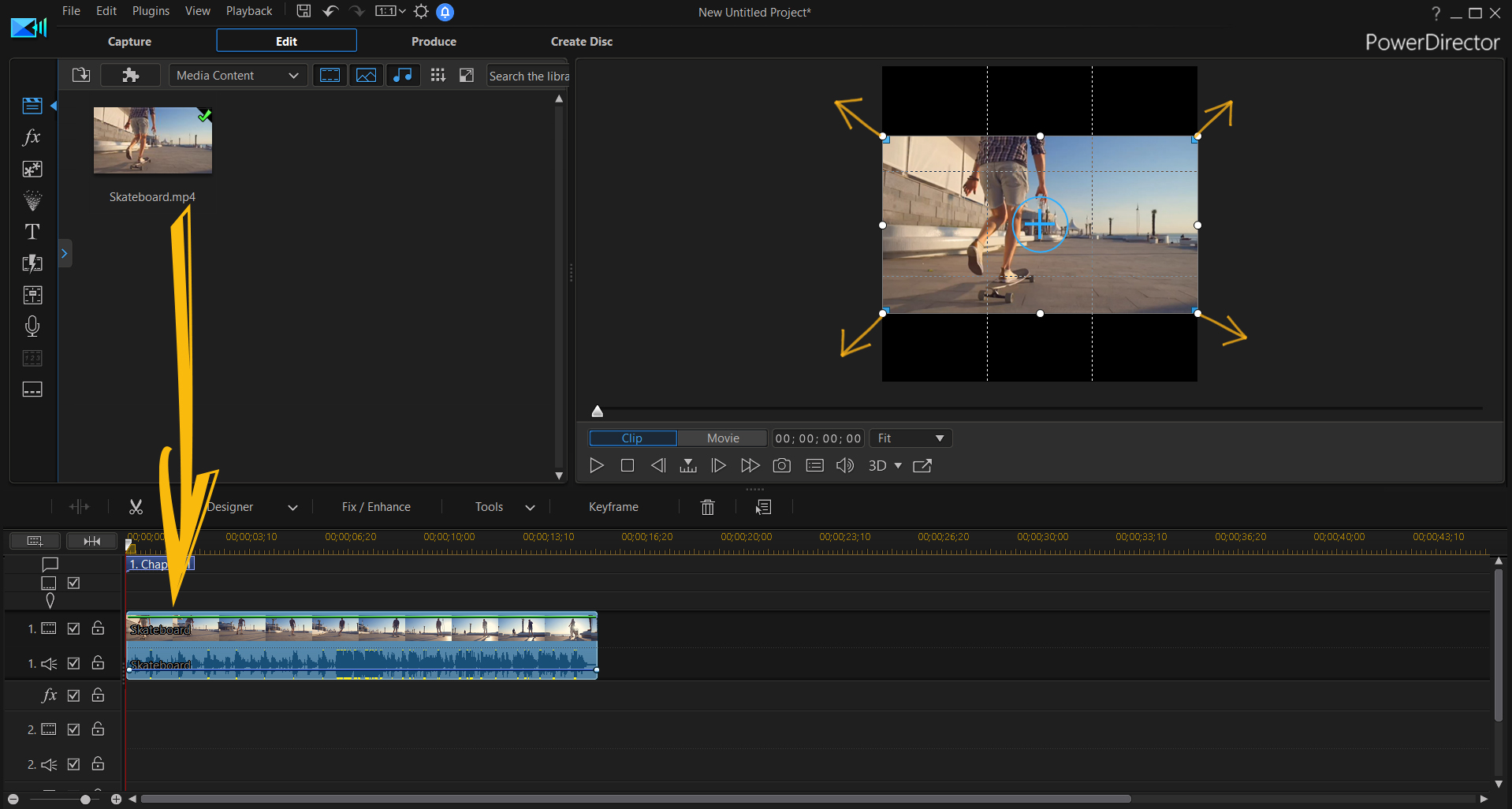
2. Once you’ve finished editing your videos, click on Produce to export your Instagram video.
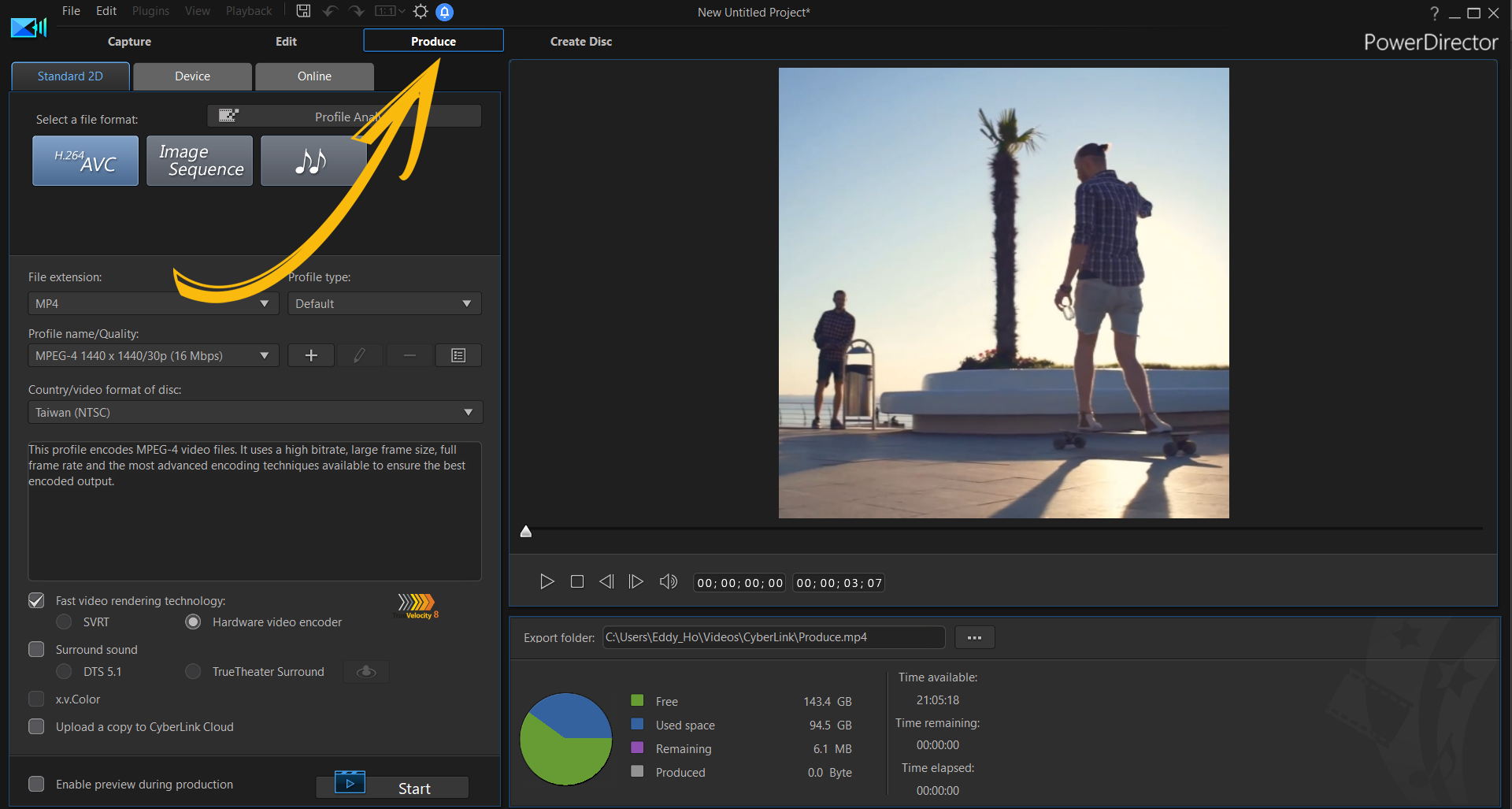
3. We recommend H.264/H.265 MP4 as the export format. Next, click Start to produce your video.
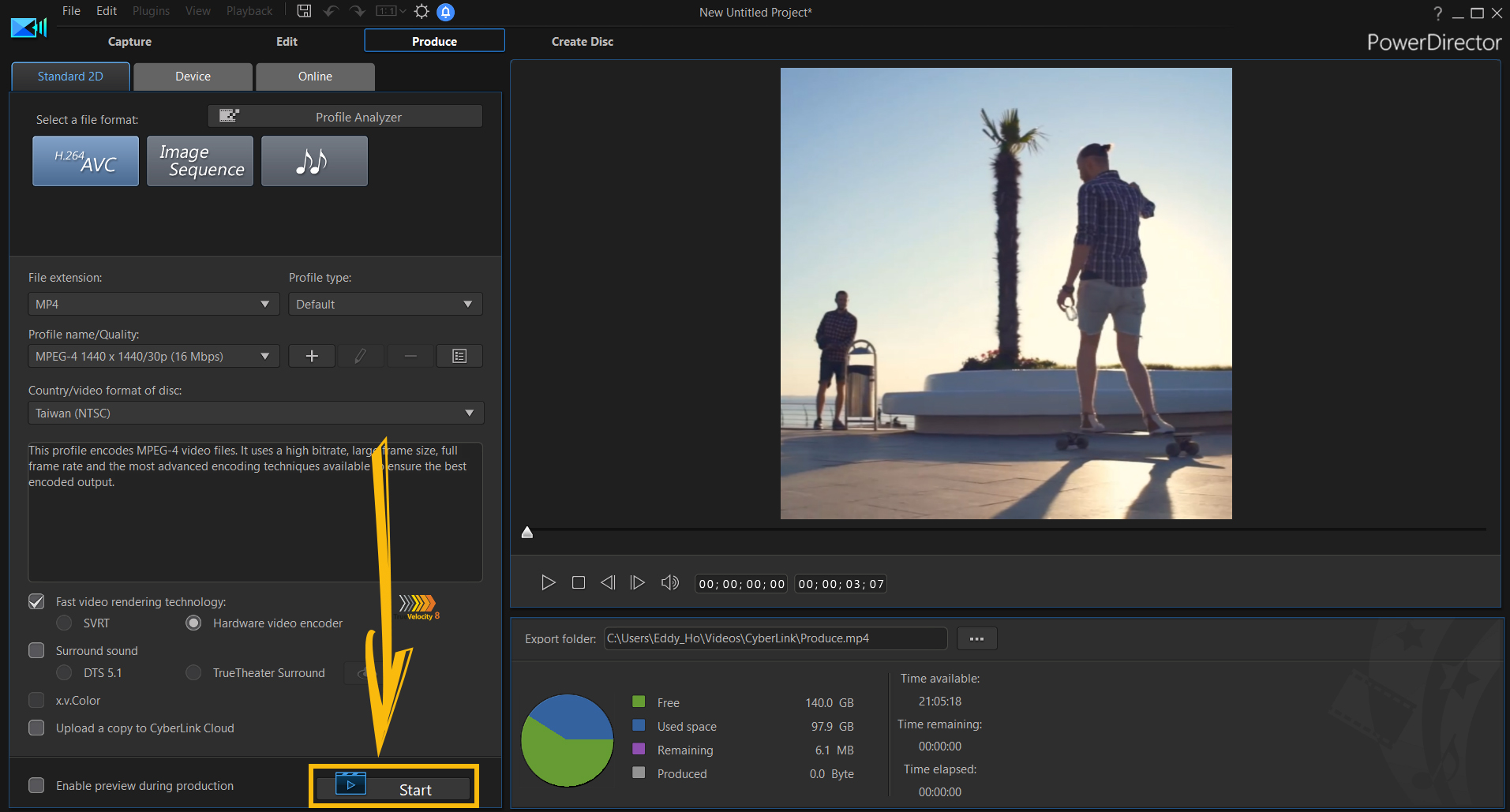
Upload Your Video to Instagram from PC
There are a variety of paid applications to directly upload your video onto Instagram. Alternatively, you can use a cloud service such as Dropbox on your PC then share it to your mobile for upload. Simply install the Dropbox app on your mobile device, export your video from PC to mobile, and upload it onto Instagram – and voila!
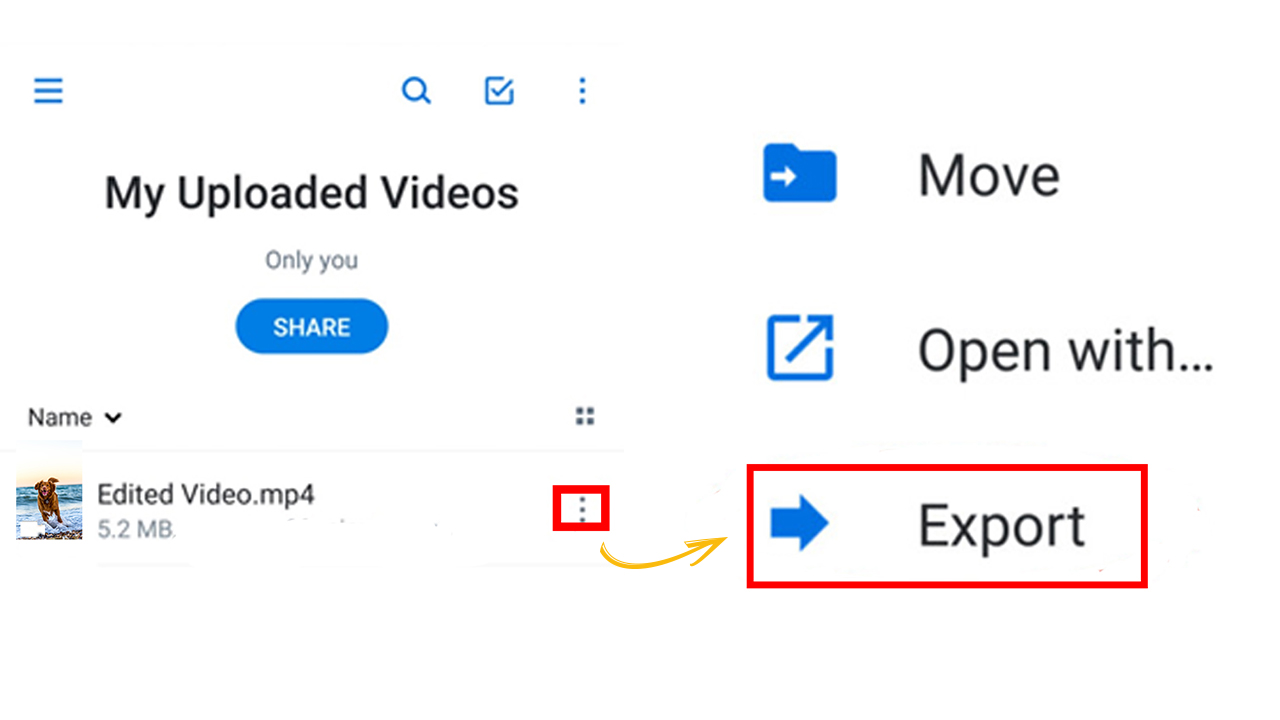
Get PowerDirector 365 Essential for Free
Take your videos to the next level with the best video editor for Windows PC



