Create a Freeze Frame in 3-Easy Steps
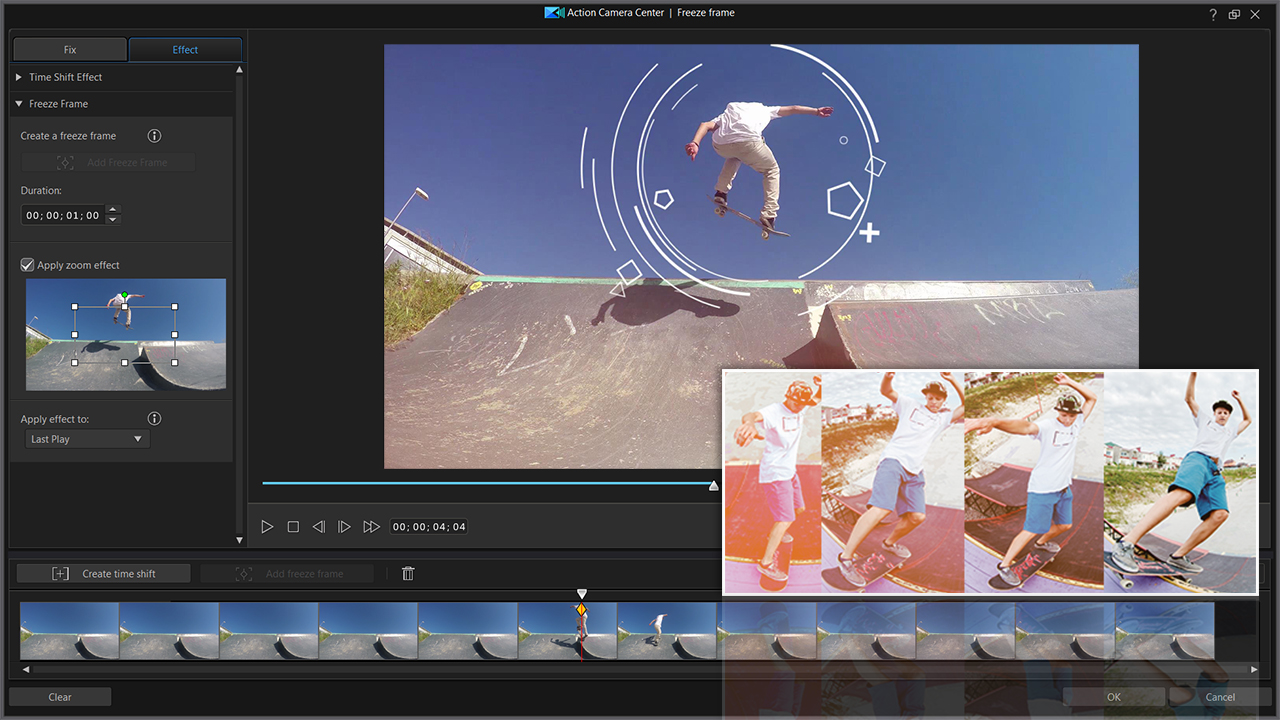
When making a home movie, even a film with a lot of action — sometimes you’re going to want to slow down the action to focus the audience’s attention on something important.
There are many different effects you can create for this using PowerDirector, but nine times out of ten, this is going to involve creating a video freeze frame effect. And PowerDirector makes this a lot simpler than you may assume.
Learn these three steps to make a video editor freeze frame effect and soon you’ll be creating stylishly edited action sequences in no time at all.
1.Find the Frame You Want to Freeze
You first need to determine the focus of your video freeze frame before you can create it. So what you want to do is scrub through your footage until you find the exact frame that you want to use for this effect. Once you find it, click on the button labeled “Add freeze frame” that has an icon next to it that looks like a plus symbol inside a box.
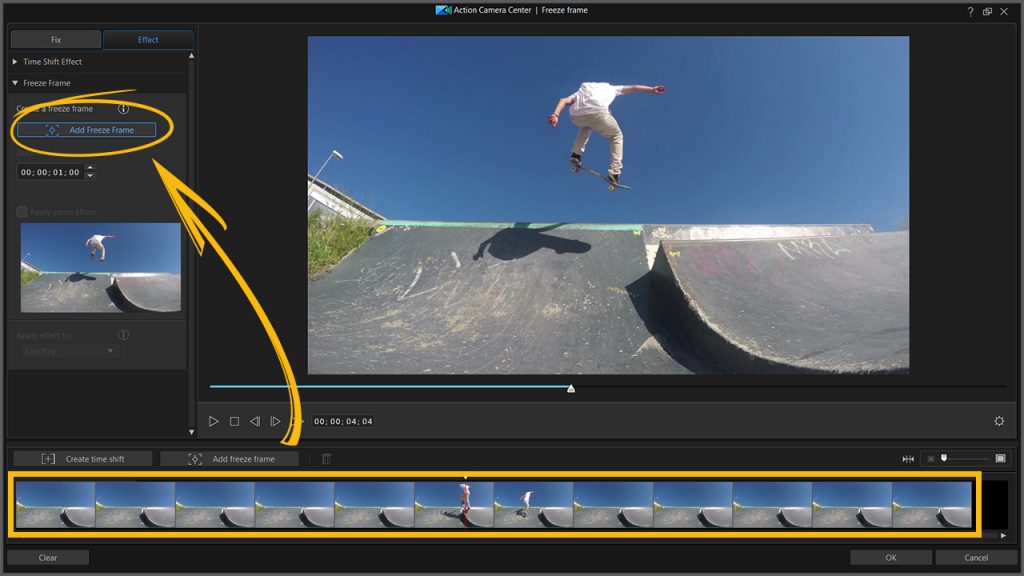
2.Select the Duration of Your Freeze Frame
How long you want your freeze frame to last is going to differ from project to project, so you might want to experiment with different durations. However, you first need to know how to do that with the video editor freeze frame. Once you have selected your freeze frame point, there will be an option to select the duration down to the number of frames you wish to use.
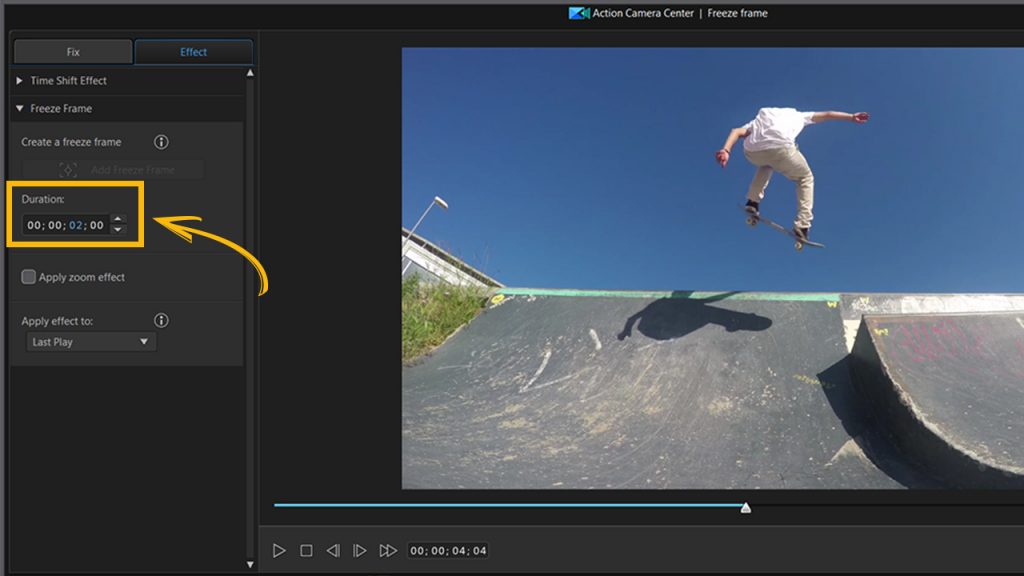
If you’re laying down an audio track such as narration or music that’s meant to sync up with the freeze frame in some way, you can use the portion of your audio track to determine the duration ahead of time.
3.Decide If You Want a Zoom Effect
A zoom effect can be a nice touch to a video freeze frame to really help focus on the subject at hand. While you’re looking at your video editor freeze frame settings, you can check the box labeled “Apply zoom effect” and from there, select the subject you wish to zoom in on. You can adjust the size and position of the zoom effect just like resizing a photo by dragging on the edges or on the frame itself.
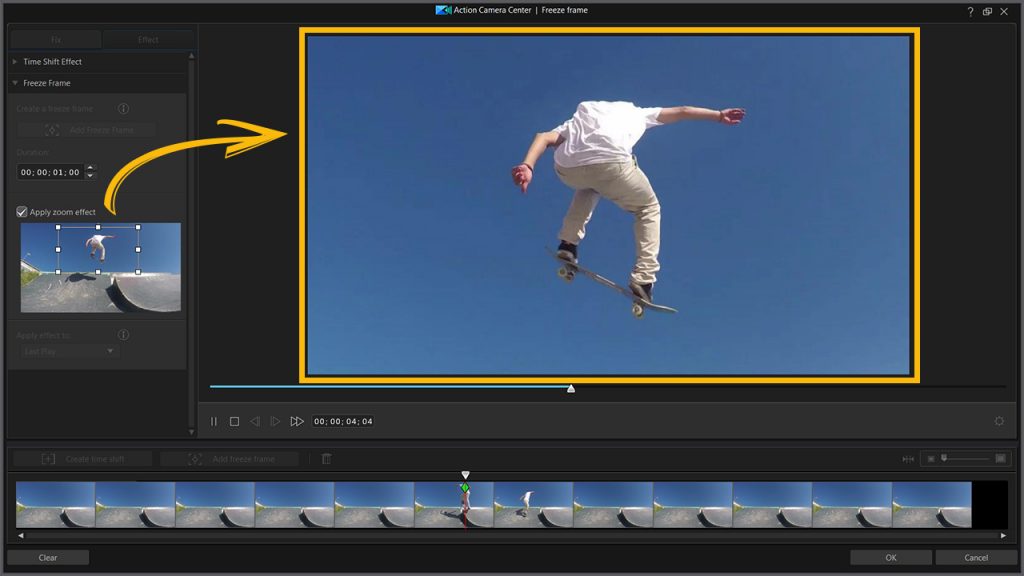
Once you’ve finished these three steps, you should be ready to apply this to your project. All you have to do is Click “OK” and the video freeze frame will appear on your timeline.
Try Free Video Editing Software for your Freeze Frame Effect
PowerDirector Essential is the free version of CyberLink’s award-winning video editing software. Get it here and start making freeze frames for free today.
Get PowerDirector 365 Essential for Free
Take your videos to the next level with the best video editor for Windows PC



