How to use the Blending Effect
PowerDirector 15 presents a great new feature: Blending Effect, which allows you to blend a video texture directly into your footage. With Blending Effect you can give your video a more vibrant atmosphere by adding textures, such as lens flare, light spots and light leak effects. First launch PowerDirector and select your footage from the Media Room and drop your footage down into the timeline.
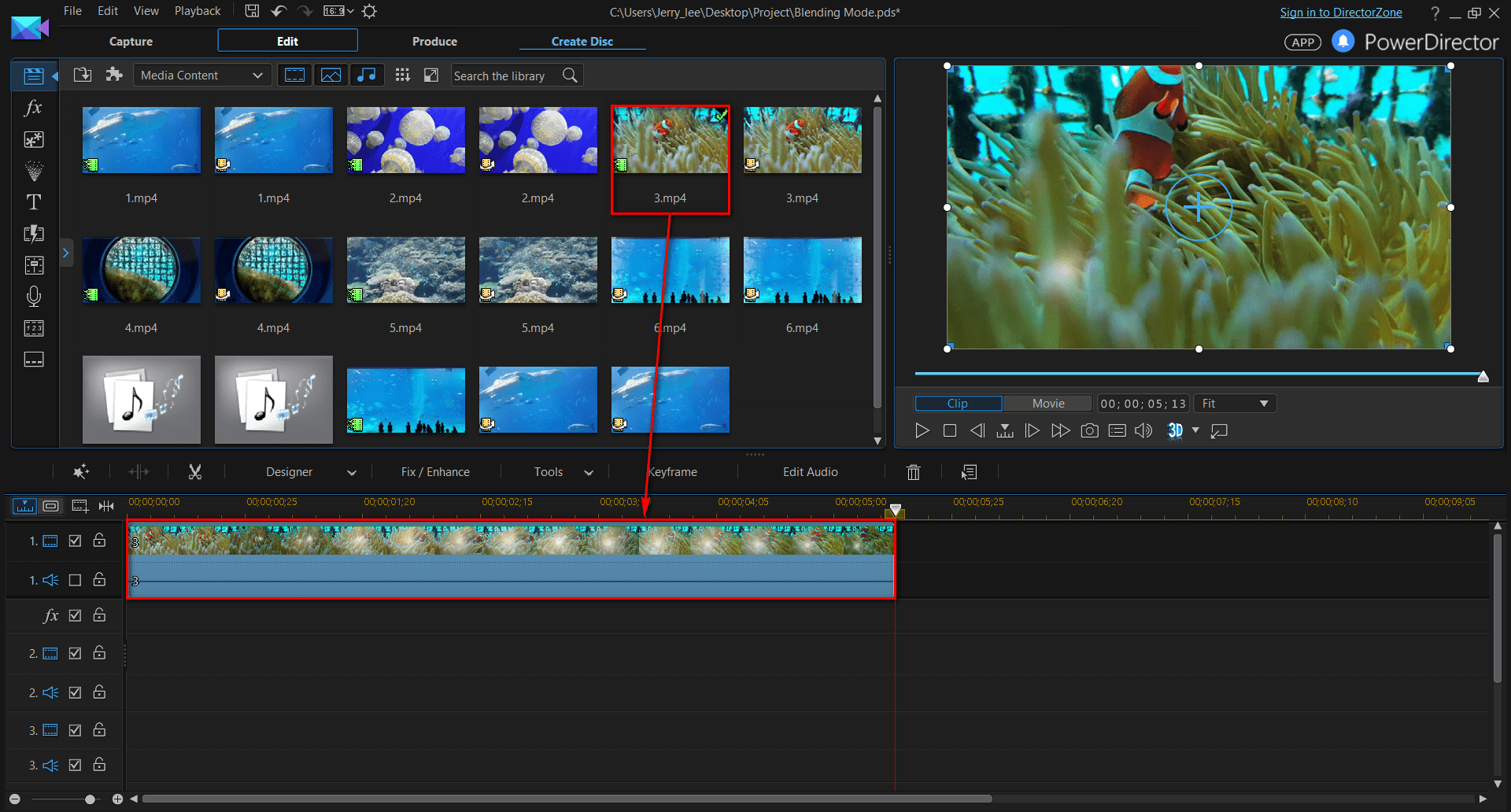
Next, select your footage on the timeline, click on the Tools button in the center of the page and then select Blending Effect (as seen in the image below).
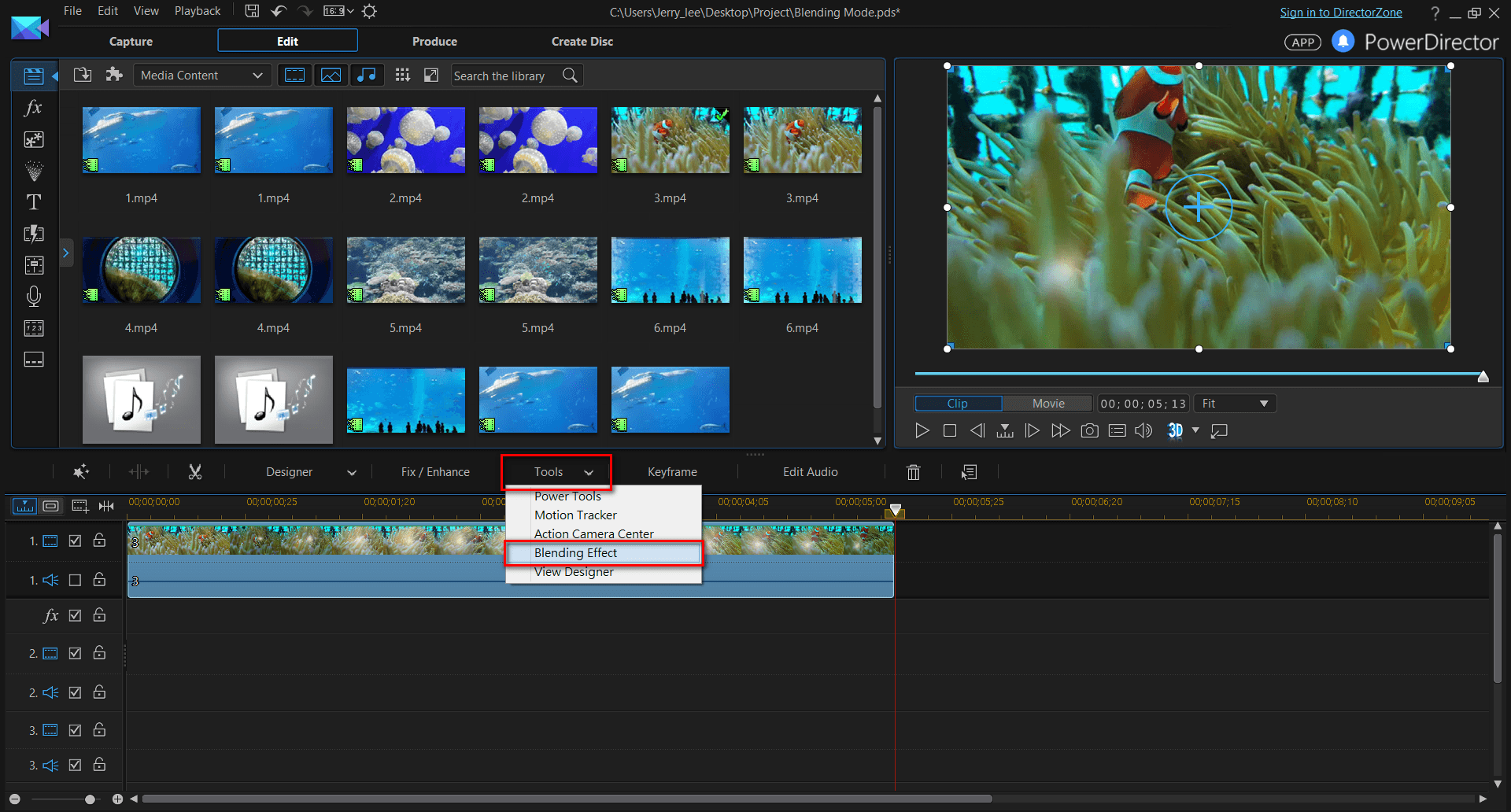
Now that you are in the Blending Effect Designer room, look to the left side of the screen and there are several built in blending effects for you to choose from. Below the display there are also several Blending Modes for you to choose from as well. If you are interested in using other blending effects, you can download others directly and for free from DirectorZone by clicking on the Free Templates button under “Downloaded”.
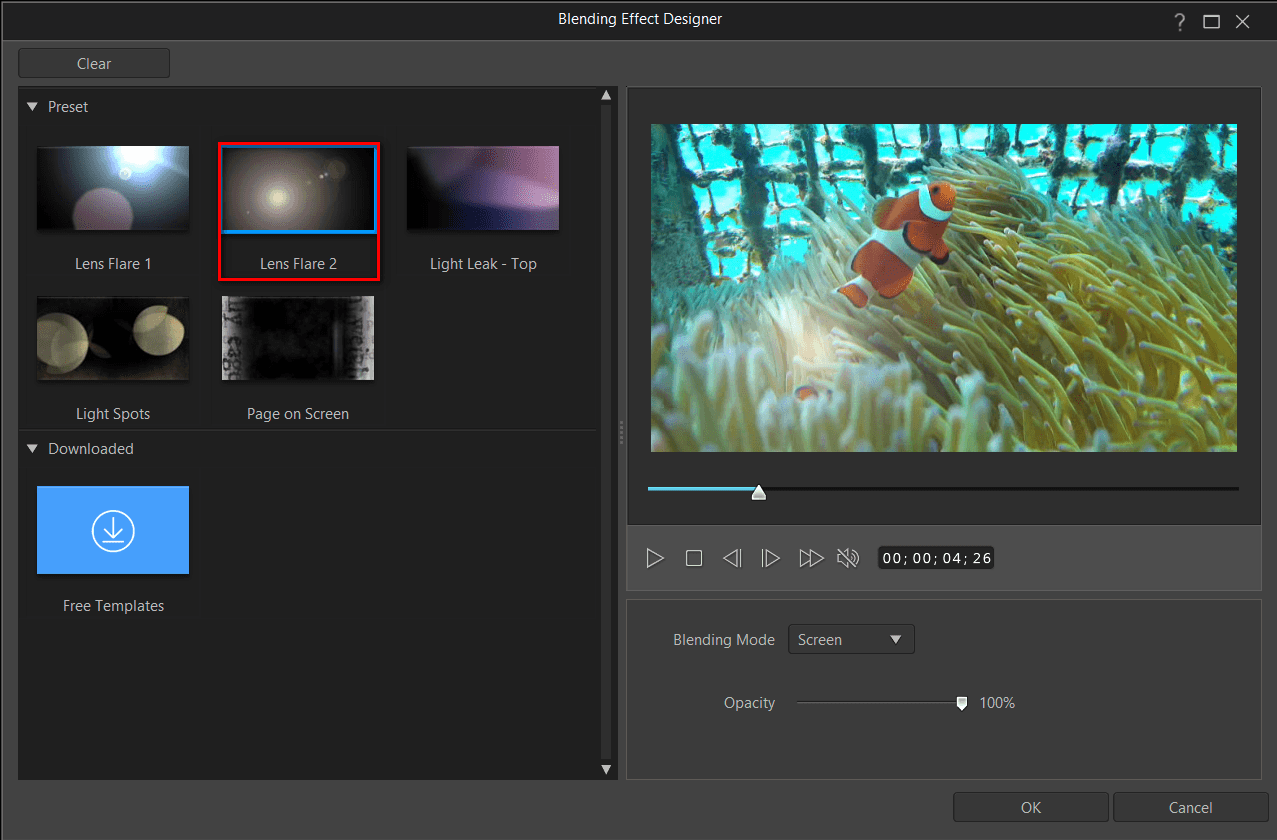
Upon deciding the texture you would like to use, simply click OK to add into the timeline, directly below your footage.
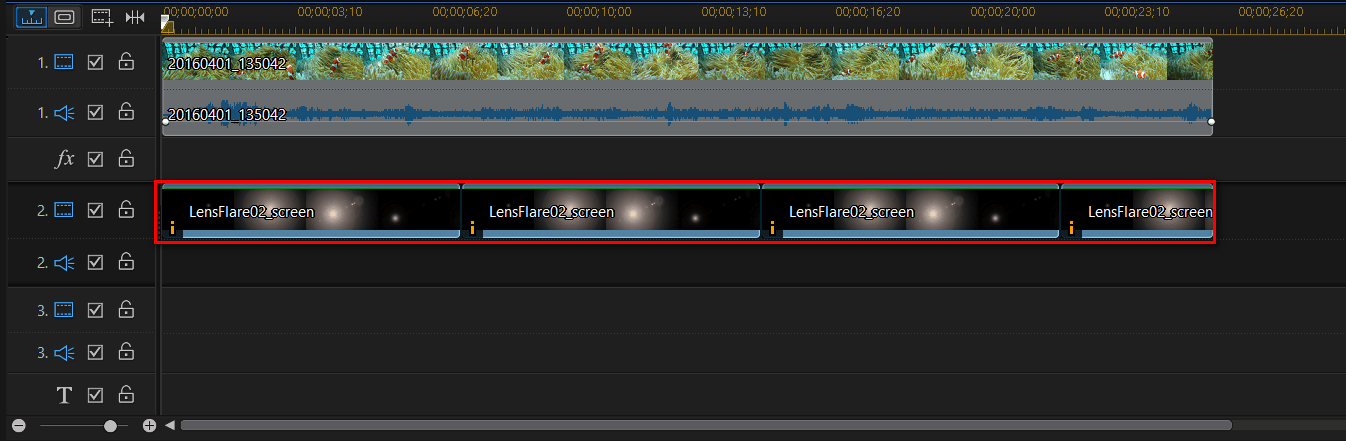
To give you an idea, below are a few examples to illustrate which blending effects you can use and how they can enhance your video footage.
Analog Film

Lens Flare 1

Lens Flare 2

Light Sp

Light Leak

Page on Screen

Click here to see these effects in action!
Get PowerDirector 365 Essential for Free
Take your videos to the next level with the best video editor for Windows PC



