Use Video Stabilization to fix Shaky Footage and Change the Starting View Angle for 360 Videos
It's not always easy to keep footage captured with a 360º camera steady and shake free, particularly if from shooting on a moving vehicle or while walking. With PowerDirector 17 you can reset the ‘Start View’ of your video and instantly fix shaky 360º footage, ensuring a consistently smooth video at every angle.
Step1: Import a 360° Video to the Timeline and Adjust the Starting View
Adjust the ‘Start View’ of your 360° video clip to the appropriate direction by using the 360° Start View Setting . In the Edit module, select a 360° video clip on the timeline and then select Tools > 360º Start View Setting.
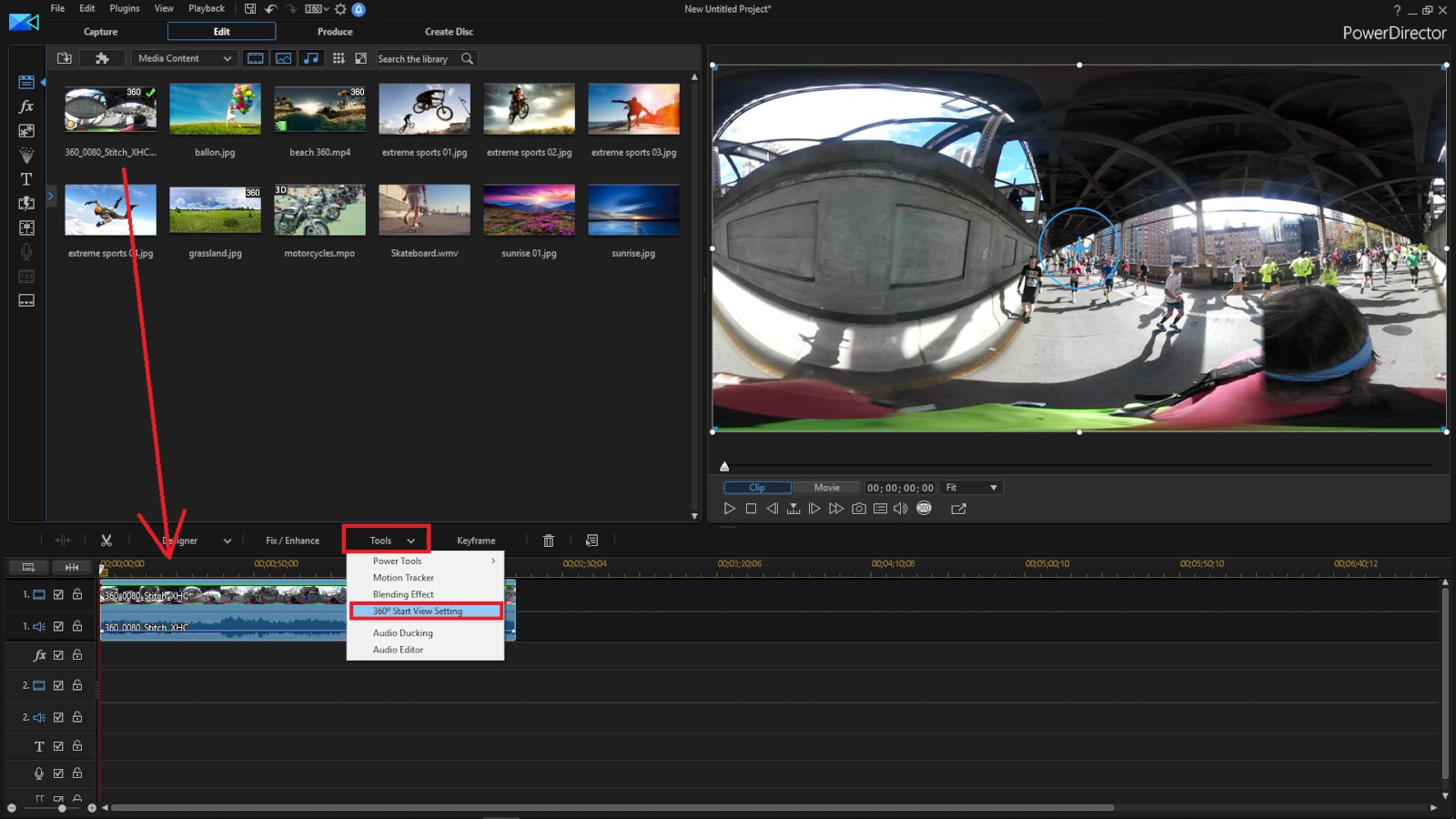
You can change the direction of your camera either by clicking and dragging your mouse in the preview window, using the navigation controls in the top left corner of the preview window, or by using the X, Y, Z rotation controls.
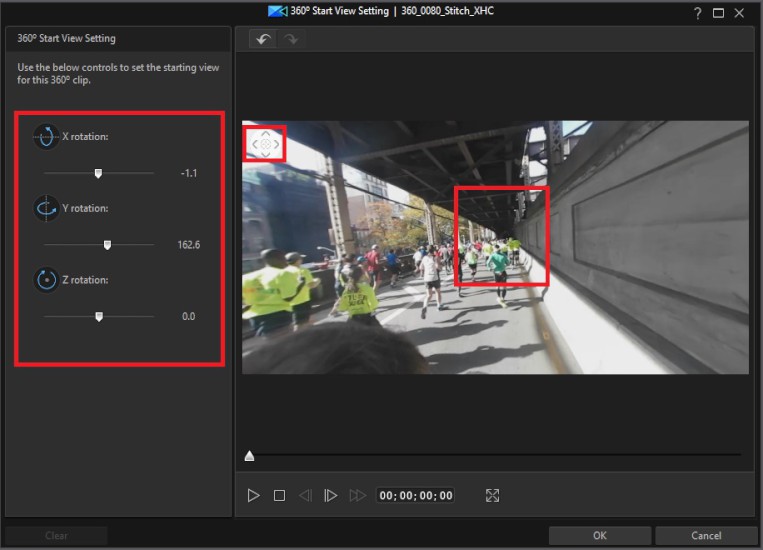
Click OK to save your changes. Your changes will be applied to the video clip and updated on the video timeline.
Step2: Stabilize Your 360° Video
Select your 360° video clip on the timeline and then click on Fix/Enhance. Enable the Video Stabilizer option and select Advanced .

This tool is ideal for adjusting shaky footage shot while moving or without a tripod. Once enabled, drag the slider to increase or decrease the level of correction. PowerDirector’s 360° Video Stabilizer employs motion compensation technology to correct shakes and stutters in the videos to eliminate any distortion.

By using the keyframe of the Axis Rotation (X, Y, Z), you can control any areas where the horizon becomes uneven.

Get PowerDirector 365 Essential for Free
Take your videos to the next level with the best video editor for Windows PC



