How to Turn a YouTube Video into a Ringtone (Android & iPhone Guide)
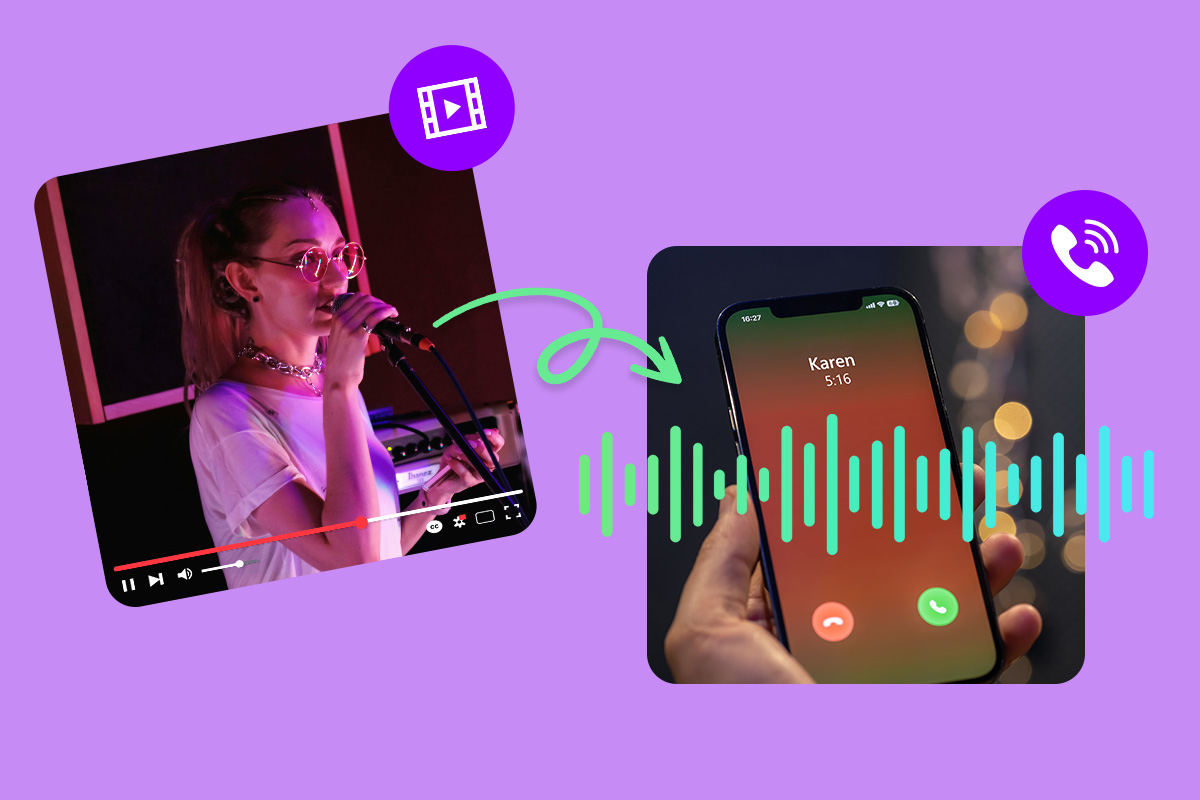
Make your phone truly yours by turning your favorite YouTube videos into custom ringtones! Whether it’s a catchy song, a memorable quote, or a viral soundbite, using YouTube audio as your ringtone lets you stand out from the crowd.
This guide will show you how to easily download, trim, and convert YouTube videos into ringtones for Android and iPhone. No advanced editing skills needed—just simple steps anyone can follow.
Keep reading to discover how to turn your favorite YouTube clips into the perfect ringtone and make your phone sound as unique as you are!
- Why Make a Ringtone from a Video?
- Turn a YouTube Video into a Ringtone
- How to Make a Video Ringtone
- Create a Ringtone from a Video File
- YouTube Video to Ringtone FAQs
Why You Should Make a Ringtone from a YouTube Video
Creating a ringtone from a YouTube video lets you personalize your phone with sounds that truly match your style. Here’s why turning YouTube videos into ringtones is a fun and creative idea:
- Unique and Personal — Stand out with a ringtone made from your favorite YouTube videos, viral clips, or trending sounds that reflect your taste.
- Instant Access to Sounds You Love — Instead of searching for ringtones, use the exact audio from YouTube videos you already enjoy watching.
- Creative Freedom — Trim your favorite parts, adjust the length, and add fade effects to craft a ringtone that’s one-of-a-kind.
- Perfect for Any Mood — Whether it’s a catchy YouTube song, a funny meme clip, or an iconic quote, your ringtone can match your vibe.
- Fun Way to Repurpose YouTube Content — Turn clips from YouTube videos into handy ringtones without downloading generic sounds.
How to Convert a YouTube Video into a Ringtone Quickly and Easily
Found the perfect sound on YouTube and want to use it as your ringtone? It’s easier than you might think. With a simple tool and a few quick steps, you can turn any YouTube video into a custom ringtone for your phone. Here’s how to do it:
-
Download the YouTube Video — Use a YouTube downloader or screen recorder to save the video you want. ⚠️ Make sure you have permission to use the video for personal use only.
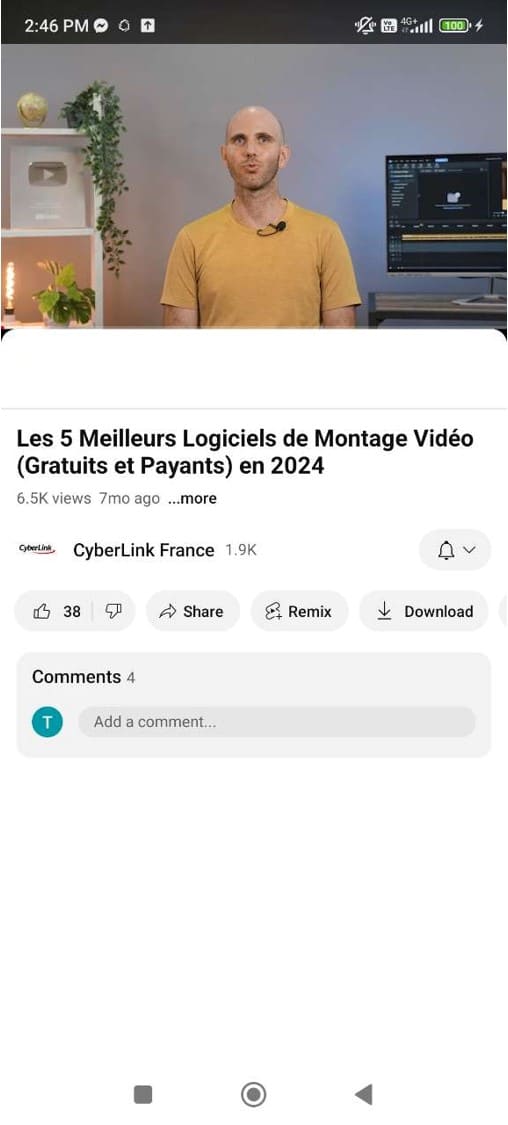
-
Import into PowerDirector — Open PowerDirector, start a New Project, and select your saved YouTube video.
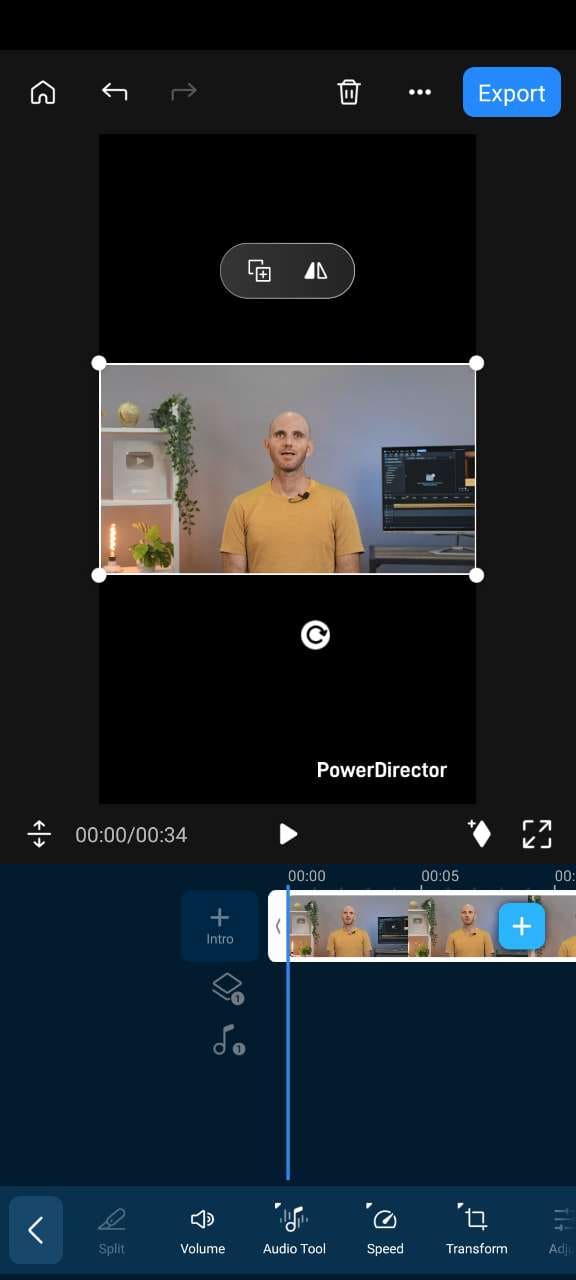
-
Trim to Ringtone Length — Drag the video onto the timeline and trim it to 15–30 seconds.
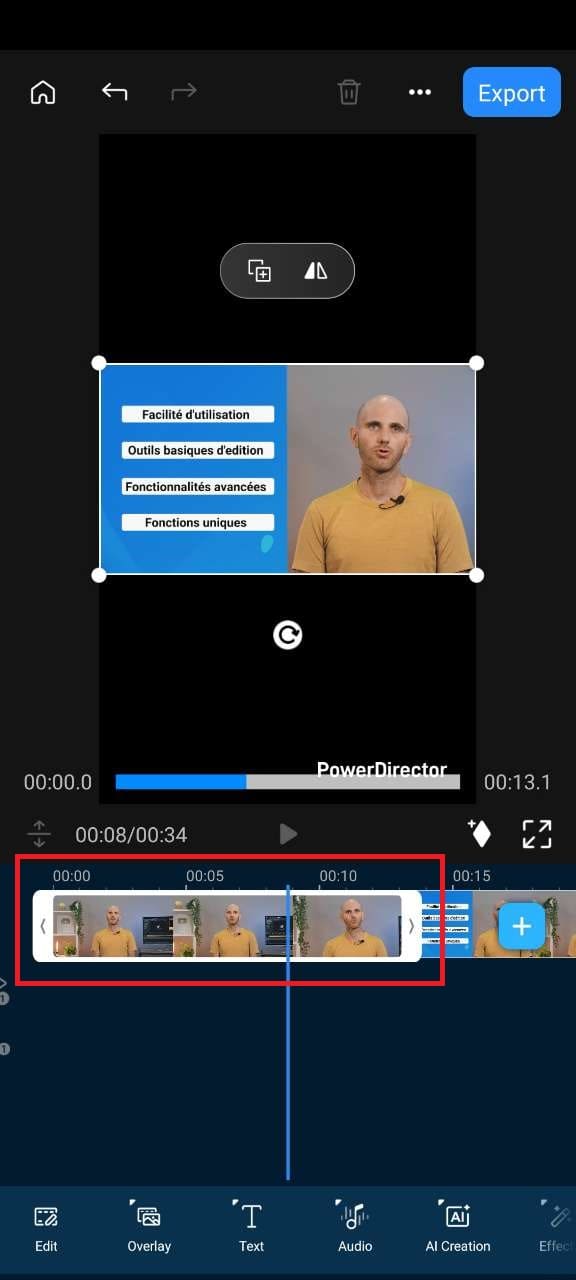
-
Add Fade Effects (Optional) — Adjust audio levels or add fade in/out for a clean finish.
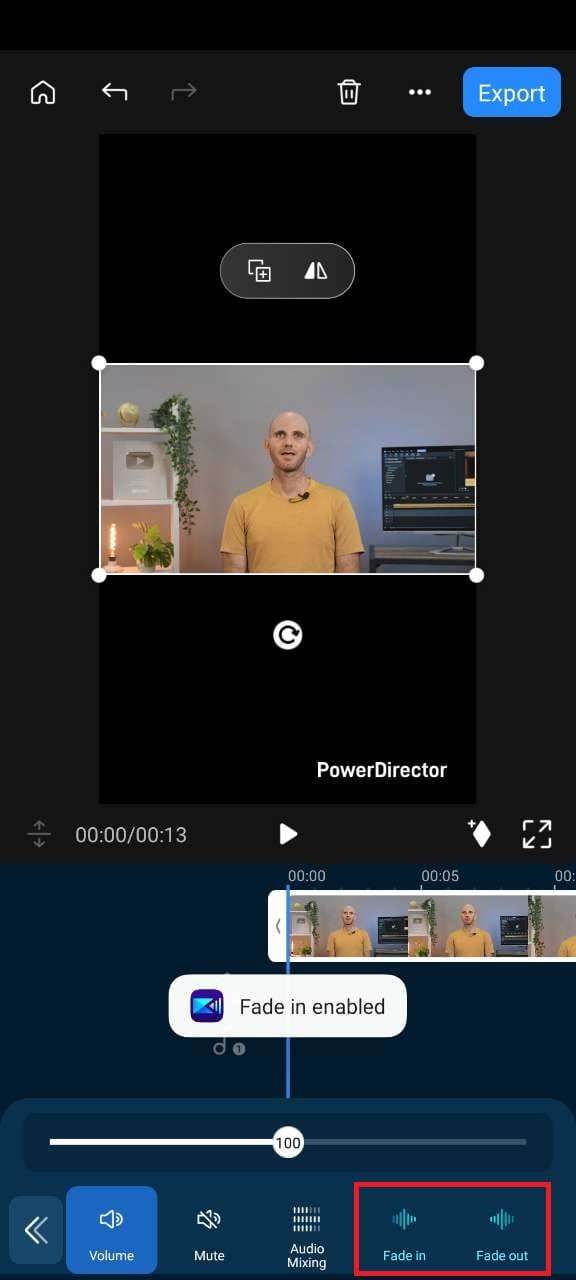
-
Export as MP4 — Save your edited clip as an MP4 file.
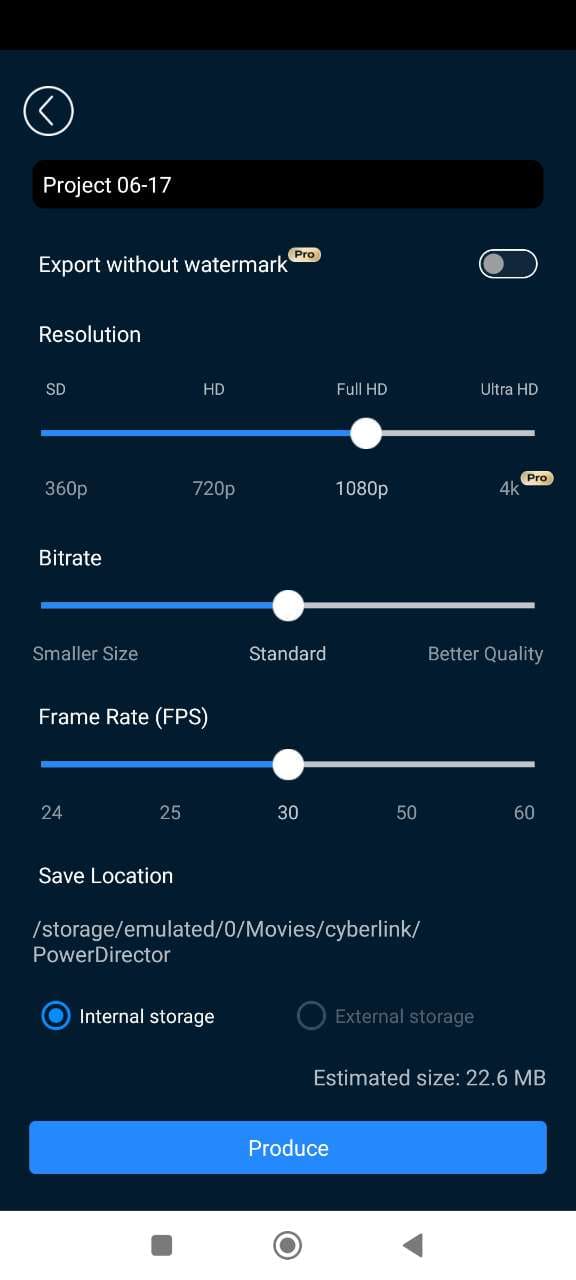
- Convert to Ringtone Format — Go to Media.io in your browser. Upload your MP4 file and convert it to an MP3 (Android) or M4R (iPhone) ringtone. Download your converted audio.
- Set the Ringtone — On Android, go to Settings > Sounds > Ringtone. On iPhone, use iTunes or GarageBand to install your M4R ringtone.
Create a Ringtone from a Video File Using PowerDirector
Want to turn a video clip into your new ringtone? With the right app, it’s quick and easy. Follow this simple guide to learn how to make a ringtone from a video using PowerDirector on Android, iPhone, or PC. Here’s how to do it:
- Download PowerDirector — Free on Android, iPhone, and Windows PC.
-
Import Your Video — Open PowerDirector and tap New Project. Select the video you want to turn into a ringtone.
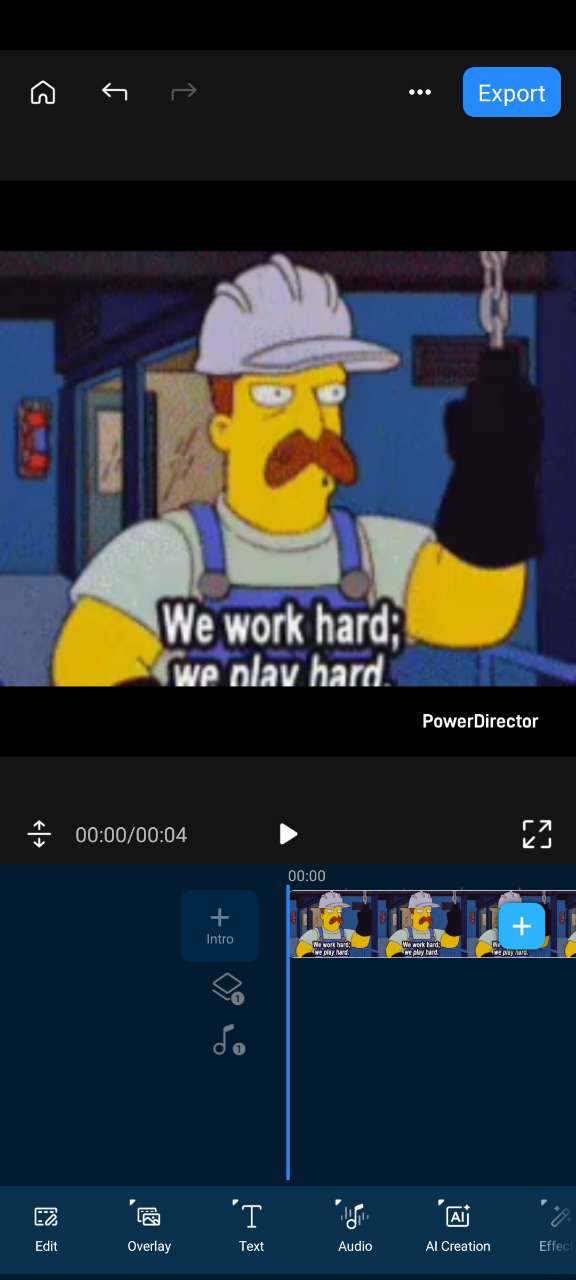
-
Trim and Cut the Audio Section — Drag your video to the timeline and trim it to 15–30 seconds, the ideal ringtone length.
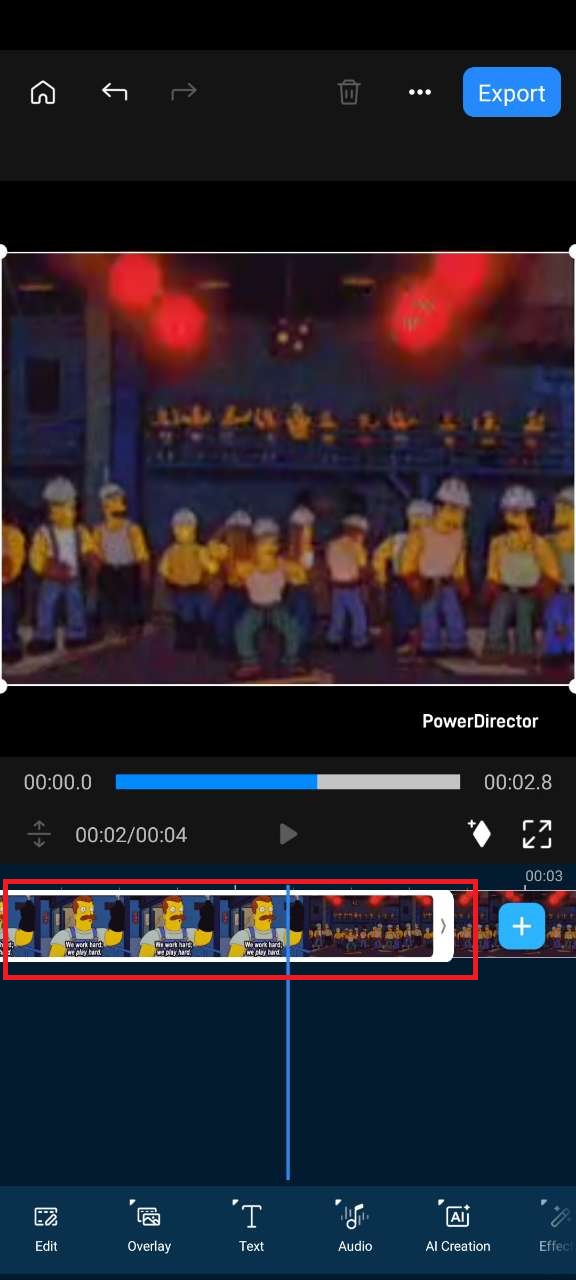
-
Adjust Volume and Add Fade Effects — Optional, for a smoother ringtone sound.
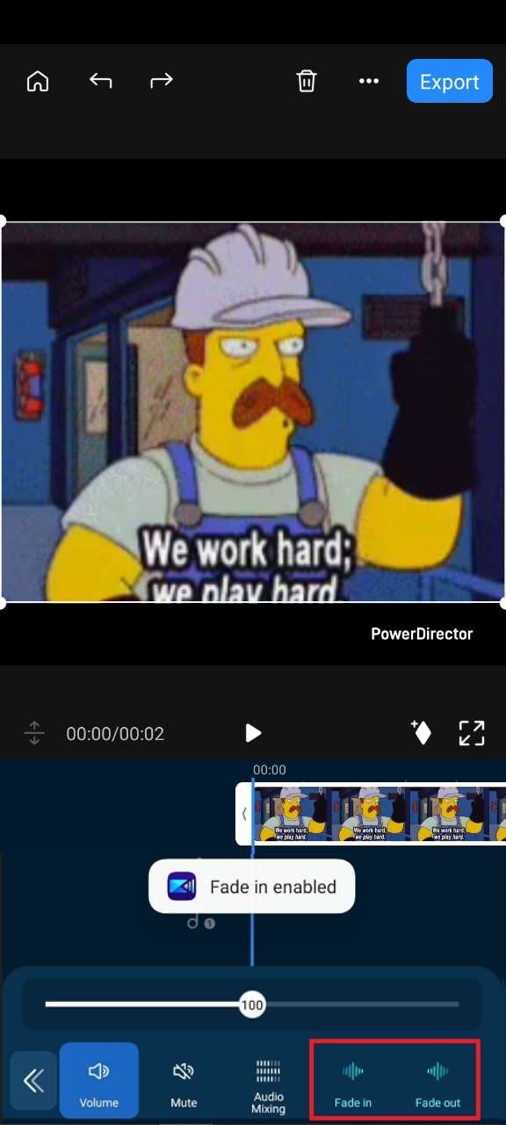
-
Export the Video Clip — Save your trimmed video as an MP4 file.
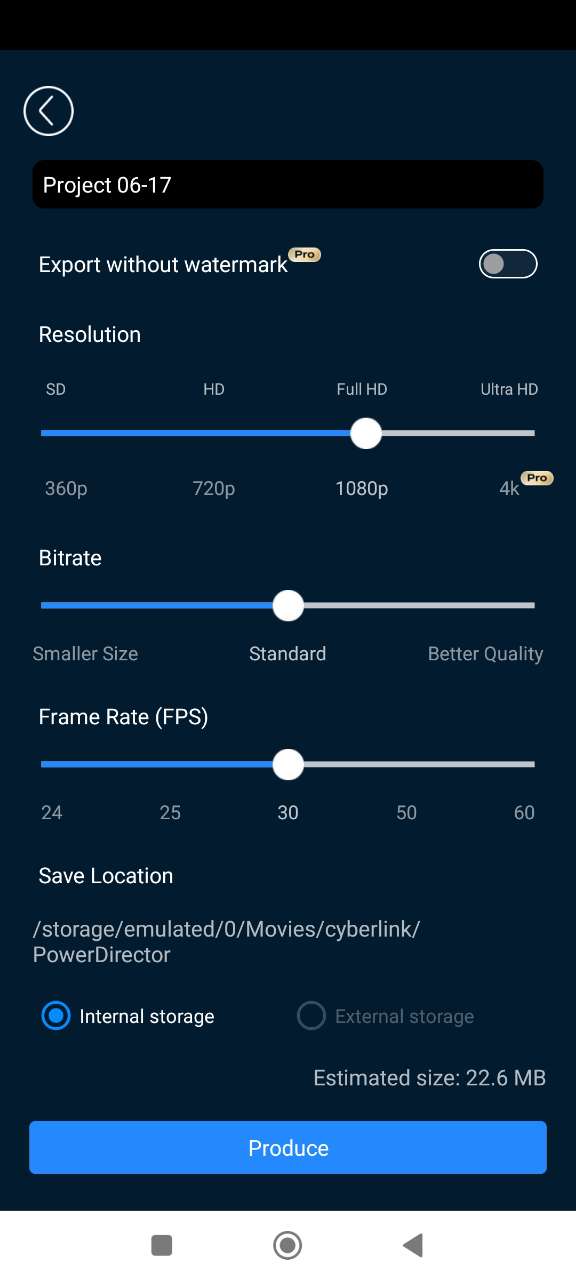
- Convert to Ringtone Format — Use a free audio extractor to turn your MP4 video into an MP3 (Android) or M4R (iPhone). Try a free online tool like Media.io.
- Set Your New Ringtone — On Android, go to Settings > Sounds > Ringtone. On iPhone, convert to M4R and install it via iTunes or GarageBand.
Top Tips for Making the Best Ringtone from a YouTube Video (or Any Video)
Creating a great ringtone from a YouTube video (or any video) isn’t just about cutting any clip — it’s about choosing the right part and making sure it sounds perfect on your phone. Follow these top tips to get the best results every time:
- Keep it Short and Sweet — Aim for 15 to 30 seconds so your ringtone is catchy without being annoying.
- Choose Clear Audio — Select YouTube videos with clean, high-quality sound for the best ringtone experience.
- Trim to the Highlight — Pick the most recognizable or favorite part of the clip to make your ringtone stand out.
- Adjust Volume Levels — Use PowerDirector to normalize or boost audio volume so your ringtone is loud and clear.
- Use Fade In/Out Effects — Smooth the start and end of your ringtone for a polished, professional feel.
- Check Format Compatibility — Export your ringtone in the correct format (MP3 for Android, M4R for iPhone) to avoid playback issues.
- Test on Your Device — Before finalizing, try your ringtone on your phone to ensure it sounds just right.
YouTube Video to Ringtone FAQs
Can you save a video sound as a ringtone?
Yes — and the easiest way is by using PowerDirector. It lets you extract the audio from any video, trim it to the perfect length, adjust the sound, and export it in ringtone-ready formats. Whether it’s a video you shot yourself, a movie clip, or a viral meme, PowerDirector gives you total control to turn it into a ringtone in minutes.
Can I set a recording as a ringtone on my iPhone?
You can — but it’s much easier with a tool like PowerDirector. Simply import your recording into PowerDirector, trim it to ringtone length, and export it in M4R format for iPhone. From there, you can transfer it via iTunes or a ringtone app. PowerDirector also lets you enhance the recording’s volume or add fade effects before saving.
Can I use a song from YouTube as my ringtone?
Technically, yes — but with caution. You’ll need to download the video first (only if it’s your own content or you have permission), then use PowerDirector to extract and trim the audio. Keep in mind that using copyrighted YouTube content without permission for ringtones may violate copyright laws and YouTube’s Terms of Service. Always make sure you have the rights before using any audio clip.
How to convert a video into a ringtone?
- Download PowerDirector — Free for Android and iPhone.
- Import Your Video — Open the app and add your video to the timeline.
- Trim and Cut the Audio Section — Select the part you want for your ringtone (about 15–30 seconds).
- Adjust Volume and Add Fade Effects — Optional, for a smoother ringtone sound.
- Export the Video Clip — Save your trimmed clip as an MP4 file.
- Convert to Ringtone Format — Use a free online audio converter to turn your MP4 into an MP3 (Android) or M4R (iPhone).
- Set Your Ringtone — Apply the new ringtone via your phone’s sound settings.
How do I extract audio from a video to a ringtone?
- Install PowerDirector — Available free on Android and iOS.
- Import Your Video Clip — Open the app and add your video to the timeline.
- Detach Audio from Video — Tap the video clip, then use the ‘Extract Audio’ option.
- Trim and Edit the Audio — Keep the section you want for your ringtone.
- Export as a Video — Save your edited audio section as an MP4 video.
- Convert to Ringtone Format — Use a free online converter to turn your MP4 into an MP3 (Android) or M4R (iPhone).
- Set the Ringtone — Apply it through your phone’s sound settings.
How do I turn a YouTube video into a ringtone?
- Download the YouTube Video — Use a mobile YouTube downloader or screen recording app if you own the video or have permission.*
- Open PowerDirector Mobile — Install it on your Android or iPhone.
- Import the Video — Add your video clip into the timeline.
- Trim and Edit the Audio — Choose the portion you want as your ringtone.
- Export as an MP4 Video — Save your selected section as a video file.
- Convert to Ringtone Format — Use a free audio converter to turn the MP4 into an MP3 (Android) or M4R (iPhone).
- Set the New Ringtone — Install via your phone’s sound settings (or GarageBand/iTunes on iPhone).
*Note: Downloading YouTube videos without permission may violate YouTube’s Terms of Service.










