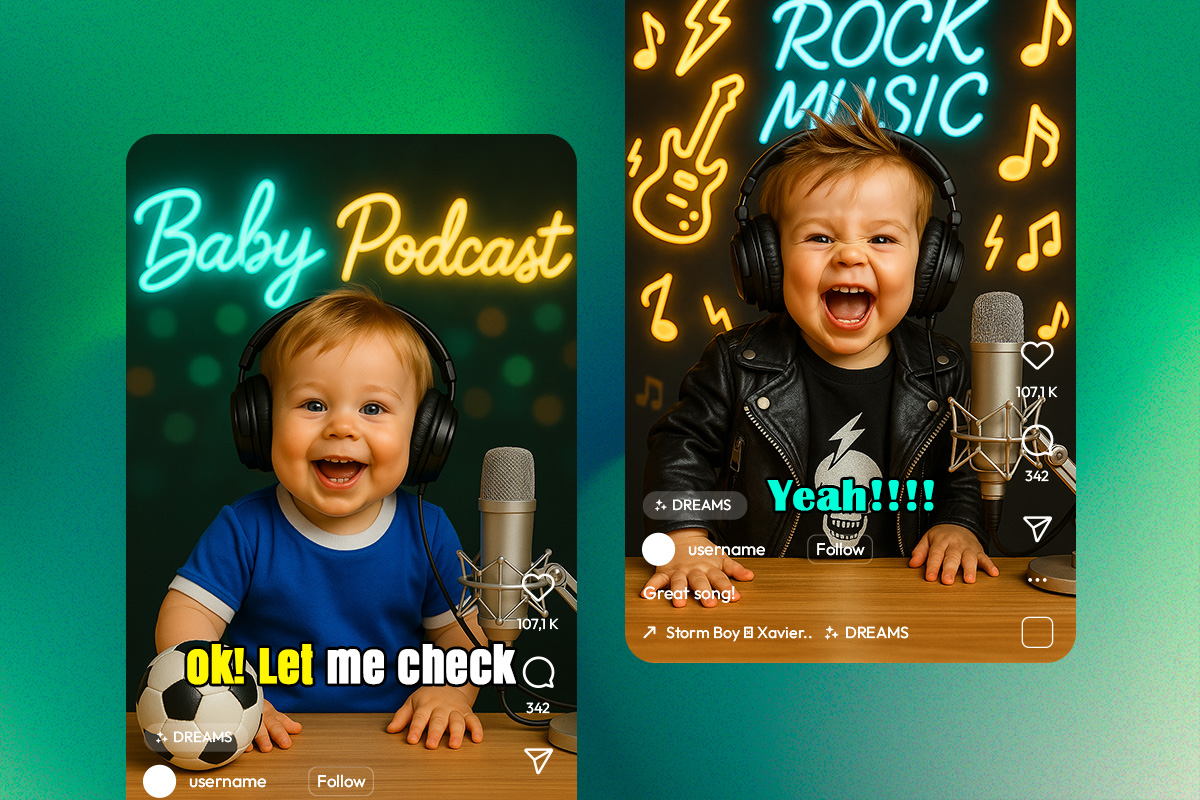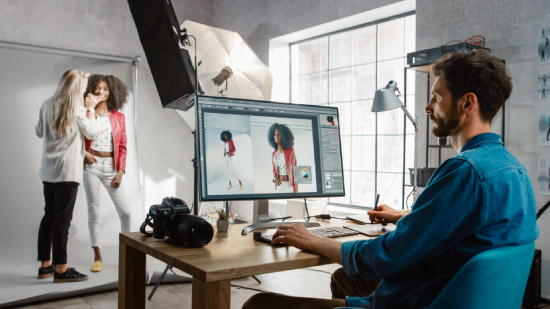5 Best Free Photo Merger Software [Windows, Mac]

The ability to merge images is among the most valuable features for image content creators to have. Adding the background from another image to your project or stitching several frames together to form a panorama are great examples of how image merging can make your project more engaging. However, choosing a suitable photo merger for your needs can be challenging as various software are available.
This guide looks at the five best photo merger software for Windows and Mac. It also discusses the various photo merger methods and provides a step-by-step guide you can follow to merge multiple images into one.
- Top 3 Photo Merger Snapshot
- What is a Photo Merger?
- 5 Best Photo Merger Software
- PhotoDirector – Best Overall
- PhotoScape – Best for Photo Management
- Photo Pos Pro – Best for Quick Layer Blending
- GIMP – Best Open Source Editor
- PhotoStitcher – Best for Panorama Stitching
- Best Photo Merger Software Comparison Chart
- How to Use a Photo Merger
- Download the Best Photo Merger Software for Free
- Photo Merger Software FAQ
Top 3 Photo Merger Snapshot

1. PhotoDirector – Best Overall
PhotoDirector is the best photo merger for Windows and Mac users. This photo editing software is compatible with any file format, and it is easy for beginners to learn. PhotoDirector’s best photo merging features include layer editing, panorama stitching, and professional blending modes. Detailed Review >
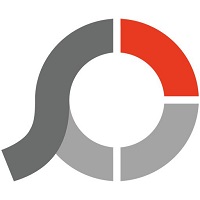
2. PhotoScape – Best for Photo Management
PhotoScape is a beginner-friendly editor featuring a combined tool for photo merging. Similar to a collage maker, this software offers various customization tools to enhance the appearance of your merged image file. PhotoScape features a robust photo manager and is ideal if you need quick access to many image files on your local storage. Detailed Review >

3. Photo Pos Pros – Best for Quick Layer Blending
Photo Pos Pros is a feature-rich photo editor with merging capabilities that include layer editing and panoramic stitching. This software also offers various blend modes from a drop-down menu in layer mode. Detailed Review >
What Is a Photo Merger?
A photo merger is a digital tool you can use to combine photos into a single image. Image content creators use image merging in various ways, depending on their project requirements.
Layer Editing
Layer editing is the most common form of merging images. Layering involves stacking two or more images over or beside each other. If you are layering images, you’ll need to adjust the opacity of the top layers to ensure that elements of all images below are visible.
However, adjusting the transparency of each image layer is not enough to make your image engaging or exciting. High-end photo editors feature blending modes and object selection tools, allowing complete layer customizability. For example, using these tools, you can change the background of your primary image or create a seamless visual transition between objects from different images.
Panorama Stitching
Do you like taking pictures of city skylines or views from mountain tops? A typical problem photographers face is that they don’t have a wide-angle lens with a wide enough field of view to capture everything they want. With a standard lens, you need to exclude critical elements from your scenic shots, making it challenging to capture the true essence of your surroundings.
Panorama stitching involves combining images with overlapping fields of view, creating one realistic, high-resolution horizontal or vertical image. Contemporary photo editing software uses artificial intelligence to combine the image elements, so you don’t need to waste valuable time matching your images manually.
Collages
Creating a collage is another way to merge two images into one, and it lets you share multiple related images in one engaging post. This type of photo merging is quick and easy. Most professional-level photo editors typically have a library of collage templates, and all you need to do is choose one and add your photos.
5 Best Photo Merger Software
1. PhotoDirector – Best Overall
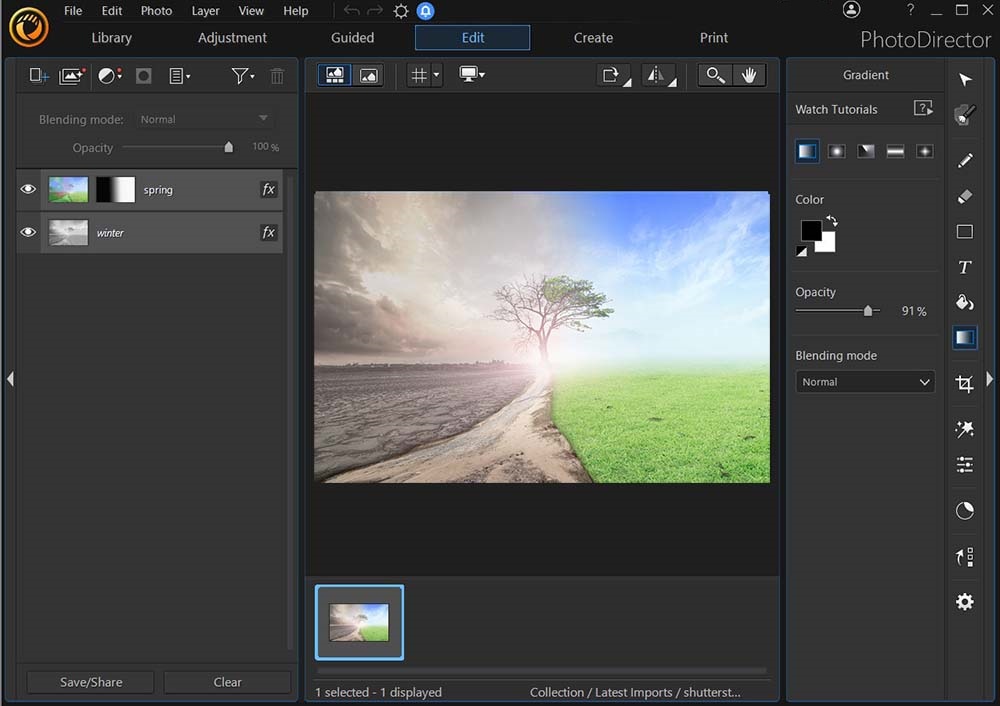
Compatibility: Windows, Mac
Overall Rating: 10 / 10
Photo Merging Tools Rating: 10 / 10
Key Photo Merging Features
- An intuitive layer editing tool
- Professional blend modes and object selection tools
- Robust panorama tool
- Multi-picture face swapping
- HDR photo creation
PhotoDirector is the best choice for merging photos. This photo editor offers all the photo combination features you want in professional-level software, including multi-exposure, layer editing, and a panorama tool. Plus, you can use it to make photo collages. So whether you want to create artistic effects or switch elements between images, PhotoDirector is the editor for you.
PhotoDirector strikes the optimal balance between functionality and user-friendliness with an intuitive interface and vast selection of features. This photo merger gives you access to a wide range of high-end editing tools, photo enhancements, and effects beyond image merging, and you can use this tool for all your image-related projects.
If you are a professional photographer, marketer, or social media influencer, PhotoDirector is your best option. With this software, you get the best image merging features, along with beauty touch-up tools, animation and lighting effects, and even automatic AI Sky Replacement.
Reasons to Recommend
- User-friendly photo editor
- Professional photo management and editing features
- Direct social sharing ability
- Comprehensive effects including lighting and animations
Download PhotoDirector today.
2. PhotoScape – Best for Photo Management
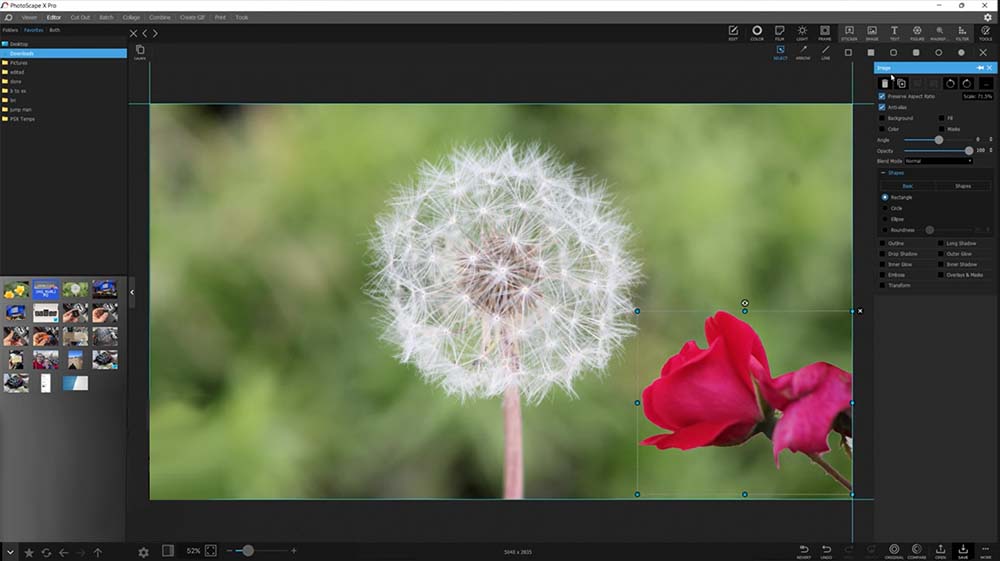
Compatibility: Windows, Mac
Overall Rating: 8 / 10
Photo Merging Tools Rating: 7 / 10
Key Photo Merging Features
- Professional collage creator
- Blend mode with gradient opacity adjustability
- Extensive range of image combination layouts
PhotoScape is among the leading photo editing tools available for photo merging, and it is popular among photo editors who regularly need to make collages. Using PhotoScape, you can combine two or more images in a top-and-bottom, side-by-side, or checkerboard format. This software features a drag-and-drop builder, and after selecting a collage template, you can drag the images you want to add to the relevant template box in your preview screen.
PhotoScape offers an intuitive interface and extensive photo editing features beyond photo merging. Using this software, you can retouch your subject’s skin, correct colors, and manage your images. With PhotoScape, you also get a handy screen capture tool.
If you are working with many images, PhotoScape is a viable option due to its photo management and bulk editing capabilities. This tool also allows for layered editing, though you can’t move the base layer around.
Pros
- Suitable for editing any image file format
- Professional color enhancement and correction tools
- Seamless photo management integration
Cons
- Lacking some layer editing functionality
- Overly intricate image merging tools
3. Photo Pos Pro – Best for Quick Layer Blending
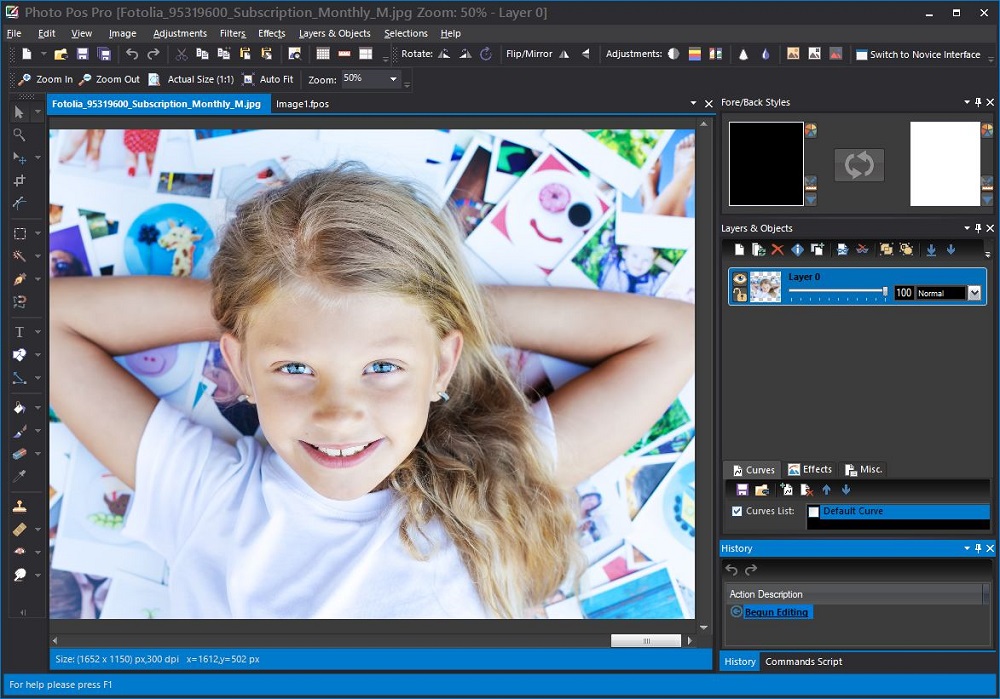
Image from Photo Pos Pro.
Compatibility: Windows
Overall Rating: 7 / 10
Photo Merging Tools Rating: 7 / 10
Key Photo Merging Features
- User-friendly layer editing
- Panorama photo creation
- Individual layer editing
Photo Pos Pro is a photo editing software product with built-in image merging capabilities, including layer editing. Using the layer editing tool is easy, and you can adjust the transparency of each image layer and add color enhancements and effects. Photo Pos Pro lets you add as many layers as you want, and you can edit each layer.
Photo Pos Pro features an add-on platform for creating a panoramic image from multiple overlapping photos. Using this tool, you can add frames, text, and effects to each frame within the panorama while establishing one continuous element across all images.
This software offers a comprehensive range of templates for graphics-related projects, and you can work on several images simultaneously. Photo Pos Pro’s professional features include element selection tools, a vectorial object library, drawing tools, and layer grouping functionality. However, although these tools are helpful, this software lacks the professional edge some content creators require.
Pros
- Multiple image merging methods
- Robust photo editing tools
- Accurate selection tools
Cons
- Panorama stitching requires an add-on purchase.
4. GIMP – Best Open Source Editor
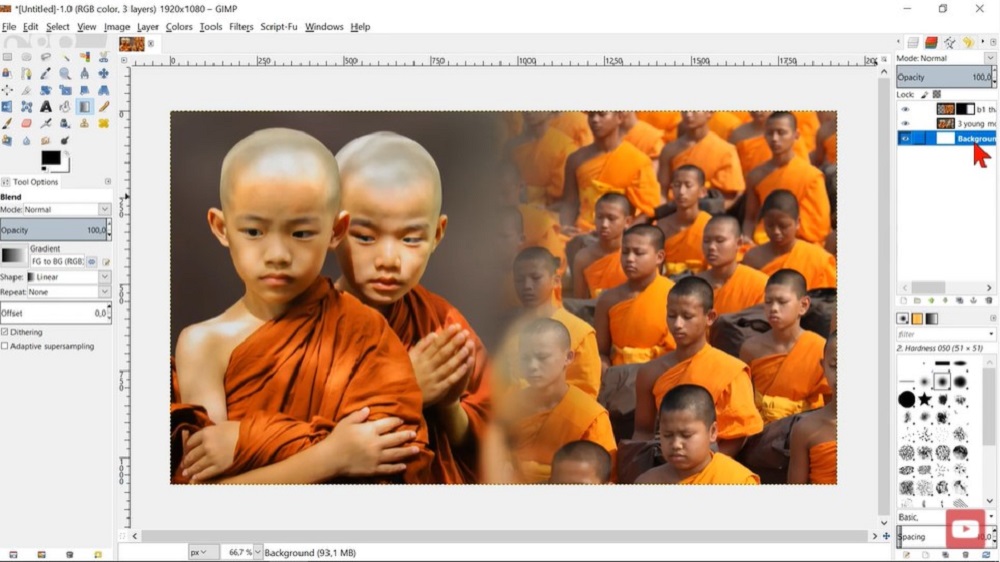
Image from Gimp Workshop on YouTube.
Compatibility: Windows, Mac, Linux
Overall Rating: 7 / 10
Photo Merging Tools Rating: 7 / 10
Key Photo Merging Features
- Color enhancement tools
- Advanced image blending
- Focus stacking ability
GNU Image Manipulation Program, or GIMP, is a cross-platform image editor and the go-to option for image merging among many photographers and other image content creators. GIMP lets you maintain and edit separate layers before merging them to get the perfect result. You can also add transparent overlays to your images or remove unwanted elements from your original photos.
GIMP is an open-source image merger with many users, and it is free to access. The software’s developer community is continually working to improve it, and various online resources are available, providing tips on image merging.
With GIMP, you also get a wide range of other professional photo editing tools, including painting tools and color correction. However, even though GIMP is popular amount photo editors, it is not the most user-friendly tool.
Pros
- Customizable interface
- Robust image merging features
- Professional photo editing tools
Cons
- Not user-friendly
- Offers a time-intensive photo merging process
5. PhotoStitcher – Best for Panorama Stitching
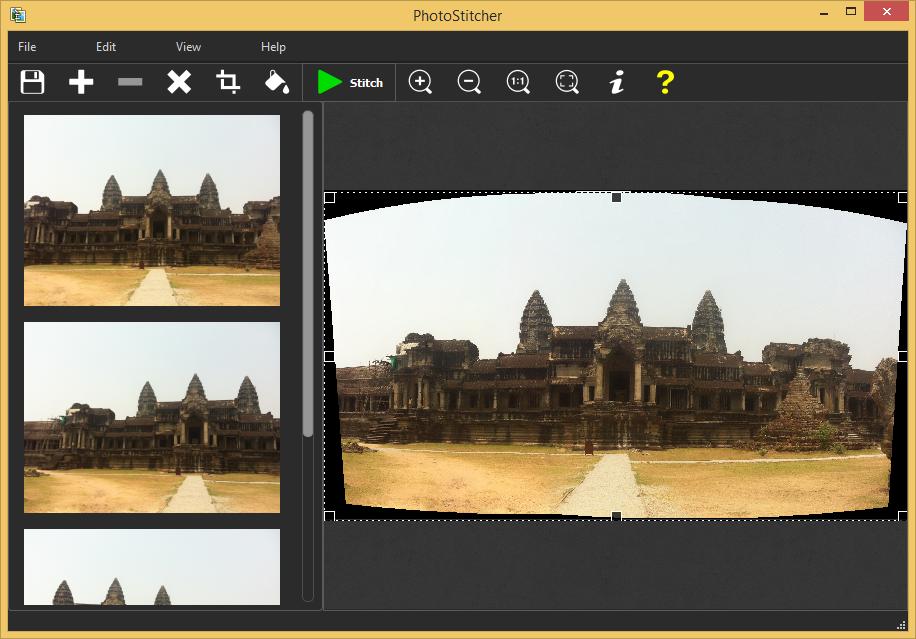
Compatibility: Windows, Mac
Overall Rating: 6 / 10
Photo Merging Tools Rating: 8 / 10
Key Photo Merging Features
- Automatic panorama stitching
- One-click photo merging capability
- Wide application range
PhotoStitcher is a photo editor specializing in arranging overlapping photos to form one image. If you took multiple photos at the same location, PhotoStitcher can automatically stitch a full-view panorama without you needing to do anything. This software crops your set of images to cover the maximum area, which means you will always get the largest possible panoramic image from your project.
PhotoStitcher offers plenty of functionality if you want to create panoramas. For example, you can use this software to create large Google Earth images or microscopic photos. Creating these panorama images is a one-click operation, and you don’t need to waste valuable time learning how this tool works.
However, this software doesn’t offer the same photo editing functionality as our top pick. If you want to create engaging transition effects or apply professional enhancements, PhotoStitcher is not your best option.
Pros
- Professional panorama creator
- User-friendly interface
- Automatic photo stitching
Cons
- Doesn’t offer layer editing
- Lacks photo editing functionality
Best Photo Merger Software Comparison Chart
| Software | PhotoDirector | PhotoScape | Photo Pos Pro | GIMP | PhotoStitcher |
|---|---|---|---|---|---|
| OS | Windows, Mac | Windows, Mac | Windows | Windows, Mac, Linux | Windows, Mac |
| Beginner-friendly | Yes | Yes | Yes | No | Yes |
| Layer Editing | Yes | Yes | Yes | Yes | No |
| Panorama Stitching | Yes | No | Yes | No | Yes |
| Blending Modes | Yes | Yes | Yes | Yes | No |
| Downloads | Download from the App Store for iOS and Android. | download | download | download | download |
How to Use a Photo Merger
Download PhotoDirector and Import Photos
- Download PhotoDirector and install the software on your computer.
- Launch PhotoDirector on your computer.
- Click on the Library module at the top left of your screen, and click on the Import button.
- Select the photos you want to merge from your local storage and click Open. The image files you selected will appear in your library.
Combining Images Using Layer Editing
- Import the images you want to combine, following the steps above.
- Click the Edit tab at the top of your screen, opening PhotoDirector’s layer editing platform.
- Drag and drop the image files as layers upward to the preview screen, starting with the base layer or background. As you add the images, they will appear as a list to the left of your preview screen. To change the layers’ order, drag these thumbnails up or down in the list.
- If you want to edit a single image, you can hide the other layers by checking the eye icons to the left of the thumbnails.
- To remove the background from one of the images, select the image. Click on Select area tool to the top right of your screen.
If the background consists of a single shade, choose the Magic Wand icon before clicking on any point on the background you want to remove. Click on Delete selection to remove the background.
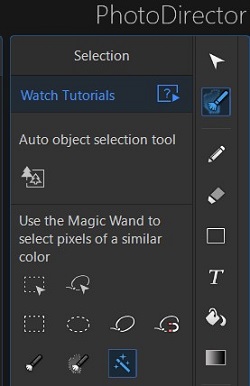
- After editing all the layers, you can adjust their size and rotation using the nodes in the preview screen.
- When you have all the elements you want to include in your final image, you might want to connect them visually. Start by choosing a blending mode from the drop-down menu in the top right corner of your screen. The preview screen will display every blending mode on which you click.
- Adjust the opacity of each image using the slider below the blending mode drop-down menu.
- After applying the blending mode and adjusting each image’s opacity, you can review the result and save the image to your local storage.
Combining Images Using the Panorama Tool
- In PhotoDirector, import all the images you want to stitch together to form a panorama.
- Click on the Guided button in the top toolbar.
- To the left of your screen, click on Photo Merge, opening the drop-down menu. Select Panorama.
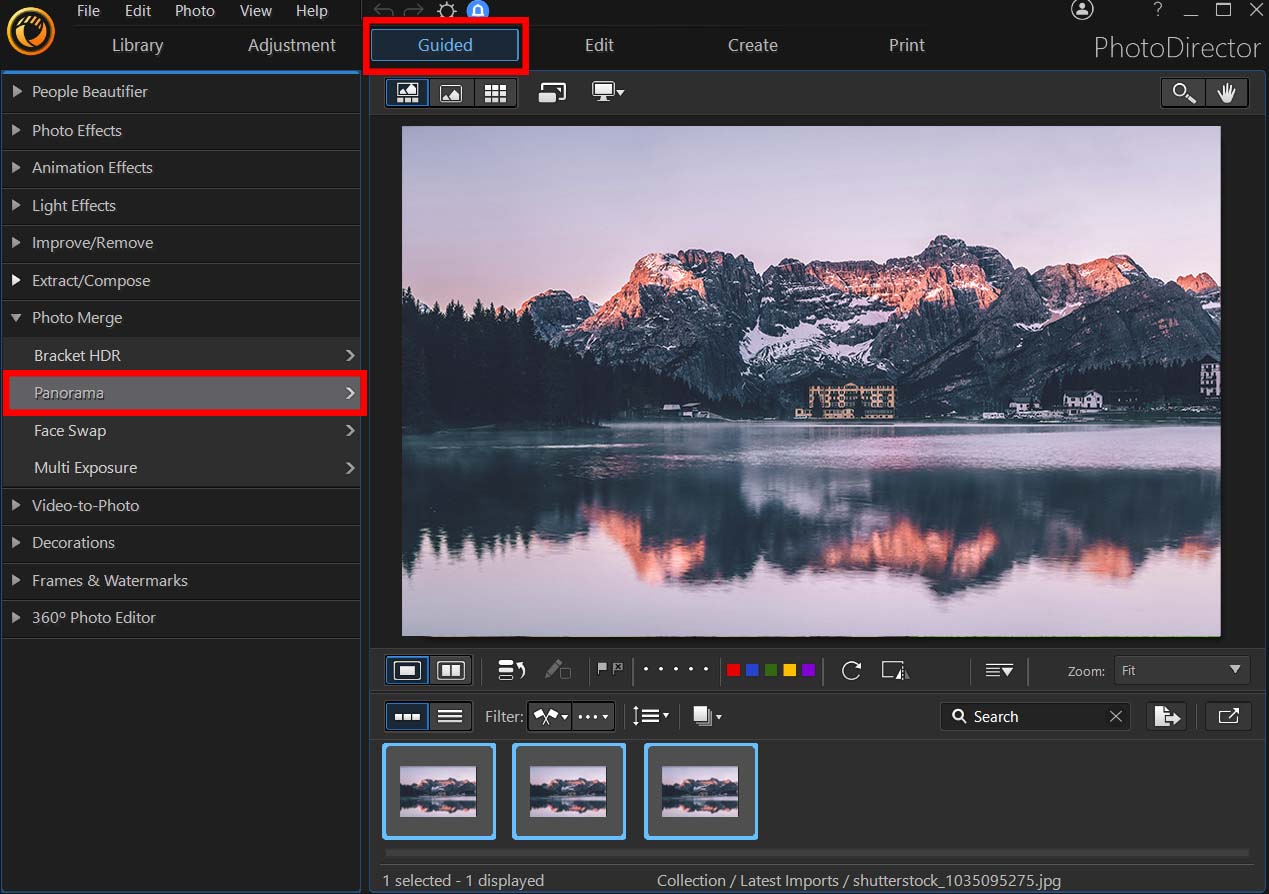
- Select all the images you want to include in your panorama. Drag all the images up into your preview screen.
- Click Merge. PhotoDirector will process all the images you included and generate your panorama with a selected crop. You can make the suggested crop larger or smaller.
- Save the panorama to your local storage or share it directly on social media.
Download the Best Photo Merger Software for Free
Being able to merge photos is crucial when you are editing photos. Be it to make a panoramic image or create a photo collage. No matter your reason or need to merge images, PhotoDirector is your best option.
PhotoDirector provides users with all the available photo merging methods. The software is also easy to use, even if you have minimal experience with photo editing. In addition to photo merging, PhotoDirector offers all the professional photo enhancements, effects, and editing tools you need.
Download CyberLink PhotoDirector today.
Photo Merger Software FAQ
The most common methods for merging photos include
- Layer editing.
- Panorama stitching.
- Collage creation.
PhotoDirector for iOS and Android devices is the best app. This app is easy to use on mobile devices, and it offers exceptional photo editing functionality.
The top 10 features you should look for are
- Compatibility with your operating system.
- User-friendly interface and editing platform.
- Layer editing tools.
- Professional blending modes.
- Panorama creation capability.
- Collage creation with templates.
- Stock image libraries.
- Integration with video editing software.
- Direct sharing to social media platforms.
- Professional editing tools and image enhancement effects.
If you’re looking for a photo merger that checks all of these boxes, we recommend PhotoDirector.