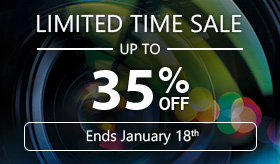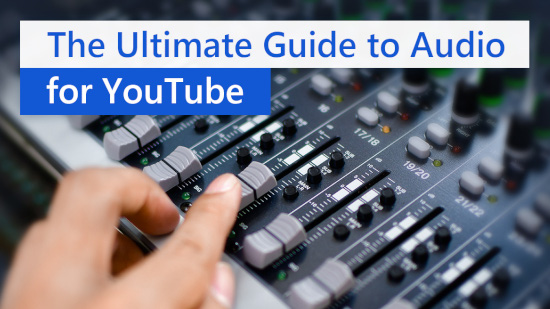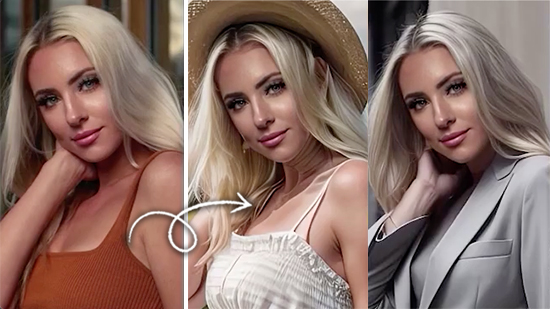Best Free & Easy Ways to Upscale Images With an Image Enhancer Online
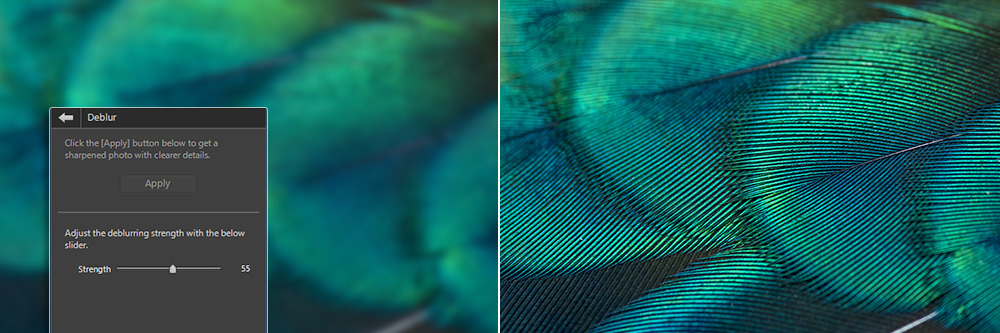
The most amazing thing has just happened to you. You were watching your favorite band perform, and they’ve just pulled you onstage. You are performing with the band. No one will ever believe it. Fortunately, your best friend was in the audience and took tons of pictures.
Now the worst thing has just happened to you. With the hurried motion of the performance and the dimly lit room, every picture has come out grainy, blurry, and basically un-postable.
All you need is a high-quality image enhancer, and your pics will be ready to show off in no time. An image enhancer can eliminate blur, remove grain, and upscale images. It will let you blow up that photo to poster size so you can hang it on your wall forever, whilst keeping the fine details that remind everyone it was you on that stage and not just a random person.
An image enhancer is also a great tool to have for a variety of professions, from an archivist restoring old photographs to a realtor trying to make the best of dimly-lit property images. We’ve gathered and reviewed the 11 best free image quality enhancers available today so you can find the right one for your personal or professional needs.
- Top 3 Image Enhancers Snapshot
- What Do Image Enhancers Do?
- How to Choose a Free Image Enhancer
- 12 Free & Easy Ways to Upscale Images With an Image Enhancer
- MyEdit - Best Online Image Enhancer
- PhotoDirector - Best PC Photo Editor
- Lightroom - Best for Professionals
- Let’s Enhance - Best for Image Resizing
- ON1 Resize AI - Best for Printing
- Fotor - Best for Beginners
- VanceAI - Best for Antique Photos
- Gigapixel AI - Best for Faces
- Sharpen AI - Best Image Sharpener
- SmartDeblur - Best for Gaussian Blur
- PicWish Photo Enhancer - Best for Batch Processing
- HitPaw Photo Enhancer - Best for Removing Noise
- Best Image Enhancers Comparison Chart
- How to Sharpen an Image Online
- Try the Best Image Enhancer Online for Free
- Image Enhancer FAQ
Top 3 Image Enhancers Snapshot

1. MyEdit - Best Online Image Enhancer
MyEdit emerges as a frontrunner in the world of online image enhancement, offering an impressive suite of AI-powered tools. It's designed to cater to both amateur photographers and seasoned professionals alike. With features like AI upscaling, deblurring, denoising, and advanced object and background removal, MyEdit transforms your images into polished works of art with minimal effort.
It's the perfect blend of simplicity and sophistication, allowing for quick one-click fixes as well as more detailed edits. Whether you're looking to enhance old photos, retouch portraits, or start fresh with AI-generated images, MyEdit provides a versatile and user-friendly platform that promises to elevate the quality of your visual content. Detailed Review >

2. PhotoDirector – Best PC Photo Editor
If you're looking for the most effective way to sharpen images, PhotoDirector is the software for you. With its simple and easy-to-use interface and automatic AI-powered tools, you can quickly get your pictures looking their best. Plus, with its wide range of image quality enhancers, you can customize your results to get the perfect look. Detailed Review >
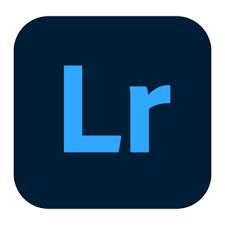
3. Lightroom - Best for Professionals
Upscale images quickly using Lightroom’s Super Resolution tool. The tool is automatic, but also customizable, and you can use it on multiple images at once. Detailed Review >
What Do Image Enhancers Do?
Image enhancers allow you to upscale images, either because you want to print them in a large format, or because they were saved online as a thumbnail or other small size. Usually, if you blow up a small image to become larger, it will look pixelated. This is where an image quality enhancer comes in.
An image enhancer can not only upscale in size, but also in quality and resolution. It makes your images appear sharper and clearer. Image enhancers are used to fix motion blur, murky images, and camera shake. They also work to restore old photos that may have a faded or scratched appearance.
Various factors can impact image sharpness, including positioning errors, dim lighting, and the type of camera you use. Image quality enhancers let you remove blur, boost details, and remove a hazy or muddled appearance.
How to Choose a Free Image Enhancer
There are several factors to consider when choosing the correct image enhancer for your needs. They are:
Price
Although all of the image quality enhancers on our list have a free version or trial, the free versions vary greatly in what they allow. Some have free-forever versions, while some are limited free trials. With some image quality enhancers, you can use the image enhancement tool for free, but there is a watermark on the final image. Others have limits on image size or the number of free images you are allowed to process. It’s also a good idea to compare how much the premium versions cost and find one that is affordable, in case you decide to purchase one in the future.
Features
Every software on our list will obviously have an image enhancer. However, for many, the features stop there. Decide if you simply need a program to upscale or sharpen images, or if you also need photo editing tools. Do you need to colorize black-and-white images after you enhance them? Do you deal with large quantities of images and need batch processing? Check that the key features you need are listed on the image enhancer’s site before downloading.
Image Quality
All of the programs below are going to do a good job enhancing images or they wouldn’t be on our list. However, there are different kinds of blur, and not all image quality enhancers work on every type. For instance, if you are a sports photographer, you’ll need a tool that excels at removing Motion blur. Test out a few images on the free versions of the programs to make sure they work with images taken on your camera. Some image enhancers are better at fixing antique photos, others should be used to resize and upscale images, and others to sharpen.
12 Free & Easy Ways to Upscale Images With an Image Enhancer
1. MyEdit - Best Online Image Enhancer
Compatibility: Web Browser
Image Enhancer Tools: 5 / 5
Price: Free
*Premium subscription available for $7/month
Key Features:
- AI Enhancer
- AI Upscaler
- AI Deblur
- AI Denoise
- AI Image Generator
- AI Object & Background Removal
MyEdit is the go-to destination for anyone looking to bring out the best in their photos. Its array of image enhancement tools is powered by advanced AI technology, designed to perfect your pictures with minimal effort. With features like sharpness enhancement, noise reduction, and smart deblurring, MyEdit stands out as an efficient and user-friendly platform for photo organization and editing.
Crafted to illuminate the beauty in every snapshot, MyEdit boasts a comprehensive suite of professional-grade features and effects. Its intuitive design means that every tool offers one-click solutions for quick fixes, alongside easy customization options for those who wish to dive deeper into photo editing.
For photographers and enthusiasts seeking to upscale images and enhance overall photo quality, MyEdit offers unmatched capabilities. It truly is an all-in-one hub for your photo editing, generation, and enhancement needs.
Pros
- Simple and intuitive, perfect for both beginners and experts
- Wide range of touch-up tools
- Transform your photos with ease using AI technology
Cons
- Only available online
Experience the power of MyEdit and see the transformative effects on your photos firsthand. Try MyEdit now by clicking the link below and discover the full potential of your images.
2. PhotoDirector – Best PC Photo Editor
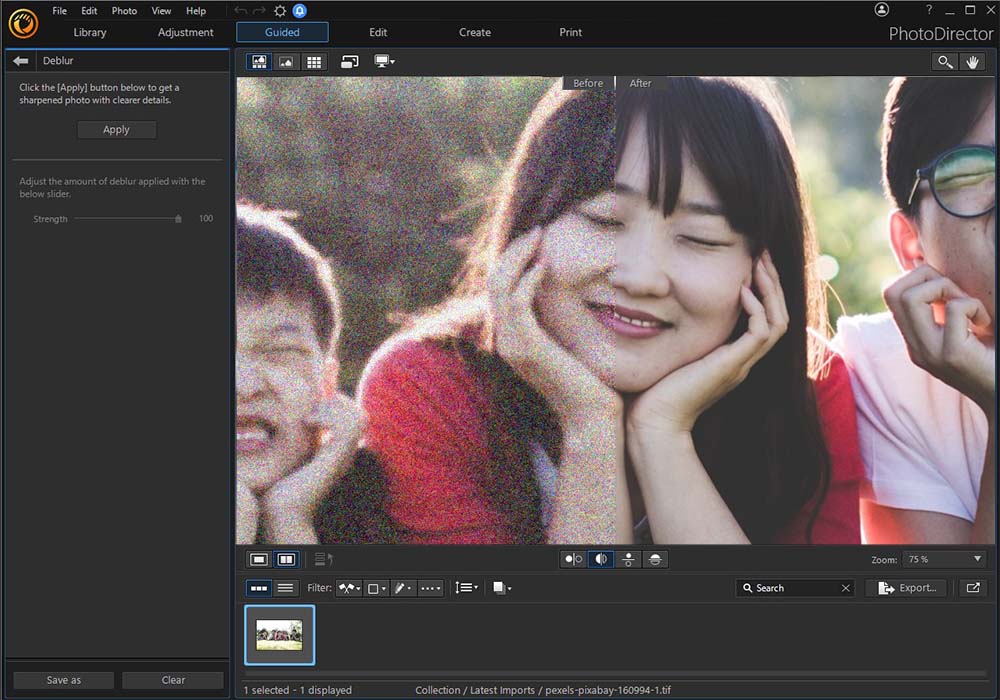
Compatibility: Windows, Mac
TechRadar Rating: 5 / 5
Image Enhancer Tools: 5 / 5
Price: Free
*Premium subscription available for $3.33/month
Key Features:
- Beautification Tools
- Content-Aware Removal and Clone
- Advanced Color Controls
- AI Style Effects
PhotoDirector is an image quality enhancer that provides a complete set of adjustment features. It has many tools to sharpen images, such as sharpness enhancement, noise reduction, dehaze, and AI-powered deblurring. PhotoDirector is also an efficient and easy-to-use workspace for organizing your digital photos.
PhotoDirector is designed to make your photos shine with a large toolbox of pro-level features and effects. Every feature has one-click options for beginners and manual customizations for more experienced users. There is even a layer editing mode to make Photoshop-like edits. When you are done editing, you can quickly process them to share as images, slideshows, animations, or prints, or upload them directly to social media.
If you need a photo editor to upscale images, there isn’t a better tool with as many capabilities as PhotoDirector. It is truly a one-stop shop for your photo editing and enhancement needs.
Pros
- User-Friendly interface
- Impressive array of touch-up and image enhancer tools
- One-Click AI-powered effects
Cons
- High system requirements
Try PhotoDirector now by clicking the link below and see how amazing your photos can look.
3. Lightroom - Best for Professionals
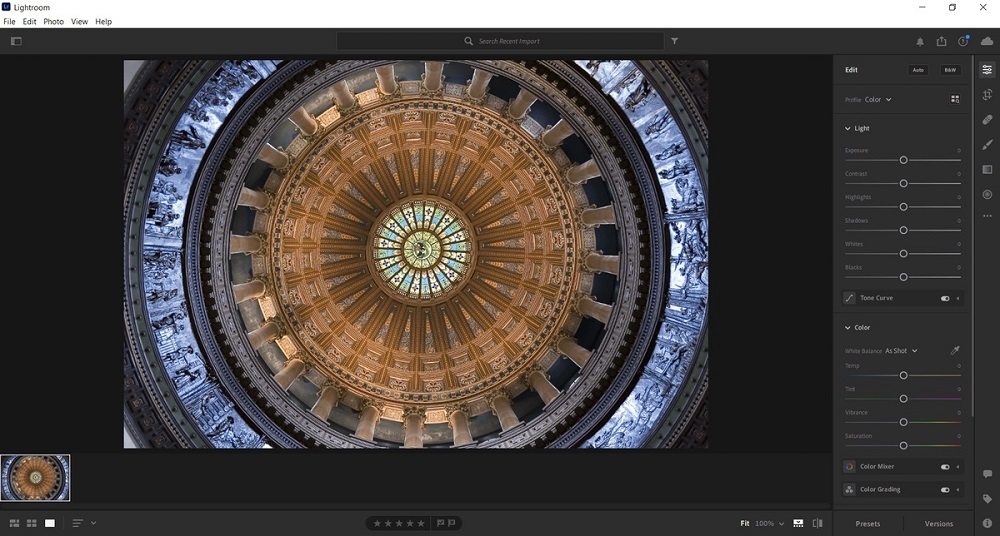
Compatibility: Windows, Mac
Creative Bloq Rating: 4.5/5
Image Enhancer Tools: 5/5
Price: 7-day free trial, then $9.99/month
Key Features:
- Advanced Color Correction
- Premium Presets
- Dehaze Tool
- One-Click Masks
Lightroom from Adobe is a much easier-to-use image quality enhancer than Adobe’s Photoshop, earning it a spot on our list of free and easy software. However, we have voted Lightroom as the best image enhancer for professionals, as only those with photo editing knowledge will get the most out of the program. It also offers excellent photo management features, which are important for professionals needing to sort thousands of images.
Beginners can upscale images quickly using the Super Resolution tool, which requires little manipulation. Super Resolution packs in 4 times the pixel count in one click. Upscale images to twice the width and twice the height, or tightly crop an image and keep the quality intact. You can use Super Resolution on multiple images at once.
While Lightroom’s image enhancer tool is easy to use, the software as a whole is impractical for anyone who just needs an image quality enhancer. Also, users will have to pay full price after only 7 days of free use, which is another reason it is better suited for professionals. For beginners who require photo editing tools, we recommend our #1 choice PhotoDirector, which is extremely beginner-friendly and offers a free-forever version.
Pros
- Excellent photo storage and management features
- Can be bundled with Photoshop
Cons
- Quick free trial and no free version
- No layer editing
4. Let’s Enhance - Best for Image Resizing
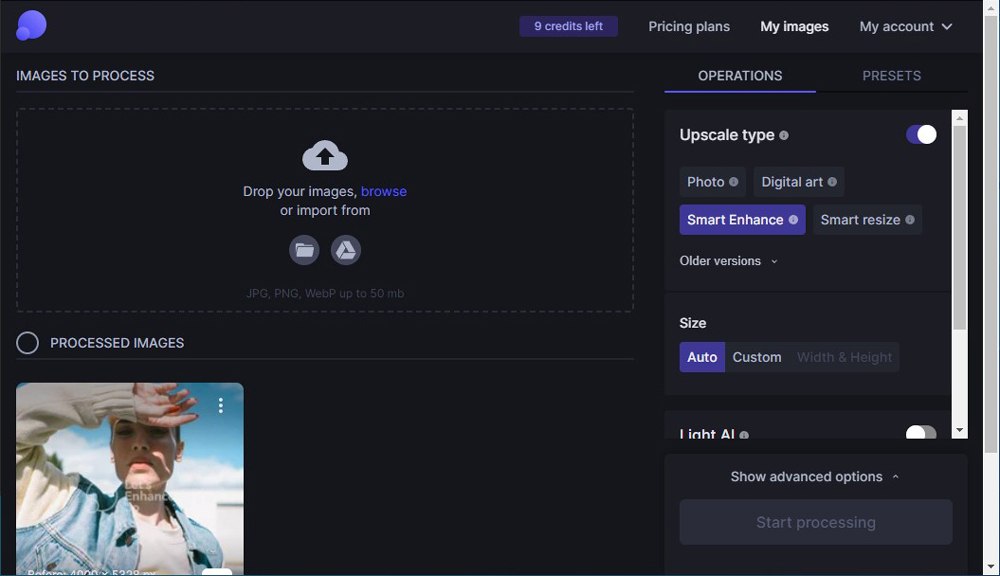
Compatibility: Windows, Mac
G2 Rating: 4.6/5
Image Enhancer Tools: 4.5/5
Price: First 10 images free, then $9/month for 100 credits, $24/month for 300, and $34/month for 500.
Key Features:
- Batch Editing
- HDR Filters
- Tone Enhancement
- 300+ DPI Density
Let’s Enhance is an AI-powered image quality enhancer used to upscale images up to 16 times without any quality loss. The automatic upscaler will increase image resolution while fixing pixelization, blur, lighting, and colors, and removing JPEG artifacts. Your pictures can become HD, 4K, or 8K with one click.
This image quality enhancer is an excellent tool for anyone who wants to resize pictures for the web or large print formats. Upscale images such as old photos, portraits, digital art, product images, and logos. The resizer will meet the pixel requirements of any marketplace you use.
One-click AI solutions are great for beginners, but a lack of manual settings will leave experienced editors and professionals frustrated. We recommend Let’s Enhance for anyone with an eCommerce shop, as these users need to enhance images for sales, and need very little photo editing. For photographers and photo editors, we recommend PhotoDirector, as it offers manual and automatic settings, and comes with a fully-featured photo editor.
Pros
- Excellent tool for blowing up images for print
- Easy for beginners
Cons
- Few photo editing tools.
- Little control over the results
5. ON1 Resize AI - Best for Printing
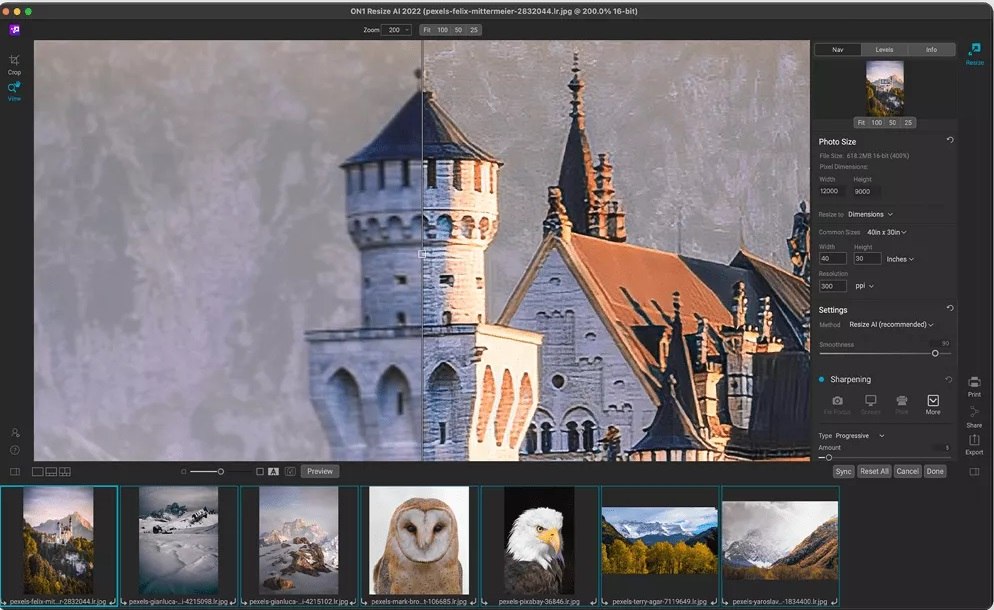
Image from ON1.
Compatibility: Windows, Mac
Life After Photoshop Rating: 4.3/5
Image Enhancer Tools: 4.5/5
Price: 14-day free trial, then $99.99
Key Features:
- Batch Processing
- Add Custom Watermark
- Softproofing
- Plug-In for Photoshop and Capture One
ON1 Resize AI is an image enhancer for photographers to produce high-quality photo enlargements for print. It comes with built-in presets for most printers. Simply choose your printer from the list, then choose the type of paper, and size. ON1 comes with advanced printing options for individual photos, contact sheets, wall portraits, and multiple images on one sheet for package prints. This program has a gallery wrap feature complete with extended margins to wrap canvas around stretcher bars. There’s also a tiling feature that divides the image into tiles to make mural printing easier.
This image quality enhancer uses neural networks to upscale images with all the details intact. We loved using ON1 Resize AI to sharpen images with lots of texture. The creators of this product used machine learning technology to recreate textures such as tree bark, feathers, fur, and rocks in a realistic way. Whether used to upscale images for print or to enhance low-resolution photos - the results are breathtaking.
You can use all of ON1 Resize AI’s features for free for 14 days, but the price to purchase is pretty steep. Especially considering this is only a tool used to print and upscale images. The company’s NoNoise AI, Portrait AI, and photo editing software, ON1 Photo RAW, are not included in the price, although bundles are available. If you want a powerful tool to upscale images and photo editing tools without breaking the bank, we recommend PhotoDirector.
Pros
- Powerful tool to upscale images to mural size
- Robust printing options
Cons
- The software is expensive and only offers a free trial
- No denoise tool
6. Fotor - Best for Beginners
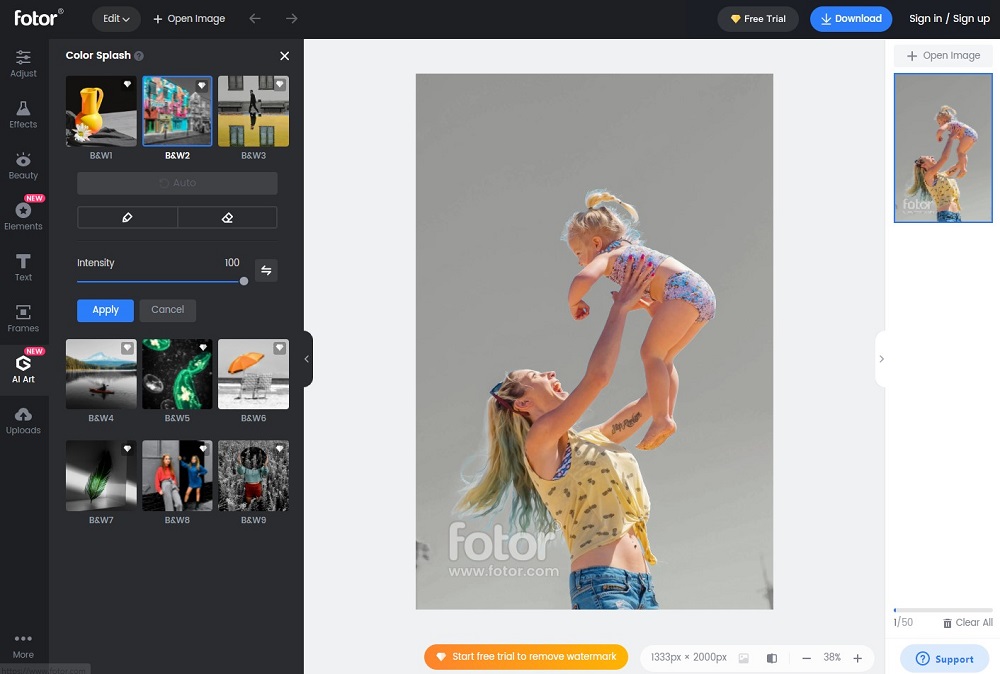
Compatibility: Windows, Mac, Web Browser
TechRadar Rating: 4.5/5
Image Enhancer Tools: 4/5
Price: Free
*Premium subscriptions available for $8.99/month for Pro and $19.99/month for Pro+
Key Features:
- RAW File Converter
- 1-Tap Skin Retouch
- AI Art Effects
- Blur Tools
Fotor is a popular cloud-based photo editor and image quality enhancer. It is a good tool for beginners who want to start photo editing. All of Fotor’s tools are applied with one click, including its image enhancer, denoiser, and basic adjustment tools. Once you’ve applied an effect, you can click the Compare button to see your original and enhanced images side-by-side. If you are unhappy with the result, you can reset, and start again. Some tools, such as the denoiser, have an adjustment slider so you can change the intensity of the effect (however, the image enhancer tool is all or nothing).
We liked that anyone can click on Fotor’s site and try out all of the tools without signing up. It’s nice to know if the image enhancer is actually going to sharpen images before you take the next step. Some tools are always free to use, but most (including the image enhancer and denoiser tools), require you to sign up for the free trial if you want to download and save your images.
The problem with Fotor’s free trial is that it is only good for 3 days. If you read the fine print, you will notice that it actually charges your card a few hours before the end of the 3 days, and no refunds are given. It is vague on the exact amount of time, simply advising users to cancel a few hours ahead to be safe. We did enjoy using Fotor’s many one-click effects on our trial photos. The results worked well and in a matter of minutes. But beware actually trying to download your photos unless you want to pay for a subscription.
Pros
- Good for beginners
- Batch edit up to 50 images
Cons
- Image enhancer does not have an adjustment slider
- Limited free tools, and short free trial
7. VanceAI - Best for Antique Photos
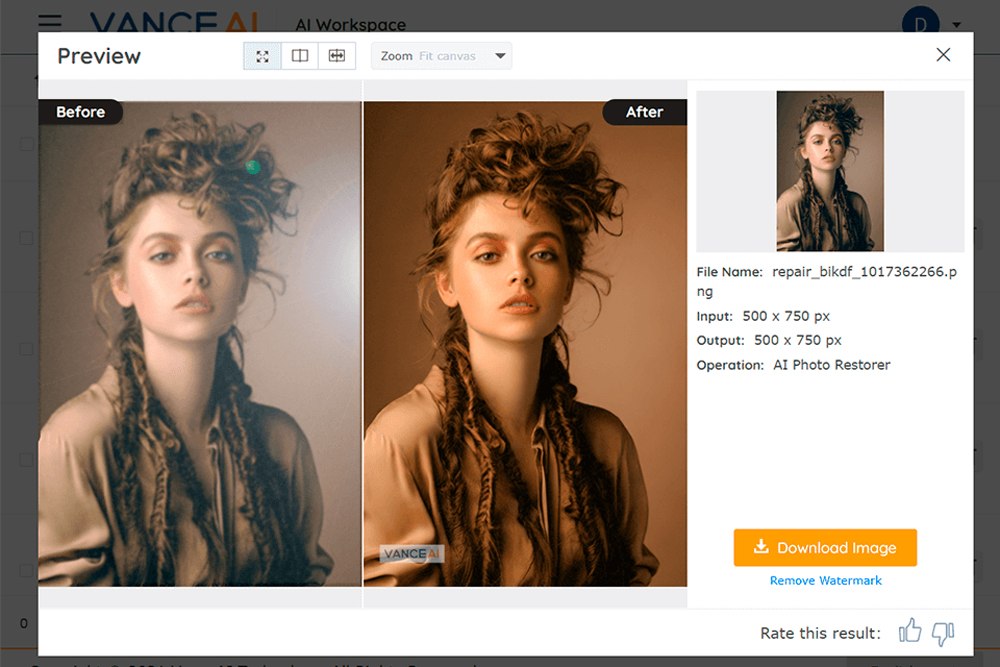
Image from fixthephoto.
Compatibility: Web Browser
Fix the Photo Rating: 4.5/5
Image Enhancer Tools: 4/5
Price: 3 free credits per month
*Premium subscriptions available for $9.99/month for $200 credits, or $19.99/month for 500 credits. You can also pay-as-you-go, starting at $4.95 for 100 credits.
Key Features:
- Cartoonizer
- JPEG Artifact Remover
- Background Remover
- Text, Draw, and Markup tools
VanceAI is an online image quality enhancer with a variety of one-click enhancement tools. VanceAI has a photo restorer that smooths the cracks, tears, and spots found in antique photographs, and a colorizer for black-and-white images. Other AI-powered tools include a retoucher, image sharpener, denoiser, dehazer, enhancer, and anime upscaler.
It also comes with a basic image editor, and image compressor (the free version allows users to compress 100 images a month). We found you could upscale images up to 800% without loss of quality. However, we were frustrated that you have to set adjustment sliders before applying the effect, and then can’t change it after it is applied.
VanceAI works on a system of credits and claims that 1 credit = 1 image. However, in our test, we discovered this is not the case. Each feature used is 1 credit, even if applied to the same image. Also, some of the features such as the image sharpener and photo restorer cost 2 credits per use. You are also charged a credit simply for trying the enhancement, even if it doesn’t work properly and you never download it. For these reasons, we placed it below Fotor, which has the same rating.
Pros
- Multiple tools for vintage photo restoration
- Quick, one-tap results
Cons
- Pricing is difficult to understand
- Can’t adjust enhancements after application
8. Gigapixel AI - Best for Faces

Image from TopazLabs.
Compatibility: Windows, Mac
Digital Camera World Rating: 3.5/5
Image Enhancer Tools: 4.7/5
Price: 30-day free trial, then $99.99
Key Features:
- Batch Processing
- Plug-In for Photoshop
- Manual Face Refinement
- Deep Learning on millions of images
Gigapixel AI from Topaz Labs uses automatic face recognition to preserve details in portraits and group photos when they are enlarged. This technology, called Face Recovery AI, accurately recreates facial textures and details, even while upscaling images by 600%.
Fix extreme pixelation on textures such as feathers and fur on heavily cropped images. Gigapixel AI removes compression artifacts, giving you a clean, sharp image. It comes with resize options, such as scale, width, and height, and magnification options (choose a preset size, or enter a number from 0.2 to 6.0).
Gigapixel AI is a powerful tool used to upscale images while keeping an amazing level of detail. Topaz Labs also sells Sharpen AI (reviewed below) and DeNoise AI software (both are slightly less than Gigapixel AI, at $79 a piece). We wish you could get all three of these advanced image enhancer tools for the price of one. While you can bundle them for a discount ($199), it’s a steep price to pay for software that only provides image enhancement and doesn’t have any editing tools.
Pros
- Automatic and Manual options
- High-quality image upscaler
Cons
- High system requirements
- Only an upscale image tool
9. Sharpen AI - Best Image Sharpener
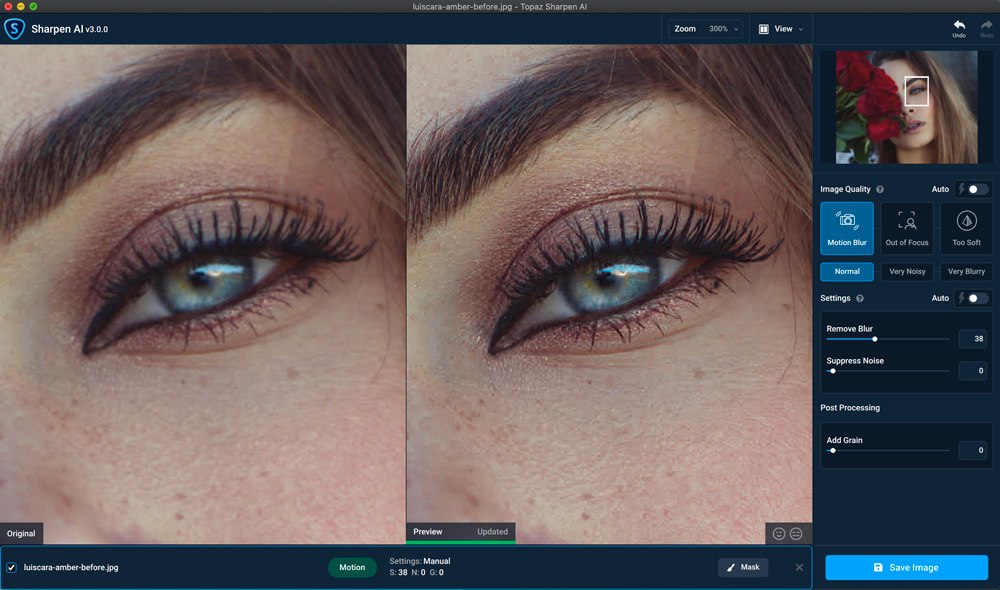
Image from TopazLabs.
Compatibility: Windows, Mac
Digital Camera World Rating: 3.5/5
Image Enhancer Tools: 4.7/5
Price: 30-day free trial, then $79.99
Key Features:
- Stabilize feature for camera shake
- Wide RAW Format Support
- Comparison View
- Unsharp Mask
Sharpen AI is an intelligent image sharpener and deblur tool that can deeply sharpen images whilst keeping a natural look. Other sharpeners can leave images with unnatural fringing and haloing, but not Sharpen AI. It removes the artifacts left by overzealous sharpening.
It targets and reverses 3 types of blur: Motion, Focus, and Softness. Different types of blur and different types of subjects require different types of sharpening. Sharpen AI uses machine learning on millions of images to detect the precise level and type of sharpening needed for your image.
As with Gigapixel AI, we wish Topaz Labs offered the upscale image tool, sharpen image tool, and denoise image tool all in one affordable software. A standalone image sharpener like Sharpen AI may not seem necessary, as most photo editors or RAW image processors come standard with a tool to sharpen images. Unless you are in the market for a quick fix for blurry photos and require no other tools, we recommend a fully-functional software like PhotoDirector or Fotor as a better image quality enhancer.
Pros
- Natural image sharpening results
- Auto and Manual tools
Cons
- Only offers tool to sharpen images
- Expensive after free trial
10. SmartDeblur - Best for Gaussian Blur
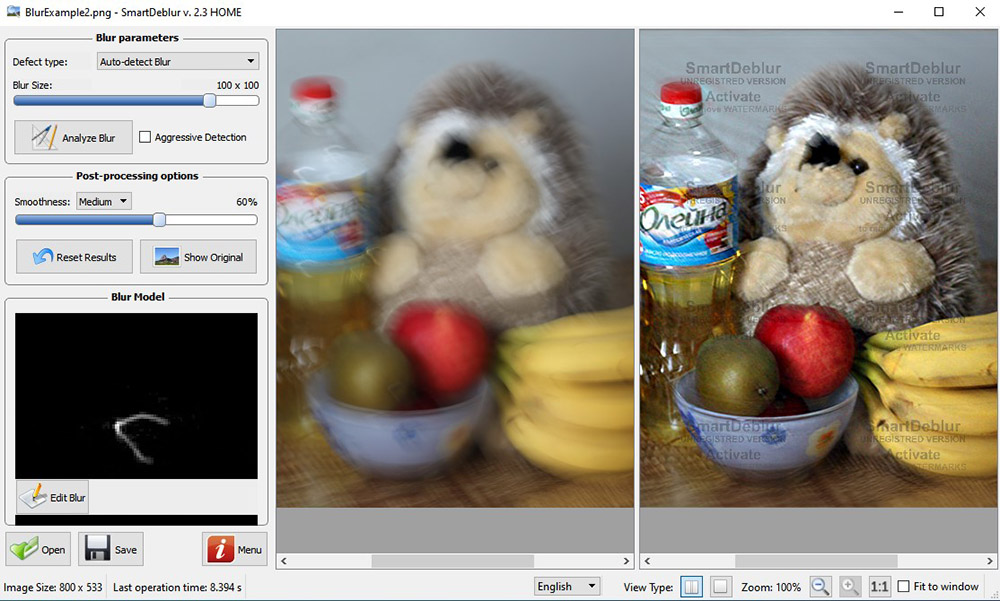
Compatibility: Windows, Mac
Softpedia Rating: 3.8/5
Image Enhancer Tools: 4/5
Price: Free trial, then $49 for Home and $98 for Pro
Key Features:
- RAW Image Support
- 48-Bit Output
- Detailed Report on Image Processing
- Command-Line Interface
SmartDeblur is an exclusive photo sharpener, best utilized to solve Gaussian blur. Gaussian blur is an artificial blur applied to photos in programs like Photoshop. This tool can detect the Gaussian pattern and restore images.
SmartDeblur can also detect other types of blur, such as motion blur and defocused images. The image quality enhancer uses automatic shake pattern scanning to determine the nature of motion blur and then alter it accordingly. It offers both an automatic image enhancer and tools to tweak the end result.
Overall, SmartDeblur is a reliable tool for making your images sharp. However, it offers very little beyond fixing blur. If you want to make edits or resize your images, you’ll need a program such as PhotoDirector or Lightroom.
Pros
- Detects multiple types of blur
- Easy-to-use software
Cons
- Crashes often
- Only a deblur tool
11. PicWish Photo Enhancer - Best for Batch Processing

Compatibility: Windows, Web Browser
Google Play Rating: 3.8/5
Image Enhancer Tools: 3.5/5
Price: Every feature is free for one use, then $9.90/month for 100 credits
Key Features:
- Magic Face Aging
- Cartoonizer
- Object Removal
- Photo Retouch
PicWish is an image quality enhancer you can use online or download on Windows. With the Windows version, you can batch-process 100 images. In our research, we found batch processing to be the favorite feature amongst most PicWish users.
Upscale images up to 400%, deblur, and remove pixelization, all with PicWish’s AI image enhancer. The tool works well on photos, graphics, logos, and cartoon or anime images. We liked that the image quality enhancer leaves a slider on the screen, so you can see the before and after of your sharpened image.
In our test, we found PicWish’s upscale image tool to be patchy. It only worked on a few of the images we tried (it did better on pixelated images captured from websites than blurry photographs). These findings were also confirmed in user reviews. We recommend PicWish for anyone who needs to batch edit hundreds of images a day, or who needs to sharpen pixelated logos and graphics. To upscale photographs, we recommend PhotoDirector.
Pros
- Batch processing
- Easy to use
Cons
- Patchy results
- Little control over results
12. HitPaw Photo Enhancer - Best for Removing Noise
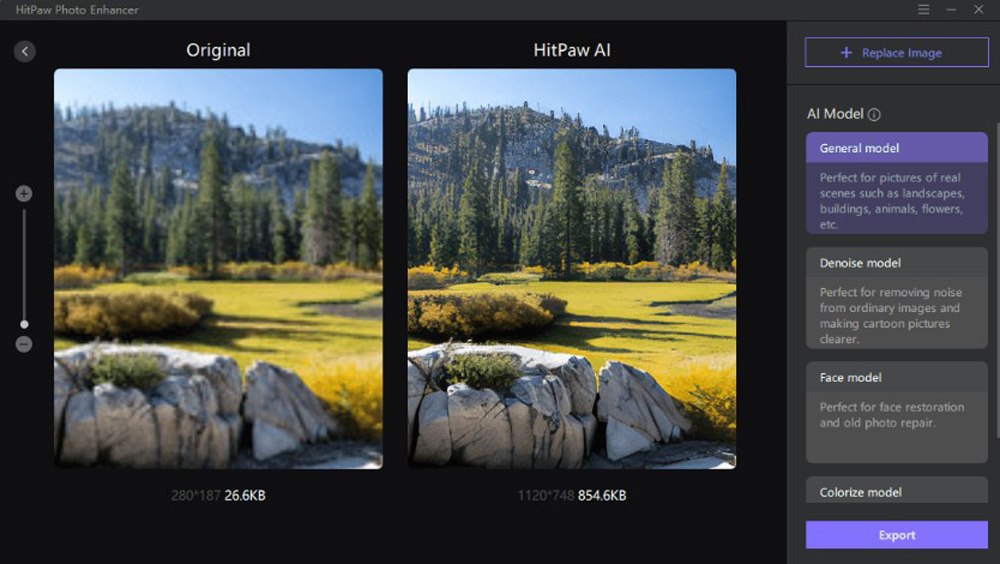
Image from HitPaw.
Compatibility: Windows, Mac
Softpedia Rating: 3.5/5
Image Enhancer Tools: 3.5/5
Price: Free
*Premium versions available for $59.99/year on Windows, or $79.99/year on Mac. A lifetime purchase is also available for $99.99 on Windows, and $139.99 on Mac
Key Features:
- Batch Processing
- Wide Format Support
- Hardware Acceleration
- Before and After Windows
HitPaw Photo Enhancer uses three AI modes to sharpen images: Denoise, General, and Face. The Denoise mode uses powerful noise reduction technology to remove noise from images taken in low-light or high ISO images. It is a fully-automatic, one-tap tool that also recovers details lost in blurry images.
Upscale images to HD with zero quality loss and restore old photos with professional face restoration. There’s also a colorization tool to add color to black-and-white images or sharpen color lost over time.
HitPaw Photo Enhancer is a quick and easy way to restore photos. While we like this tool for removing noise, we thought the face restoration tool was hit or miss. Also, the free version allows you to use every tool, but your photos will have a watermark, which makes them unusable for print.
Pros
- Hardware Acceleration
- Automatic AI-powered results in one click
Cons
- Little control over results
- Face Restoration can look unnatural
Best Image Enhancers Comparison Chart
| Software | OS | Beginner-friendly | Photo Editing Tools | AI Tools | Add Blur Tool | Free Download |
|---|---|---|---|---|---|---|
| MyEdit | Web Browser | Yes | Comprehensive online tool including object and background removal, color adjustment, and more | Yes | No | Try Now |
| Lightroom | Windows, Mac | Yes | Fully-Featured photo editor with advanced tools such as animation effects, photo effects, light hits, background and object removal, sky replacement, face swap, overlays, 360-degree photo editing, and much more | Yes | Yes | Free Download |
| Let’s Enhance | Windows, Mac | Yes | Fully-Featured photo editor with photo management tools, color correction, red-eye removal, filters, masks, and more | Yes | Yes | Download |
| ON1 Resize AI | Windows, Mac | Yes | None | Yes | No | Download |
| Fotor | Windows, Mac | Yes | None | Yes | No | Download |
| VanceAI | Windows, Mac, Web Browser | Yes | Photo editor with tools such as a background remover, wrinkle/blemish remover, photo effects, tilt-shift, and more | Yes | Yes | Download |
| Gigapixel AI | Web Browser | Yes | Basic editing tools to remove background and add text | Yes | No | Download |
| Sharpen AI | Windows, Mac | Yes | None | Yes | No | Download |
| SmartDeblur | Windows, Mac | Yes | None | Yes | Yes | Download |
| PicWish Photo Enhancer | Windows, Mac | Yes | None | No | No | Download |
| HitPaw Photo Enhancer | Windows, Web Browser | Yes | Basic editing tools to remove backgrounds and objects, and cartoon or magically age faces | Yes | No | Download |
How to Sharpen an Image Online
Enhancing the quality of an image has never been easier than with MyEdit's AI Image Enhancer. There's no need to download any software; you can sharpen and enhance your photos directly online.
Follow these simple steps to bring out the best in your images:
- Upload Image File to AI Image Enhancer Online
- AI Image Enhancer Will Automatically Process and Enhance Photo Quality
- Download Enhanced Image
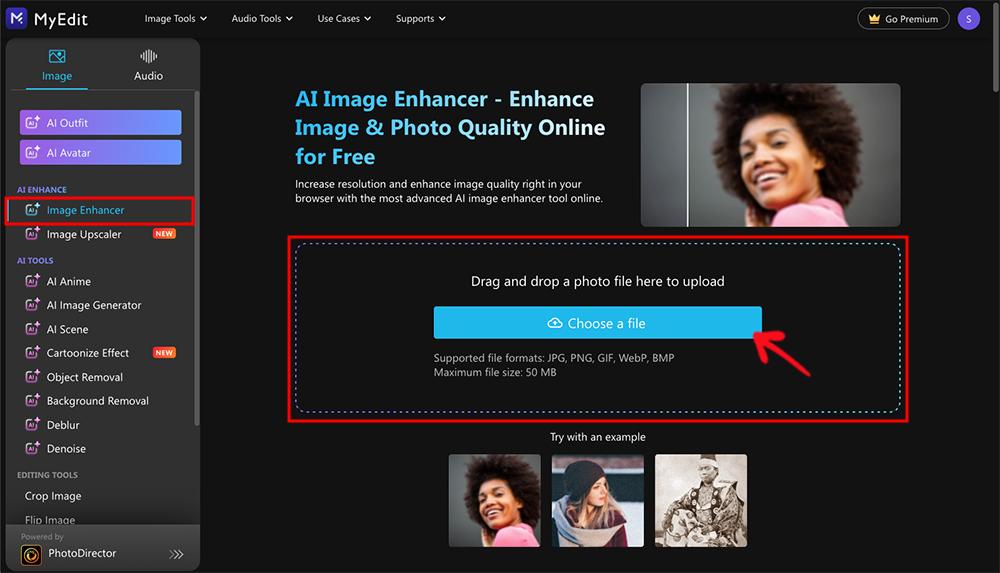
Navigate to the MyEdit website and upload the image you wish to enhance. You can select a file from your device's storage with just a few clicks.
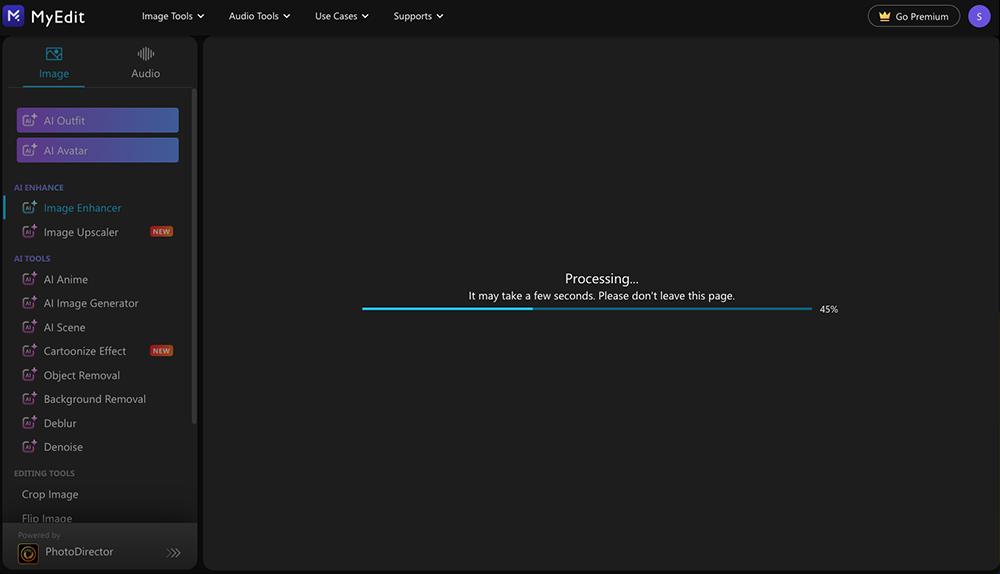
Once your image is uploaded, MyEdit’s AI technology automatically kicks into gear. It will meticulously analyze your photo and apply a series of enhancements, sharpening the details and improving the overall quality without any manual adjustments needed from your side.
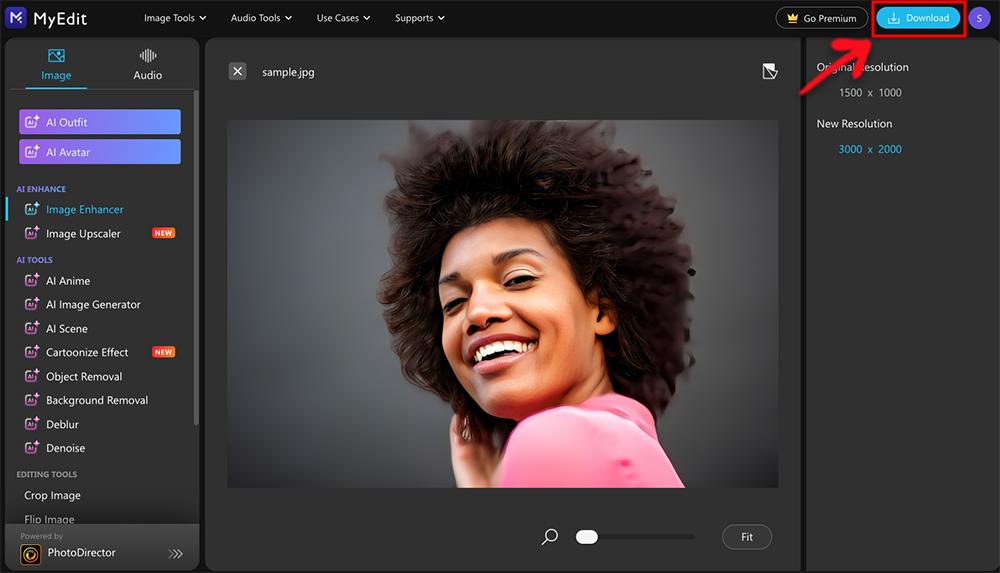
After the AI has worked its magic, your enhanced image is ready to be downloaded. You can export the improved photo as a JPG file and save it directly to your device
For more information on how to sharpen images, check out How to Ublur an Image Automatically.
Try the Best Image Enhancer Online for Free
Elevate your photos to professional quality without spending a dime using MyEdit, the premier online image enhancer. MyEdit is designed to bring unparalleled sharpness and clarity to your images with a suite of AI-powered tools.
Whether you're a casual photographer looking to improve your shots or a content creator aiming to add that extra layer of refinement to your visuals, MyEdit is here to transform your images effortlessly. Ready to see the difference? Click the button below and start using MyEdit online for free today.
Image Enhancer FAQ
The top five features you should look for in an image quality enhancer are:
- Beginner-Friendly user interface
- Automatic and manual image sharpening tools
- Support for major file formats
- Photo editing tools
- AI-technology
If you’re looking for an image quality enhancer that checks all these boxes, we recommend PhotoDirector.
The best image enhancer on the market right now is MyEdit. This platform provides exceptional AI-powered enhancement with just a click. MyEdit comes equipped with a multitude of tools that cater to different enhancement needs, including options for those who appreciate having manual control over the finishing touches of their images.
To improve the resolution of a photo, you can utilize the capabilities of image enhancers like MyEdit. Specifically, MyEdit’s AI Upscaler is designed to refine and enhance image resolution effectively. Depending on your specific needs, you might also make use of MyEdit's other tools, such as sharpness enhancement, and noise reduction.
You can make a blurry picture clear using MyEdit's AI Deblur tool. This powerful feature harnesses the latest AI technology to sharpen and define images that are out of focus, restoring clarity to your photos.
Yes, enhancing a blurry picture is quite feasible with MyEdit. The first step is to remove any blur using the AI Deblur tool. Afterward, you can proceed to further enhance the image using additional MyEdit tools like sharpness enhancement and noise reduction to refine the image quality.
Yes, many of the image enhancers on our list offer the ability to upscale images to HD, 4K, and even 8K. However, it depends on the type of blur/grain/pixelation present in your photo, because for some badly damaged photos, this may not be possible.
To enlarge a JPEG without losing quality, you should opt for an image upscaler. MyEdit's AI Upscaler is an excellent choice, as it specializes in enlarging images while preserving their clarity and detail. Moreover, MyEdit provides you with the capability to directly share your enlarged images on social media or prepare them for printing in various formats.
Absolutely. Low-resolution photos can be vastly improved using MyEdit's array of photo enhancement tools. With options for upscaling, sharpening, and detail refinement, MyEdit gives you the power to transform your low-resolution images into high-quality photos ready for a variety of uses.