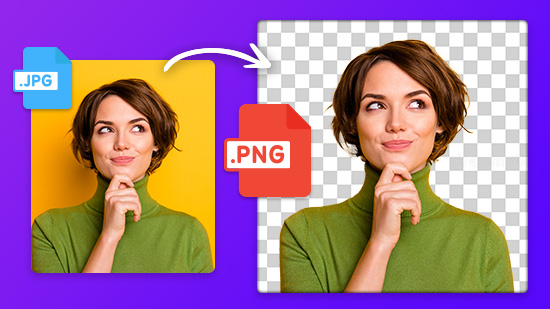[Free & Online] YouTube Thumbnail Maker to Get More Clicks
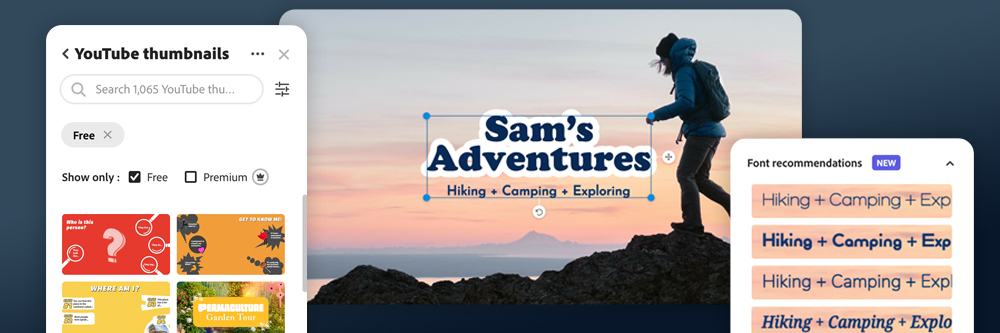
If you want to get more views on your YouTube videos, one of the easiest ways is to use better thumbnails.
With hundreds of videos covering the same topic, a good thumbnail is the only way to get yours picked over the rest. Your YouTube video thumbnails should give viewers a quick snapshot of what your videos are about while grabbing their attention when searching or browsing on YouTube.
This article will delve into the best free YouTube thumbnail makers available and provide step-by-step instructions to make YouTube thumbnails that are eye-catching and unique.
- Top 3 Free YouTube Thumbnail Makers Snapshot
- 15 YouTube Thumbnail Makers to Increase Views | Free & Online
- Why Do You Need Great YouTube Thumbnails?
- How to Choose the Best YouTube Thumbnail Maker
- Best Free YouTube Thumbnail Maker Comparison Chart
- How to Make YouTube Thumbnails on Windows and Mac
- Download the Best YouTube Thumbnail Maker for Free
- Free YouTube Thumbnail Maker FAQ
Top 3 Free YouTube Thumbnail Makers Snapshot

1. PhotoDirector Essential - Best Overall Free YouTube Thumbnail Maker
Our top free YouTube thumbnail maker allows you to create click-worthy thumbnails, edit photos, and more through an incredible mix of tools, design packs, ready-made templates, and millions of stock images from iStock by Getty Images. Detailed Review >
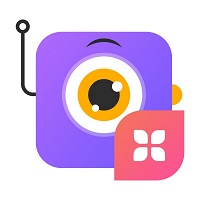
2. Picmaker - Best for Stock Images
An all-in-one graphic designer, thumbnail creator, and photo editor with over 100 million stock images. Detailed Review >

3. Canva - Best for Teams
Browser-based free YouTube thumbnail maker and graphic design tool for people and teams who need to design thumbnails, logos, social media content, and more. Detailed Review >
15 YouTube Thumbnail Makers to Increase Views | Free & Online
- PhotoDirector Essential
- Picmaker
- Canva
- PixTeller
- Snappa
- Fotor
- VistaCreate
- Pixlr
- PicMonkey
- DesignWizard
- Pixelixe
- GIMP
- PlaceIt
- Visme
- Adobe Express
1. PhotoDirector Essential - Best Overall Free YouTube Thumbnail Maker
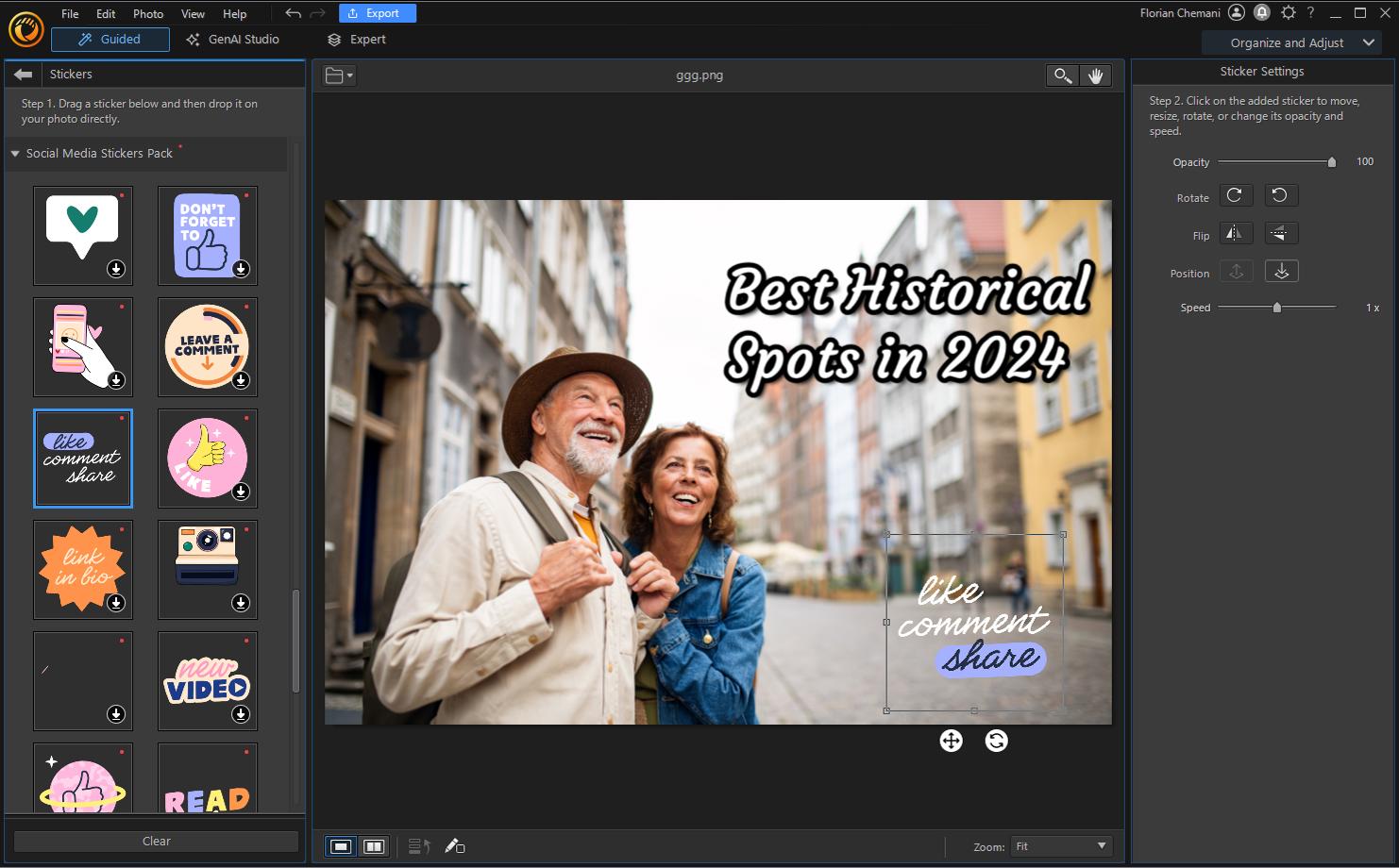
Pros
- Huge selection of constantly updated features
- Lots of tutorials and guided edits
- AI-powered editing tools
Cons
- Stock photos only available with a subscription
Compatibility: Windows, Mac
PCMag Rating: 4 / 5
Thumbnail Creation Tools: 5 / 5
Price: Free
*Premium subscription available for $3.33/month
Key Features:
- Sky replacement
- Deblur and defog
- Facial retouching
- Color grading
Who It’s For
PhotoDirector Essential is a powerful, time-saving photo editing software with thousands of professionally-designed express layer templates so you can quickly and easily make YouTube thumbnails. It is the best free YouTube thumbnail maker because it offers tons of photo editing and enhancing tools, yet remains beginner-friendly. Even the most novice of editors can make YouTube thumbnails that look professionally designed.
Why We Picked It
With this thumbnail creator, you can use your own photo, or customize one of the millions of stock images available from iStock from Getty Images. PhotoDirector has a variety of AI-powered tools such as background replacement and object removal so you can allow the subject of your photo to pop while removing distractions. Then enhance the colors of your image with a wide selection of LUTS and filters.
Add text and customize every detail such as size, color, shadow, border, and more. You can choose from hundreds of fonts, make changes to individual letters, and add text effects. Finally, add trending or seasonal overlays, stickers, and emojis using this free YouTube thumbnail maker.
Bottom Line
This free YouTube thumbnail maker is updated monthly so you always have the latest templates, themes, and effects for your thumbnails. No matter where you are in your YouTube career, PhotoDirector Essential has the tools you need to make YouTube thumbnails that will boost engagement.
Download PhotoDirector for free by clicking the link below and start making click-worthy thumbnails.
2. Picmaker - Best for Stock Images
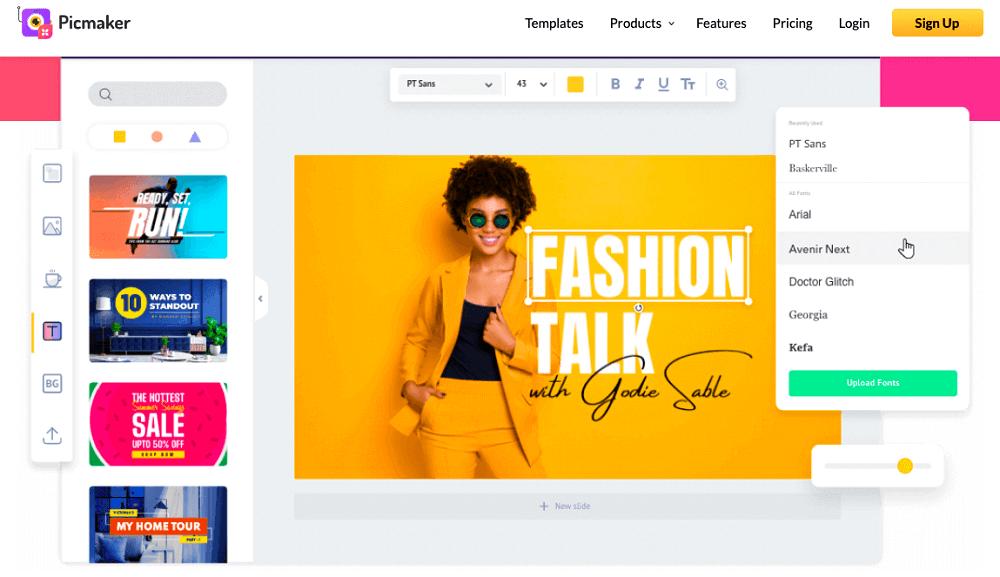
Pros
- Tons of free and paid assets to make YouTube thumbnails
- Great thumbnail template options
Cons
- Hidden fees
- No GIFs or animations
Compatibility: Web Browser
G2 Rating: 4.7 / 5
Thumbnail Creation Tools: 5 / 5
Price: Free
*Premium subscriptions available for $9.95/month for Starter or $19.95/month for Pro
Key Features:
- Background remover
- Touch-Up tools
- Upload your brand kit
- One-Click resize
Who It’s For
Picmaker was the first design platform to offer YouTube thumbnail templates, and it remains their flagship offering. We like this free YouTube thumbnail maker for anyone who regularly needs stock images for design projects. Picmaker has 100 million stock images, both free and paid, so you are bound to find the perfect image to fit your budget and project.
Why We Picked It
And it’s not only a thumbnail creator. Picmaker is also a label maker, certificate maker, t-shirt designer, invoice generator, book cover designer - basically anything that might need design elements, you can make with this platform. It also offers some photo editing features such as layer editing, color adjustment, filters, crop, and flip.
Bottom Line
We liked that Picmaker has free options for every design asset and photo editing tool. However, we found it was sometimes hard to tell the difference between free and paid, which is frustrating. Our top free YouTube thumbnail maker, PhotoDirector, has clearly labeled premium assets and offers more editing tools at a lower price.
3. Canva - Best for Teams
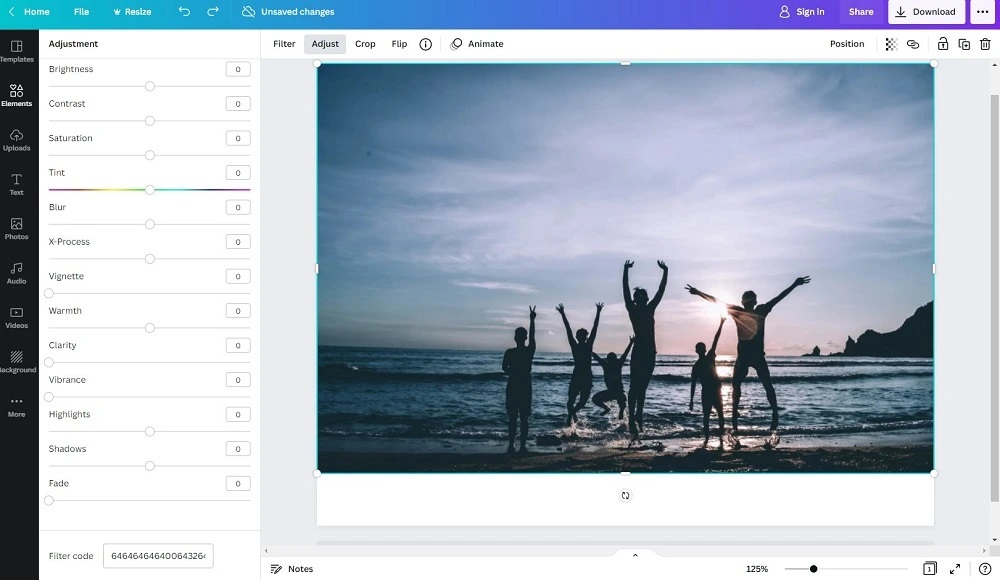
Pros
- Easy drag-and-drop interface
- Free version offers many features, and paid options are marked
Cons
- Limited photo editing functions
- Lack of control over effects
Compatibility: Windows, Mac, Web Browser
Capterra Rating: 4.7 / 5
Thumbnail Creation Tools: 5 / 5
Price: Free
*Premium subscriptions available for $119.99/year for 1 person, or $149.90/year for teams of up to 5 people
Key Features:
- Stock Photos
- Illustrations, lines, and shapes
- Grids and text
- Trendy filters
Who It’s For
Canva is graphic design software that we think is the best thumbnail creator for people who work in teams. It offers real-time collaboration, comments, sharing, easily accessible folders, and shareable cloud storage.
Why We Picked It
You can find over 1 million graphics, templates, images, and fonts in this free YouTube thumbnail maker. Canva offers thumbnail templates categorized by types, such as music, food, travel, beauty, and tutorial. You can also save your brand’s color palette, and the YouTube saving option makes your image the correct size and format.
Bottom Line
Canva is a popular site for social media posts and designing elements for your brand. We found this free YouTube thumbnail maker easy to use, however, professional photo editors and graphic designers may find the lack of control frustrating. PhotoDirector offers more precise adjustments and manipulations to every element of your thumbnail.
4. PixTeller - Best for Animated Posts
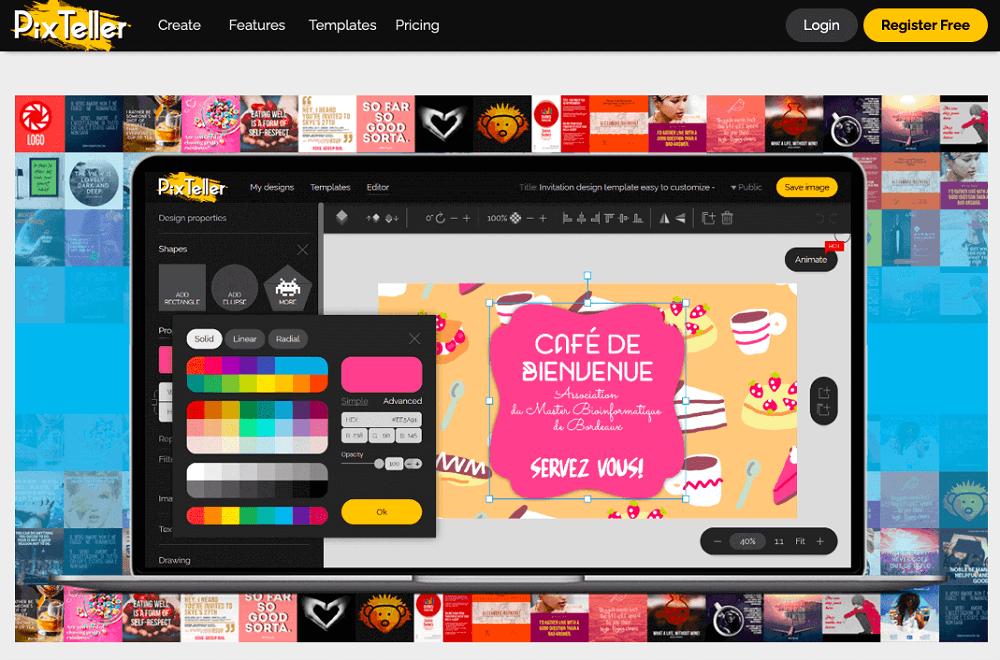
Pros
- User-Friendly YouTube thumbnail maker
- High-Quality templates
Cons
- Free version is not private
- Can’t upload more than one image at a time
Compatibility: Web Browser
Capterra Rating: 4.5 / 5
Thumbnail Creation Tools: 5 / 5
Price: Free
*Premium subscriptions available for $84/year for Pro or $144/year for Diamond
Key Features:
- Smart resize
- Pixelate and blur photos
- Gradient colors
- 100,000+ shapes
Who It’s For
Pixteller is a free YouTube thumbnail maker and animation maker available online. It has all the tools necessary to make YouTube thumbnails, but we like using it to add animation to social media posts because it can triple your conversion rates. Pixteller has over 5,000 animated video templates. You can also animate a graphic design project you’ve already completed by using the animation timeline, which adds animation between 2 points.
Why We Picked It
It is also a powerful thumbnail creator, with over 100,000 customizable templates and millions of stock images at your disposal. You can create logos and upload custom fonts. Like our top free YouTube thumbnail maker PhotoDirector, Pixteller is also a fully-featured photo editor, so you can perfect your photos before adding graphic design elements.
Bottom Line
PixTellerhas beautiful templates you can use to make YouTube thumbnails plus a suite of photo editing tools. In our test, we found we couldn’t upload more than one image at a time, which meant it took forever to create multiple thumbnails. We did like the number of tools available for free, however, the free version is not private, which was the biggest complaint we found from user reviews.
5. Snappa - Best for Online Marketers

Pros
- Thousands of templates and presets
- Beginner-Friendly thumbnail creator
Cons
- Expensive Teams version
- No animations/GIFs
Compatibility: Web Browser
G2 Rating: 4.6 / 5
Thumbnail Creation Tools: 4.5 / 5
Price: Free
*Premium subscriptions available for $10/month for one person, and $20/month for teams up to 5 people
Key Features:
- Instant resize
- Pre-Schedule posts
- Speech bubbles
- Over 200 fonts
Who It’s For
Snappa is another graphic design software and free YouTube thumbnail maker found online. We think professional graphic designers will prefer Canva, but Snappa is best for online marketers. No design experience is required to make YouTube thumbnails, Facebook and Instagram posts, ebook covers, zoom backgrounds, banner ads, and many more.
Why We Picked It
This free YouTube thumbnail maker comes with over 100,000 vectors and shapes, over 5,000,000 stock photos and graphics, and 6,000+ templates for any type of online need. Snappa also has a few photo editing tools, such as crop, rotate, and flip. You can also add overlay or blur effects, and apply color adjustments.
Bottom Line
While Snappa offers a free version, it only allows 3 downloads per month and doesn’t include a background remover, which is a necessary tool for a thumbnail creator. Though easier to use than Canva, it has fewer assets, which is why we placed it at #5 on our list. Snappa’s Teams subscription is also much more expensive than Canva’s for the same number of people.
6. Fotor - Best for Emojis
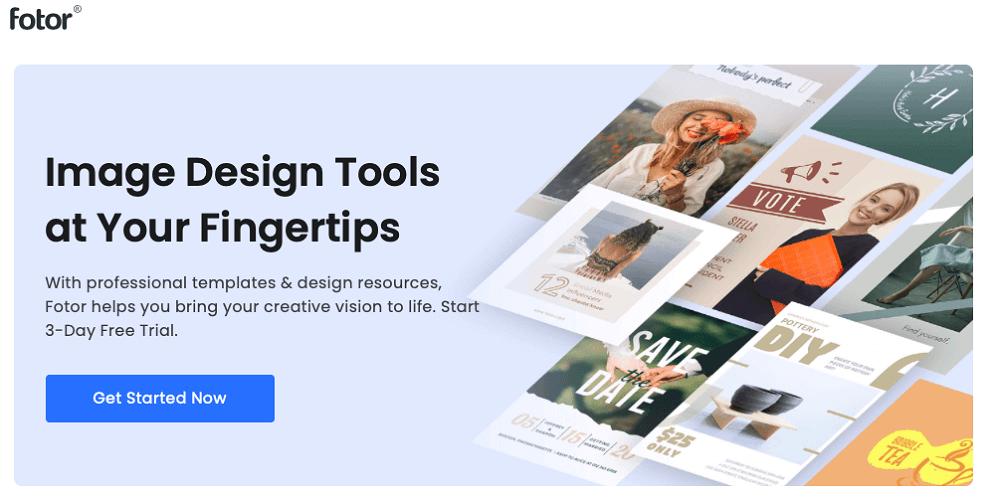
Pros
- Good for beginners
- Fast processing speed
Cons
- Can’t make designs from scratch
- Free trial is not free
Compatibility: Web Browser, Windows, Mac
TechRadar Rating: 4.5 / 5
Thumbnail Creation Tools: 4.5 / 5
Price: Free
*Premium subscriptions available for $8.99/month for Pro or $19.99/month for Pro+
Key Features
- RAW file converter
- Collage creator
- Color Splash
- Portrait retouching
Who It’s For
Fotor is a cloud-based image design software and photo editor. With Fotor’s dedicated free YouTube thumbnail maker, you can make YouTube thumbnails with design elements like text, stickers, and emojis. This thumbnail creator has tons of cool and unique emojis to choose from and an easy drag-and-drop interface.
Why We Picked It
There are over 500 professionally-designed thumbnail templates you can customize with fonts and colors. This thumbnail creator also offers templates for all of your social media design needs like Facebook covers, Instagram posts, Twitch banners, and more.
Bottom Line
We found Fotor to be a quick and easy way to make YouTube thumbnails. However, we found its selection of design assets rather weak, a sentiment we saw repeated in user reviews. We also noticed that while users enjoyed the free version, the premium version has extremely low ratings for poor autorenewal and cancelation policies.
7. VistaCreate - Best for Storage
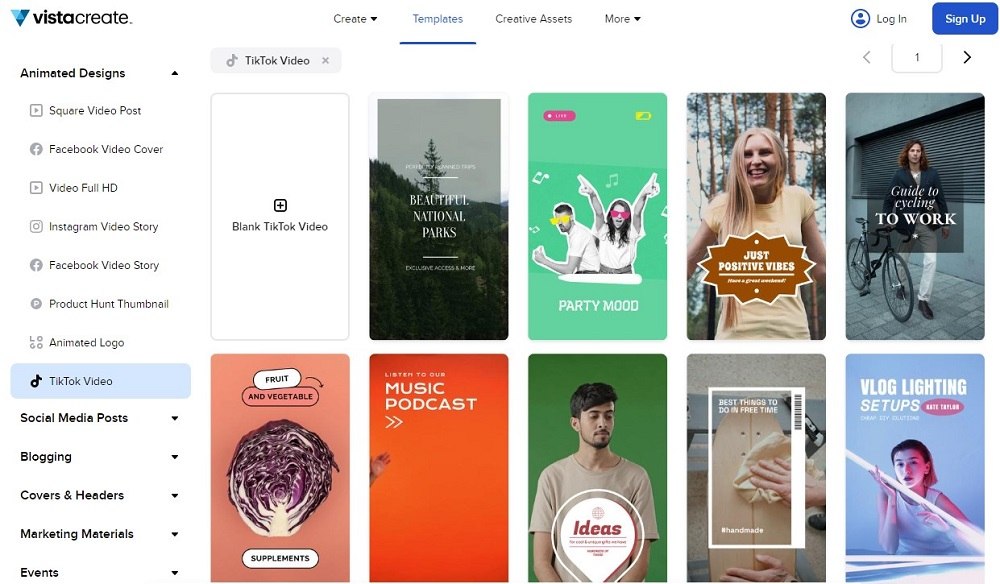
Pros
- Excellent free storage
- Regularly updated
Cons
- Background remover only in paid version
- Need solid internet connection
Compatibility: Web Browser
Trustpilot Rating: 4.3 / 5
Thumbnail Creation Tools: 4.5 / 5
Price: Free
*Premium subscription available for $10/month
Key Features
- Team collaboration tools
- Sticker creator
- Blur tool
- Filters
Who It’s For
VistaCreate is a free YouTube thumbnail maker and graphic design software. We love that it offers an unlimited amount of storage for subscribers, making it ideal for anyone who makes a lot of thumbnails or has little storage space on their computer. Even the free version of this thumbnail creator will give you 10GB of storage, which is more than most premium versions of similar software.
Why We Picked It
This free YouTube thumbnail maker is template-based with over 100,000 professionally designed and customizable templates. From the start page, you can click on YouTube Thumbnails and browse themed templates in the correct size and aspect ratio. It comes with millions of photos, vectors, fonts, frames, and backgrounds you can use to make YouTube thumbnails with a personal touch.
Bottom Line
VistaCreatehas an excellent free version that includes premium features like brand kits and stock assets. However, the background remover tool and instant resize feature - two necessary tools to make YouTube thumbnails - are only available with a subscription.
8. Pixlr - Best for Different Skill Levels
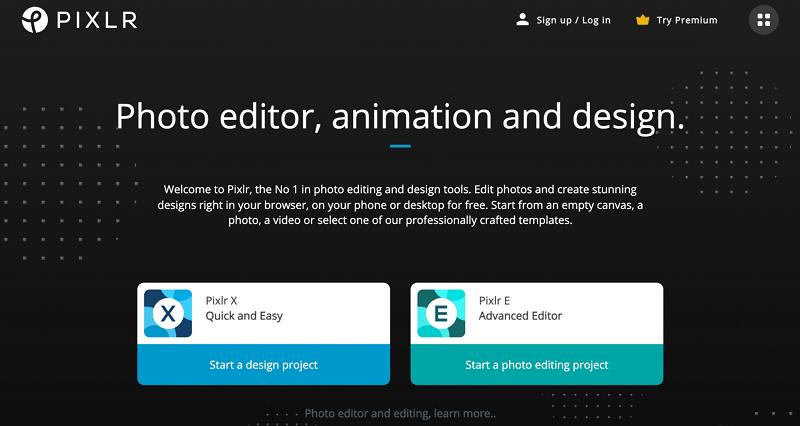
Pros
- Customizable interface
- Supports layer editing
Cons
- Lacks customer support
- Free version contains ads
Compatibility: Web Browser, Windows, Mac
G2 Rating: 4.4 / 5
Thumbnail Creation Tools: 4 / 5
Price: Free
*Premium subscriptions available for $4.90/month for 1 person, or $9.91/month for up to 5 people
Key Features
- Free stock images
- Animations
- Drawing tools
- Collage maker
Who It’s For
Pixlr is an online photo editor and thumbnail creator to cover every experience level of designer. It has a Quick and Easy mode, Pixlr X, for those new to photo editing and graphic design. It has a more limited toolset (only the tools a beginner needs), easy one-click application, and tons of templates to kick-start your designs. Pixlr E is the Advanced Editor with tons of professional tools, and the ability to create designs from scratch.
Why We Picked It
A recent addition to Pixlr is Photomash, a one-click photo studio for a variety of social media posts or e-commerce. Use the free YouTube thumbnail maker to remove backgrounds, change colors and add text quickly in up to 50 photos in one go.
Bottom Line
We like that there are so many options to make YouTube thumbnails with Pixlr, both for skill level and budget. This thumbnail creator has a completely free-forever version, a generous 30-day fully-featured and ad-free trial, and a paid premium version. You also have the option to purchase individual tools and effects for about $1 apiece. We placed it behind VistaCreate because it doesn’t have as many features, but it offers better pricing options than PicMonkey.
9. PicMonkey - Best for YouTube Templates
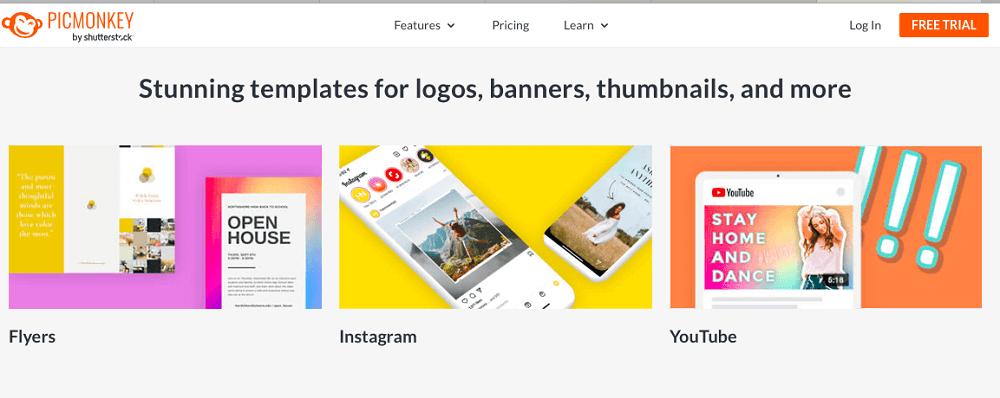
Pros
- User-friendly
- Packed with design tools
Cons
- Free trial won’t let you download images
- Poor customer service
Compatibility: Web Browser
G2 Rating: 4.4 / 5
Thumbnail Creation Tools: 4 / 5
Price: 7-day free trial, then $72/year for Basic or $120/year for Pro, or $23/month for Business
Key Features
- 100s of fonts
- Smart resize
- Auto-Save as you work
- Collage creator
Who It’s For
PicMonkey is an online free YouTube thumbnail maker and graphic design tool by Shutterstock. We were impressed with the software’s 100+ professionally designed YouTube thumbnail templates. You can customize a template or create a design from a blank canvas and add frames, overlays, filters, text, and more.
Why We Picked It
PicMonkey isn’t just a thumbnail creator. You can make YouTube banners and design a logo for your channel with over 9,000 graphics and textures. Other features include beautification tools and fun effects like Ombre and Zombify.
Bottom Line
Similar to Canva, this beginner-friendly YouTube thumbnail creator has an outstanding array of graphic design tools for YouTube, Instagram, and Facebook. PicMonkey does not offer a free version, only a quick 7-day free trial, and many users complained that they were charged the full amount even after they tried to cancel - long before the free trial was over. If you don’t want to pay for a thumbnail creator, try one of our top 8 options, all of which offer a free version.
10. DesignWizard - Best Instant Resizer
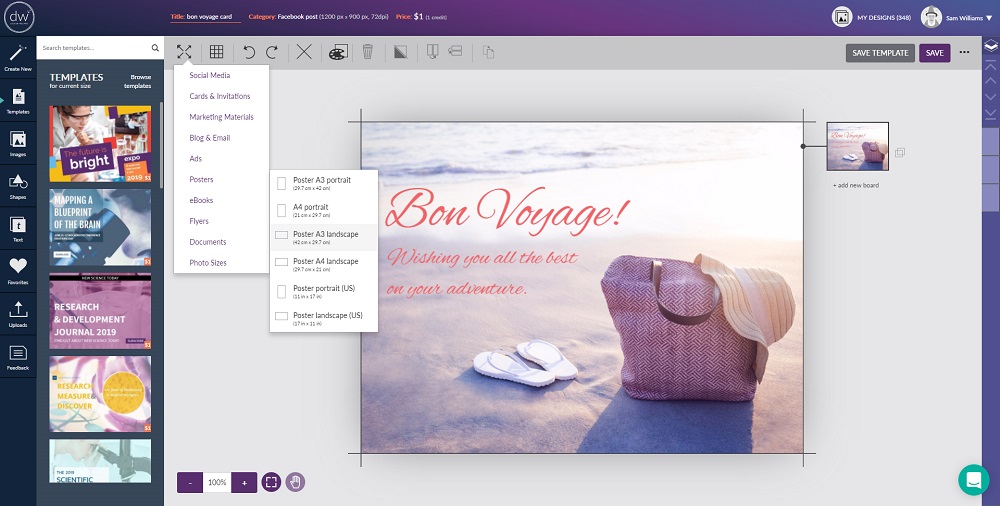
Pros
- Customizable templates
- Very beginner-friendly
Cons
- Not for advanced users
- No photo editing or illustrating tools
Image from Startup Stash.
Compatibility: Web Browser
Capterra Rating: 4.3 / 5
Thumbnail Creation Tools: 3.5 / 5
Price: Free
*Premium subscriptions available for $9.99/month for Pro and $49.99/month for Business
Key Features
- Background remover
- Video tools
- 1GB of storage
- Custom color palettes
Who It’s For
With DesignWizard, you can use Magic Resize to change your thumbnail image to the correct size for all your social media accounts. It’s perfect for YouTubers who post about upcoming videos on every platform.
Why We Picked It
This template-based, free YouTube thumbnail maker has fully-customizable templates in easily-searchable categories. It has over 1 million stock graphics, illustrations, and images available to download, plus you can upload your own fonts, photos, and logos.
Bottom Line
DesignWizard has thousands of easy-to-use and customizable templates, however, we only found 22 that were labeled for YouTube video thumbnails. Of those, more than half were for Fortnite. That was disappointing considering templates are the big draw for using DesignWizard. It doesn’t offer image editing tools, nor can you build a thumbnail from scratch. We think PhotoDirector is a better thumbnail creator because it has customizable templates, including blank templates so you can make YouTube thumbnails from scratch, and professional photo editing tools.
11. Pixelixe - Best for Developers

Pros
- Beautiful templates and stock images available for free
- Beginner-Friendly
Cons
- Not established with few user reviews available
- Free version limited to 50 projects, and premium versions are expensive
- Glitchy
Image from Pixelixe.
Compatibility: Web Browser
G2 Rating: 3.5 / 5
Thumbnail Creation Tools: 4 / 5
Price: Free for up to 50 projects
*Premium subscriptions available for $9/month for Create, $49/month for Automate, $99/month for Scale, and $249/month for Enterprise
Key Features
- Over 3 million stock images
- Photo effects and filters
- Thousands of fonts
- Blank canvas option
Who It’s For
Pixelixe is a free YouTube thumbnail maker with available API for online developers. Titles, logos, color palettes, and more that you create with Pixelixe can be embedded into your website, emails, apps, and more. This thumbnail creator has automated the entire process, allowing users to create one design that will automatically resize for any platform. It will also add your brand kit to all upcoming projects and create new thumbnails with as much or as little input as you want to give.
Why We Picked It
That may sound complicated, but Pixelixe has a simple drag-and-drop UI and is a quick and easy way to make YouTube thumbnails. It has a free version that you can use for up to 50 projects without signing up - just go to the site and begin. We found the YouTube thumbnail templates to be beautifully designed, and easy to customize. It also offered a lot of text manipulation tools and a good library of free stock images.
Bottom Line
Pixelixe’smany versions jump from a manageable $9 a month straight to the very expensive Automate for $49/month and only go up from there. Fortunately, the free version has everything you need to make YouTube thumbnails that look professionally designed. However, when we tested the free version, it glitched every time we used an adjustment slider. This glitch was persistent over several days and made it impossible to complete even one thumbnail. This site has potential, but it is a new product and only time will tell.
12. GIMP - Best for Professionals
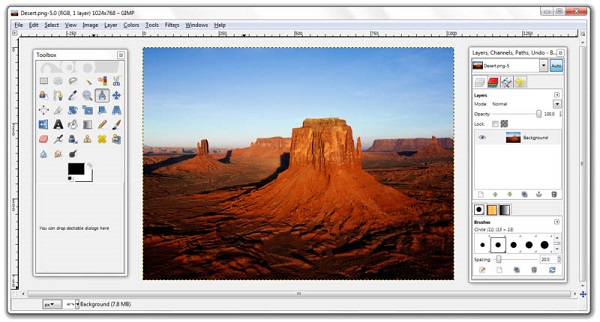
Pros
- Regular updates
- High-Quality photo editing tools
Cons
- High learning curve
- No thumbnail templates
Compatibility: Windows, Mac, Linux
G2 Rating: 4.3 / 5
Thumbnail Creation Tools: 3 / 5
Price: Free
Key Features
- Animation tools
- Photo effects and filters
- Clone brush
- Customizable brushes
Who It’s For
GIMP is an open-source image manipulation platform and free YouTube thumbnail maker for professionals. With GIMP you can make YouTube thumbnails that are unique by creating original artwork and graphic design elements from scratch. It contains tools you wouldn’t expect from a free platform such as precise selection tools and layer masks. GIMP is often used by professional illustrators, graphic designers, and photographers for its high-quality output and advanced features.
Why We Picked It
With GIMP you can retouch and restore any photo you want to use on your thumbnail, and create floating logos, icons, graphical design elements, and art to add a unique flair. Other photo editing tools include cropping, resizing, distortion correction, exposure correction, straightening, and many more.
Bottom Line
GIMP is a very powerful and completely free photo editor that can be used by professionals to make YouTube thumbnails that are one-of-a-kind. While PlaceIt lacks photo editing tools, GIMP is jam-packed with advanced photo editing features. However, GIMP lacks YouTube thumbnail templates that make it easy for anyone to become a thumbnail creator. It also has a steep learning curve and a confusing interface.
13. PlaceIt - Best for Gamers
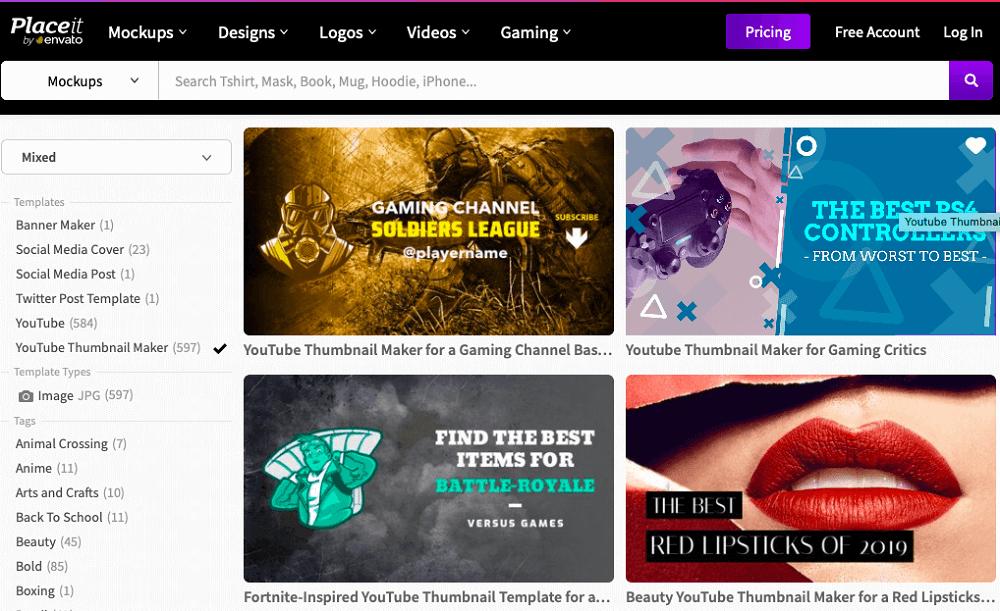
Pros
- Great selection of tools for gamers
- Simple logo and thumbnail creator
Cons
- Glitchy
- No photo editing tools
Compatibility: Web Browser
TrustPilot Rating: 3.5 / 5
Thumbnail Creation Tools: 3.5 / 5
Price: Free
*Premium subscription available for $89.69/year
Key Features
- Transparent background option
- Animated logos
- OBS stream overlays
- Webcam frames
Who It’s For
PlaceIt is a graphic design tool and free YouTube thumbnail maker found online. It includes a gaming portal with gaming-specific templates for YouTube and Twitch such as logos, intros, lower-third banners, thumbnails, and more. It’s a one-stop shop if you are a professional YouTuber who also sells merchandise for your channel because PlaceIt provides models and mockups for countless items.
Why We Picked It
The platform offers over 600 YouTube thumbnail templates, some free and some paid. We found you can choose to browse only the free options, which was a huge time-saver. The free YouTube thumbnail maker also has templates available for specific tags and subjects so you can make YouTube thumbnails in no time at all.
Bottom Line
PlaceIt is first and foremost a merchandising site, so if you are only looking for a thumbnail creator, you may want to go with one of the other options on our list. The thumbnail templates are easy-to-use for beginners but don’t offer the creative freedom found in a free YouTube thumbnail maker like PhotoDirector or PicMonkey.
14. Visme - Best for Branding
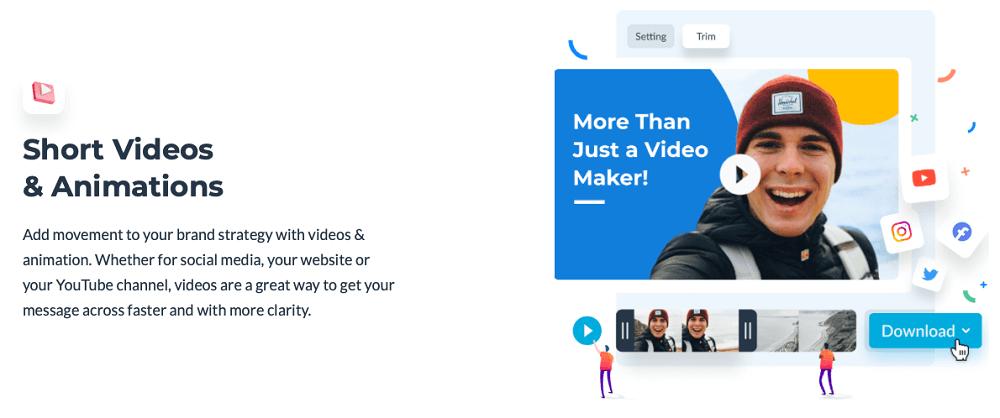
Pros
- Appropriate for beginners and pros
- Easy template creation with your own brand assets
Cons
- Free version is highly restrictive
- Expensive to use brand kits
Compatibility: Web Browser
PCMag Rating: 3.5 / 5
Thumbnail Creation Tools: 3.5 / 5
Price: Free
*Premium subscriptions available for $12.25/month for Starter and $24.75/month for Pro
Key Features
- 1 million+ stock photos
- Crop and frame photos
- Filters
- Social media scheduler
Who It’s For
Visme is an online tool and free YouTube thumbnail maker that businesses and influencers can use to create, edit, store, and share branded content. Input your website, and Visme’s AI-powered template tool will pull your logo, brand colors, and fonts to create a custom template in seconds. Or use Visme to create your brand’s assets from scratch and use them in future projects.
Why We Picked It
The platform also offers YouTube thumbnail templates with fully customizable themes. We like that you can create a template from scratch or choose one ready-made, making this a good free YouTube thumbnail maker for all skill levels.
Bottom Line
If you want to use the brand kits and analytics Visme has to offer, you’ll have to spring for the expensive Pro version. And that doesn’t even include the team collaboration tools, which are only available in the even more expensive Teams version (you have to contact sales for a quote). For this reason, we’ve placed Visme near the bottom of our list of free YouTube thumbnail makers.
15. Adobe Express - Best for Text
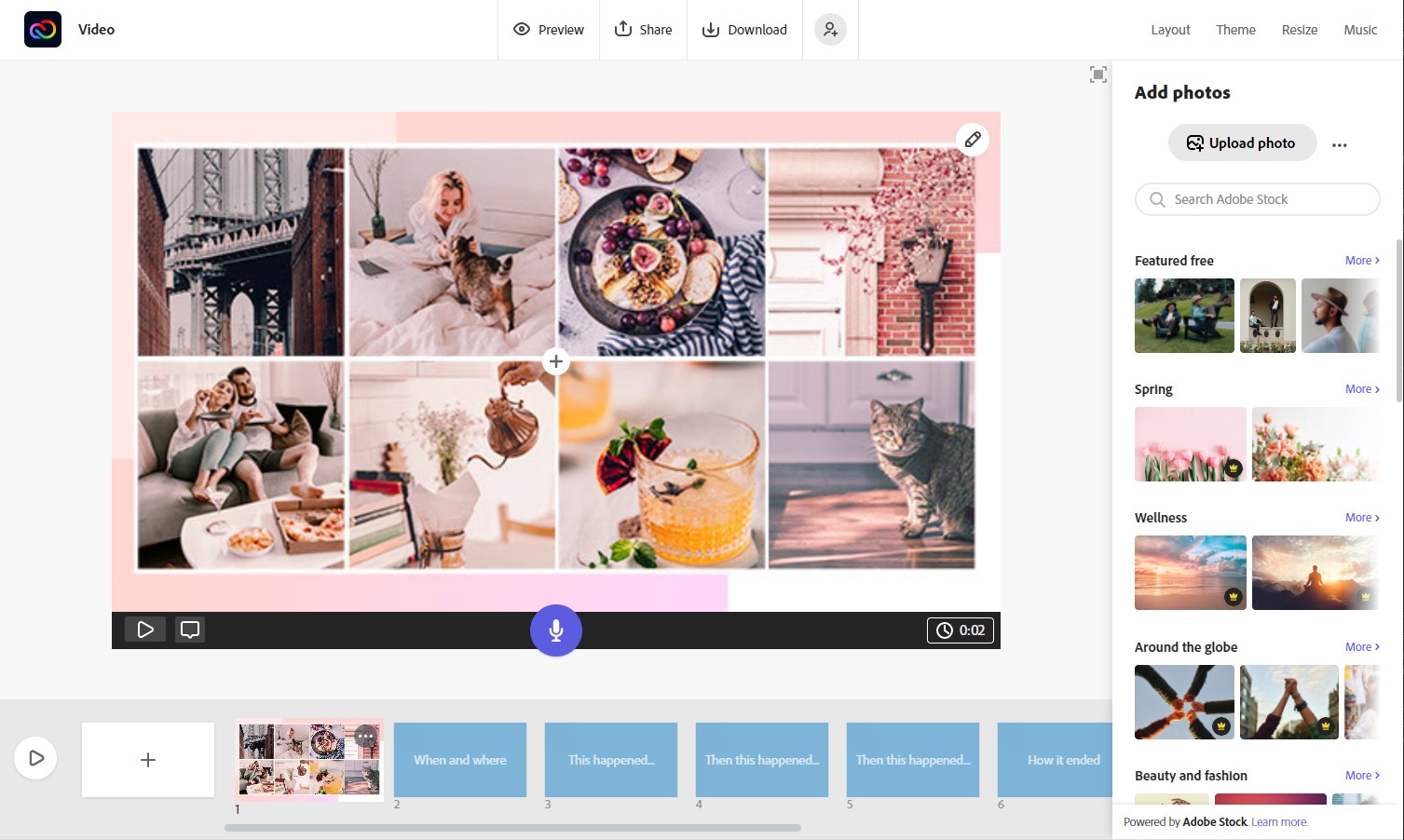
Pros
- Offers a mobile option
- Variety of options for any budget
Cons
- Limited photo editing tools
- Not geared toward designers
Compatibility: Web Browser
PCMag Rating: 3.5 / 5
Thumbnail Creation Tools: 3.5 / 5
Price: Free
*Premium subscription available for $9.99/month
Key Features
- Remove background
- Animation
- Filters and overlays
- Instant resize
Who It’s For
Most Adobe products are expensive and have a steep learning curve. However, Adobe Express (formerly Adobe Spark) is a free and beginner-friendly graphic design software. What impressed us the most about Adobe Express was the massive font selection. You can choose from over 18,000 fonts in the Adobe Fonts library (an impressive 2,000 are available in the free version) and choose text templates that include colorful font pairs, grids, curved type, and more.
Why We Picked It
The free version offers plenty of tools to make YouTube thumbnails. It includes thousands of unique templates and design assets, plus a limited collection of royalty-free stock images and 2GB of storage.
Bottom Line
Adobe Express is a good free tool for beginners to make simple designs for social media and YouTube. It gets the job done, but doesn’t offer anything exciting or unique. For someone interested in graphic design, we recommend a free YouTube thumbnail maker like PhotoDirector or Canva.
Why Do You Need Great YouTube Thumbnails?
A thumbnail is a still image that should convey what your video is about. It is the first impression a viewer gets of your video and can mean the difference between having only a few clicks or thousands.
A good thumbnail will give your video a professional look and make people want to watch it. It will clearly explain your video and make it more enticing to watch.
You may have the best content on a subject, but the person with the best thumbnail will win the click battle. Your thumbnail can make or break your video
YouTube will automatically generate a thumbnail if you don’t upload a custom one.
Have you ever paused a movie and then laughed at the horrible expression on the actor’s face? That’s probably what you will look like if you let YouTube pick a random image from your video. You aren’t going to like it, and viewers aren’t either.
According to YouTube, 90% of their best-performing videos have custom thumbnails, which is why finding the right free YouTube thumbnail maker is important.
How to Choose the Best YouTube Thumbnail Maker
Here are a few things to look for when choosing the best thumbnail creator.
Skill Level
There are free YouTube thumbnail makers on this list for anyone from first-time users to professional graphic designers. Before you choose a thumbnail creator, make sure it is appropriate for your skill level. That means lots of templates and guided edits for beginners, or the ability to create from scratch with advanced tools for more seasoned users.
Budget
If you are planning to stick with a free YouTube thumbnail maker, check that the free version has the tools you need. If you plan to pay a monthly subscription, make a budget and stick to it. A lot of thumbnail creators have tiered options, so do your research and check that the tools and features most important to you are available at your price point.
Titles
Even the most beautiful image will cause viewers to scroll by if there isn’t a title. For instance, a photo of the Grand Canyon won’t tell you what a video is about, but “The 10 Best Sites to See in the US,” “The 5 Best Holes in the Ground,” or “Travel Tips for Visiting Arizona” paint a perfect picture of your content. That being said, the free YouTube thumbnail maker you choose needs to have easy-to-use, fully-customizable text options. Your titles need to pop, so check that you can adjust the color, background, shadow, size, and more of your text to make it stand out from your background image.
Features
While all free YouTube thumbnail makers need to have excellent text tools, other features may only be necessary for certain users. For instance, if you make YouTube thumbnails from selfies, you may want beautification tools and a background remover. If you don’t use your own photos, you need a good stock image library.
Write down a list of the top tools important to you and check that they are included in the thumbnail creator you choose.
Best Free YouTube Thumbnail Maker Comparison Chart
| Software | OS | Beginner-friendly | Templates | Stock Images | AI Tools | Free Download |
|---|---|---|---|---|---|---|
| PhotoDirector Essential | Windows, Mac | Yes | Yes | Yes | Yes | Download |
| Picmaker | Web Browser | Yes | Yes | Yes | Yes | Download |
| Canva | Windows, Mac, Web Browser | Yes | Yes | Yes | No | Download |
| PixTeller | Web Browser | Yes | Yes | Yes | No | Download |
| Snappa | Web Browser | Yes | Yes | Yes | No | Download |
| Fotor | Web Browser, Windows, Mac | Yes | Yes | Yes | Yes | Download |
| VistaCreate | Web Browser | Yes | Yes | Yes | Yes | Download |
| Pixlr | Web Browser, Windows, Mac | Yes | Yes | Yes | Yes | Download |
| PicMonkey | Web Browser | Yes | Yes | Yes | No | Download |
| DesignWizard | Web Browser | Yes | Yes | Yes | Yes | Download |
| Pixelixe | Web Browser | Yes | Yes | Yes | No | Download |
| GIMP | Windows, Mac, Linux | No | No | No | Yes | Download |
| PlaceIt | Web Browser | Yes | Yes | No | No | Download |
| Visme | Web Browser | Yes | Yes | Yes | Yes | Download |
| Adobe Express | Windows, Mac | Yes | Yes | Yes | No | Download |
How to Make YouTube Thumbnails on Windows and Mac
Here’s how to make YouTube thumbnails using PhotoDirector on Windows and Mac. Download the #1 free YouTube thumbnail maker by clicking the link below and follow along:
- Import your photos using the Import button at the bottom of the Library tab.
- Select the photo you want to use as your thumbnail and open the Edit tab.
- Open the Guided Tools (magic wand icon on the right side), scroll down the left menu, and choose Background Removal under Improve/Remove.
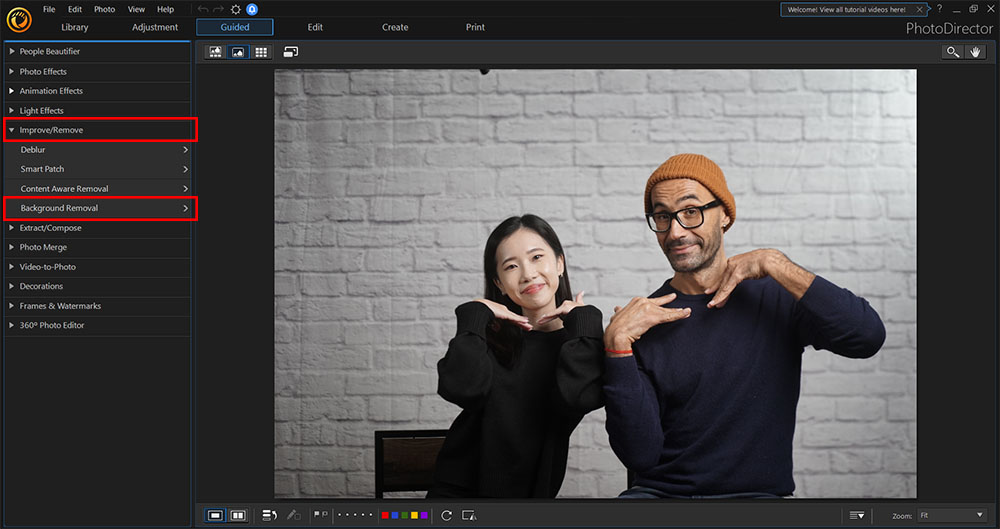
- Under Select a Brush, use the Auto Select the Most Prominent Object or Brush Tool to highlight the image's background.
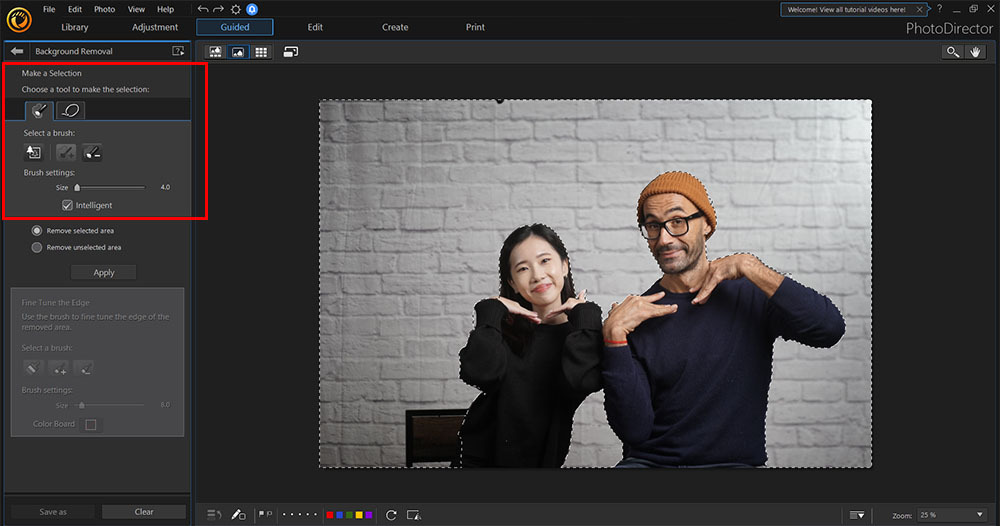
- Choose Remove Unselected Area and click Apply.
If needed, use the brush tool to fine-tune the edges.
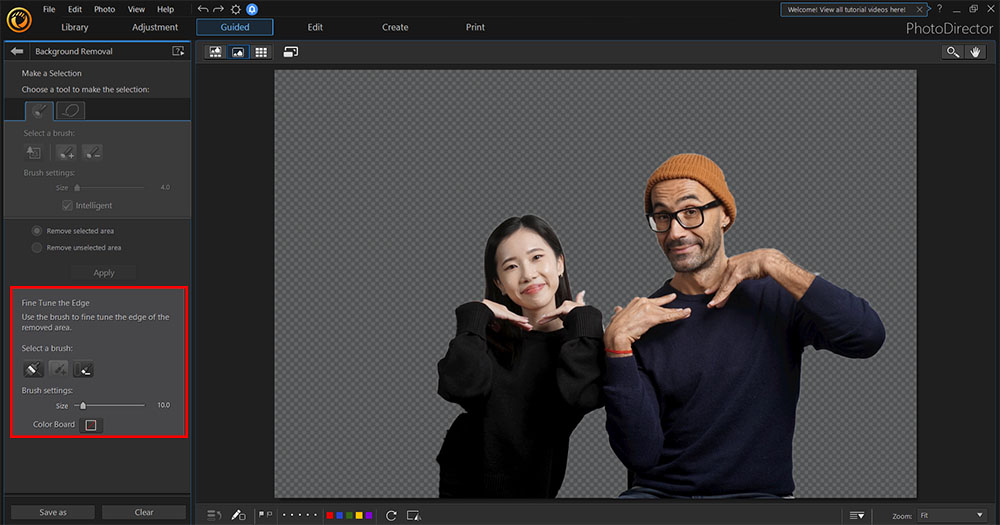
- Add a color board to create a solid color background.
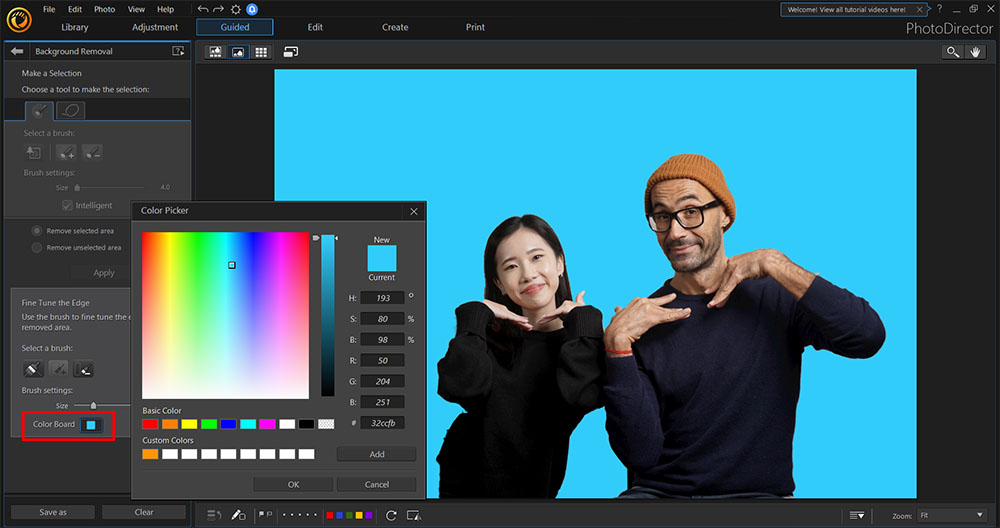
You can skip this step if you have an image you would like to add underneath your cutout. Simply layer the cutout above the background image after Step 7 and before Step 8.
- Click OK to save changes to the image and continue editing.
- Click on the Text icon (the letter T) from the menu on the right.
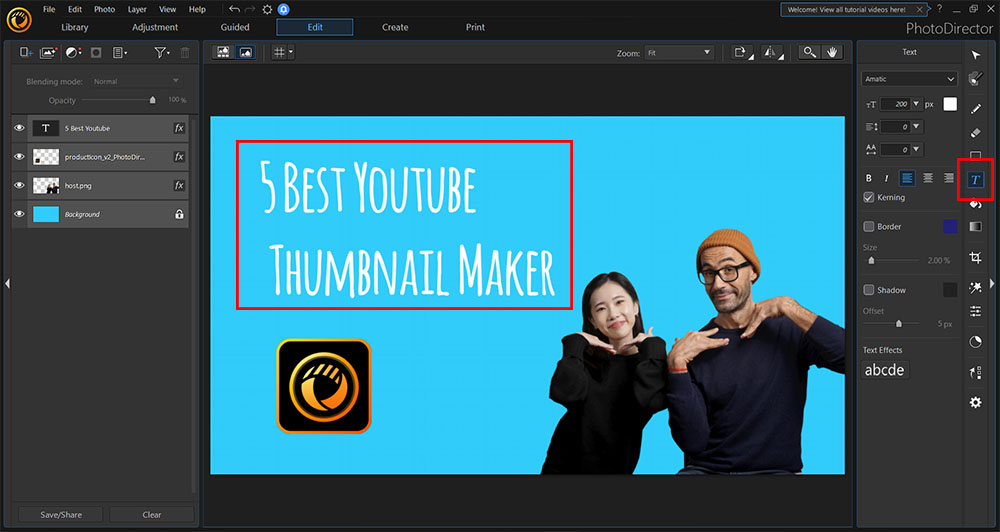
- Click on your image where you would like the text box and write in your text.
- Use the Text Menu to change your text's font, color, size, and style, move the Text Box around and play with your text settings until you're happy.
- Click Save/Share in the bottom left corner.
To learn more about using a free YouTube thumbnail maker, click here.
Download the Best YouTube Thumbnail Maker for Free
PhotoDirector is the best thumbnail creator to make YouTube thumbnails that are unique and engaging. This free YouTube thumbnail maker has professional tools used by graphic designers and photographers but also includes guided edits, express templates, and tutorials to make it easy for beginners.
PhotoDirector offers tons of effects, templates, stock images, and other design assets, which means thumbnails made with this software will stand out from the crowd. It constantly adds new features, keeping it up-to-date with the hottest trends and YouTube requirements.
Download PhotoDirector today to make YouTube thumbnails for free.
Free YouTube Thumbnail Maker FAQ
A YouTube thumbnail is a still photo that represents your video. It is the only thing viewers see when scrolling through content, so it needs to convey what your video is about in a single image.
Follow the steps below to upload and share your YouTube thumbnail. Please note you need a verified account before you can upload custom thumbnails.
- Open YouTube Studio and sign in.
- Choose Content from the menu on the left.
- Select a video.
- Go to Thumbnail, then Upload Thumbnail.
- Choose your custom thumbnail.
- Click Save.
Now that you’ve selected a free YouTube thumbnail maker, you may want to upgrade your old thumbnails for new-and-improved versions. Follow along below to change a thumbnail in YouTube Studio.
- Log in to YouTube Studio.
- Choose Content from the menu on the left.
- Choose the video you want to edit.
- Go to the Thumbnail section and click on Upload Thumbnail.
- Choose the file you want to use as your custom thumbnail.
- Click Save.
The best size for YouTube thumbnails is 1280 X 720p, with a minimum of 640p.
Thumbnails can be no larger than 2MB and should have an aspect ratio of 16:9. They should be uploaded in image formats like JPG, GIF, or PNG.
There is a Daily Custom Thumbnail Limit that varies per country and channel.
Regarding content, the thumbnail needs to follow the YouTube Community Guidelines and not contain nudity, graphic violence, or hate speech.
Thumbnails are found all over the internet. They make for quicker scrolling because you can see many thumbnails at a time, whereas you can only see maybe two or three full-size images or videos at a time.
Thumbnails are used on Pinterest to represent an article or recipe.
Google Image Search uses thumbnails to represent the keywords typed into the search bar.
Online stores like Amazon use thumbnails of items to help users quickly find what they need.
The best free YouTube thumbnail maker apps are:
- PhotoDirector
- Pixlr
- PicsArt
- Snapseed
- Canva
If you’re looking for a free YouTube thumbnail maker that checks all of these boxes, we recommend PhotoDirector.
YouTubers use PhotoDirector to make YouTube thumbnails that are stunning and increase engagement. New YouTubers love that it has a dedicated free version and an affordable premium version. This thumbnail creator also has the perfect combination of photo editing and graphic design tools, making it a one-stop shop to make YouTube thumbnails.
You can make a photo of yourself look the very best with beautification tools like a teeth whitener, red-eye remover, or shine remover, then use AI-powered object removal to place yourself on a background that pops. With tons of font options and fully-customizable text, your message can be tweaked until it is perfectly readable on any device. With PhotoDirector, you can add fun stickers, emojis, overlays, and filters as a finishing touch.
A thumbnail creator is a software used to make YouTube thumbnails. It is typically either photo editing software, graphic design software, or both. Most importantly, a thumbnail creator will have the tools to place an image on a clean background and add text. You should also be able to change the colors of your text and background to make them pop. Finally, a thumbnail creator will allow you to save your image in the correct size and aspect ratio for YouTube.
We recommend PhotoDirector as the best thumbnail creator that checks every box.
According to YouTube, 90% of the top-performing videos have custom thumbnails. With so many videos available on a topic, it’s only the videos with the best-looking thumbnails that will get clicks, since the thumbnail and description are all a viewer gets to see.
Most people don’t bother reading the small descriptions and choose based on the thumbnail alone, which means it’s important to have all the information a viewer needs right on the thumbnail. If you don’t create a thumbnail, YouTube will make one for you from a random still from your video. This will not properly convey what your video is about or include the necessary text. We recommend finding a free YouTube thumbnail maker from this list so you can make YouTube thumbnails and increase views.
There are YouTubers who hire people to make YouTube thumbnails for them. These cost around $15 a thumbnail. To save money, we recommend using an affordable and beginner-friendly thumbnail creator like PhotoDirector to make YouTube thumbnails yourself.
According to YouTube statistics, thumbnails that contain the color yellow do better than thumbnails that don’t have yellow.
Yellow is bright and eye-catching and helps the text on a thumbnail stand out.