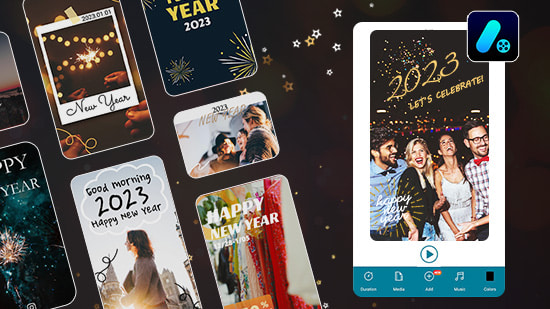How to Use a Photo Organizing Software [Windows, Mac]
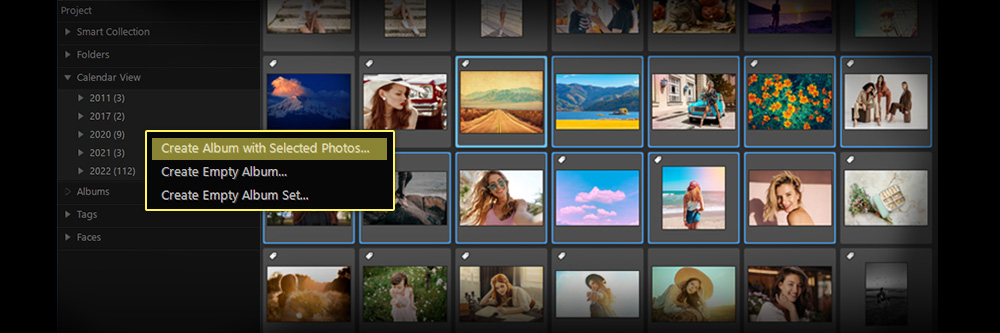
These days everyone has become a photographer. With the smartphone age and it being more accessible than ever to capture some snaps of the moment quickly, it's no wonder more photographs are being captured worldwide every year. That being said, it can be challenging to keep on top of the images you take, so it becomes a nightmare to retrieve them months down the line.
To keep on top of your photos, you need to keep them organized, and photo organizing software is a great way to do that. This type of software will help you catalog your images into folders and subfolders, so you can easily find the one you're looking for later on. You can also add tags to each photo, which makes it even easier to search through your collection.
Most photo organizing software allows a good level of organization, but PhotoDirector is the best photo organizer, plus it can create merged photos. In this article, we'll show you how to use PhotoDirector to organize your photos and make the most of your photo collection.
- How to Choose a Photo Organizing Software
- Best Photo Organizing Software
- How to Use a Photo Organizing Software
- Download the Best Photo Organizing Software for Free
- Photo Organizing Software FAQ
How to Choose a Photo Organizing Software
Photo organizing software can be beneficial in sorting through large amounts of photos and finding the ones you want. However, with so many photo organizing software programs available, it can be challenging to decide which one is right for you. Here are a few things to consider when choosing photo organizing software:
- The file format that the photo organizing software uses. Some photo-organizing software only works with specific file formats, so it is vital to check that the software you are considering will work with the file format of your photos.
- The operating system that the software is compatible with. Some of them only work with specific operating systems such as Mac.
- How easy it is to use. Some photo organizing software can be very complicated, so if you are unfamiliar with photo editing software, choose a program that is easier to use and aimed at beginners.
- How well the photo organizing software organizes your photos. Some photo-organizing software programs only allow you to manage your photos by date, while others let you organize your photos by keywords, tags, or even locations.
- The price of the photo organizing software. Some photo-organizing software can be costly, so it is essential to consider how much you are willing to spend on a photo-organizing program.
- What type of photo organization method do you want to use? Some photo-organizing software programs only allow you to organize your photos by date, while others let you organize your photos by keywords, tags, or even locations.
Best Photo Organizing Software

PhotoDirector
PhotoDirector is the best photo-organizing software on the market. It is very easy to use and organizes your photos by date, keyword, tag, or location. It also has many photo editing software features, including photo merging and AI-powered tools.
How to Use a Photo Organizing Software
Let’s now take a look at how to use PhotoDirector as a photo management software to keep your photo collection organized and accessible.
How to Organize Photos
When organizing your photos, it is essential to consider how you will use them. If you are organizing them for personal use, you may want to organize them by date. Organizing your raw files by date will make it easy to find a photo from a specific day or event. Plus, the process can be automated, so you don’t need to spend time manually changing things around.
If you are organizing photos for professional use, you may want to organize them by keyword or tag. Tags will make it easy to find all the pictures of a specific subject. You can also use the location of the photo as a keyword or tag. This feature will make it easy to find all the photos taken in a specific location. As a professional, a more vigorous organization process will need to be put into place as you’ll likely have thousands of photos to organize regularly.
- To use PhotoDirector, simply select the photos you want to organize.
- Choose how you want to organize them. You can organize your photos by date, keyword, tag, or location.
- Once you have selected how you want to organize your photos, PhotoDirector will automatically sort your photos for you.
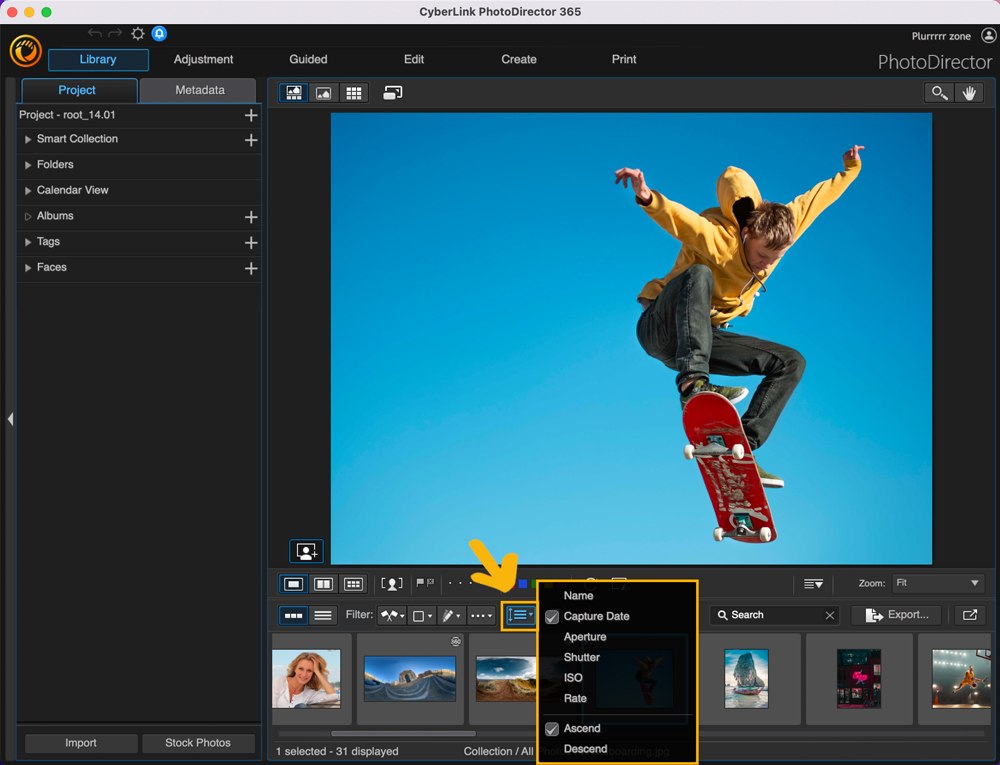
How to Create Smart Collections and Albums
In addition to organizing your photos by date, keyword, or tag, you can also create smart collections and albums. Smart collections are automatically generated photo collections based on a set of criteria you define. For example, you could create a smart collection of all the photos taken in a specific location.
Albums are photo collections that you create manually. You can add any photo to an album, regardless of when it was taken or what keywords or tags it has. Albums are a great way to organize photos for specific projects or events.
- To create a smart collection or album, open the photo-organizing software and select the Create Collection or Create Album option.
- Then, follow the prompts to define the criteria for the collection or album.
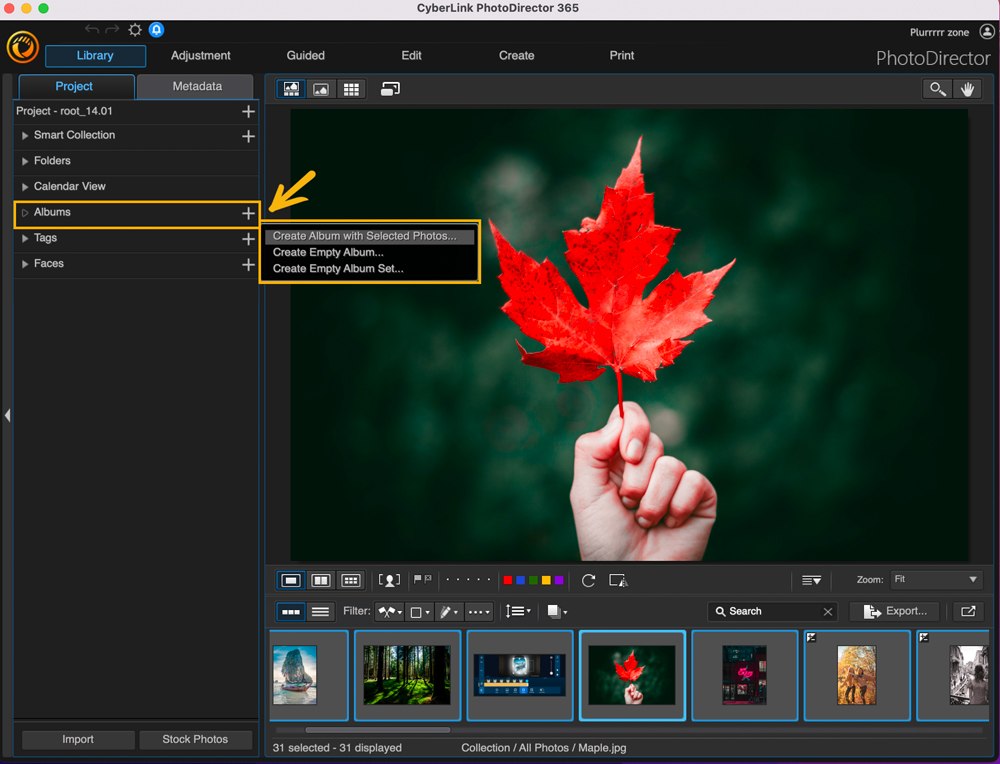
How to Organize with Stacks
Stacks are a great way to organize similar photos. A stack is a group of images that are all related to each other in some way. For example, you could create a stack of all the photos taken at a specific event.
You can organize your photos with the software more effectively by using stacks. These stacks combine groups of images with similar frames of reference, for example, location. Stacks are a great way to keep similar photos together, and photo-organizing software makes it easy to create them.
- To create a stack, select the photo-organizing software and choose the Create Stack option.
- Then, follow the prompts to add photos to the stack.
- You can add any photo to a stack, regardless of when it was taken or what keywords or tags it has.
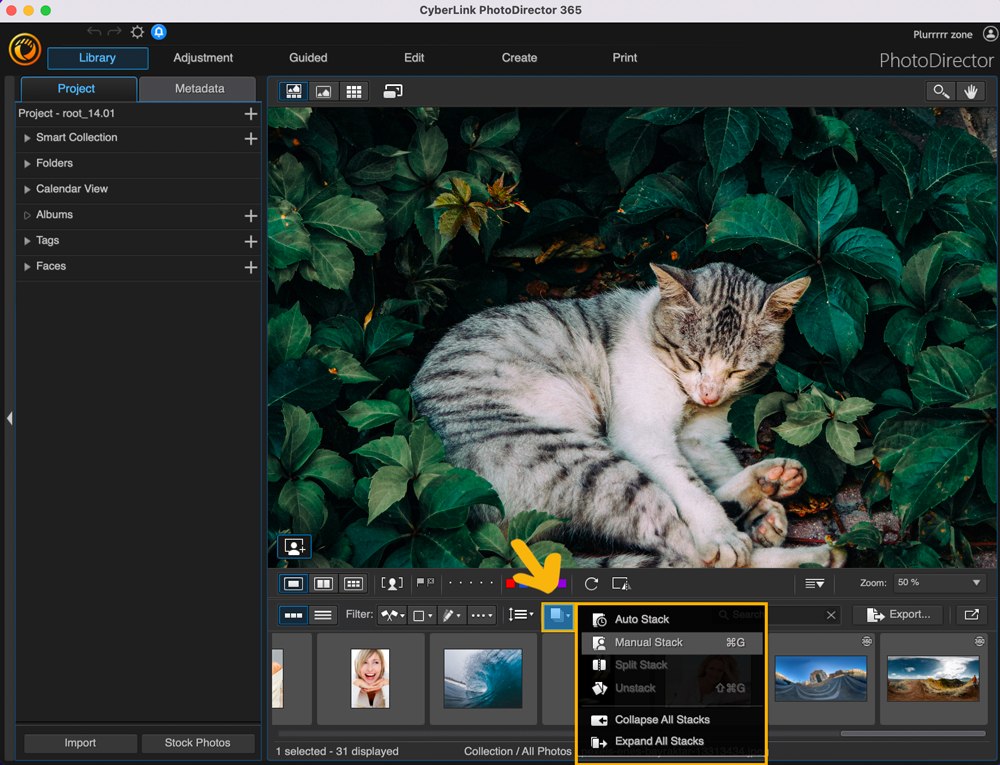
How to Create and Use Tags
If you ever need to find a specific photo, you can use the search function to search for keywords or tags. You can also use the facial recognition function to mark specific pictures with certain people on them, making them easy to find later.
Tags are a great way to organize your photos. A tag is a keyword or phrase you can assign to an image. For example, you could tag a person's picture with their name. You could also tag a photo with the location where it was taken.
Tags are a great way to organize your photos, and photo-organizing software makes creating and using them easy.
- To create a tag, choose the Create Tag option.
- Then, follow the prompts to create the tag.
- Once you have created the tag, you can assign it to any photo.
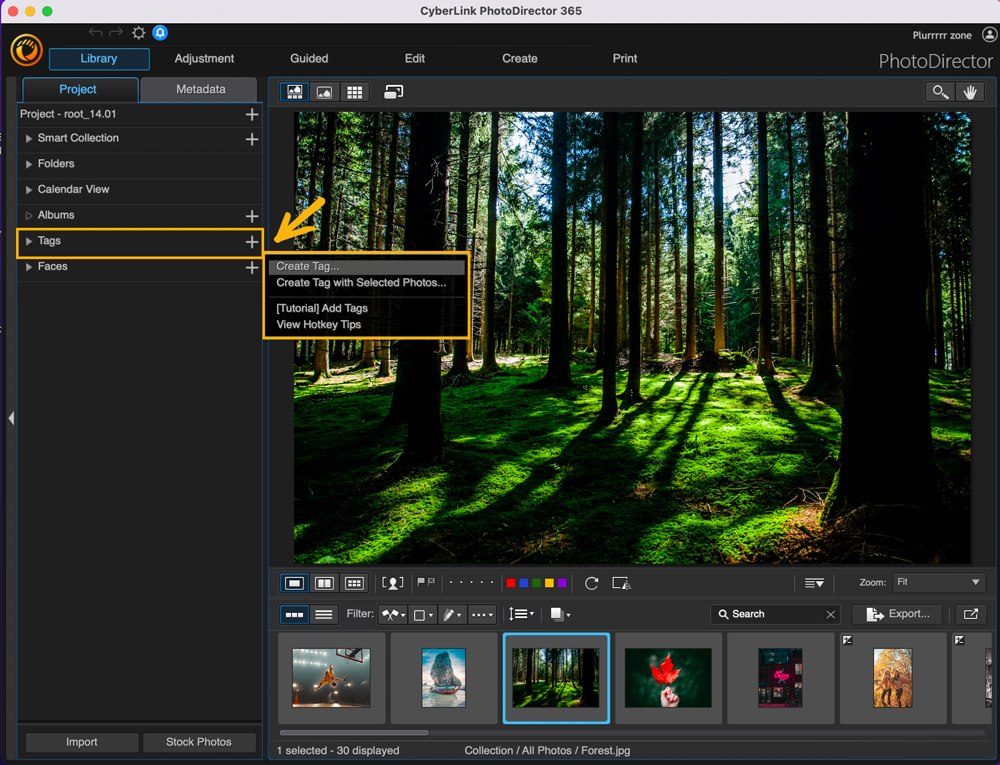
How to Use Face Tagging
Face tagging is a great way to organize your photos of people. Face tagging allows you to tag a photo with the person in the photo's name.
- To face tag a photo, choose the Face Tag option.
- Then, follow the prompts to tag the photo with the person's name.
- You can also tag photos with other information, such as the location where it was taken.
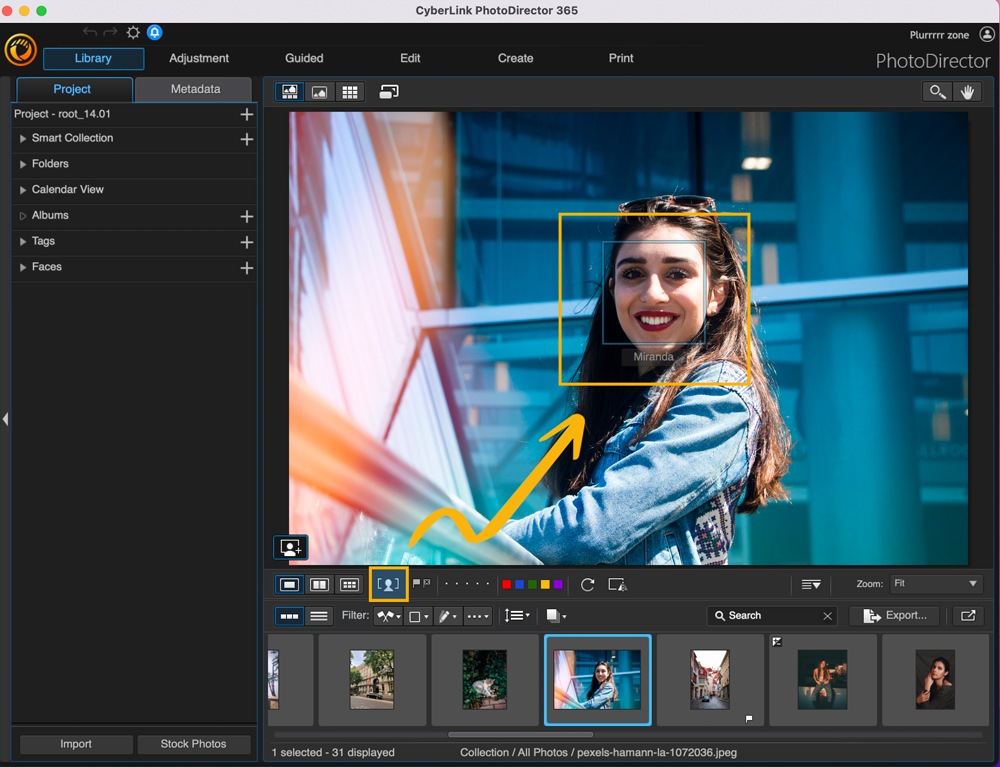
Download the Best Photo Organizing Software for Free
PhotoDirector is the best photo organizing software available, and it’s free to download. PhotoDirector makes it easy to organize your photos however you want. With PhotoDirector, you can create smart collections, albums, stacks, and tags.
Download PhotoDirector today!
Photo Organizing Software FAQ
The best photo organizing software is PhotoDirector. PhotoDirector makes it easy to organize your photos however you want. With PhotoDirector, you can create smart collections, albums, stacks, and tags. You can also use face tagging to keep track of all your photos of people.
There are a few ways to organize thousands of photos. One way is to create smart collections. Smart collections are groups of photos that meet specific criteria. For example, you could create a smart collection of all the photos taken at a specific event.
Another way to organize thousands of photos is to use photo stacks. A photo stack is a group of photos that are all related to each other in some way. For example, you could create a stack of all the photos taken at a specific event.
The best free photo organizer is PhotoDirector. PhotoDirector makes it simple to organize your photos. With PhotoDirector, you can create smart collections, albums, stacks, and tags.
Metadata is information about a photo, such as the date it was taken, the location it was taken, and the file type. Metadata is automatically generated by photo-organizing software.


![10 Best AI Face Generators You Should Try in 2025 [Free & Paid]](https://dl-file.cyberlink.com/web/content/b2982/Thumbnail.jpg)