PhotoDirector - Remove Watermarks from Photos on Windows and Mac

In this article, we'll dive into the incredible capabilities of PhotoDirector and guide you through the process of removing watermarks from your photos with ease, all while maintaining the highest quality possible. Say goodbye to unsightly watermarks and elevate your photography game with PhotoDirector!
- PhotoDirector - Best Software to Remove Watermarks From Photos
- Why Use PhotoDirector to Remove a Watermark?
- How to Remove Watermarks From Photos on Windows and Mac
- Top 3 Software to Remove Watermarks from Photos
- How to Remove Watermarks From Photos on Windows and Mac FAQ
PhotoDirector - Best Software to Remove Watermarks From Photos
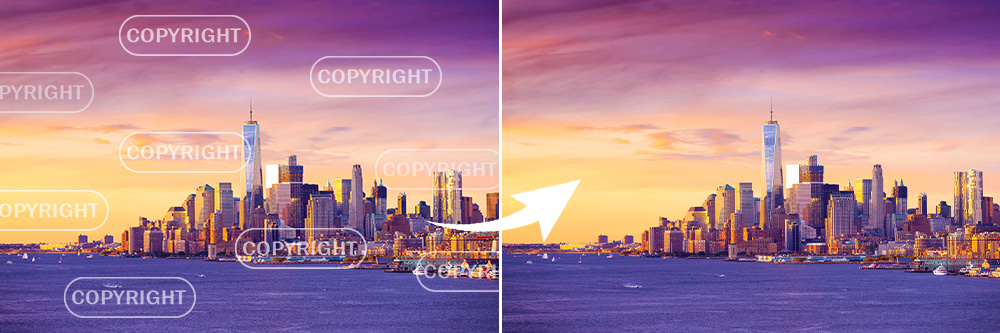
When it comes to removing watermarks from photos online, there are many tools to choose from, but not all are created equal. After researching and testing various online tools, we recommend MyEdit as the best online solution for removing watermarks from photos.
One of the standout features of PhotoDirector is its powerful Content-Aware Removal tool, which uses advanced algorithms to analyze your photo and remove unwanted objects, including watermarks. The tool is easy to use and offers a variety of customization options, allowing you to fine-tune your edits to achieve the best results possible.
In addition to its powerful Content-Aware Removal tool, PhotoDirector offers a range of other editing features, including color correction, cropping, and resizing. The software is also user-friendly and accessible on both Windows and Mac computers.
Why Use PhotoDirector to Remove a Watermark?
PhotoDirector stands out as the ideal choice for watermark removal on Windows and Mac due to its powerful and efficient Content-Aware Removal tool. This advanced feature employs cutting-edge algorithms to analyze and seamlessly eliminate unwanted objects, such as watermarks, without compromising image quality. Furthermore, PhotoDirector's user-friendly interface and comprehensive customization options make it easy for users to fine-tune their edits and achieve the best possible results.
In addition to watermark removal, PhotoDirector boasts an array of other editing features, including color correction, cropping, and resizing, making it a versatile and valuable tool for any photography enthusiast. With its compatibility across both Windows and Mac platforms, PhotoDirector caters to a wide range of users, ensuring that your photos always look polished and professional.
How to Remove Watermarks From Photos on Windows and Mac
Removing watermarks from photos can be tedious, but with the right tools and techniques, it can be a breeze. Here's how to remove watermarks from photos on Windows and Mac using PhotoDirector.
- Open PhotoDirector and Import Your Image
- Open Content-Aware Removal
- Use the Brush Tool to Highlight the Watermark
- Adjust Your Selection
- Apply and Save
- Compare Your Results
Open PhotoDirector and Import Your Image
To access the full range of guided editing tools, including Content-Aware Removal, open PhotoDirector on your Windows or Mac computer and import an image in Guided.
Access Content-Aware Removal
Once your photo is open in the Guided tab at the top of the screen, scroll down to the section labeled Improve/Remove on the left-hand side and click the Content-Aware Removal button.
Use the Brush Tool to Highlight the Watermark
Once you click on Content-Aware Removal, the brush tool is already selected. You can change the brush size by using the slider under Brush Settings. Then, highlight the watermark you want to remove from the photo. Get as close to the watermark's edge as possible for best results.
Adjust Your Selection
If you've highlighted too much of the object's background you intend to remove, click the brush with the minus symbol next to it (-) to adjust your selection.
Apply and Save
Click Apply, then wait for the photo to process. Then click Save As at the bottom of the menu to export the image to your computer in the format of your choice (PNG, JPG, or TIF).
Compare Your Results
To view a comparison of the results, click on the split-screen icon at the bottom left-hand corner of the editing window.
Top 3 Software to Remove Watermarks from Photos

1. PhotoDirector
PhotoDirector is a powerful and user-friendly photo editing software that offers a robust Content-Aware Removal tool, perfect for removing watermarks from images. The software is compatible with both Windows and Mac operating systems and provides additional editing features such as color correction, cropping, and resizing. PhotoDirector's advanced algorithms ensure seamless watermark removal while maintaining image quality.

2. Inpaint
Inpaint is another excellent software option for removing watermarks from photos. This easy-to-use tool is designed specifically for object removal, making it highly effective in eliminating watermarks, blemishes, and other unwanted elements from images. Inpaint is available for Windows and Mac users and offers a simple, intuitive interface that allows users to quickly and efficiently remove watermarks without compromising the overall image quality.

3. Adobe Photoshop
As a well-known and highly respected photo editing software, Adobe Photoshop offers a range of powerful tools and features, including watermark removal. Photoshop's Spot Healing Brush and Clone Stamp tools can be used in combination to effectively remove watermarks while maintaining the image's integrity. Although Photoshop has a steeper learning curve than other options, its advanced capabilities make it a top choice for professionals and experienced users. Adobe Photoshop is compatible with both Windows and Mac operating systems.
How to Remove Watermarks From Photos on Windows and Mac FAQ
1. How do I remove a watermark from a photo on a Mac?
To remove a watermark from a photo on a Mac, you can use photo editing software like
PhotoDirector, GIMP, or Pixelmator. Follow these general steps:
- Open the photo editing software and import your image.
- Select the appropriate tool (e.g., Content-Aware Removal, Clone Stamp, or Healing Brush) to remove the watermark.
- Carefully highlight the watermark or paint over it with the selected tool.
- Fine-tune your selection or adjustments if necessary.
- Apply the changes and save the edited image in your preferred format.
2. How do I remove a watermark from a picture in Windows?
To remove a watermark from a picture in Windows, you can use photo editing software like
PhotoDirector, GIMP, or Paint.NET. Follow these general steps:
- Open the photo editing software and import your image.
- Select the appropriate tool (e.g., Content-Aware Removal, Clone Stamp, or Healing Brush) to remove the watermark.
- Carefully highlight the watermark or paint over it with the selected tool.
- Fine-tune your selection or adjustments if necessary.
- Apply the changes and save the edited image in your preferred format.
3. Can watermarks be removed from photos?
Yes, watermarks can be removed from photos using photo editing software or online tools. However, the effectiveness of the removal process depends on the complexity of the watermark, the quality of the original image, and the capabilities of the editing software or tool you use. Some tools may provide better results than others, and in some cases, it might not be possible to remove a watermark without affecting the overall image quality.










