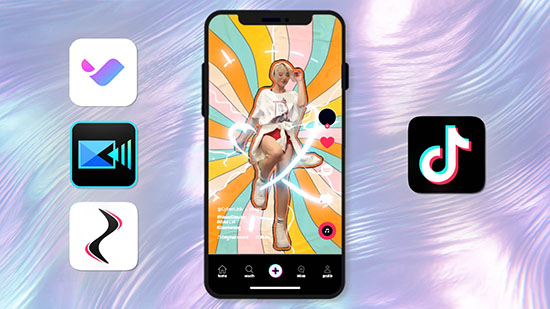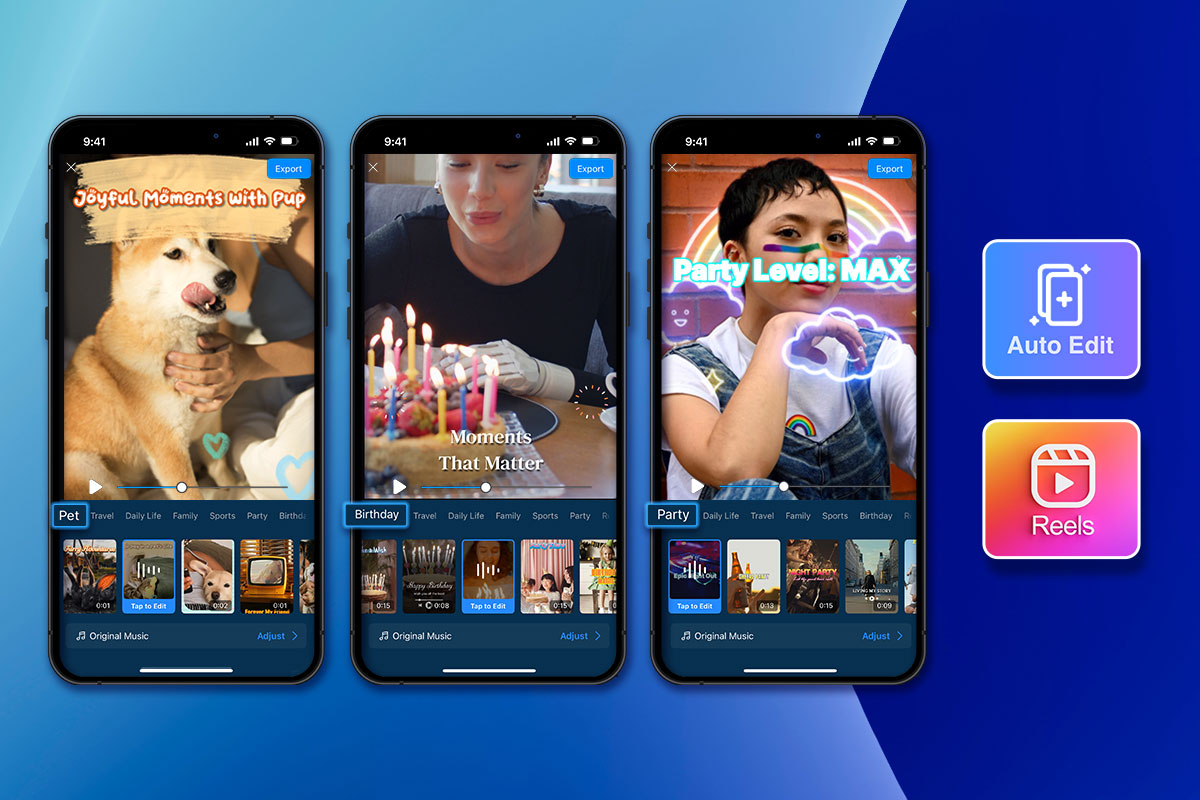Best Thanks for Watching Templates - Free Download
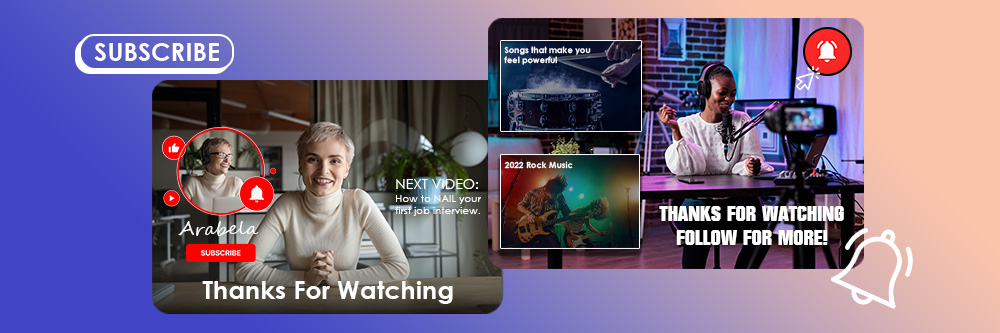
Saying ‘thank you’ is always appreciated, especially when it comes to thanking your viewers for watching. It’s a great way to show appreciation and build relationships with your audience. But how do you make sure that your thank you message stands out?
That’s where the right thanks for watching templates come in! With the right thanks for watching outro, you can ensure your viewers feel valued and appreciated.
In this article, we will discuss the best thanks for watching templates so that you can find the perfect one for your needs.
- How to Choose a Thanks for Watching Template
- Why Use a Thanks for Watching Template?
- Best Thanks for Watching Template Designer
- Best Thanks for Watching Templates
- How to Customize a Thanks for Watching Template
- Download the Best Thanks for Watching Template Designer for Free
- Thanks for Watching Templates FAQ
How to Choose a Thanks for Watching Template
Choosing a Thanks for Watching template depends on the context of the video or presentation that you are creating. Here are some tips to help you choose a template that fits your needs:
- Consider the tone and style of your video or presentation. If your content is serious and informative, choose a template that is professional and minimalistic. If it is light-hearted and fun, choose a template that is colorful and animated.
- Think about your audience. What are their preferences and expectations? If your audience is young and tech-savvy, they may appreciate a trendy and modern template. If they are more conservative, a classic and elegant template might be more suitable.
- Look for a template that matches the branding of your video or presentation. If you have a specific color scheme or logo, choose a template that incorporates those elements.
- Consider the platform where you will be sharing your video or presentation. Some templates are optimized for specific platforms like YouTube, Instagram, or TikTok, and can help you create a more engaging and memorable outro.
- Finally, browse through different templates and experiment with different options until you find one that you like.
Why Use a Thanks for Watching Template
A Thanks for Watching template is an incredibly useful tool for content creators. It allows you to quickly and easily create a professional-looking video that expresses your appreciation to your viewers. Not only does it make your videos look more polished and professional, but it also helps increase viewer engagement and loyalty. With a few clicks, you can customize the template to match your brand's style and add a personal touch. Use this template to show your viewers how much you appreciate their support!
Best Thanks for Watching Template Designer
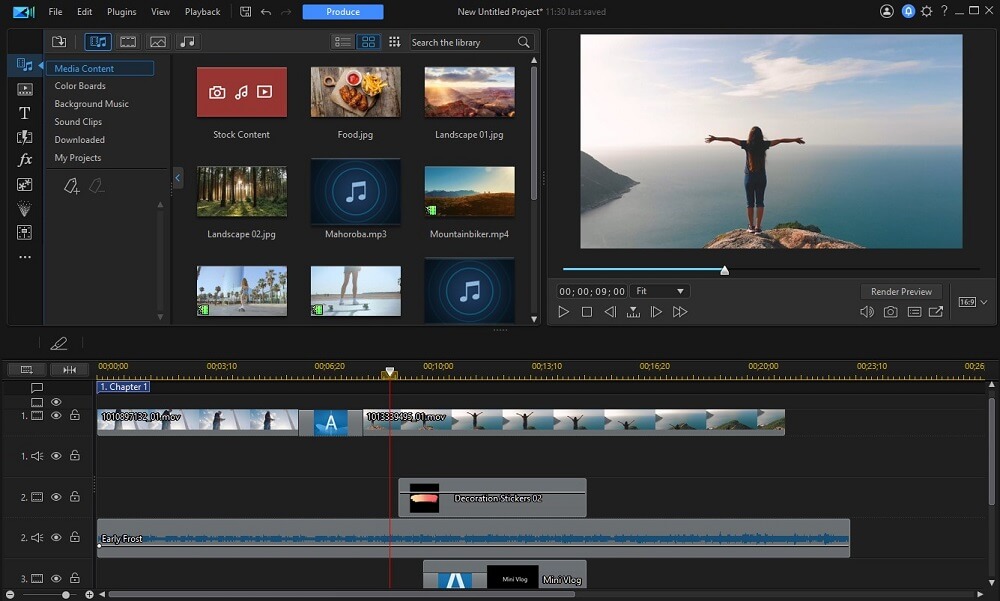
PowerDirector 365
The best Thanks for Watching template designer is PowerDirector 365, which has lots of pre-designed templates that you can use to create eye-catching end screens for your video content. It's a great way to show appreciation to your viewers and encourage them to engage with your channel by subscribing or watching other videos.
The templates are customizable, so you can add your own images, text, and branding elements to make them unique to your channel. With PowerDirector 365, you have access to a vast library of assets, such as images, videos, and music, that you can use to enhance your template.
Using the best Thanks for Watching template designer, PowerDirector 365, is a quick and easy way to create a professional-looking end-screen for your videos. It saves you time and effort, allowing you to focus on creating great content for your viewers.
Best Thanks for Watching Templates
Access and customize all the Thanks for Watching templates in this article with PowerDirector 365.
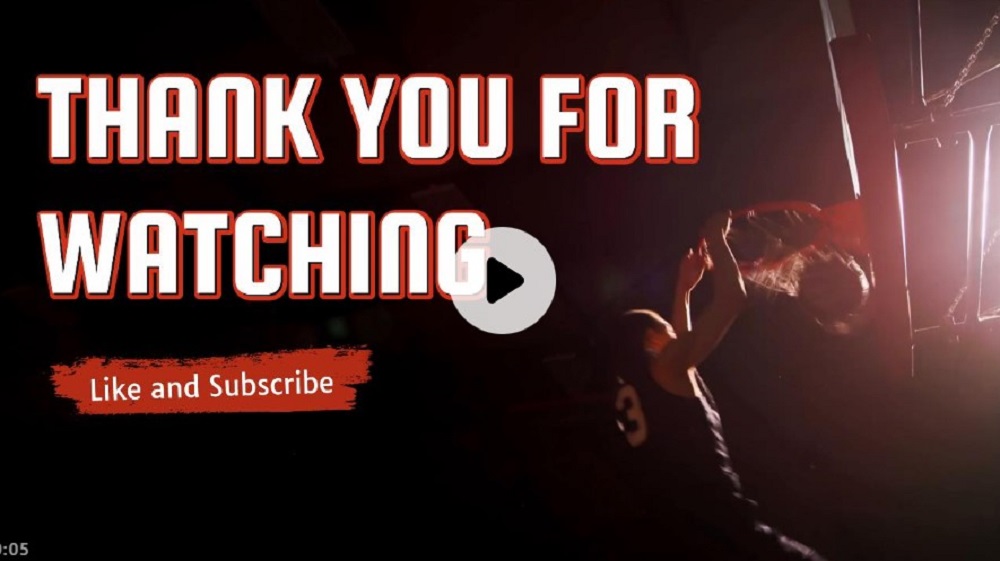
How to Customize a Thanks for Watching Template
Here are the steps to create a Thanks for Watching outro in PowerDirector 365:
- Download and open PowerDirector 365.
- Navigate to the Intro Video Room by clicking on the icon that looks like a play button with four dots underneath, found in the top left toolbar.
- Browse through the templates in the different categories until you find an intro design you like and double-click it.
- The Intro Video Designer will open and allow you to customize the template. Click on an element in the preview window to edit it.
- To change the duration of your intro, click on the Clock icon and set the length.
- Replace the background clip by clicking on the Replace Clip icon and importing a clip or downloading a stock video or image from iStock.
- Trim your clip by clicking on the Scissor icon and adjusting the crop box to create new framing of your video.
- Crop your clip by clicking on the Crop icon and adjusting which section of your video will be used.
- Add additional text by clicking on the T icon. You can add text or motion graphic titles. If you add text, you can animate it. If you add a motion graphic title, you choose from various templates and customize it.
- Add an image by clicking on the Image icon and importing one from your computer.
- Add video stickers and overlays by clicking on the Picture-in-Picture icon and selecting one from the included library.
- Change the background music by clicking on the Music Note icon and importing a song from your computer or selecting one from the included stock library.
- Mix your audio by clicking on the Settings icon and setting your Video volume and Background music volume.
- Once you are happy with your intro, you can save your template, share it with other PowerDirector users, or add it to your timeline to include the template in a video or produce it on its own.
By following these steps, you can create a professional-looking and customizable end-screen for your video content using PowerDirector 365's Best Thanks for Watching Template Designer.
Download the Best Thanks for Watching Template Designer for Free
PowerDirector 365 is a powerful video editing software that offers a wide range of features and tools for creators of all skill levels. One of the standout features of PowerDirector 365 is its library of pre-designed templates, which can help you create professional-looking videos quickly and easily.
Thanks for Watching Templates FAQ
A YouTube Super Thanks is a relatively new feature that allows viewers to show their appreciation and support for their favorite creators by purchasing digital goods during a live stream or a premiere.
Super Thanks allows viewers to make one-time payments to creators through the YouTube app on mobile or desktop. Viewers can choose to pay either $2, $5, $10, or $50 in their local currency, and the payment is processed through Google Pay.
When viewers send a Super Thanks payment, they can include a comment or message to the creator, which will be highlighted in the live chat and appear as a colorful animation over the video. The creator receives 70% of the Super Thanks revenue, while YouTube takes the remaining 30% as a processing fee.
Super Thanks is a way for viewers to support their favorite creators beyond just subscribing or watching their videos. For creators, Super Thanks can provide additional revenue streams and a way to connect with their most dedicated fans in real time.
Super Thanks is currently available in select countries and is gradually rolling out to more creators and viewers worldwide.
To turn on Super Thanks on your YouTube channel, you must meet the following eligibility requirements:
- Your channel must have at least 1000 subscribers.
- Your channel must be monetized.
- Your channel must be located in one of the eligible countries where Super Thanks is available.
Once you meet these requirements, you can turn on Super Thanks by following these steps:
- Sign in to your YouTube account and go to your YouTube Studio dashboard.
- From the left-hand menu, select "Monetization."
- Scroll down to the "Supers" section and click on "Get started."
- Review and accept the terms and conditions for Super Thanks.
- Set up your payment profile by linking your Google Pay account.
- Customize your Super Thanks settings by choosing the payment amounts available to viewers and selecting the language for the Super Thanks messages.
- Save your changes and wait for Super Thanks to be activated on your channel. This may take a few days to process.
Once Super Thanks is activated, you can promote it to your viewers during live streams or premieres by mentioning it and displaying the Super Thanks animation on your video. Viewers who want to send you a Super Thanks can click on the dollar sign icon under the video and select the payment amount they want to send.
Note: Super Thanks revenue is subject to YouTube's revenue share policy, and payments may be subject to taxes and other fees depending on your country and payment method.
To pay for Super Thanks on YouTube, you must have a Google Pay account linked to your YouTube account. Once you have linked your accounts, you can send Super Thanks payments to your favorite creators during their live streams or premieres by following these steps:
- Make sure you are signed in to your YouTube account on the app or website.
- Find the live stream or premiere you want to support and click on the dollar sign icon underneath the video player.
- Select the Super Thanks payment amount you want to send. You can choose between $2, $5, $10, or $50 in your local currency.
- Add a message or comment to accompany your Super Thanks payment.
- Click on "Buy and send" to complete the payment process.
- Your Super Thanks payment will appear in the live stream or premiere chat, along with your message and colorful animation.
Note: Super Thanks payments are processed through Google Pay, and you must have a valid payment method associated with your account to make a payment. Additionally, Super Thanks payments are subject to taxes and fees depending on your country and payment method.
Thanking your subscribers on YouTube is an important part of building a community and maintaining a positive relationship with your audience. Here are some ways you can thank your subscribers on YouTube:
- Make a "Thank You" video: Create a video dedicated to thanking your subscribers for their support. This is a great way to show your appreciation and give your viewers a shoutout. You can also use this opportunity to share any updates or news about your channel.
- Respond to comments: Take the time to respond to comments left by your subscribers. This shows that you value their input and are actively engaging with your audience.
- Offer exclusive content: Consider creating exclusive content for your subscribers, such as behind-the-scenes footage or early video access. This is a great way to reward your most dedicated viewers and show your appreciation.
- Host a Q&A session: Host a live Q&A session where you can answer questions from your subscribers in real-time. This is a great opportunity to connect with your audience and thank them for their support.
- Giveaways and contests: Host giveaways or contests for your subscribers as a way of showing your appreciation. This can be anything from merchandise to shoutouts or even a collaboration opportunity.
Remember that the key to thanking your subscribers on YouTube is to be genuine and authentic. Your viewers can tell when you are being insincere, so make sure to express your gratitude in a way that feels authentic to you.