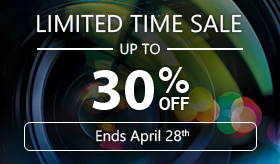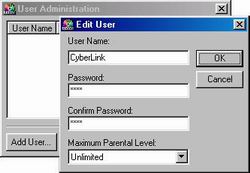The best way to keep children away
from R-rated movies.
PowerDVD offers you the easiest way to keep younger viewers
away from watching movies that are not suitable for them (even when
you are not there), with the special Parental Control feature. Many
DVD movie titles available on the market today, have an Audience
Rating assigned to them (see the chart below), which indicates the
audience suitable for viewing the film. What PowerDVD can do is
enable you to set the program so that you can certain people from
watching films that are not suitable for them (such as not allowing
young children to watch R rated films).
| Rating |
Description |
| G |
Suitable for general audiences |
| PG |
Parental guidance suggested |
| PG-13 |
Parental guidance suggested, unsuitable for children under
13 |
| R |
Restricted |
| NC-17 |
Adult theme or content, not suitable for children under 17 |
To enable the Parental Control feature, you first have
to set yourself as the administrator and set the names of others
(i.e. younger family members) and their relative rating limit. Then
the next time when someone tries to watch a rated movie title, PowerDVD
will request the viewer to type in his or her login and password
to determine if the viewer is restricted from watching the movie.
Setup the
Administrator and Users
The default operation mode for Parental Control is set to a single-user
mode, where it grants you the privilege to access all levels of
DVD titles. To activate PowerDVD's Parental Control features, you
first have to setup the Parental Control Administrator in the Configuration
menu. The following are the steps on how to do so.
 Configuration Button Configuration Button
Step 1 Open your PowerDVD program, and locate the Configuration
Menu by
- Right clicking on the screen to bring up the Express
Menu and select "Configuration" or
- Click on "Configuration Menu" from the
Control Panel or
- Press "Ctrl+C"
Step 2 After
clicking on the Configuration button, a menu will open up. Click
on the "Parental Control" Tab. If you have not setup as
an administrator before, you have to enter the Administration menu
to setup an administrator.
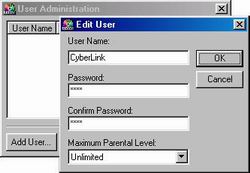
To setup a user or administrator, you have to enter
the User Name, Password, Confirm the password and set the maximum
Parental Level. PowerDVD provides Parental Levels other than the
ones provided by the standard Audience Rating guide, to allow you
to specially tailor the different rating guidelines.
|



 FaceMe® & AI
FaceMe® & AI