10 Best AI Blemish Remover App: Free Acne & Dark Spot Remover

Every version of you is beautiful—barefaced, laughing, thoughtful, imperfect. But if you're aiming for a flawless photo for your next profile pic or social post, there's no shame in a little digital help.
Blemishes often appear more noticeable in photos than they do in real life. Whether you're taking selfies, portraits, or casual snapshots, using the right app can make a big difference. PhotoDirector, for example, is a powerful AI photo editor that remove imperfections in just one tap.
To help you find the best option for your needs, here are 10 of the top blemish remover apps to make every face shine a little brighter.

- What Are Blemishes? Understanding Blemishes in Photos
- 10 Best Apps to Remove Blemishes from Photos for Free
- How to Remove Blemishes Using PhotoDirector
- Why Choose PhotoDirector as Your AI Blemish Remover?
- Additional AI Features in PhotoDirector
- FAQs about Blemish Remover Apps
What Are Blemishes? Understanding Blemishes in Photos
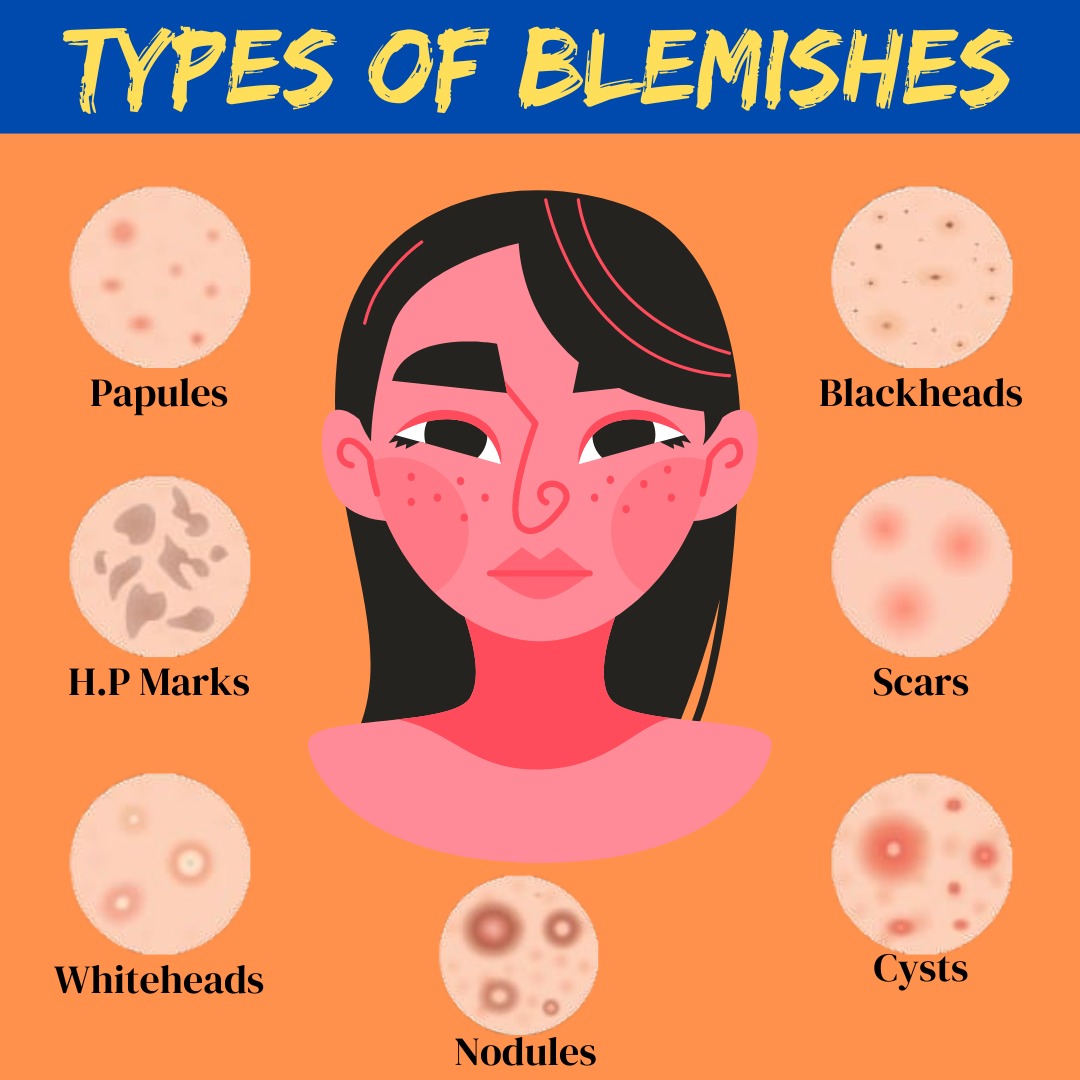
Source: Dr. Chhabra
- Acne: Acne happens when oil or dirt blocks your pores, causing whiteheads, blackheads, or pimples.
- Age spots: These small dark spots can show up on any skin that’s been in the sun.
- Melasma: Melasma causes brown or gray patches on your face.
- Scars: Scars happen when your skin gets damaged and doesn't heal perfectly.
- Hyperpigmentation: It makes your skin tone look uneven, like dark spots or patches.
Why Blemishes Matter in Photos?
- Distracts from facial expressions and emotions.
- Reduces image quality, especially in high-resolution portraits.
- Can affect professional photos like LinkedIn profile pictures or modeling portfolios.
10 Best Apps to Remove Blemishes from Photos for Free
To remove annoying blemishes from your photos, instead of buying expensive photo editing software, you only need a useful photo editing app. Try out these best blemish remover apps!
- PhotoDirector
- Vivid Glam
- YouCam Makeup
- Facetune
- Face Blemish Remover
- Meitu
- Photoshop Express
- SNOW
- AirBrush
- Blemish Remover Photo Tool
1. PhotoDirector: The Best Retouch Photo App to Remove Blemishes
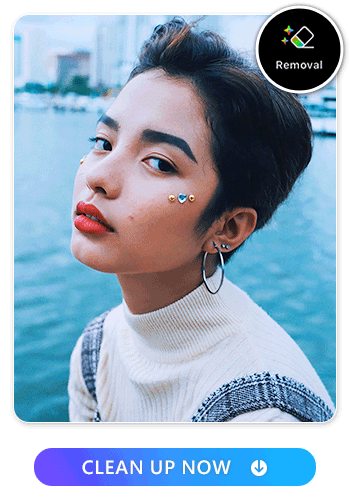
Available on:
PhotoDirector is the best blemish remover app because it not only does a great job of taking away pimples and scars but it also makes the end result look natural. On top of that, it’s easy and fast.
Whether you’re dealing with acne, dark spots, or a rough patch you’d rather not highlight, PhotoDirector uses AI-powered tools to clean up imperfections with just a few taps. It automatically blends the edited area with the surrounding skin, so the result looks soft and realistic—not overly filtered or fake.
Need to get rid of a mole in a group photo or smooth out stubborn blemishes before a big post? PhotoDirector has dedicated tools like Removal, Skin Smoothener, and Face Smoothener, so you can easily refine your look depending on what the photo calls for.
2. Vivid Glam
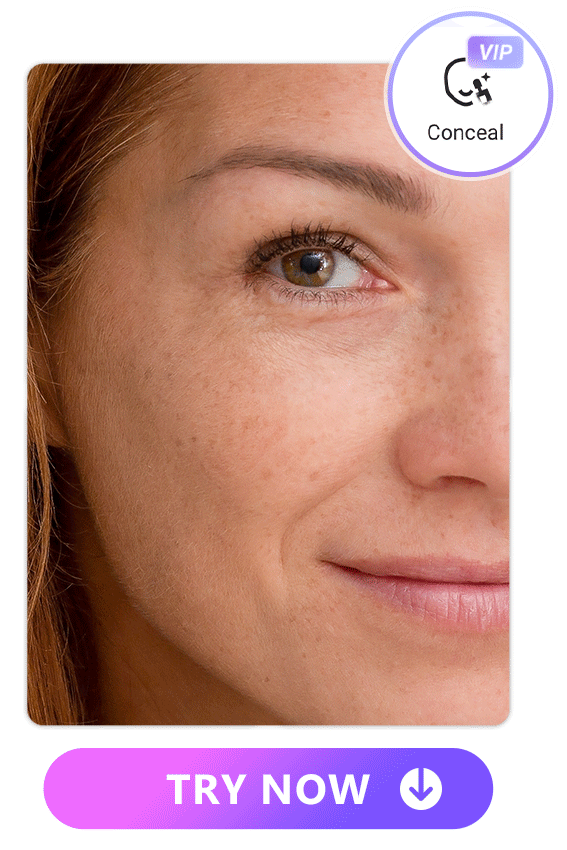
Available on:
Vivid Glam features a live beauty camera equipped with hundreds of stunning effects and filters. What's more, the app allows you to edit both photos and videos to refine your looks. Users can use the app to capture flawless selfies and videos, edit them, and share them with the world. The app offers a wide range of editing tools, including facial retouching, skin tone adjustment, teeth whitening, and body slimming.
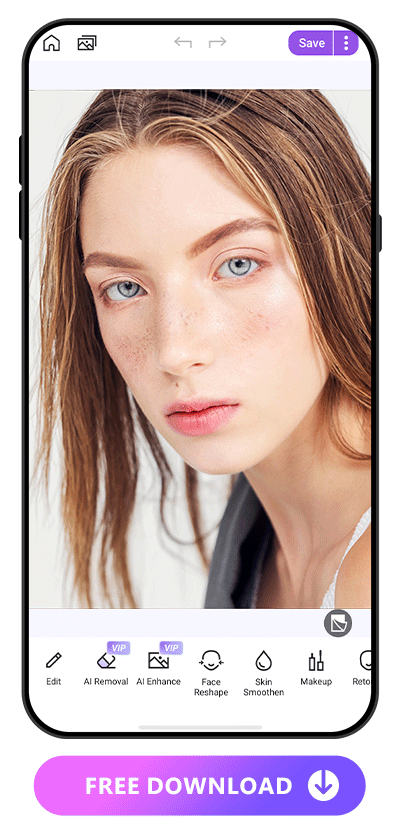
The most stunning feature of Vivid Glam is its Makeup tool to customize the details to match the aura and outfit. With the app, you'll slay in every photo and video for your social media presence. The possibilities are endless to enhance your photos and videos with Vivid Glam. Try it for free today!
3. YouCam Makeup: Awesome Photo Editor to Remove Acne
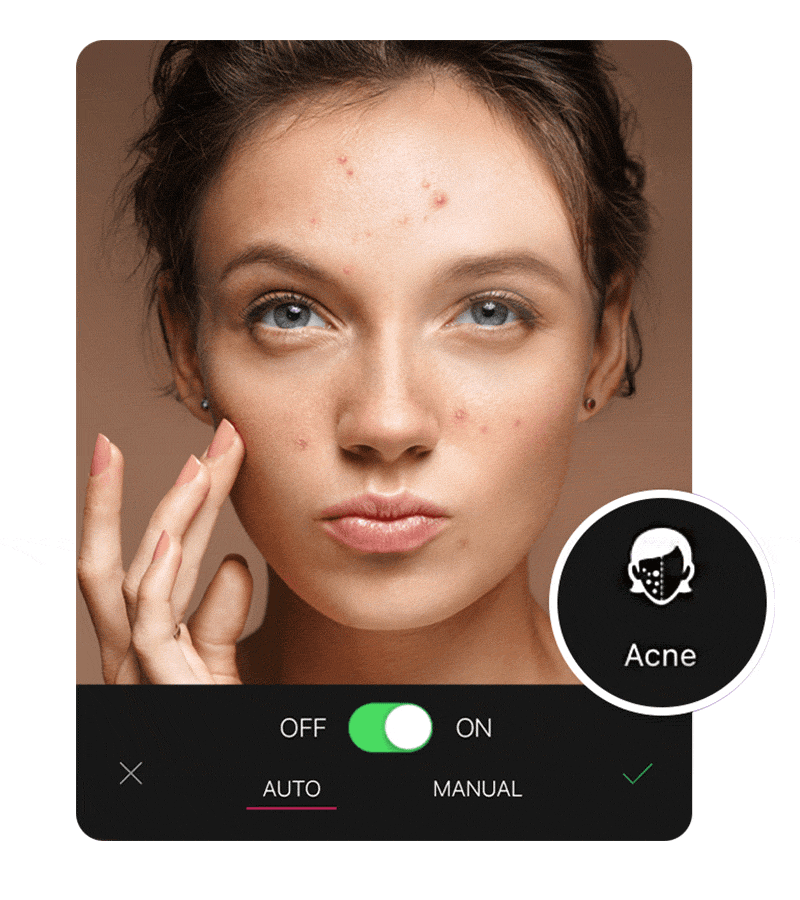
Available on: iOS, Android
YouCam Perfect is also a good app to remove blemishes from photos. The app features a fairly simple process to get rid of unattractive pimples. It has a setting specifically designed to identify and remove pimples. You can also remove them manually if you’d like.
4. Facetune: Easy-to-Use Blemish Remover App
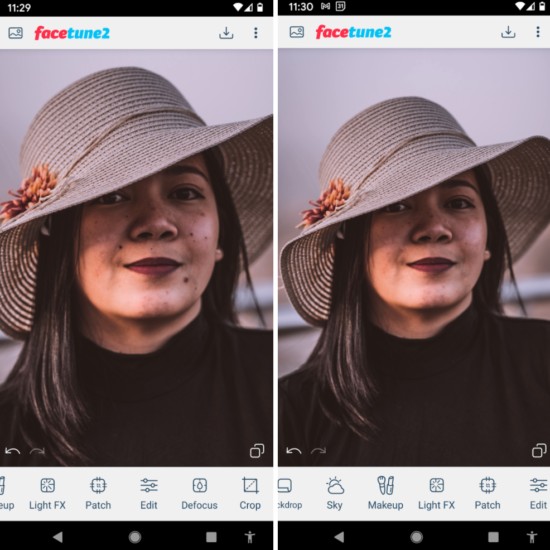
Available on: iOS, Android
Facetune is specially designed to make faces look better in photos. It comes with several features, such as teeth whitening, correcting bad lighting, adding makeup, and, like PhotoDirector and YouCam Perfect, it is an excellent tool to remove blemishes and smooth skin.
5. Face Blemish Remover: An App To Perfect Your Face
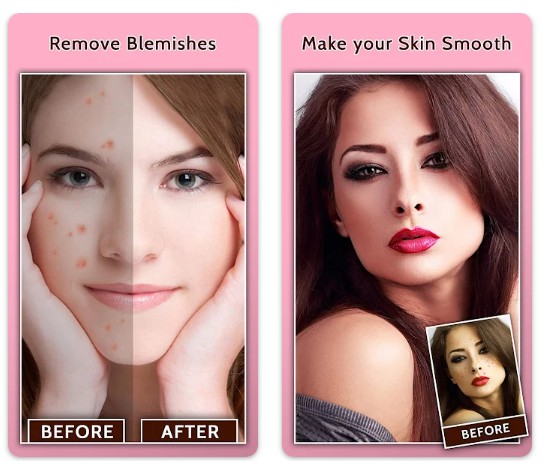
Available on: Android
Face Blemish Remover is a powerful tool to make your face flawless. Whether you want to remove pimples, smooth skin or clear out wrinkles, you will be surprised with the results. Sadly, it only offers high quality photos to users who subscribe to premium plans. You can start with the free trial and decide if you want to use this app to remove blemishes from your photos
6. Meitu: Remove Blemishes While Keeping Perfect Makeup
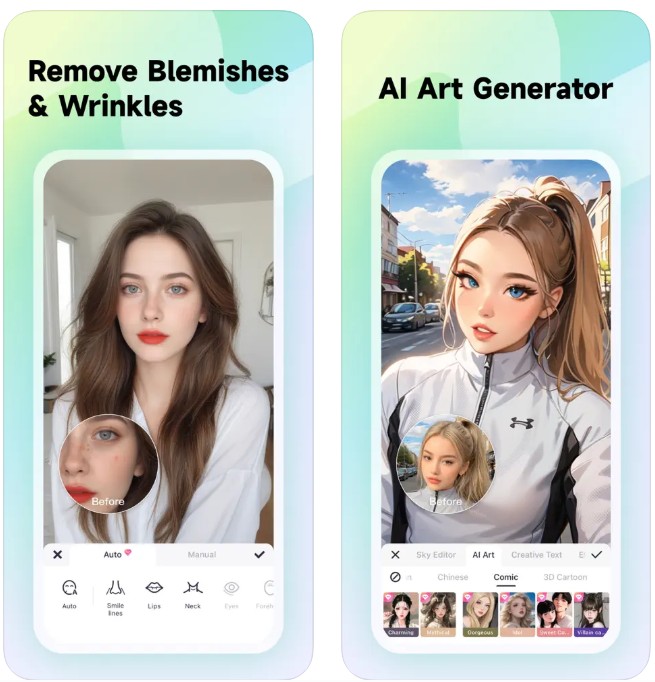
Available on: iOS, Android
Meitu is an all-in-one free photo and video editor for mobile devices, offering 200+ filters, unique art photo effects, and instant beautification with various customization options. For Blemish Removal, you can get rid of any unwanted acne, scars, and spots manually or let them be automatically removed by AI.
7. Photoshop Express: Smooth Skin Like a Pro
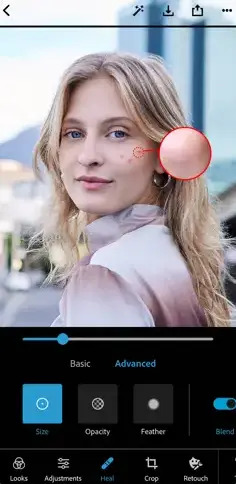
Available on: iOS, Android
Photoshop Express brings a simplified version of professional photo editing tools to your fingertips. It provides tools for adjusting, enhancing, and sharing images, including filters, blur effects, and collage layouts. You can use its spot healing tool to remove blemishes manually and other portrait tools to perfect your skin and face.
8. SNOW: Remove Blemishes from Selfies
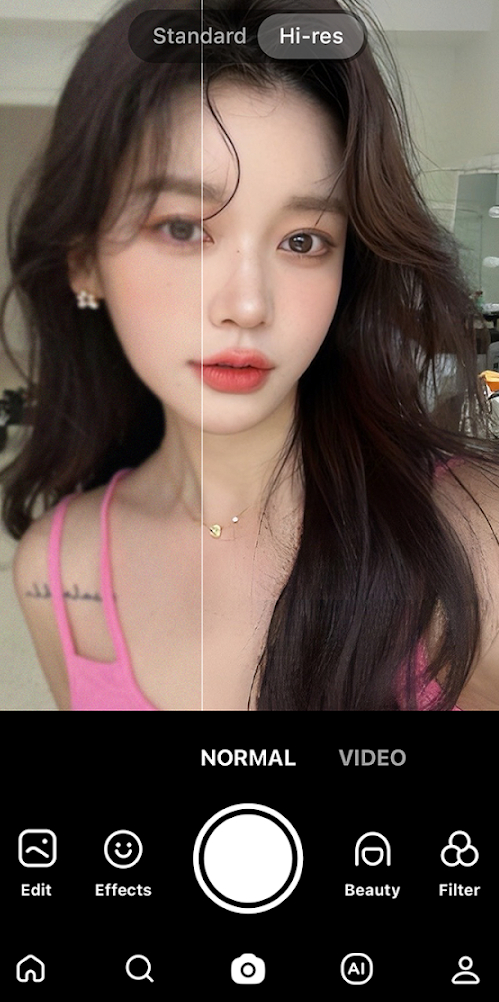
Available on: iOS, Android
SNOW offers a wide range of fun and innovative features to enhance your visual content and share it with your friends and followers. You can find “Retouch” in the portrait tool and tap "Blemish” to eliminate unwanted spots and imperfections. It provides 5 sizes of the brush for you to remove blemishes conveniently.
9. AirBrush: All-In-One Photo Editor
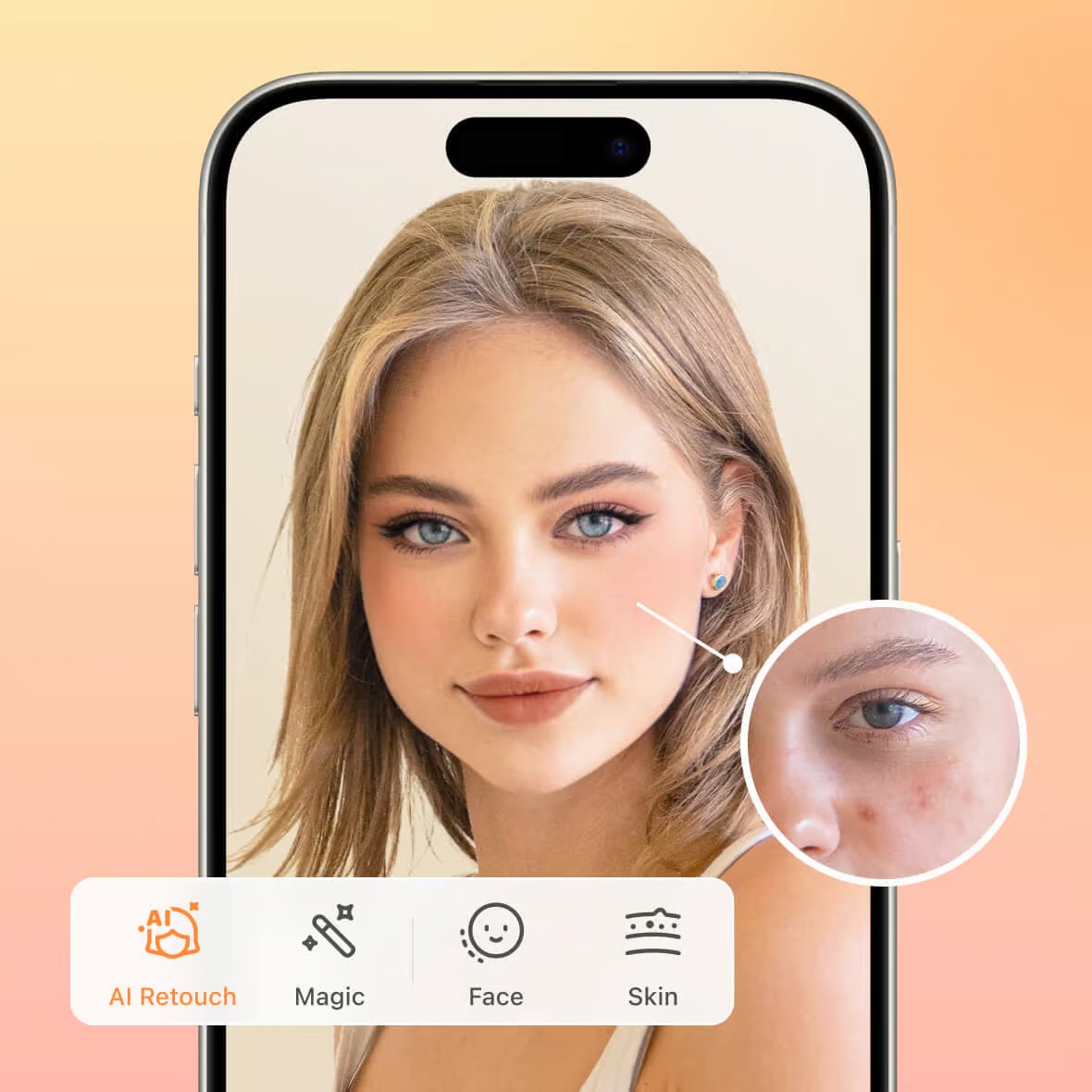
Available on: iOS, Android
If you're looking for an easy way to edit your makeup or retouch your photos, AirBrush is a popular app that offers a range of tools. You can smooth skin, remove blemishes, apply virtual makeup, and subtly enhance facial features—all from your phone. It also uses AI to help refine both photos and videos with minimal effort, making it a handy option for quick touch-ups on the go.
10. Blemish Remover Photo Tool: Perfect for Detail Retouch
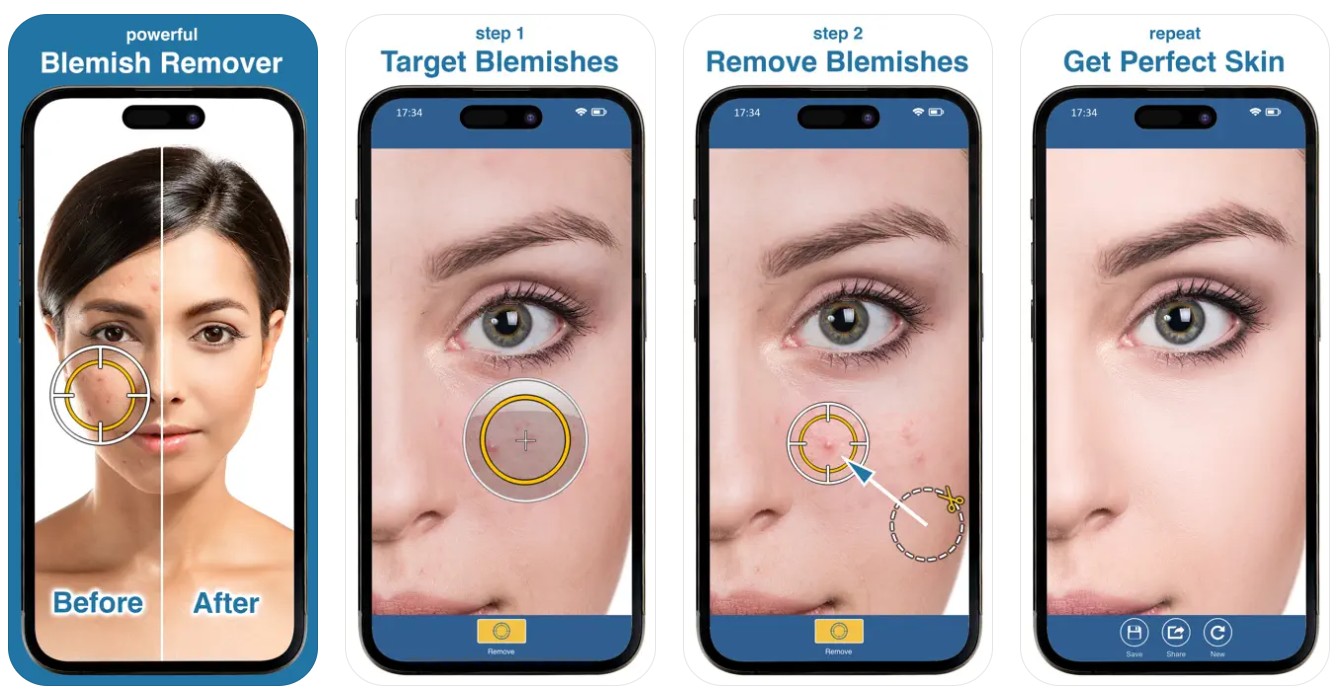
Available on: iOS
Blemish Remover Photo Tool is a powerful blemish remover to create flawless images for sharing. It allows you to target and remove blemishes, pimples, wrinkles, scars, and other imperfections with precision. Additionally, the tool can eliminate unwanted objects from photos and smooth out skin tones, providing comprehensive image enhancement options.
How to Remove Blemishes Using PhotoDirector
No need to worry about the blemishes on your face. With the help of PhotoDirector, you can easily remove blemishes from photos. Here are some simple steps to perfect your face.
- On the main screen, tap “Edit”. Then choose an image from your gallery.
- From the bottom menu select “Portrait”, then “Beautify” in the sub menu.
- Next select “Blemish”. The AI tool will automatically detect your face and erase acne, dark spots, or other imperfections.
- Finally, click the “Download” icon on the top right hand side of the screen to save and share your edited photo.Download from the App Store for iOS and Android.
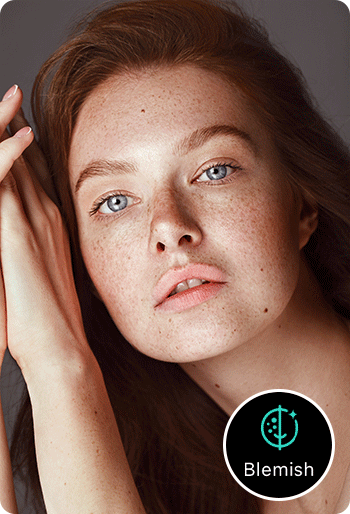
Why Choose PhotoDirector as Your AI Blemish Remover?
Key Features of PhotoDirector for Blemish Removal:
- One-Click Blemish Removal – Automatically detects and erases acne, dark spots, and scars.
- Smooth Skin Retouching – Enhances skin without looking over-edited.
- AI-Powered Perfection – Smart technology ensures natural-looking edits.
- Easy-to-Use Interface – No professional skills required.
- Completely Free to Use – Access core blemish-removal features at no cost!
Whether you’re an influencer, photographer, or just love taking great selfies, PhotoDirector gives you the ultimate AI-powered photo editing experience.
Benefits of Using PhotoDirector for Blemish Removal
- Instant Results – No manual editing—just tap and remove blemishes!
- High-Quality, Natural Edits – AI technology enhances skin without making it look artificial.
- Free & Easy-to-Use – Perfect for beginners and professionals alike.
- More Than Just Blemish Removal – Edit backgrounds, reshape features, and enhance colors.
Additional AI Features in PhotoDirector
Besides blemish removal, PhotoDirector offers:
📌 AI Face Retouching – Auto-enhance facial features and smooth skin.
📌 AI Background Removal – Instantly remove or change photo backgrounds.
📌 AI Filters & Effects – Apply aesthetic filters for Instagram-worthy pictures.
📌 AI Portrait Enhancement – Improve lighting, shadows, and facial contours.
If you want to learn more about perfecting your photos, check out our Ultimate Guide to Photo Retouching. If you want to preview post-aesthetic treatment results for multiple areas risk-free, be sure to explore our Ultimate Guide to Cosmetic Treatment AI Simulation.
FAQs About AI Blemish Removal
Traditional blemish removal required advanced tools like Photoshop and manual retouching skills. AI technology has changed the game.
How AI Makes Blemish Removal Easier:
- Instant detection: AI automatically finds blemishes and acne spots.
- Smart skin correction: Maintains natural skin texture and tone.
- One-click editing: No need for manual brushing or layer adjustments.
With PhotoDirector’s AI-powered blemish remover, anyone can get studio-quality retouching in seconds!
| Feature | Manual Editing | AI Blemish Remover |
|---|---|---|
| Skill Level | Requires expertise | Beginner-friendly |
| Time Required | 10-30 minutes per photo | Instant (1-3 seconds) |
| Precision | Manual selection of blemishes | AI detects & corrects automatically |
| Natural Look | Depends on editor's skill | AI maintains realistic skin tone |
The fastest way is to remove a blemish from a photo by using PhotoDirector’s AI Blemish Remover. With just one tap, the app automatically detects and erases acne, pimples, and dark spots while maintaining a natural skin tone.
If you're looking for a natural blemish remover for your skin, remedies like aloe vera, lemon juice, or tea tree oil may help. However, if you need an instant, AI-powered blemish-removal solution for your photos, PhotoDirector’s AI-powered blemish remover is the best option. It auto-retouches with AI without over-editing, ensuring your face looks flawless while still natural.
For permanent blemish removal, consider treatments like chemical peels, laser therapy, or vitamin C. However, for instant edits, use PhotoDirector’s AI Blemish Remover, which quickly removes blemishes in a photo using smart detection and auto-retouching tools. The app gives smooth, professional results with minimal effort.


![9 Best Video Stabilizer Apps for iPhone & Android [2025]](https://dl-file.cyberlink.com/web/content/b569/Thumbnail.jpg)
![5 Best Facebook Cover Photo Makers [Windows, Mac]](https://dl-file.cyberlink.com/web/content/b753/Thumbnail.jpg)
