Ecommerce Photo Editing: Guide & Best Tools to Edit Product Image
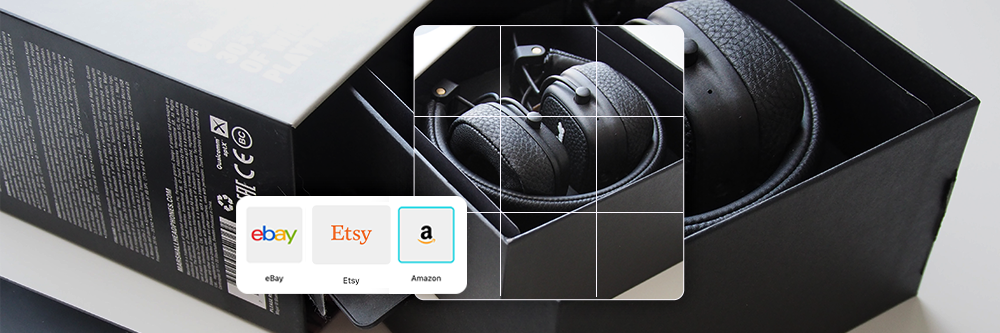
In today's digital age, visual content is king, and the ability to resize and edit e-commerce images on your mobile phone can be a game-changer, be you an Instagram influencer, a small business owner, or just someone who wants to spruce up their brand image. In this guide, we'll walk you through the ins and outs of editing e-commerce images at the convenience of your phone.
- The Best App for Ecommerce Photo Editing
- Step-by-Step Guide to Edit Ecommerce Photo with an App
- Best Tool to Edit Ecommerce Photo Online
- FAQs about Ecommerce Photo Editing
The Best App for Ecommerce Photo Editing
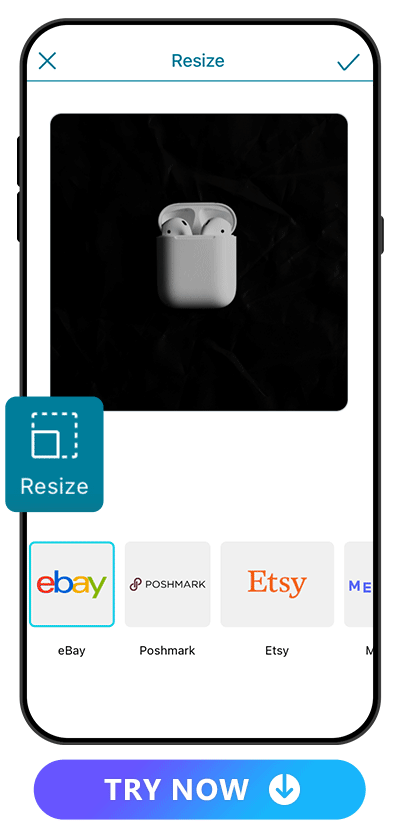
We recommend using Promeo app to bring your Ecommerce photos to the next level. The app excels as an promotion oriented image editing app for ecommerce due to its default templates tailored to popular platforms and a user-friendly interface. It streamlines image resizing, supports AI editing, saves time, ensures consistency, and maintains quality. Its drag-and-drop functionality, batch processing, and export options make it the top choice for ecommerce businesses.
Step-by-Step Guide to Edit Ecommerce Photo with an App
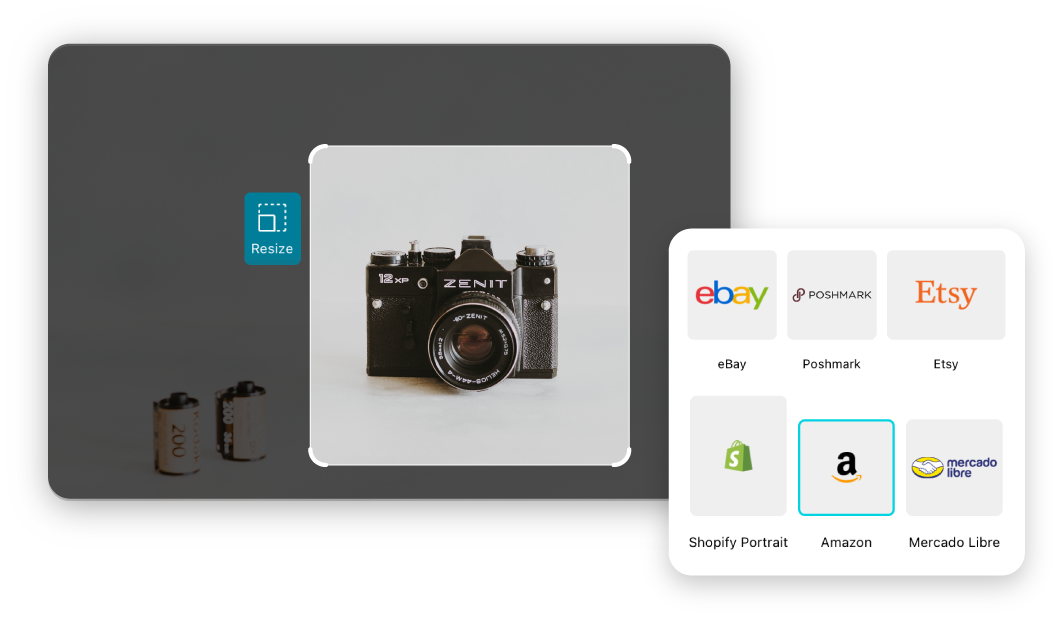
Let's walk you through the step-by-step process of editing product images using Promeo, the most easy and effective app we found available.
- Download and open Promeo on iPhone or Android
- Go to "Product Image" category
- To create visual as a complete marketing campaign, go to "Marketplace" tool
- Save your product photo
If you have your product photo ready, and just want to have a final touch up, you can use the “Product Image” tools by choosing from the upper menu. In this category, not only can you remove image background but also blur it or generate a new fitting background with AI.
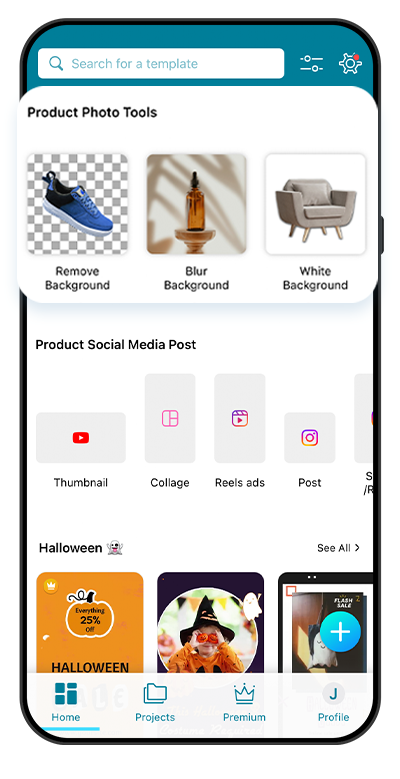
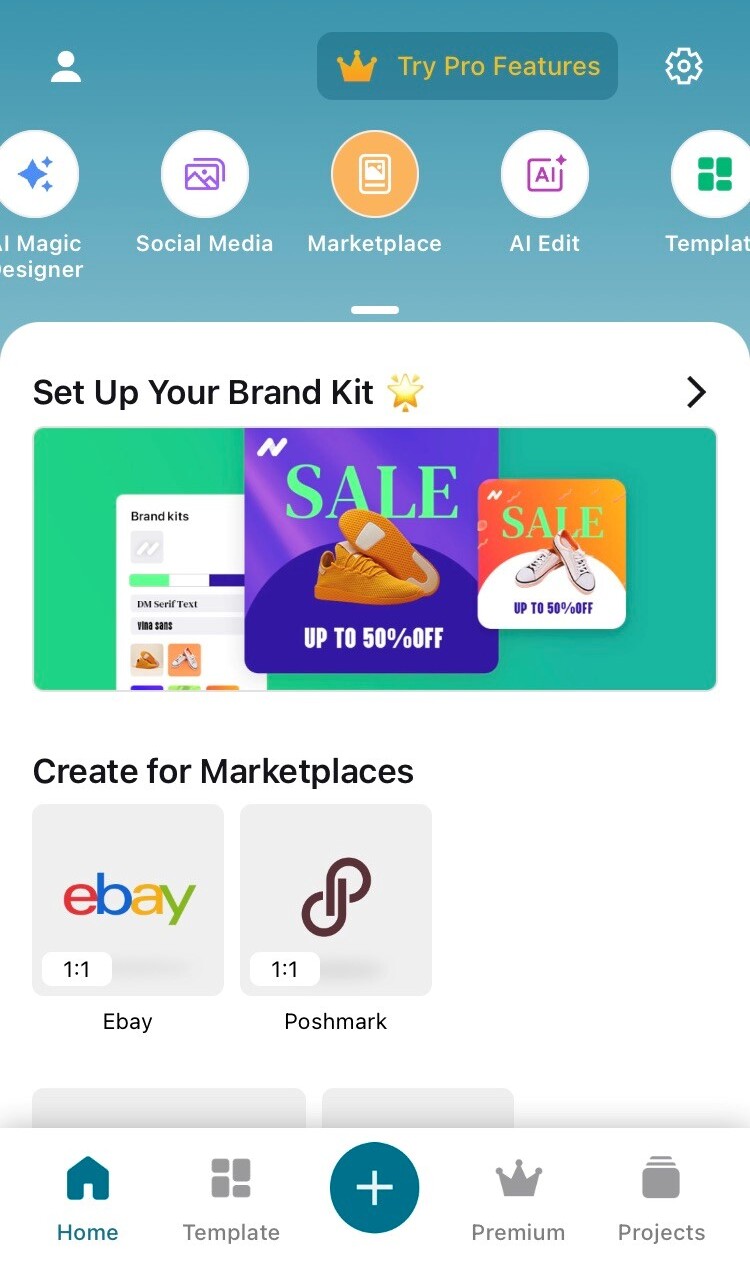
The Marketplace feature is a powerful and complete editing studio for brands and business owners. With this feature, you can set up customized Brand Kit to save your logo, brand colors, fonts, background and more in order to build a streamlined and consistent branding approach.
You're also able to choose the platform you are selling on to create promotion images with the best suitable ratio. That's how convenient Promeo is!
After you complete editing the image, tap the check mark at the upper right side and you can get the final Ecommerce image. If you want to get the edited image without a watermark, you can subscribe to a yearly or monthly plan of Promeo.
Best Tool to Edit Ecommerce Photo Online
After trying multiple online tools, we consider MyEdit the best online photo editing site that harnesses the incredible power of artificial intelligence to provide users with the best image editing capabilities available for free. This exceptional platform offers a diverse array of robust photo editing features, ensuring you can effortlessly remove or change image background, crop, resize, and extend image size with AI.
We'll show you how to use the strong AI editing features of MyEdit:
● Remove Image Background
MyEdit provides various editing tools, regarding image background, you can easily remove it with precision thanks to its AI technology.
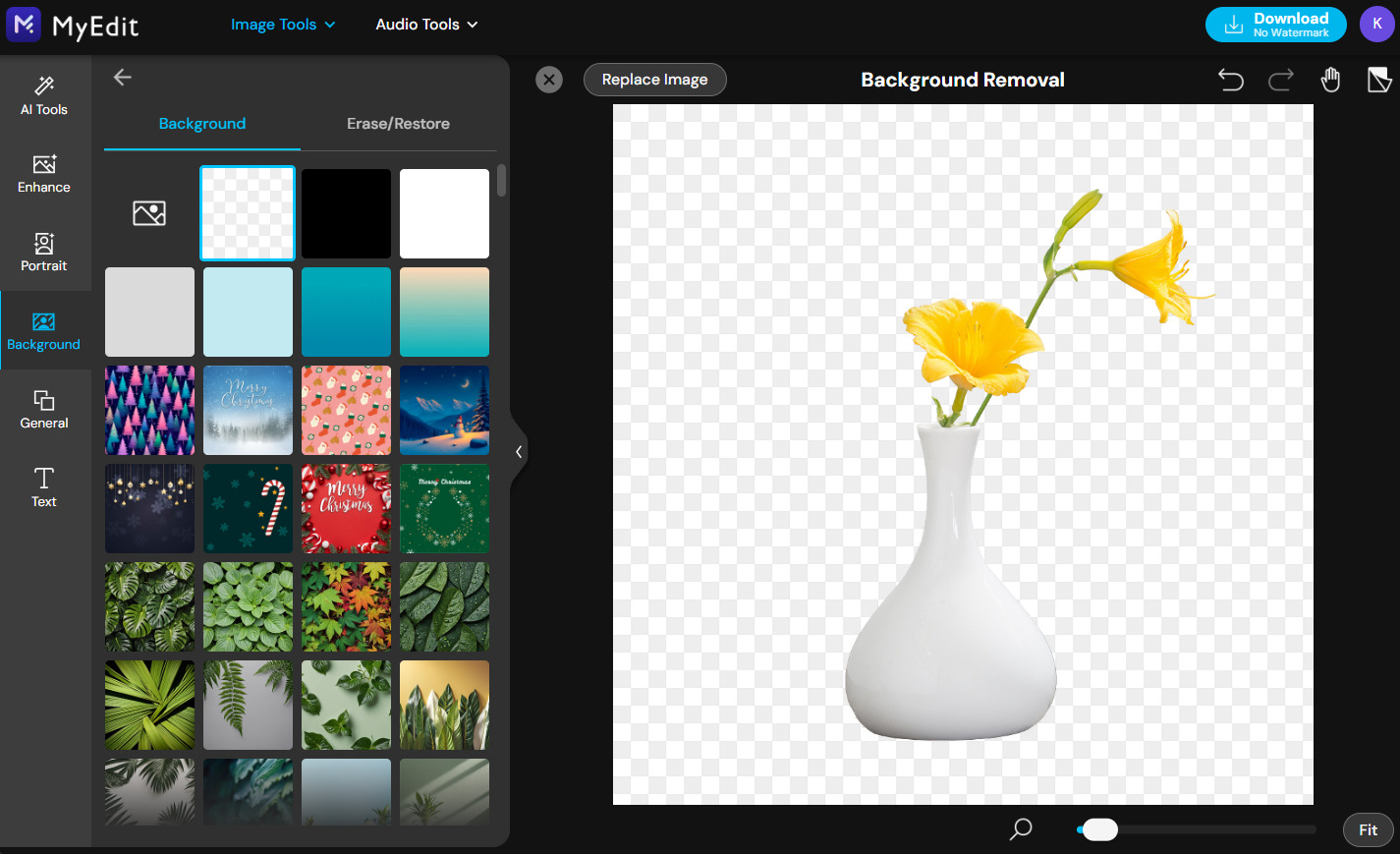
Simply upload the product image, and the background would be removed automatically in no time.
● AI Product Background
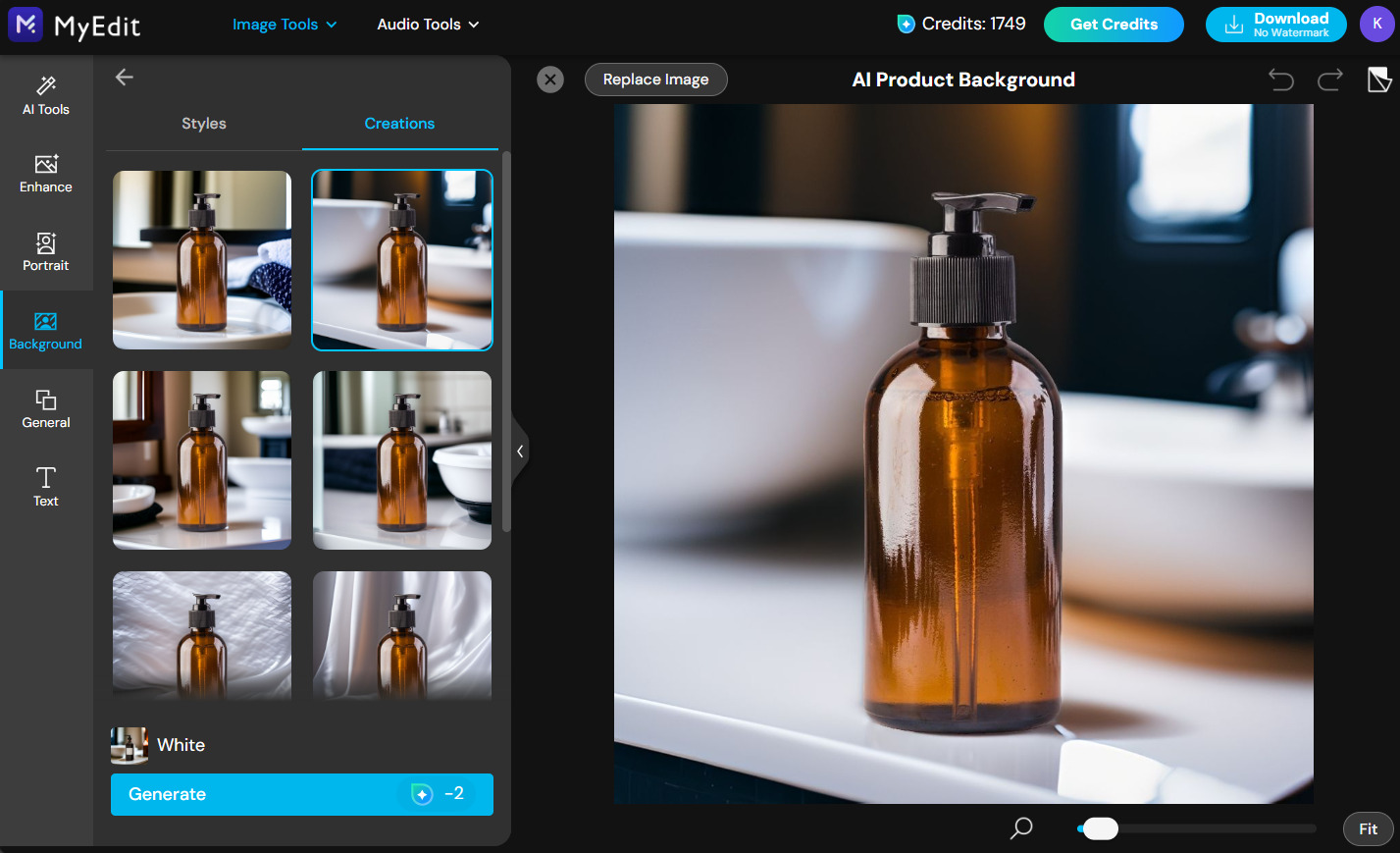
Sometimes after taking a product photo shoot, we still need different image background to meet the themes of various marketing campaigns or suit the different target audience's taste on different platforms. That's when MyEdit's AI Product Background feature comes in handy.
Simply upload the product photo, and you can choose a preferred new background from the preset styles or generate a fully customized AI background with text prompt.
● AI Image Extender
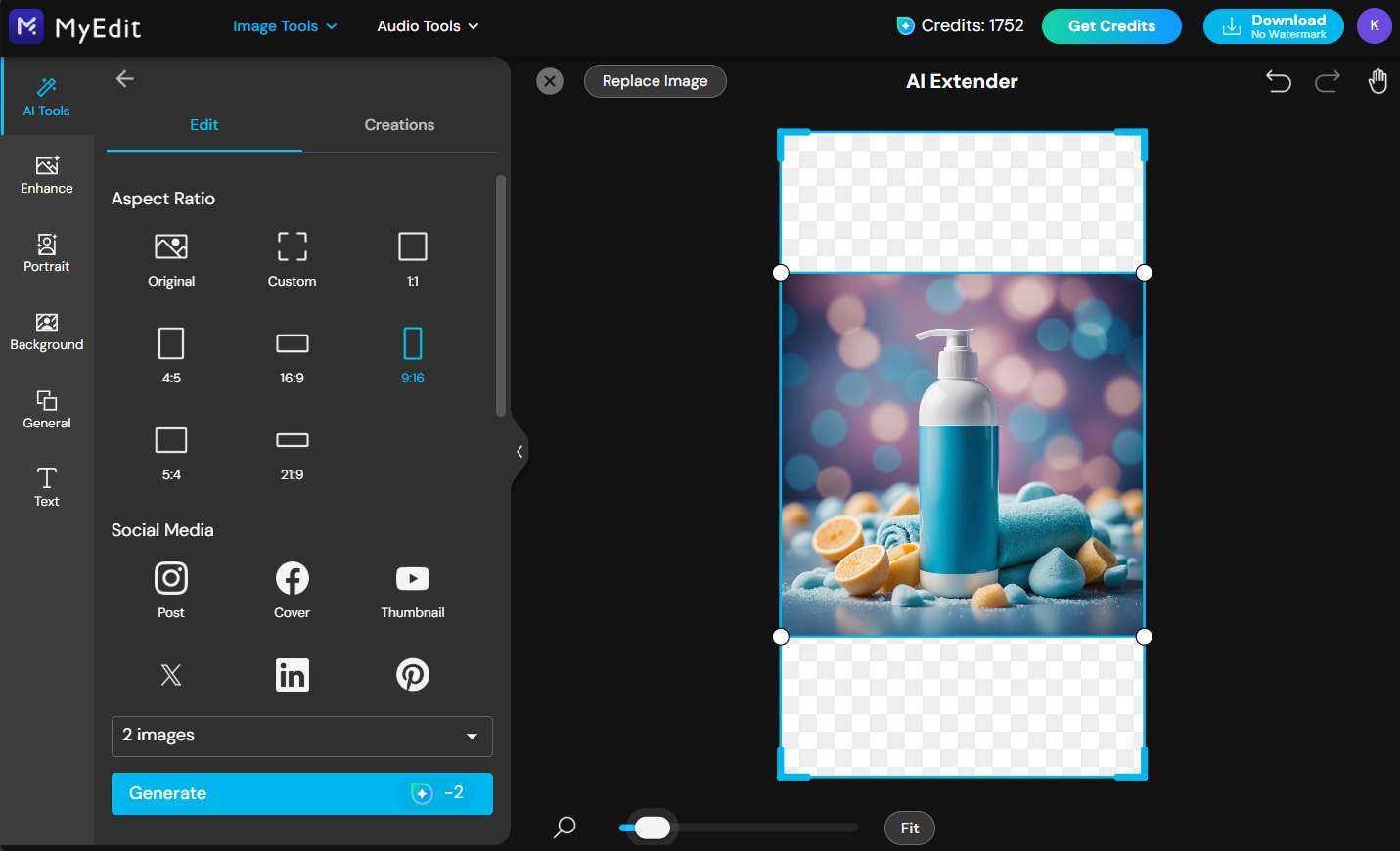
AI Image Extender is extremely useful when you do not want to crop image and loose any visual details just for the sake of fitting the recommended aspect ratio of the marketing platform you're posting on.
To change the aspect ratio of your product image with MyEdit, just upload the promotion image and choose the target ratio that you want to change to, and AI would expand the canvas to meet the new aspect ratio for you. Easy, right? Try MyEdit website for free today and improve your e-commerce performance!
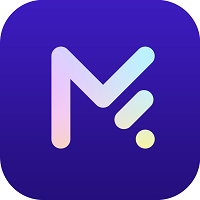
FAQs about Ecommerce Photo Editing
1. What is the Most Common Ratio for E-Commerce Websites?
The most common ratio for product photos on e-commerce websites is 1:1, which means that the images are square, with equal height and width. Square images are often used because they provide a uniform and aesthetically pleasing display of products.
By using Promeo app, users can easily create e-commerce images of a certain aspect ration or resize their product photo to a target ratio.
2. How to Resize Images for Product Listings on Etsy?
3. How Do I Resize Images Without Losing Quality?
To resize images without losing quality, it's crucial to maintain the aspect ratio and choose the right format. Avoid excessive compression, as it can lead to loss of image quality. It's easier and safer to use professional tools or apps such as Promeo for resizing.
4. Can I Resize Images for Free on My iPhone?
5. How to Change Image Size on Mobile?
6. Does Resizing an Image Change its File Format?
No, resizing an image does not change its file format. The format remains the same (e.g., JPEG, PNG, GIF). Only the dimensions and file size are altered.
7. What is the Best App for Ecommerce photo editing?
Promeo is the go-to app for e-commerce image editing, offering pre-made templates for popular platforms and an easy-to-use interface. It ensures brand image consistency and visual quality, making it a time-saving solution for brands and business owners.
8. What is the Best Online Tool for Editing Product Images?
MyEdit is the leading online photo editing tool powered by AI, offering free and powerful product image editing. It excels in resizing, cropping, and AI generative capabilities such as AI Replace, AI Extend and AI Background.










