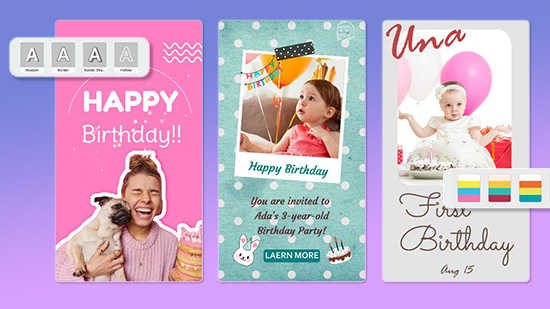Green Screen Editing: A Step-by Step Guide

Green screen editing or chroma key is a visual effect technique that lets you replace one background. Video editors can layer or composite two images or videos on top of one another. As a result, they transport actors from a green screen to different cities, planets, or universes.
Green screen editing is a skill that takes some time and practice. If you’re struggling to create realistic visual effects, we are here to assist you. Our step-by-step guide ensures that you’ll know how to edit green screen video in no time.
- Recommended Green Screen Video Editing App: PowerDirector App
- How to Edit Green Screen Videos on Your Phone Using the PowerDirector App
- Green Screen Video Editing Tips
- Green Screen Video Editing FAQs
- Other Top Green Screen Video Editors
- Conclusion
Recommended Green Screen Video Editing App: PowerDirector App
PowerDirector is one of the best free video editors with effects, thanks to its flexible features and easy-to-understand layout. The award-winning software works for Mac and PC users, as well as on iOS and Android devices. It’s a world-class option, whether you want to create a television series or a short vlog intro.
Notable PowerDirector features include:- Effects and Titles
- 4K video support
- Video Speed Controls
- Creative and Stylish Transitions
PowerDirector allows you to edit green screen videos quickly and efficiently. Just upload your green screen footage and open the app to begin. Make sure to follow cinematic best practices so you don’t end up reshooting material. (More on that in a moment.)
How to Edit Green Screen Videos on Your Phone Using the PowerDirector App
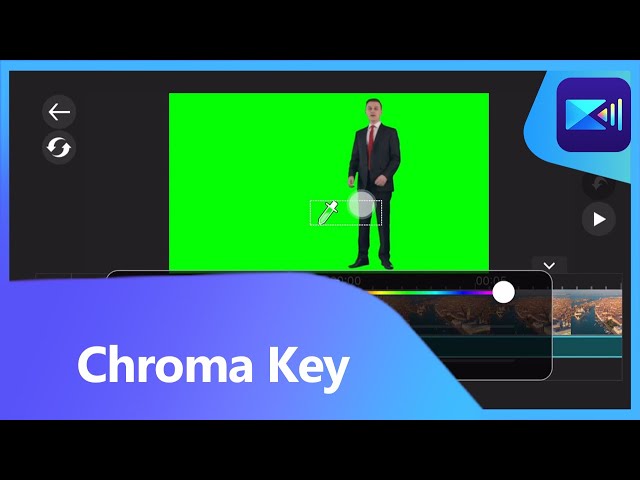
Step 1
With the background video or image you would like to use already added to the top track of your timeline select “Layers,” which resembles two pieces of paper, one on top of the other. Toggle over to the camera icon and drag your green screen clip onto the timeline.
Step 2
Tap “Chroma Key” from the toolbar at the bottom of the screen. Use the color picking tool to select the background. PowerDirector will automatically remove the background, though you can still use the sliders to adjust the color range and noise levels.
Step 3
Place and size the edited footage over the desired background.
Green Screen Editing Tips

The last thing you want is to reshoot your video. It’s annoying, expensive, time-consuming, and, most of all, a headache. Following these editing tips will save you time and money when it comes to your next production.
Green Screen Background
Make sure you have a spotless green screen that covers the wall and floor. There should be a smooth transition between the two to reduce the presence of shadows and hardlines. The green screen should also be wide enough to encompass the actors, so you can easily composite the layers in post-production.
- Keep the green screen clean and smooth
- Minimize wrinkles or scuffs
- Create a cove effect
- Allow for depth
Lighting
Even and soft lighting makes all the difference when editing your green screen footage. The more consistent the appearance, the easier it is to remove the green background after filming. Light the actors separately to avoid shadows and reflection.
- Avoid casting shadows
- Use even and soft lighting
- Remove reflective surfaces
Camera Settings
Even if you have a professional video camera, avoid moving it as much as possible. Small movements can make it look like the actors are vibrating against green screen backgrounds. Stay away from zooming in or out, too, which makes actors grow or shrink in relation to the green screen.
- Keep the camera still
- Minimize zooms
Subjects

Light your subjects at the end. This step allows for more visual consistency in the green screen video. Note that a green or blue background color may make people appear pale or sickly, so you may need to retouch their makeup.
- Avoid green hue on subjects
- Make people stand at least six feet from green screen
- Light people separately
- Consider makeup adjustments
Green Screen Video Editing FAQs
How Does Green Screen Software Work?
Green screen software relies on a chroma key to superimpose a person on a background. To start, a video editor targets a particular color in the video, usually green or blue. The chroma key makes the color transparent, effectively removing the background.
Meteorologists use green-screen effects all the time. They stand in front of a green or blue screen, while producers use the chroma key tool to remove the color and replace it with a map. Producers can even add visual effects, such as wind or rain, to create a more engaging presentation.
How Can You Get a Free Green Screen?
There are several free video editing apps with green screen technology. Some of the most popular ones include PowerDirector, iMovie, and VSDC Free Editor. Each video editing software has chroma key tools, so you can isolate and remove the background.
There are various paid alternatives, too. Platforms like Adobe Premiere Pro and DaVinci Resolve offer professional-grade features for a monthly fee. If you don’t have experience using a green screen, though, you’re better off using a free version.
How Do You Get a Green Screen Effect Without a Green Screen?
You do not need a green screen to pull off video effects. All you need is a solid, single-colored background that does not appear in the actors’ clothing or props. The video editor can isolate and remove that color using apps like PowerDirector.
So, why are green screens green? Part of the reason is that green is such an uncommon color on movie sets. That reduces the chance for complications when editors have to apply the effect. If someone wore a shamrock-colored suit, an editor might accidentally remove that person’s body during green screen video editing.
What is the Green Screen Effect on TikTok?
TikTok has a green screen effect that removes the background for you. You can replace the background with a gif, images, or video from your camera roll. TikTok also lets you use variations of the green screen with tiled backdrops and augmented reality displays.
While TikTok may be easier to use than traditional video editing software, it’s not as precise. One glance at a TikTok video, and you’ll see a lot of pixelation around the subject. If you’re trying to create a realistic background, try a platform like PowerDirector, arguably the best free video editing app.
Other Top Green Screen Video Editors
iMovie
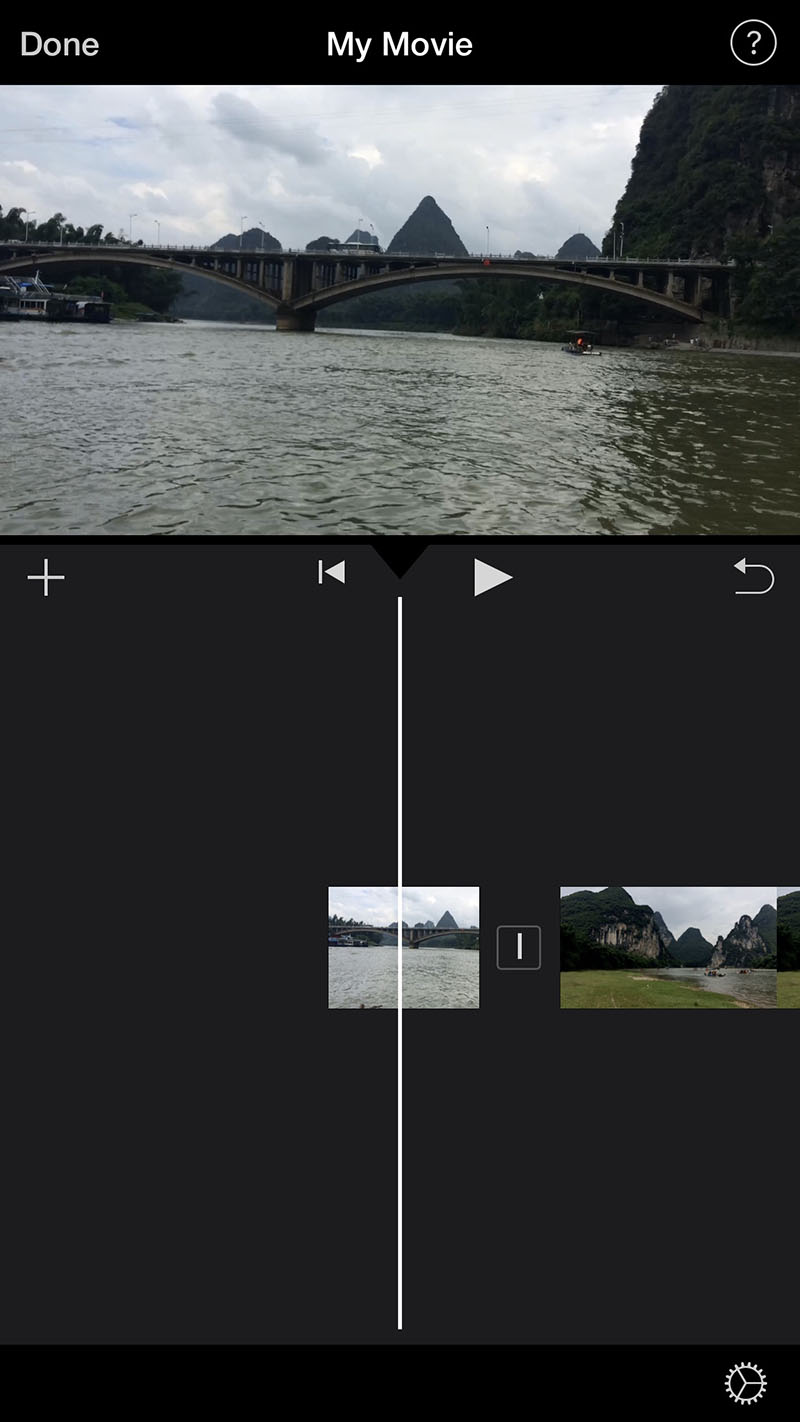
Anyone with an iOS device can use iMovie to superimpose a video over a different background. Film your subject in front of a green or blue screen, isolate and remove the color, and replace it with a video or image. The straightforward process requires next to no editing experience.
Features- Has easy-to-use green screen effect
- Can’t layer more than two clips
- Includes opacity and fading tools
- Intuitive interface
- Auto-save feature
- Free for Apple users
- Limited range of tools compared to Final Cut Pro
VSDC Free Video Editor

VSDC Free Video Editor is a go-to video editing software for people on a budget. All you need is a Windows computer, a camera, a green screen, and a steady light source. VSDC Free Video Editor will let you swap the background in minutes.
Features- Has adjustable thresholds
- Supports subpixel accuracy
- Exports directly to social media
- Free for Windows users
- Supports popular file times
- Caters to novice users
- Not as precise as counterparts
Lightworks
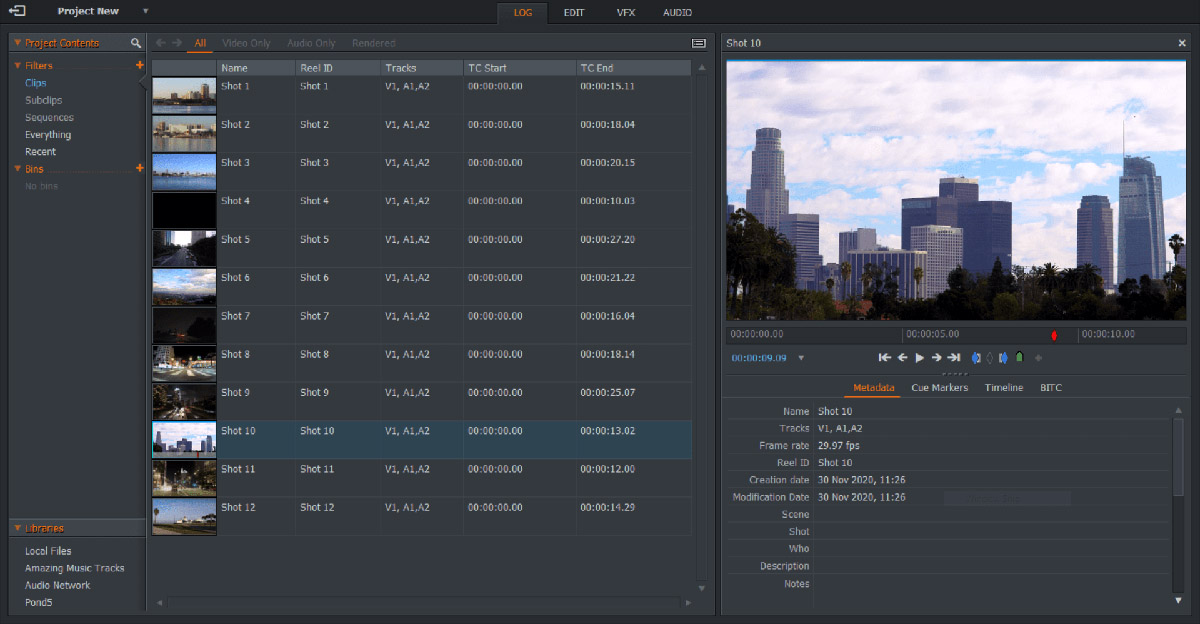
Lightworks is a cloud-based video editor that supports professional productions. Editors have used it on films ranging from Pulp Fiction to The Wolf of Wall Street to LA Confidential. Lightworks partners with Blackmagic Fusion to enable image compositing during post-production.
Features- Features Boris FX plug-ins and Graffiti Pro bundle
- Free seven-day trial
- Exports directly to social media
- Blackmagic Fusion partnership
- Professional-grade special effects
- Precise green screen editing
- Only supports web-based editing
Start Green Screen Editing Today
Now, you know how to edit green screen video. It’s time to put that knowledge to the test. Download CyberLink PowerDirector to start making visual magic today.
Looking to take your editing skills further? Why not read our ultimate guide to editing videos on iPhones and Android devices to help you bring imagination to reality.