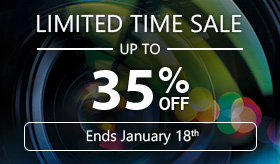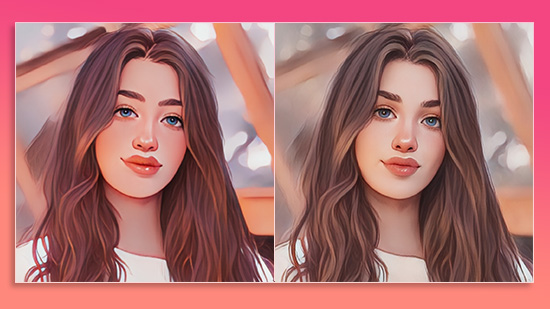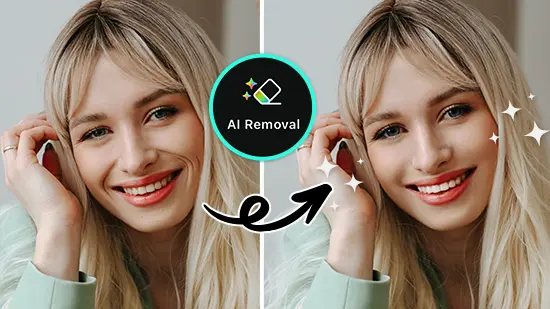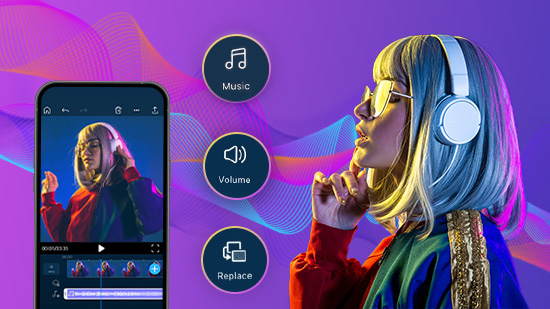13 Must-Try YouTube Banner Makers for Stunning Channel Art
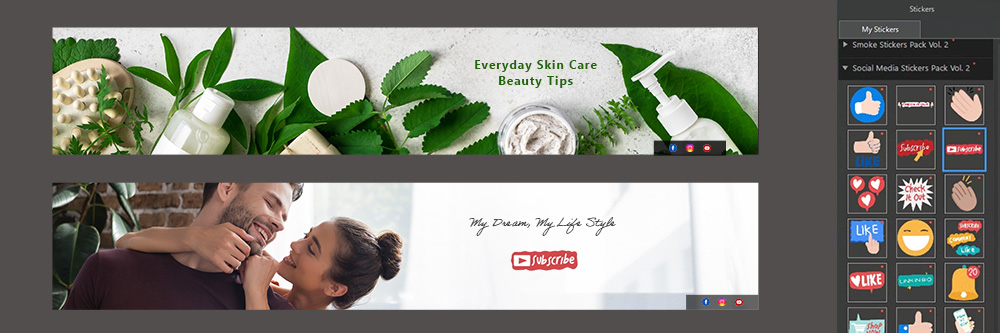
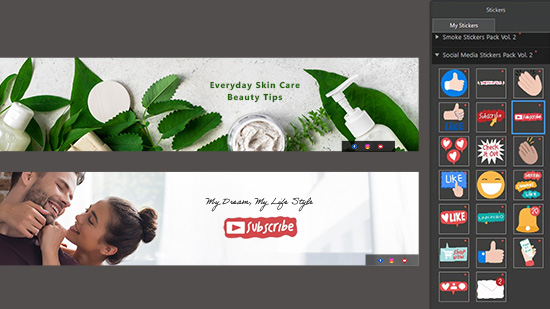
The banner art you feature on your YouTube channel should visually communicate to each visitor—in an instant—the heart of your brand and the subject of your channel. The right banner art can even help you convert those visitors into loyal subscribers.
In this article, we'll tell you how to find the perfect YouTube banner maker that will make it easy to create a unique and eye-catching banner for YouTube.
We reviewed the top YouTube banner makers and photo editors, covering key features, pros and cons, specs, and overall ratings. From resizing, cropping, effects, templates, text overlays, and more, our 13 picks will help you create the ideal YouTube channel art.
- Top 3 YouTube Banner Makers Snapshot
- What is a YouTube Banner and Why it Matters?
- How to Choose the Best YouTube Banner Maker
- 13 Must-Try YouTube Banner Makers for Stunning Channel Art
- PhotoDirector – Best Overall
- VistaCreate - Best for Storage
- Snappa - Best for Stock Assets
- PicMonkey - Best for Branding
- Pixlr - Best for Different Skill levels
- Fotor - Best for Editing on the Go
- BeFunky - Best for Fonts
- Creatopy - Best for Online Ads
- Canva – Best for Teams
- Adobe Express - Best for Social Media
- PlaceIt - Best for Gamers
- Visme - Best for Businesses
- PhotoPad - Best for Image Resizing
- Best YouTube Banner Makers Comparison Chart
- How to Make a YouTube Banner
- Download the Best YouTube Banner Maker for Free
- YouTube Banner Maker FAQ
Top 3 YouTube Banner Makers Snapshot

1. PhotoDirector – Best Overall
PhotoDirector is a professional photo editor and YouTube banner maker with a massive selection of tools, effects, templates, and design packs to help you create the perfect banner art for your channel. Detailed Review >

2. VistaCreate - Best for Storage
VistaCreate is an online graphic design software and YouTube banner maker with customizable templates and plenty of free storage. Detailed Review >
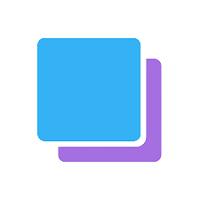
3. Snappa - Best for Stock Assets
Snappa is another online design software with thousands of vectors, shapes, fonts, and templates, plus millions of royalty-free images for use in your banner for YouTube. Detailed Review >
What is a YouTube Banner and Why it Matters?
A banner for YouTube is very similar to a Facebook cover photo. When you view a YouTube channel, you'll see a rectangular image right across the top of the page, known as a banner, channel art, or channel header image.
A YouTube banner should be a cohesive and appealing image that communicates vital information about your brand and channel. It could include your social media info, video upload schedule, tagline, logos, a self-portrait, or anything else that represents your channel.
Creating a quality banner for YouTube is one of the most important things you can do for your brand. The banner art is the first thing a viewer sees when they decide to visit your channel. A poor-quality, ugly, or offensive banner is a sure way to scare off potential subscribers.
How to Choose the Best YouTube Banner Maker
YouTube banner makers come in all shapes and sizes, which means you can find the perfect one to fit your specific needs. In this section, we list the top things you should look for to find the right YouTube banner maker for your channel.
Price
YouTube banner makers range in price from free to hundreds of dollars. Many of the choices on our list offer a free version, however, these can range from fully-featured, to simply “try before you buy.” If you are set on using a free version, read the fine print to make sure the tools you use most, such as stock images or a background remover are included. You’ll notice many YouTube banner makers have tiered premium versions, and offer different tools at each price point. We recommend trying a free version to make sure you like the software, then springing for an affordable premium version with all the tools included.
Skill Level
Beginners will do well to choose any of the YouTube banner makers on our list, as they are all easy to use. However, it’s always a good idea to read user reviews to make sure software is beginner-friendly, even if it claims to be on its site. If you are a beginner, choose software with YouTube banner art templates, to make editing quick and easy.
Alternatively, if you are a seasoned banner art creator, you may want a program with advanced features that allows you to create from scratch and make precise edits. Some of the choices below are intended for first-timers and don’t allow a lot of creative control.
Features
Some YouTube banner makers are also fully-featured photo editors, and others don’t have any photo manipulation tools at all. Some are geared toward graphic design, and others have few graphic elements. Think about what kind of YouTube banner art you will be creating. Is the background a personal photo, a stock image, just colors, and text, or maybe an illustration? Choose a YouTube banner maker with the appropriate tools to enhance your chosen background.
To save time and money, it’s also important to think about what else you might need, besides a tool for creating a banner for YouTube. If you have a YouTube channel, you also need software to create YouTube thumbnails, social media posts, and videos. Maybe you are a photographer or graphic designer as well and need a program for your other jobs. Choose a YouTube banner maker that checks off as many of these needs as possible. Some also work hand-in-hand with other software creating a cohesive workflow, and are often bundled together for a lower price (for example, a photo editor and a video editor).
13 Must-Try YouTube Banner Makers for Stunning Channel Art
1. PhotoDirector — Best Overall
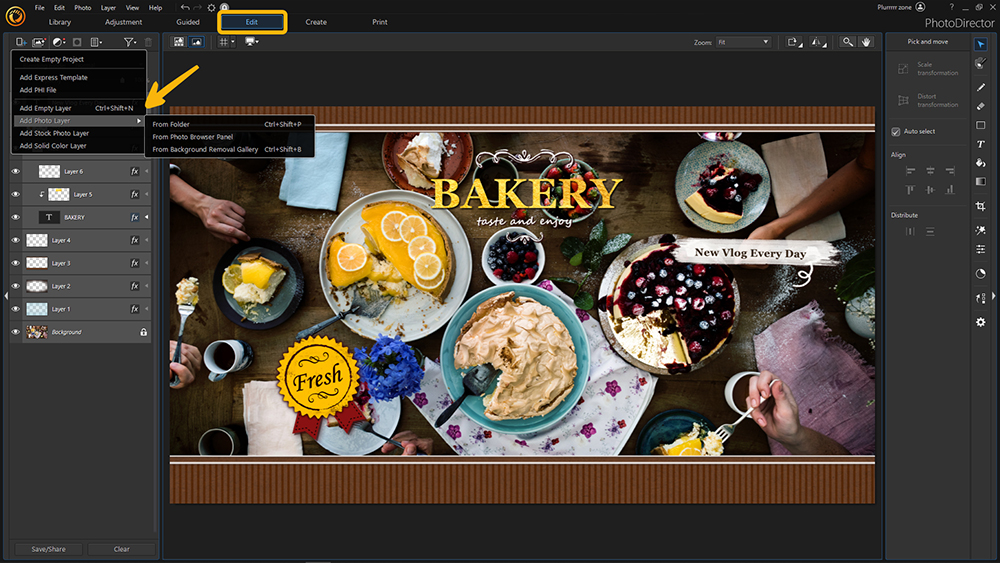
Compatibility: Windows, Mac
TechRadar Rating: 5/5
Price: Free
*Premium subscription available for $3.33/month
Key Features
- AI sky replacement
- Large range of blending modes
- Beautifying tools
- Animated effects
Our best overall pick for a YouTube banner maker is PhotoDirector, a professional photo editing software. It features pre-set banner templates and background images, thousands of unique effects, stickers, and overlays, graphic design elements, and an intuitive user interface.
PhotoDirector is perfect for making fast, simple banners, yet it still offers advanced tools for deeper editing. With this software, you can create not only channel art, but YouTube logos, profile pictures, and thumbnails as well. PhotoDirector also lets you design YouTube banner templates and save them to use later. That feature makes it quick and easy to create cohesive branding whenever you need something fresh for your channel.
In addition to PhotoDirector's capabilities as a customizable YouTube banner maker, the software has every editing tool you could ever want or need. You can create and share your artistic visions using a combination of AI-powered tools, design packs, advanced layer editing, retouching, color correction, and much more. If you need a little inspiration, check out the images in the royalty-free stock library containing Getty Images.
If you want a professionally designed banner for YouTube (or one that at least looks like it was!), then PhotoDirector is the software you need. Its vast range of advanced design tools and templates is perfect for creating stunning YouTube channel art and thumbnails.
Pros
- Intuitive and user-friendly interface
- Huge range of design packs and banner templates
- Gigantic learning library and blogs with step-by-step tutorials
Cons
- More tools than necessary if you only need a YouTube banner maker
Click the button below to download PhotoDirector right now and create your YouTube banner for free.

2. VistaCreate - Best for Storage
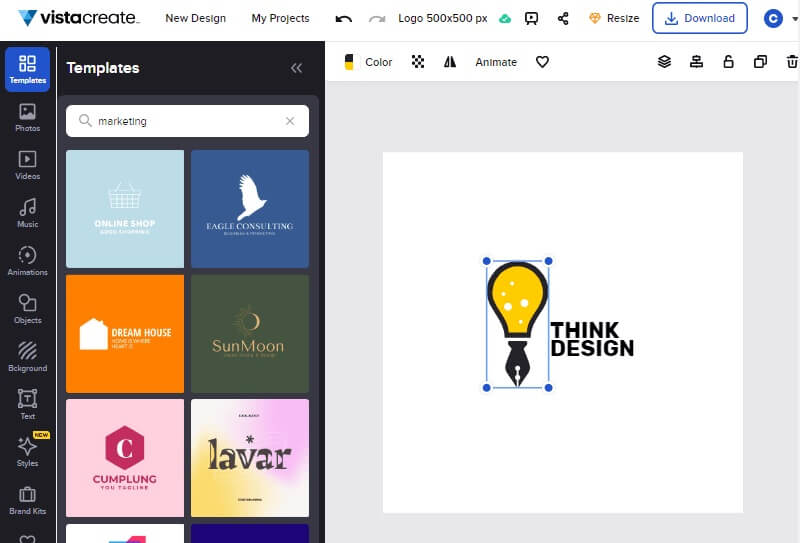
Compatibility: Online
Trustpilot Rating: 4.6/5
Price: Free
*Premium subscription available for $10/month
Key Features
- Turn images into stickers
- Speech bubbles
- Transparency and layer editing
- Frames and filters
VistaCreate is a template-based graphic design software you can use to make a high-quality banner for YouTube. It’s a good choice for anyone who creates and saves loads of content because it offers tons of cloud storage. Paid users get unlimited storage, and the free version offers a massive 10GB (to put it in perspective, Canva offers half of that in its free version, and Visme offers only 3GB in its expensive business plan).
This YouTube banner maker has over 75,000 templates for any number of projects and social media posts. There is a section devoted to YouTube channel art, including a blank template for those who like to design from scratch. With the helpful search function, you can type in a keyword, such as “cooking” and the appropriately themed banner art templates will appear.
One of our favorite things about VistaCreateis that it includes brand kits in the free version, a feature usually only found in paid software. You can use your own design elements in your brand kits, or choose from the site’s professionally-designed color and font combinations. We were disappointed to find the background remover tool was not included for free, however, since it is an important tool needed to create thumbnails and banners for YouTube. Our top choice, PhotoDirector, offers AI-powered background removal at a third of the price.
Pros
- Branding kits and storage available in free version
- Regularly updated
Cons
- Background remover only in paid version
- Need a solid internet connection
3. Snappa - Best for Stock Assets
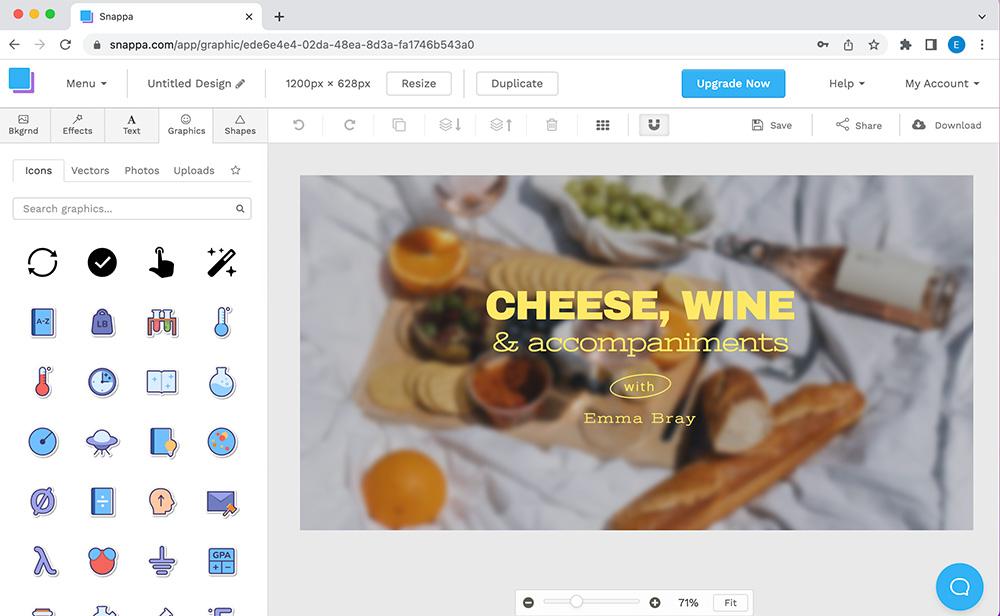
Compatibility: Online
G2 Rating: 4.6/5
Price: Free
*Premium subscriptions available for $10/month for Pro and $20/month for Team
Key Features
- Instant resize
- Basic photo editing tools
- Speech bubbles
- Blur effects
Snappa is an online YouTube banner maker that offers over 100,000 vectors and shapes, over 5 million images, 6,000 templates, and over 200 fonts - all for free. Beginners can use these pre-made assets to quickly create channel art, thumbnails, social media posts, ebook covers, ads, and much more.
The thousands of pre-designed templates are categorized by type, including a category for banners for YouTube (however, we missed having a search function to easily filter the templates by theme). All of the templates account for “safe zones” for mobile, desktop, or tablets, so your channel art can be viewed as intended on any device. After customizing a template, you can pre-schedule your posts, leaving you free to enjoy your week without worry.
Snappa and VistaCreate are very similar. Both are online template-based graphic design tools for beginners that even have the same consumer rating and price. However, we placed Snappa below VistaCreate because you can’t create a banner from scratch, and the templates feel more generic. Also, the free version of this YouTube banner maker only allows 3 downloads per month.
Pros
- Thousands of templates and presets available for free
- Quick and easy for first timers
Cons
- No search function to filter templates
- Not for advanced users or professionals
4. PicMonkey - Best for Branding
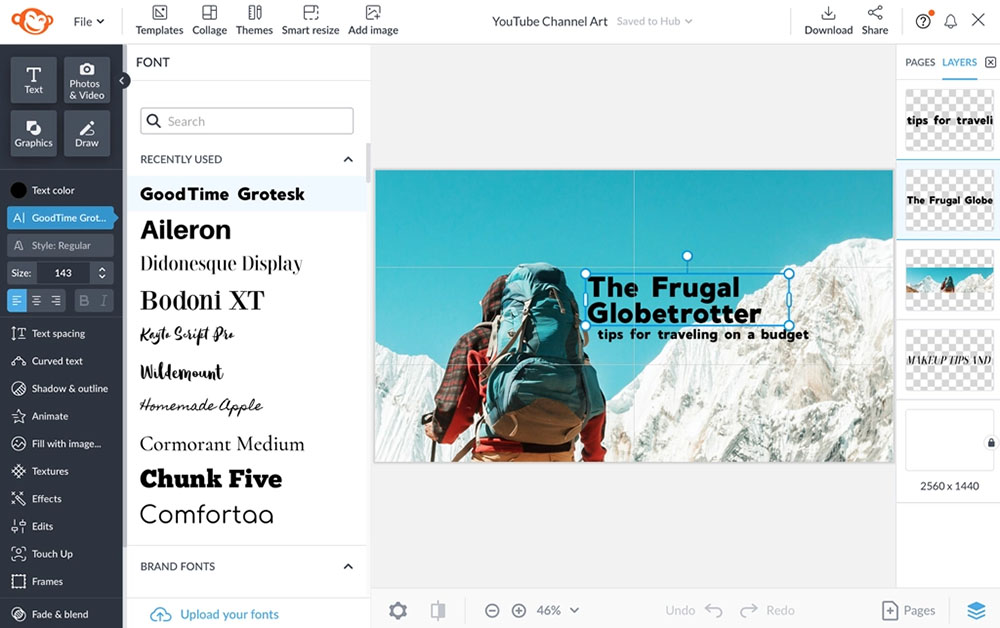
Image from Shutterstock Blog.
Compatibility: Online
Capterra Rating: 4.5/5
Price: 7-day free trial, then $72/year for Basic, $120/year for Pro, and $228/year for Business
Key Features
- Background remover
- Logo creator
- Royalty-free stock photos
- Smart resize
PicMonkey is a YouTube banner maker from Shutterstock that offers fast and easy editing. PicMonkey offers excellent tools to help you come up with all your branding assets. It offers a step-by-step guide for beginners to create a brand kit from scratch, including branding templates with matching color/font/style combos. It also has matching template sets, so your banner art, thumbnails, and social media posts look cohesive.
This online tool has a large section of YouTube channel art templates, including blank templates for more experienced designers. But like Snappa, it lacks a search function to narrow the channel art templates by theme. You can also use this popular photo editor to create YouTube thumbnails, profile pics, and other images for your channel. When creating content, you will have your choice of design themes, photo effects, templates, graphics, and fonts. You can also use PicMonkey for standard photo and media editing.
PicMonkey is great for creating YouTube banner art and branding your channel. However, unlike our top 3 choices, it does not have a free version, and we found its Basic version offered similar features to the free versions of the other software.
Pros
- Quick and easy to use
- Excellent brand kit tools for beginners
Cons
- Premium features only in expensive Pro version
- Generic templates and backgrounds
5. Pixlr - Best for Different Skill Levels
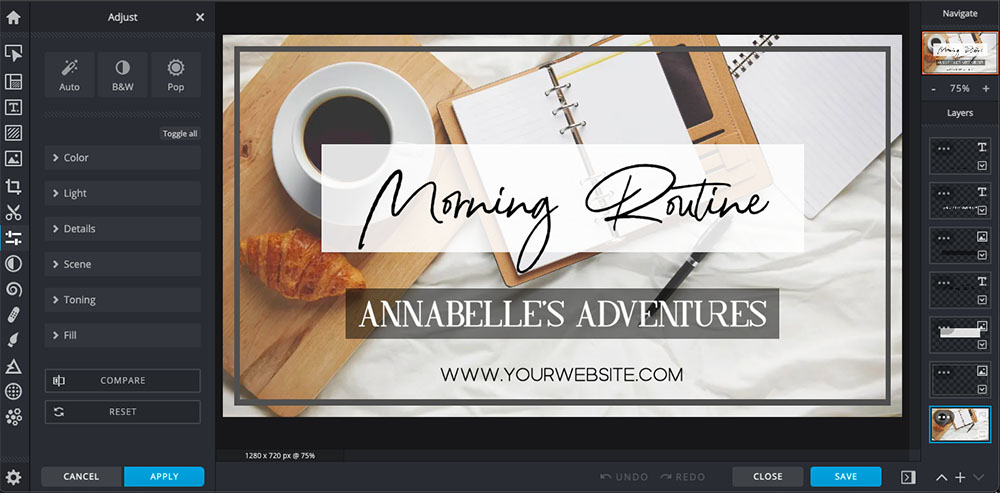
Image from Pixlr.
Compatibility: Online
G2 Rating: 4.4/5
Price: Free
*Premium subscriptions available for $4.90/month for Premium and $9.91/month for Team
Key Features
- Dispersion effects
- Layer editing
- Background remover
- Free stock images
Pixlr is another popular software that offers templates, art designs, graphic overlays, and more to help you create the perfect banner for YouTube. It's a good choice for people of different skill levels since it has basic and advanced tools, including user-friendly drag-and-drop editing. Every time you visit the site, you can choose either Pixlr X (for quick and easy template-based designs) or Pixlr E (advanced image manipulation) based on your skill level or the amount of time you have on a given day.
Start with a banner art template, then add text, effects, filters, artistic overlays, and other graphic design elements to create your banner for YouTube. After making your channel art, you can use Pixlr to create additional content for your YouTube channel and other platforms. For example, Pixlr has ready-to-use YouTube thumbnail templates in various themes and styles, from health and fitness to beauty, sports, and more.
Pixlris perfect for both beginners and advanced users to create YouTube banner art and thumbnails. However, Pixlr's many third-party advertisements are in the right-hand side editing toolbar, making it difficult to work on projects. And unlike our top 4 choices, Pixlr doesn't offer a cloud-based storage option, so you can't access your work from a different device. Performance can also be slow and buggy, especially during complex editing.
Pros
- Includes ready-to-use templates for YouTube banners and thumbnails
- Features drag-and-drop editing for quick content creation
Cons
- Contains ads
- Performance can be buggy
6. Fotor - Best for Editing on the Go
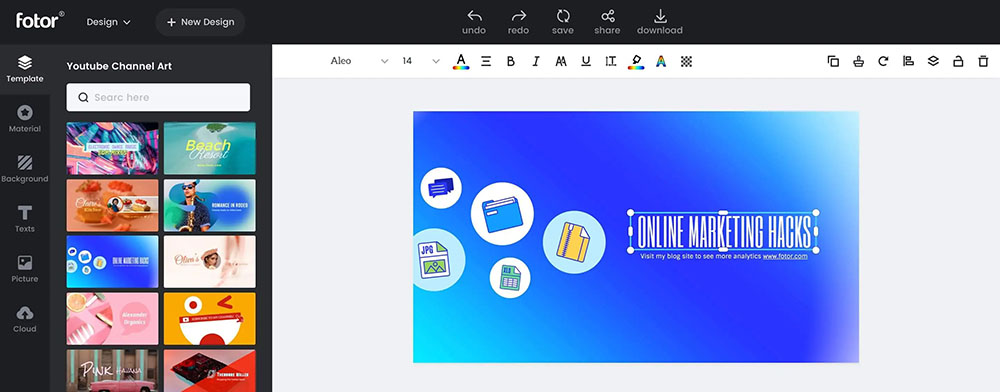
Image from Fotor.
Compatibility: Windows, Mac, Online
G2 Rating: 4.3/5
Price: Free
*Premium subscriptions available for $8.99/month for Pro and $19.99/month for Pro+
Key Features
- Portrait touch-up
- Background remover
- Image resizer
- Unique effects
Fotor is a YouTube banner maker you can use with any device, no matter where you are. Utilize Fotor’s online or mobile versions if you are away from your desktop and have internet access. Download the Windows or Mac versions and bring your laptop with you to work on a plane or other location with spotty internet. There’s no limit to where/when/or how you design with Fotor.
You can pick any ready-to-use and free design template to quickly create a banner for YouTube preset to YouTube's size requirements. Then browse the millions of stickers and emojis Fotor has to offer to make creative, fun, and eye-catching banner art that will snag you more views.
Many beginners love Fotor because it features simple and ready-to-use YouTube banner art templates. Unfortunately, Fotor is also full of annoying third-party advertisements. It also doesn't offer the same detailed, advanced editing tools and effects as some of the YouTube banner makers in our review, such as PhotoDirector and Pixlr.
Pros
- Quick and easy way to make a banner for YouTube
- Millions of stickers and emojis
Cons
- Lots of third-party advertisements
- No advanced tools for fine detail editing and retouching
7. BeFunky - Best for Fonts
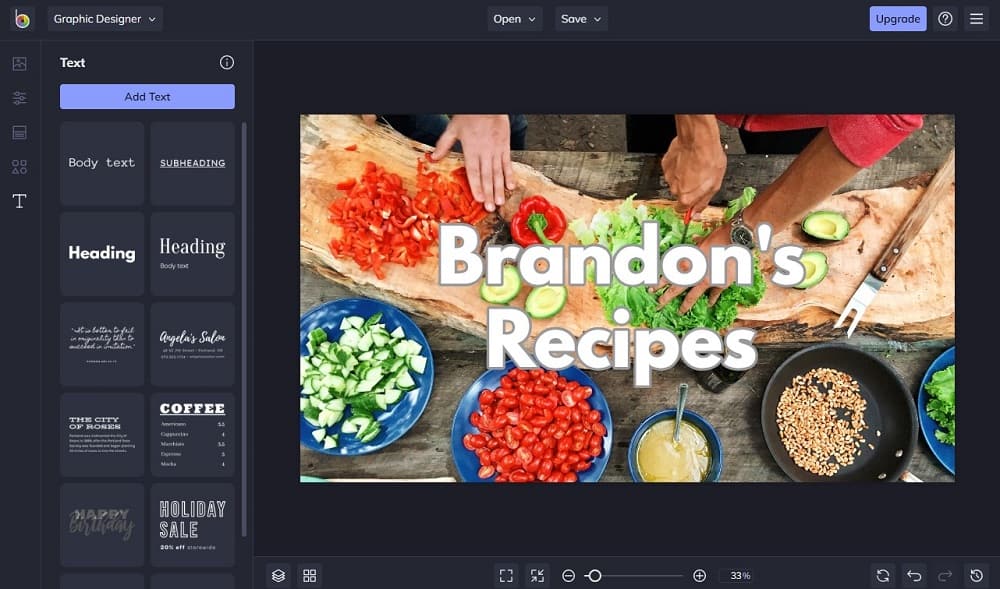
Compatibility: Online
G2 Rating: 4.2/5
Price: Free
*Premium subscription available for $4.99/month
Key Features
- Thousands of vector graphics and icons
- Portrait touch-up tools
- Batch editing
- Artsy filters
BeFunky is a photo editor, collage maker, and graphic designer all in one. In the graphic design module, users will find a large font library of fully customizable text options. Add a drop shadow, curve text, highlight, bold, and change the color combinations of any font you choose for your banner art. With BeFunky, you can upload fonts from Google Fonts, or even upload your own fonts to use and customize in your projects.
This YouTube banner maker comes with professionally designed channel art templates. Customize any template with your own images, or with a stock photo from BeFunky’s library. Beginners can use the AI-powered tools for one-click solutions, while more experienced designers can use manual tools for precise edits or start with a blank canvas. Once you have completed your banner for YouTube, the smart resize tool will turn your banner into a profile pic, Instagram post, thumbnail, etc.
Most of BeFunky’stools require a subscription, but the Premium version is one of the more affordable ones on our list (only PhotoDirector and Pixlr are cheaper, and only PhotoDirector offers more tools for less). This is not a tool for professional photographers and graphic designers, who will want more advanced options and find the maximum resolution inadequate.
Pros
- Automatic and manual adjustments
- Fully customizable YouTube banner art templates
Cons
- Not many free options
- Not for professionals
8. Creatopy - Best for Online Ads
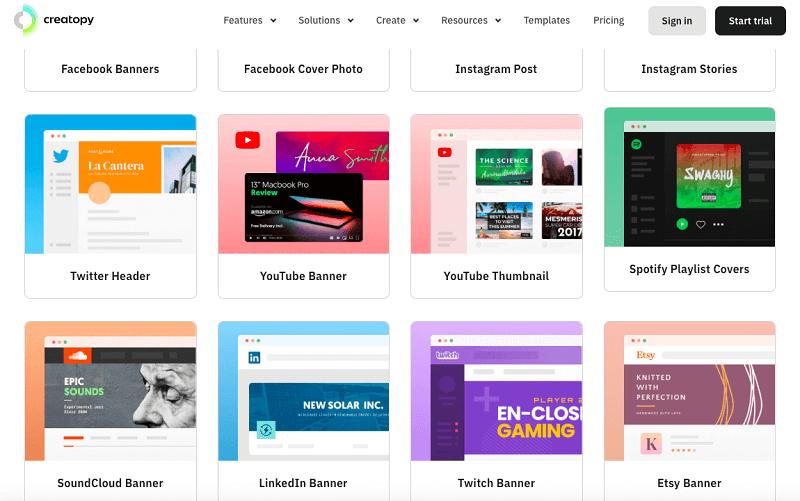
Compatibility: Online
TrustPilot Rating: 4.1/5
Price: 7-day free trial, then $17/month for Create and $35/month for Automate
Key Features
- Brand kits
- Animation tools
- Data reporting
- Background remover
Creatopy is an online graphic design tool for people with no design experience to create advertisements and social media posts. It is aimed at helping businesses automate their ad production so they can deliver professional-looking designs on time and with little effort. Users can create a design that will automatically resize into over 60 different aspect ratios for any website.
This is also a YouTube banner maker with correctly sized templates you can customize or create from scratch. This program comes with stock photos, icons, shapes, fonts, and more you can add to your projects.
Although Creatopy has a section for YouTube banner art templates, we were disappointed to find there were only 5. And of those 5, they all looked like ads instead of your typical channel art. We recommend this program for businesses with ad-production needs, but not for individuals or for making your typical banner art. If you are already using Creatopy for work, you can use it to create a banner for YouTube, but for anyone else, we recommend any of the top 7 choices on our list. All are cheaper and more geared toward content creators.
Pros
- Excellent collaboration tools
- Create an ad or post for 60+ formats at once
Cons
- Not geared toward individual users
- Expensive
9. Canva - Best for Teams
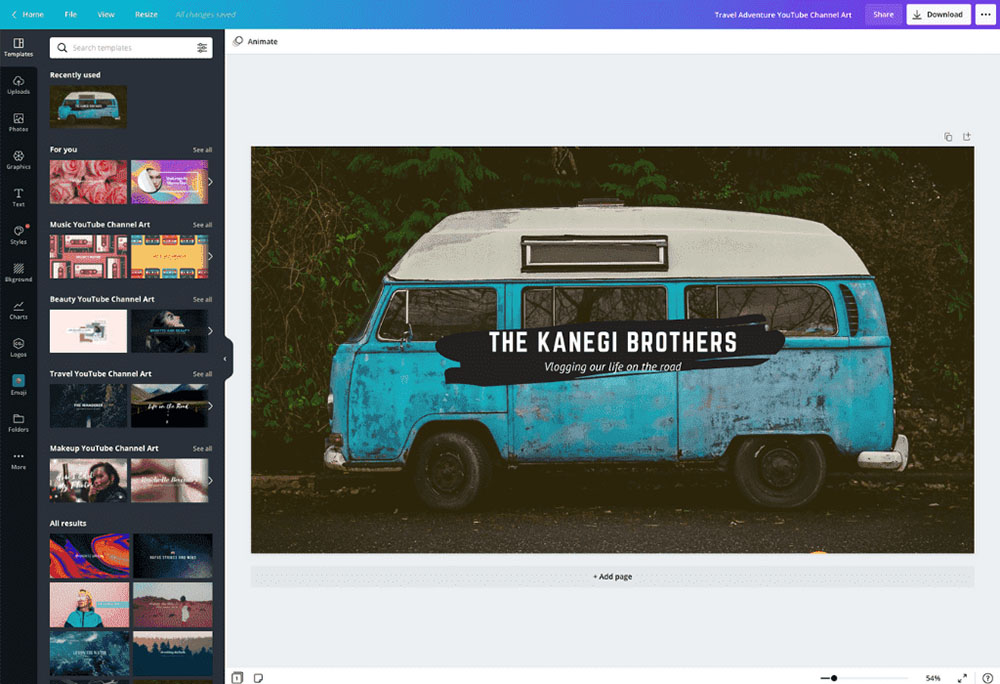
Image from Canva.
Compatibility: Windows, Mac, Online
PCMag Rating: 4/5
Price: Free
*Premium subscriptions available for $119.99/year for Pro and $149.90/year for Teams
Key Features
- Meme and Logo makers
- Plan, schedule and publish posts directly from the site
- Print and deliver designs to users
- Upload your own brand kits
Canva is a photo editing software that doubles as a YouTube banner maker, and it's easy to see why it's popular. Start by choosing from thousands of pre-sized YouTube banner templates and stock images or upload your saved logos or brand graphics. Canva's best feature is Teams, which lets you design YouTube banner art or any other photo or video editing and collaborate in real-time with others. There are also team folders to help you and your coworkers stay organized.
Canva is great for people who want to create stunning YouTube banners and thumbnails, but it also offers more. It's also a professional photo and video editor with a robust free trial and premium version. The premium version has advanced tools to make unique content for your YouTube channel. It also offers numerous marketing and content creation templates.
Canva is a useful content creator and photo editor. It's perfect for creating a banner for YouTube remotely with friends or a partner in real-time using collaboration tools. However, two people can't work on the same project simultaneously. Plus, Canva doesn't allow free-hand design or illustration. Instead, you'll have to pick from pre-set design elements, limiting your creative process.
Pros
- Real-Time design collaboration
- Thousands of unique YouTube banner templates and designs
Cons
- Doesn't offer free-hand creation or illustration tools
- Teams feature doesn't allow simultaneous editing
10. Adobe Express - Best for Social Media
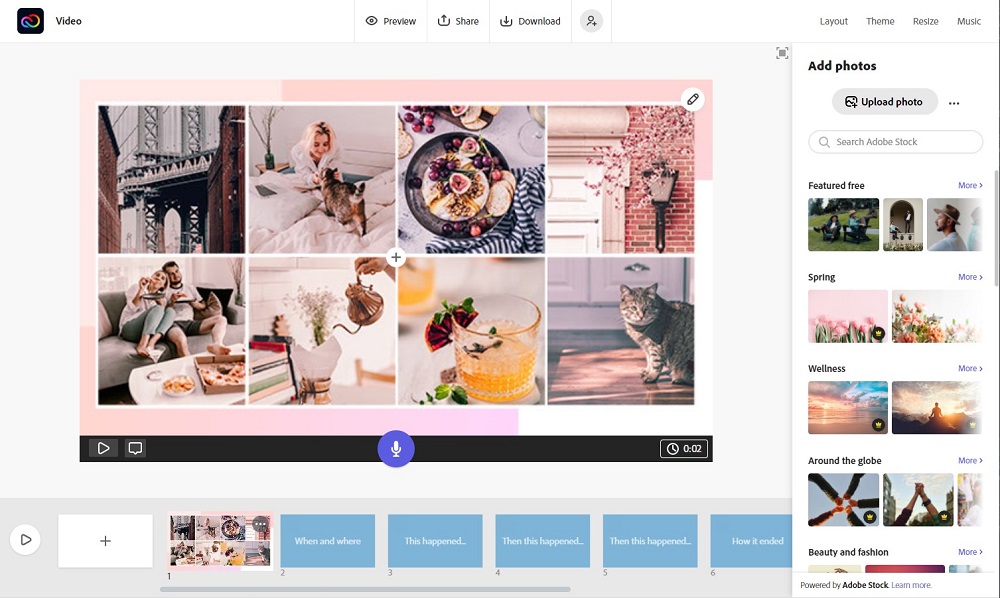
Compatibility: Online
TechRadar Rating: 4/5
Price: Free
*Premium version available for $9.99/month
Key Features
- Logo maker
- Filters and overlays
- Animated effects
- Image resizer
Adobe Express is a web design app for beginners. We think it is one of the best YouTube banner makers for designing social media posts. Adobe Express has thousands of pre-made templates for every type of social media need. With this online program, you can publish your posts across multiple platforms at once, and schedule them to post while you are away from your desk.
Millions of Adobe stock images and thousands of Adobe fonts are available to use for subscribers, and a limited amount are included in the free version. With this YouTube banner maker, you can add your branding assets to your channel art in one click. There are also photo and video editing tools included.
Adobe Express is a quick and easy way to create a well-designed banner for YouTube. It’s a similar product to many of the others on our list but doesn’t bring anything new to the table. It’s also more expensive than many of the other YouTube banner makers. For a better variety of features and stronger photo editing tools at a lower price, we recommend PhotoDirector.
Pros
- Thousands of customizable banner art templates
- Schedule and post content to multiple platforms
Cons
- Lacks advanced features
- Hard to tell if you’ve used premium features until you export
11. PlaceIt - Best for Gamers
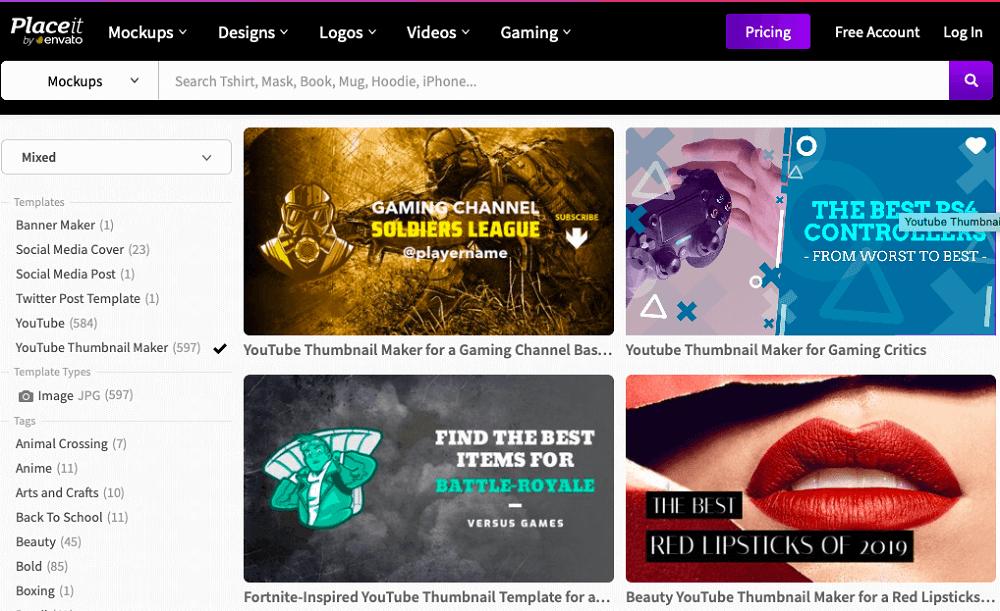
Compatibility: Online
TrustPilot Rating: 3.9/5
Price: Free
*Premium subscription for $89.69/year
Key Features
- Transparent background option
- Animated logos
- Slideshow maker
- Social media bundles
PlaceIt is a graphic design mockup tool and YouTube banner maker found online. It includes a gaming portal with gaming-specific templates for YouTube and Twitch such as banner art, logos, intros, lower third banners, thumbnails, and more. PlaceIt’s YouTube banner maker comes with hundreds of customizable templates categorized by game and genre.
But this YouTube banner maker isn’t just for gamers. There are also plenty of non-gamer templates in categories like fashion and technology. Some templates are free and some are paid, but we found you can browse only free templates to save time if you are on a budget. Also, PlaceIt provides mockups and models for hundreds of items, making it a one-stop shop for YouTubers with their own merch.
PlaceIt has a YouTube banner maker that is great for beginners but won’t offer the creative freedom more experienced designers would need. We found it also offered limited download formats, and some users found it to be glitchy. Unless you need mockups for merchandise, we would recommend one of the top choices on our list of YouTube banner makers, such as PhotoDirector or VistaCreate, due to the lack of customization options PlaceIt provides.
Pros
- Great selection of tools for gamers
- User-friendly banner art templates
Cons
- No advanced customization options
- No photo editing tools
12. Visme - Best for Businesses
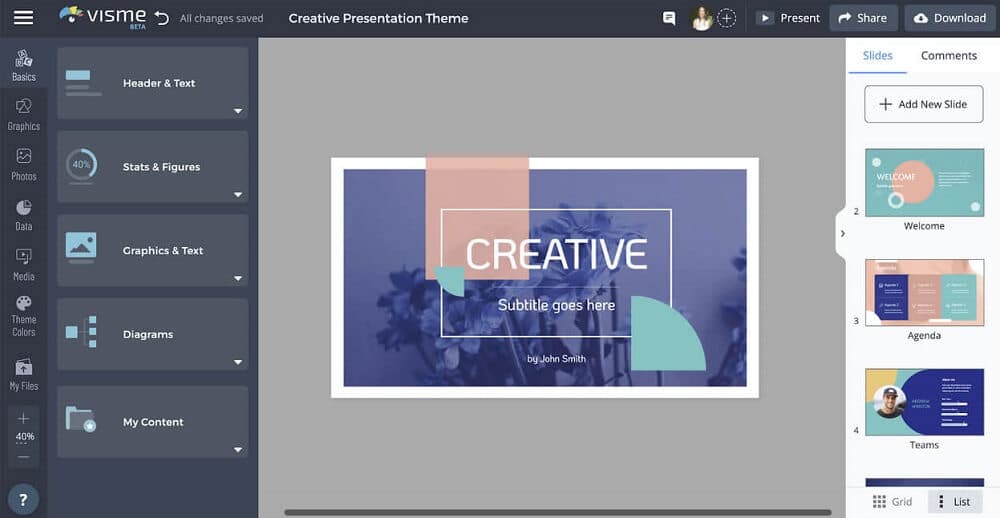
Compatibility: Online
PCMag Rating: 3.5/5
Price: Free
*Premium subscriptions available for $12.25/month for Personal and $24.75/month for Business
Key Features
- 1 million+ stock photos
- Animation tools
- Product mockups
- Social media scheduler
We think Visme is the best YouTube banner maker for businesses because it provides templates and tools for creating interactive charts and graphs, reports, and proposals. There are also excellent organizational tools and team collaboration features. With Visme, you can export your designs directly into PowerPoint, and use privacy controls to protect sensitive information.
Keep all your company assets together on the site and use them to create branded channel art. The AI-powered template tool will pull your logo, brand colors, and fonts to create a custom template in seconds. Or you can manually design a banner for YouTube using the large library of images, illustrations, and GIFs.
Even though Visme’s Personal plan is already one of the most expensive on our list, we found both the free and Personal versions to be highly restrictive. The Business version offers the best features but is too expensive for personal use, which is why we recommend this YouTube banner maker for businesses. For personal use, try PhotoDirector, which offers photo editing and design tools at a fraction of the cost.
Pros
- Tools for all skill levels
- Excellent organizational and collaboration tools for businesses
Cons
- No photo editing features
- Expensive
13. PhotoPad - Best for Image Resizing
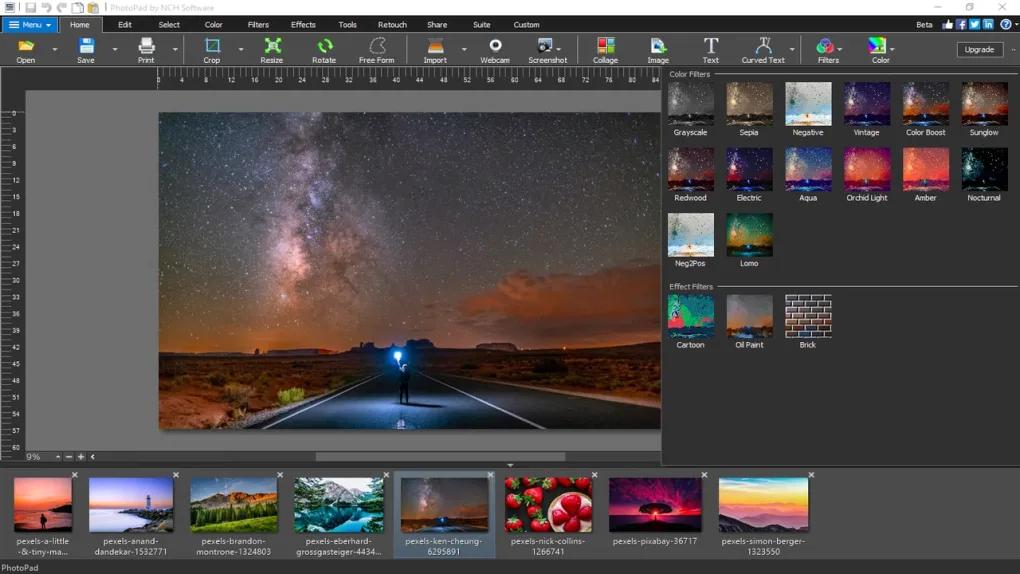
Compatibility: Windows, Mac
TopTenReviews Rating: 3/5
Price: Free
*Premium subscriptions available for $60 for Home Edition, $70 for Pro, or $3.88/month for continuous upgrades
Key Features
- Blur tool
- Add color to back and white images
- Color correction tools
- Portrait touch-up tools
PhotoPad is a beginner-friendly image manipulation software and YouTube banner maker. It offers multiple machine learning and AI-powered tools to resize images without loss of quality. PhotoPad uses Super Resolution to upscale photos and maintain quality, and a liquid resize effect to change the aspect ratio with no distortion.
Unlike the other software on our list, PhotoPad does not have dedicated templates to make a banner for YouTube. However, it has all the tools you need to create beautiful channel art in the correct aspect ratio. PhotoPad has a large library of clipart, text styling tools, fonts, a background remover, and drawing tools. It is also a fully-featured photo editor with tons of effects and filters.
While we like PhotoPad as a photo editor for beginners, a lack of templates means beginners will find it difficult to use it for graphic design projects. It’s also why it remains at the bottom of our list of YouTube banner makers. If you are in the market for a fully-featured photo editor try PhotoDirector. It has advanced photo manipulation tools, plus user-friendly templates and YouTube-specific tools and features.
Pros
- User-Friendly interface
- Lots of support for beginners
Cons
- Tools are not always accurate
- No YouTube banner art templates
Best YouTube Banner Makers Comparison Chart
| Software | OS | Beginner-friendly | Photo Editing Tools | AI Tools | Royalty-Free Stock Image Library | Free Download |
|---|---|---|---|---|---|---|
| PhotoDirector | Windows, Mac | Yes | Fully-Featured photo editor with advanced tools | Yes | Yes | Download |
| VistaCreate | Online | Yes | Basic photo editor | No | Yes | Visit Website |
| Snappa | Online | Yes | Basic photo editor | No | Yes | Visit Website |
| PicMonkey | Online | Yes | Basic photo editor | Yes | Yes | Visit Website |
| Pixlr | Online | Yes | Fully-Featured photo editor with some advanced tools | Yes | Yes | Visit Website |
| Fotor | Windows, Mac, Online | Yes | Fully-Featured photo editor with some advanced tools | Yes | Yes | Visit Website |
| BeFunky | Online | Yes | Fully-Featured photo editor with some advanced tools | Yes | Yes | Visit Website |
| Creatopy | Online | Yes | None | No | Yes | Visit Website |
| Canva | Windows, Mac, Online | Yes | Basic photo editor | Yes | Yes | Visit Website |
| Adobe Express | Online | Yes | Basic photo editor | Yes | Yes | Visit Website |
| PlaceIt | Online | Yes | None | No | No | Visit Website |
| Visme | Online | Yes | None | Yes | Yes | Visit Website |
| PhotoPad | Windows, Mac | Yes | Fully-Featured photo editor with some advanced tools | Yes | No | Visit Website |
How to Make a YouTube Banner
Now, follow along as we show you step-by-step how to make your own stunning banner for YouTube using PhotoDirector. Download PhotoDirector by clicking the button below, then install the software and open it on your computer.

- Click on Import, then select Photos from the drop-down menu. Find the background image you want to use for your banner for YouTube.
- Click on Crop and Straighten under the Adjustments tab, then change the aspect ratio to 16:9.
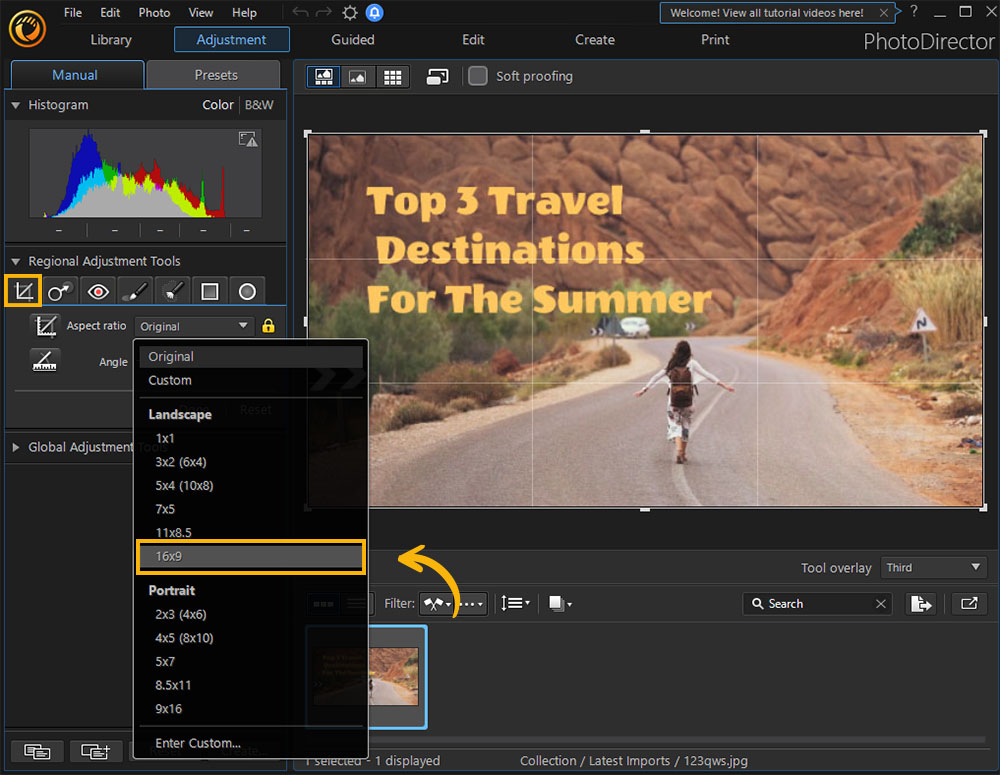
- Click on the Guided tab. Explore the left-hand menu to add different effects, templates, stickers, overlays, etc.
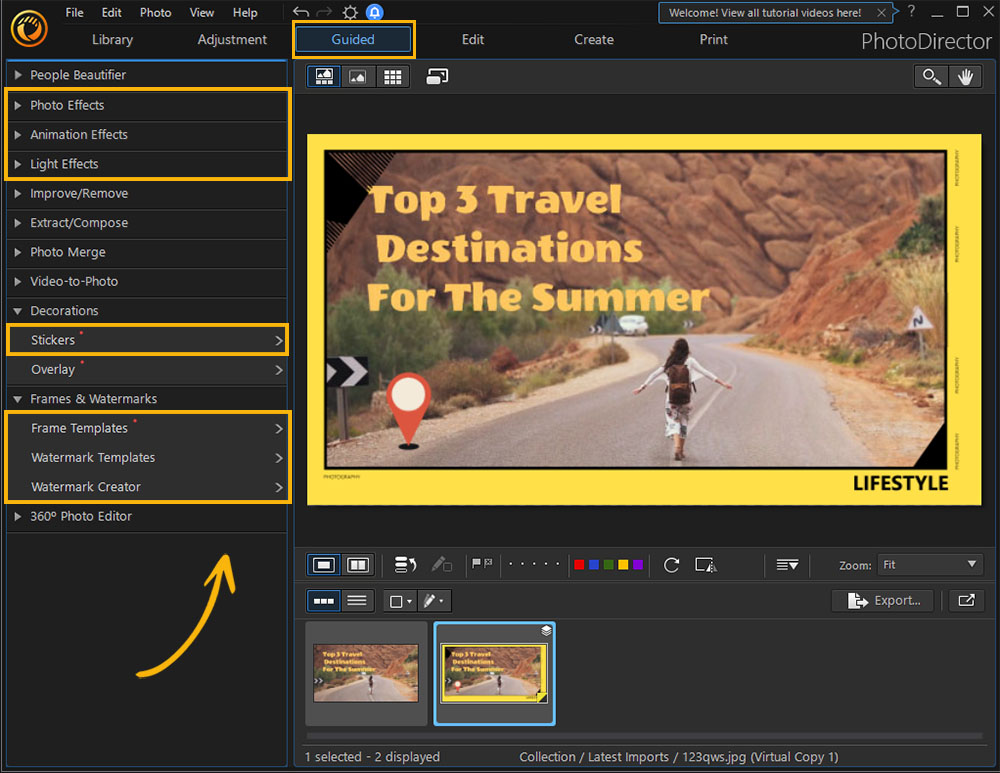
- When you finish your banner, click on Save/Share. Select Save as New Photo File to open the final editing box.
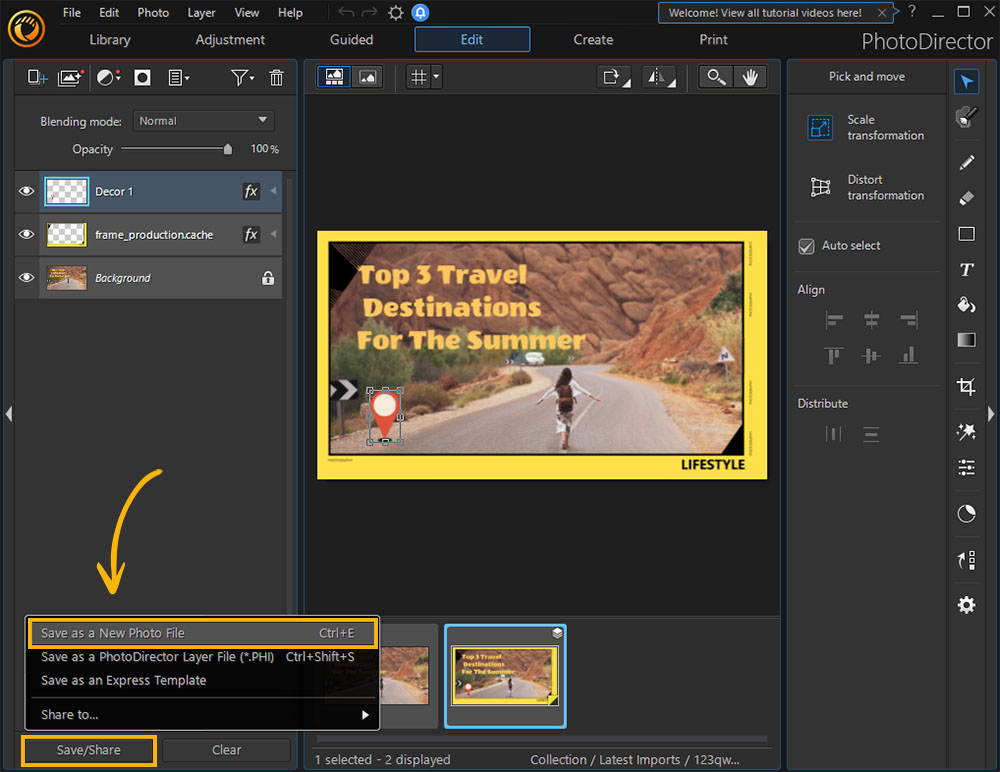
- Check under Image Sizing to ensure that your banner has a width and height of 2048 x 1152 pixels. Click Export. Follow the steps below in the FAQ to upload your new banner to YouTube.
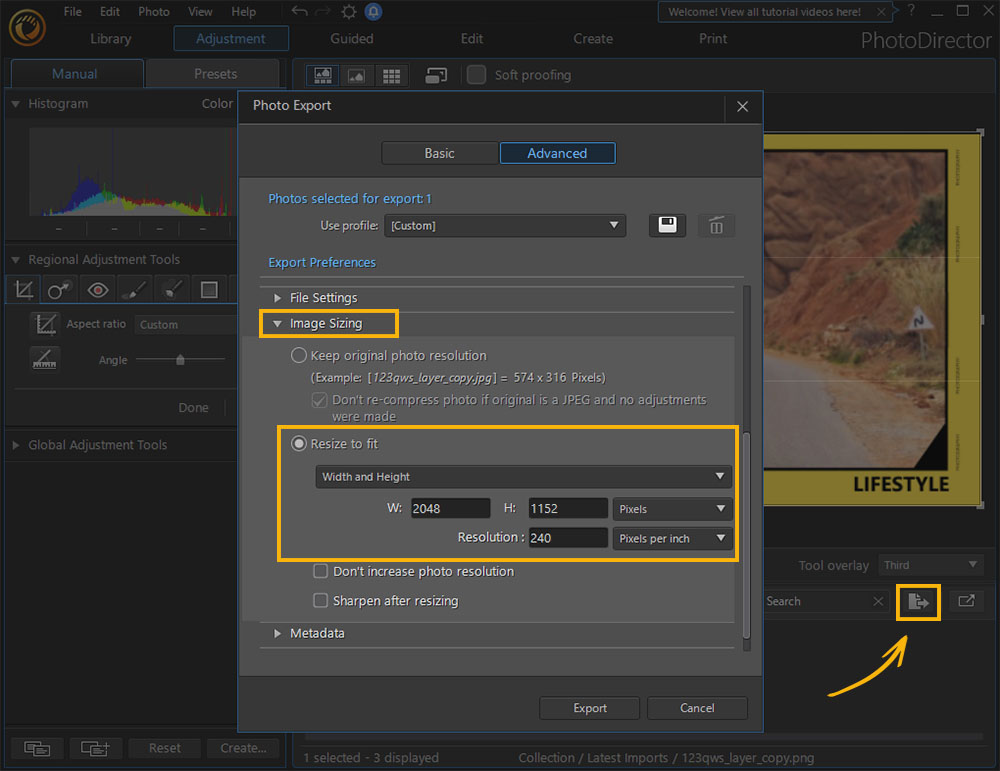
For a more detailed look at creating banners for YouTube, go to How to Make a YouTube Banner That Exhibits Your Brand and Personality.
Download the Best YouTube Banner Maker for Free
Creating a successful YouTube channel is no easy task. And creating the perfect banner for YouTube is a vital part of making your channel successful. Fortunately, we found thirteen of the best YouTube banner makers you can use to create channel art, from the fast and simple to the detailed and complex.
Our pick for the best YouTube banner maker is PhotoDirector. With a vast selection of pre-set templates, stickers, overlays, effects, and advanced, AI-powered editing features for one-click fixes, PhotoDirector will help you create a stunning YouTube banner that perfectly portrays your channel's brand.
Once you finish your banner on PhotoDirector, you may want to download the award-winning video editor PowerDirector. It has thousands of templates, effects, transitions, and tools for editing and producing YouTube videos. It's the perfect companion editor for PhotoDirector, giving you a comprehensive solution for all your YouTube and content creation needs.
Download PhotoDirector now by clicking the link below and try out this incredible photo editor for yourself. You won't be disappointed!

YouTube Banner Maker FAQ
- PhotoDirector App
- YouCam Perfect
- Pixelmator Pro
- Pixlr
- XGimp
For more information on the above YouTube banner makers, go to 5 Best Photoshop Alternative Apps on iPhone and Android.
The top ten features you should look for in a YouTube banner maker are:
- Customizable templates
- Stock images
- Text tools and fonts
- Icons, shapes, and stickers
- Portrait touch-up tools
- Filters and effects
- Animated elements
- Image overlays
- One-click background remover
- User-friendly and affordable
If you’re looking for a YouTube banner maker that checks all these boxes, we recommend PhotoDirector.
Follow these steps to upload a banner to your YouTube channel:
- Sign into your YouTube account and click on your Profile Thumbnail.
- Click Customize Channel then select Branding.
- Under the Banner Image heading, click Upload to open a pop-up box.
- Select your new banner image then click Open.
- Adjust your new banner image, click Done, then click Publish.
Changing your existing banner for YouTube is very simple. Just follow these steps:
- Sign into your YouTube account and click on your Profile Thumbnail.
- Click on Your Channel.
- Hover over your current banner art, then click Edit Channel Art.
- Upload a new banner image, adjust the image size, and click Done.
Banners for YouTube must be a minimum of 2048 x 1152 pixels, with a recommended size of 2560 x 1440 pixels.
YouTube has specific requirements for banner art:
- Minimum Size: 2,048 x 1,152 pixels, 16:9 aspect ratio
- Minimum Safe Text/Logo Area: 1235 x 338 pixels
- Maximum File Size: 6MB
Visit How to Make a YouTube Banner that Exhibits Your Brand and Personality for a step-by-step guide on creating the perfect banner for YouTube.
PhotoDirector is the best YouTube banner maker. It is the most affordable option on our list and has a user-friendly interface and customizable templates for YouTube banner art. PhotoDirector offers automatic and manual customization options to cover a range of skill levels. It is also a fully-featured photo editor you can use to create social media posts, YouTube thumbnails, photo collages, and so much more.
Yes. All the options on our list have a free version or free trial you can use to make a banner for YouTube. YouTube does not charge anything to upload a banner, and you can change it as often as you’d like.
A banner for YouTube should be 2560 pixels wide, by 1440 pixels tall. However, the agreed “safe zone” within this banner size is only 1546 X 423. Anything in the safe zone will be visible on any device. Imagine a box in the middle of your banner with these dimensions, and make sure all your important information is included here.
You can import any landscape photo into PhotoDirector to use as your banner or choose an image from PhotoDirector’s large stock library. Once you have imported or downloaded your image into PhotoDirector, change the Aspect Ratio to 16:9 and begin editing.
Yes, and adding animation to your channel art is a good way to add visual interest. PhotoDirector has tools you can use to add animation to static images, plus animated stickers and overlays you can add to your banner for YouTube.
YouTube banners are also referred to as channel art, banner art, or channel header images.
Don’t choose a small image like your logo or profile picture and try to blow it up to banner size, or your banner will be blurry. Instead, choose a larger image - remember it needs to look good on your phone and big-screen TVs. Try a high-quality image that is already in landscape mode, so you won’t lose much quality when you change the aspect ratio to 16:9.
First, you need to make sure you use high-quality images. Don’t blow up small or low-quality images, instead, start with large images that can be scaled down. Next, make sure your banner art follows the correct size requirements listed above.
Your banner for YouTube should be uncluttered, but also eye-catching. It needs to be readable on a phone, so make text large enough to read and make it stand out with contrasting colors and outlines or shadows. Use a YouTube banner maker with image editing tools, such as PhotoDirector, so you can clean up graininess, straighten horizons, add light hits, adjust colors, and retouch portraits to make your banner art as clean and stunning as possible.
And finally, the best way to make your channel art look good is by scrolling through other YouTube channels. Take note of what you like and don’t like about other YouTubers’ banner art and create yours accordingly.