How to Flip an Image for Free
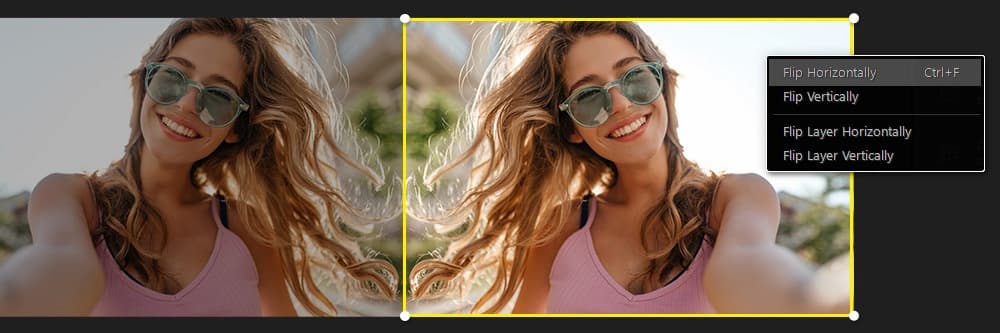
Flipping an image means turning it on either its vertical or horizontal axis. You might want to do this to turn a logo so it faces the correct direction or have everything in an image switch sides as if it is in a mirror. This guide on how to flip an image will walk you through the easiest way to do it for free.
- How to Flip an Image Online
- How to Choose a Photo Editor
- Best Photo Editor for Mac and Windows - PhotoDirector
- How to Flip an Image on Windows and Mac
- Flip Image FAQ
How to Flip an Image Online
You can flip an image online in a few different ways. The most popular and easy-to-use method is an online photo editing service like MyEdit.
MyEdit has made flipping images easier than ever before. With their easy-to-use online photo editor, you can flip your images in just a few simple steps.
- Visit the MyEdit website.

- Next, select Crop/ Edit/ Flip.

- Choose the image you want to flip with MyEdit.

- Upload your desired image.

- Now choose how you want to flip your image horizontally or vertically.

- Finally, after flipping the image, download it.

- Visit the MyEdit website.

- Next, select Crop/ Edit/ Flip.

- Choose the image you want to flip with MyEdit.

- Upload your desired image.

- Now choose how you want to flip your image horizontally or vertically.

- Finally, after flipping the image, download it.

MyEdit makes it easy to rotate, flip, and scale your photos, whether you’re a beginner or a pro. Once you’ve flipped your image, you can use the other editing tools to remove unwanted objects, convert file formats, and resize your image.
You will need a more sophisticated editor if you want to do more than just flipping an image and basic edits. Below we will go over how to choose a photo editor and our top pick for photo editing software.
How to Choose a Photo Editor
Choosing the right photo editor can be daunting, especially if you’re new to digital photography. With so many available options, it can be hard to know which is best suited for your needs. Whether you’re looking to make simple adjustments to photos or create complex designs, there are a few essential things to consider when selecting a photo editor.
To start, think about what type of editing you will be doing. Some photo editors specialize in different types of editing, such as retouching and color correction, while others offer a wide range of features.
A basic editor might be enough if you’re mainly focused on editing photos for social media or blog posts. On the other hand, if you’re planning to create detailed graphics for print or web design, you’ll need a more powerful photo editor.
Another important factor to consider is the level of control you have over your images. Some editors offer a wide range of tools, allowing you to tweak everything from color balance to brightness and contrast. Others are more limited and provide just the basics. Consider how much control you need and look for an editor with the required features.
Finally, ease of use is essential when selecting a photo editor. Many powerful photo editors can be intimidating and difficult to use. If you’re new to photo editing, look for an intuitive and user-friendly editor. That way, you won’t waste valuable time figuring out how to use the software.
Now that you know what to look for in a photo editor, it’s time to explore the available options. To flip an image in any program, you’ll need to use the Flip Horizontal or Flip Vertical option. In some programs, such as PhotoDirector, you can adjust the angle at which the image is flipped. This can be useful for creating creative effects or transforming your photos uniquely.
With the right tools and know-how, you can easily take your photos to the next level!
Best Photo Editor for Mac and Windows - PhotoDirector
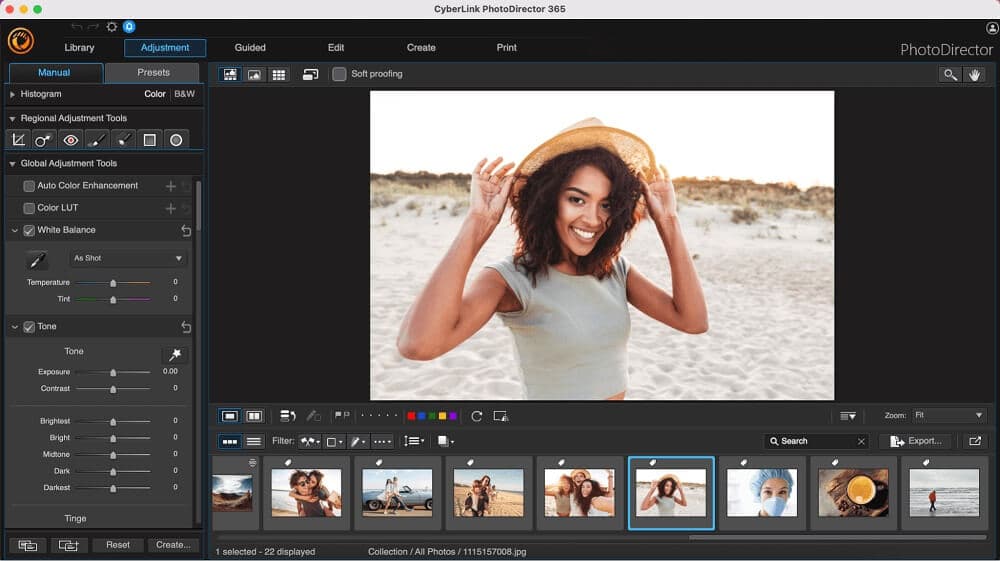
PhotoDirector is an all-in-one photo editor and organizer with an incredible mix of tools and unique features. There are hundreds of filters, stickers, frames, and overlays to add to your pictures. In addition, it includes templates, photo effects, powerful AI tools, advanced color controls, and layer editing, making it an excellent choice for users of any skill level.
How to Flip an Image on Windows and Mac
To flip an image in PhotoDirector follow these simple steps.
- Open PhotoDirector and upload an image.

- Navigate to the Edit tab.

- Use the Flip button to flip your image vertically or horizontally.

- Save your photo.
Flip Image FAQ
You can mirror the image in your MyEdit. Select Crop/ Edit/ Flip. Upload your desired image and flip your image horizontally and vertically to create a reflected version of your image.
To rotate an image, visit MyEdit, then select Crop/Edit/Flip from the menu. Upload your image and rotate the image, then download it.
To crop an image, visit MyEdit, then select Crop/Edit/Flip from the menu. Upload your image, select an aspect ratio to crop it into, or perform a custom crop, then download your edited photo.




![5 Best Video Merger Software to Join 2 or More Videos in 2022 [Windows, Mac]](https://dl-file.cyberlink.com/web/content/b1148/Thumbnail.jpg)
![Free AI Breast Expansion: How to Enlarge Breast [Online & App]](https://dl-file.cyberlink.com/web/content/b3777/Thumbnail.jpg)