How to Convert JPG to PNG Online for Free
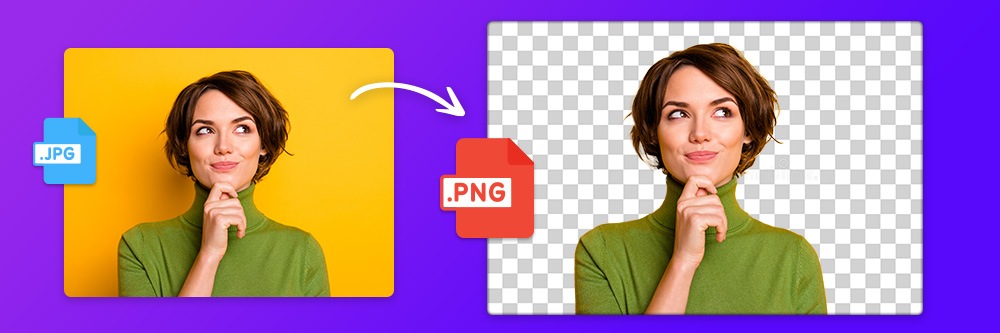
JPG is a popular file format for digital images, but it has a few limitations. Different file formats have different advantages. PNG files are usually smaller in size, and they do not require a lot of processing power to convert them.
This article will show the different ways of converting your JPG files to PNG file format. This conversion process can be done with a free online tool.
- Best Photo Converter and Editor
- How to Convert JPG to PNG Online
- Try the Best Photo Editor for Converting for Free
- How to Convert JPG to PNG FAQ
Best Photo Convertor and Editor
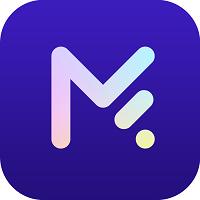
MyEdit - Best Online Photo Converter
MyEdit is a free online photo editor that can be used to convert, resize, crop, rotate, flip and remove objects in photos. With many features that can be used to make your photos look better, it is one of the best online photo converters. It is completely free, and you have access to all its features without having to pay anything.
How to Convert JPG to PNG Online
Let's now look at how you convert JPG to PNG in just a few seconds with MyEdit.
It's worth noting that when uploading an image, MyEdit converts it to a high-quality PNG file with maximum compression for better quality and smaller size.
-
Choose Image Files
Select Files, up to 30 images, you want to convert. You can choose JPG, GIF, WebP, and BMP files for converting.

-
Upload and Review Files
Click Open to upload your images and review them to make sure you have all the files you would like to convert.
-
Convert and Download Files
Now, Convert your files, and they will be downloaded to your device.
Try the Best Photo Editor and Convertor for Free
MyEdit is a free online photo editor and converter with an easy-to-use interface. It lets you make quick edits without the need to download and install a photo editor. Give it a try to see how quickly you can change your images.
How to Convert JPG to PNG FAQ
You can convert a jpg into a png with the free online editing tool MyEdit.
- Select Image Files
- Upload and Review Files
- Convert and Download Files
The best way to make a transparent png is with the image editor PhotoDirector.
- Open PhotoDirector.
- Import your photo, and open the Guided tab.
- Open Improve/Remove and choose Background Removal.
- Click on the Tree icon, which will automatically select the most prominent object in your photo.
- If the correct object has been selected, ensure Remove Unselected Area is checked, then click Apply to remove the background.
- Click Save As at the bottom left-hand corner to save it as a transparent png.
The best way to make a png transparent is with the image editor PhotoDirector.
- Open PhotoDirector.
- Import your png file, then open the Guided tab.
- Choose Background Removal under Improve/Remove.
- Click on the Tree icon, which will select the most prominent object in your photo.
- If the correct object is selected, ensure Remove Unselected Area is checked, and click Apply to remove the background.
- Click Save As at the bottom left-hand corner.
The best jpg to png converter is MyEdit, a free online photo editor. You can convert up to 30 images at a time.





