FREE Video to GIF Converter - Convert ANY Video to GIF
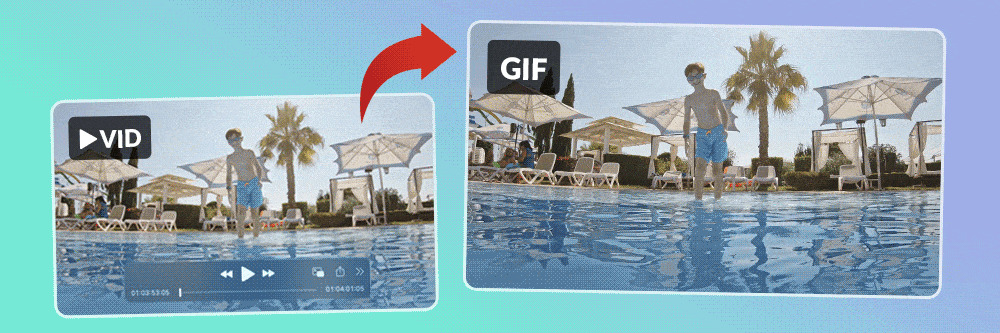
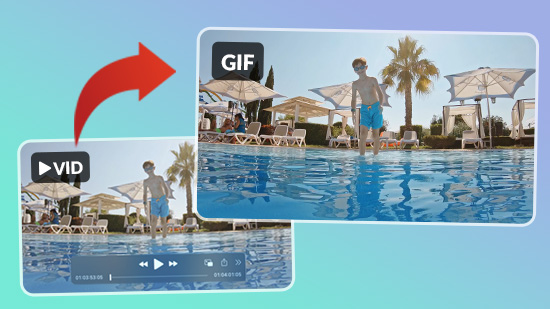
Ever faced a situation where you shared a video clip with a friend, but they said they didn't have the time to view it? In such instances, knowing how to convert video snippets into concise, animated GIFs could be a game-changer.
GIFs empower you to distill the best moments from movies, TV series, or YouTube videos, eliminating the need for viewers to watch the whole clip. These animated snippets are also an excellent way to share memorable experiences with your loved ones in a user-friendly, accessible manner.
The idea of converting a video to a GIF might seem daunting. But, fear not, PhotoDirector lets you transform a video into a GIF on your computer. Continue reading to explore to learn more about video to GIF Converters.
- PhotoDirector - Best Video to GIF Converter
- How to Use a Video to GIF Converter on Windows and Mac
- Top 3 Video to GIF Converter
- Video to GIF Converter FAQ
PhotoDirector - Best Video to GIF Converter
After exhaustive exploration and rigorous testing of various video to GIF converters, we recommend PhotoDirector as the ultimate solution for converting videos into GIFs on Windows and Mac.
One of the highlights of PhotoDirector is its potent Video-to-GIF tool. The tool is user-friendly, offering an array of customization features that let you refine your creations to ensure optimal outcomes.
Besides its powerful Video-to-GIF tool, PhotoDirector provides an extensive array of other editing features, encompassing color adjustment, cropping, and resizing. This video to GIF converter is accessible and easy to navigate on both Windows and Mac platforms.
How to Use a Video to GIF Converter on Windows and Mac
You can use several methods to convert a video into a GIF on your desktop computer. However, the easiest and most efficient way to do this is through an editing program. This option gives you more control over your conversion than a free online editor would, enabling you to produce a high-quality, impressive GIF from your video.
You can find a wide range of editing programs that allow for video-to-GIF conversions, but PhotoDirector is undoubtedly your best choice. This image editing software comes with a range of professional-level tools and features and enables you to convert videos to GIFs in a few quick and easy steps.
PhotoDirector’s video-to-photo tool streamlines the GIF creation process. You can follow these steps to master the video-to-photo effect and turn any video into a short, convenient GIF:
- Open PhotoDirector.
- Click “File” in the top left corner and select “Import” and “Video-to-Photo.”
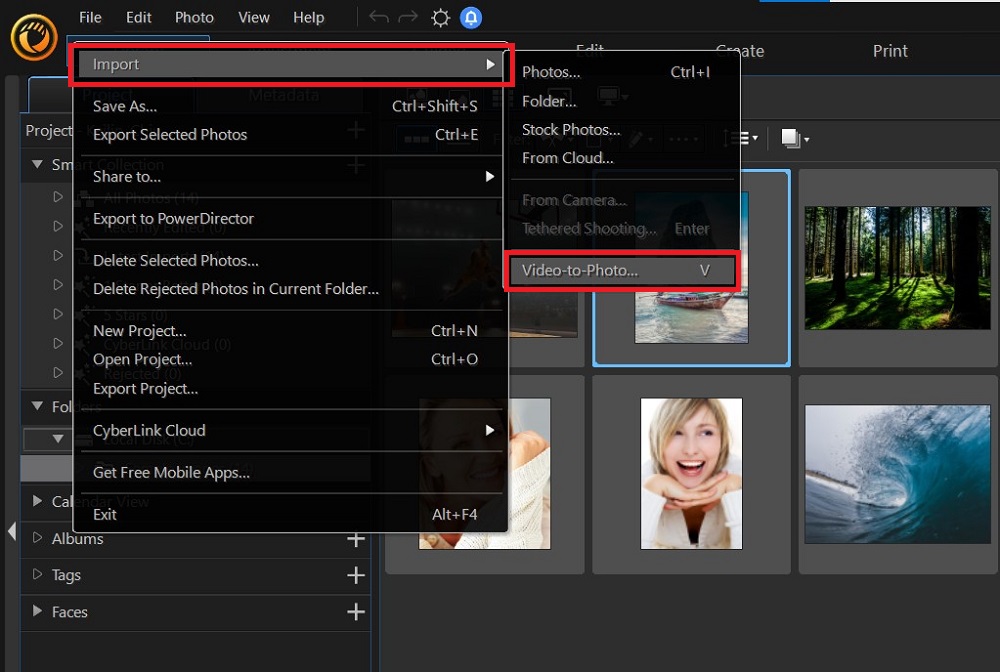
- Choose the video you would like to convert to a GIF.
- Select “Create Animated GIF File” in the video-to-photo editor.
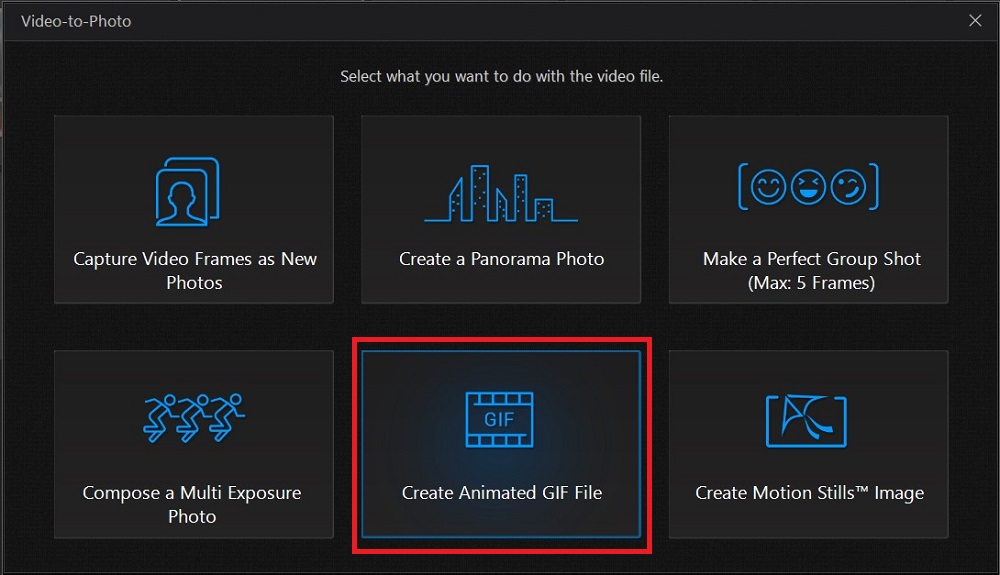
- Select the frames of your video you would like to capture within your animated GIF. You can select these frames manually by clicking the camera icon. However, we recommend choosing “Auto Capture” to let PhotoDirector do the work for you.
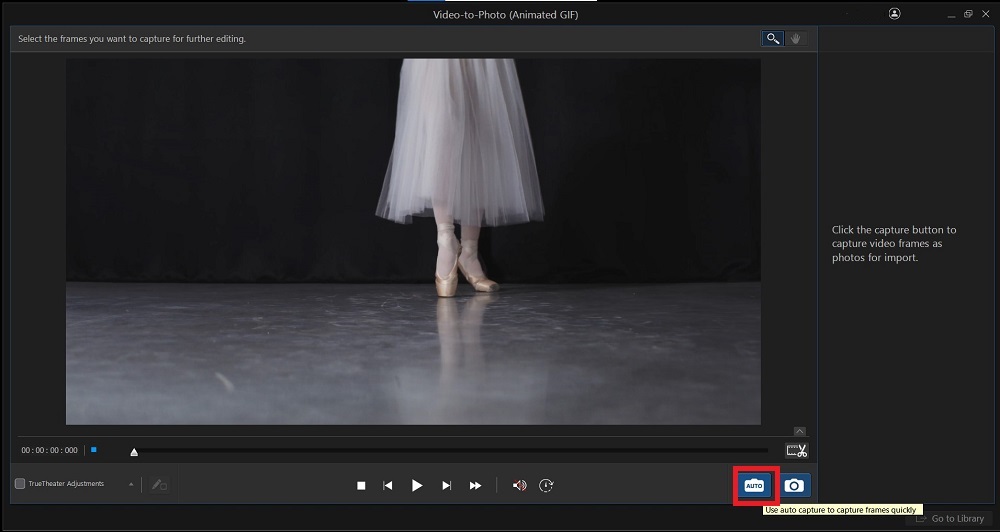
- After clicking “Auto Capture,” specify how many frames you would like your GIF to include.
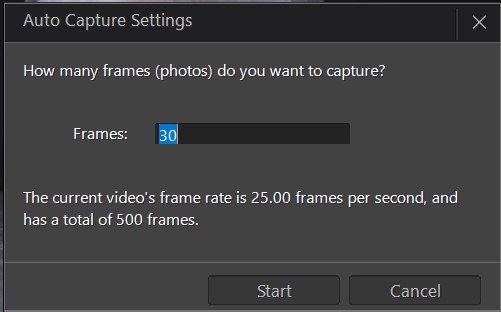
- Click “Go to Library” to navigate back to your PhotoDirector library. You will now see the photos you captured from your video in the sequence in which they will appear within your animated GIF.
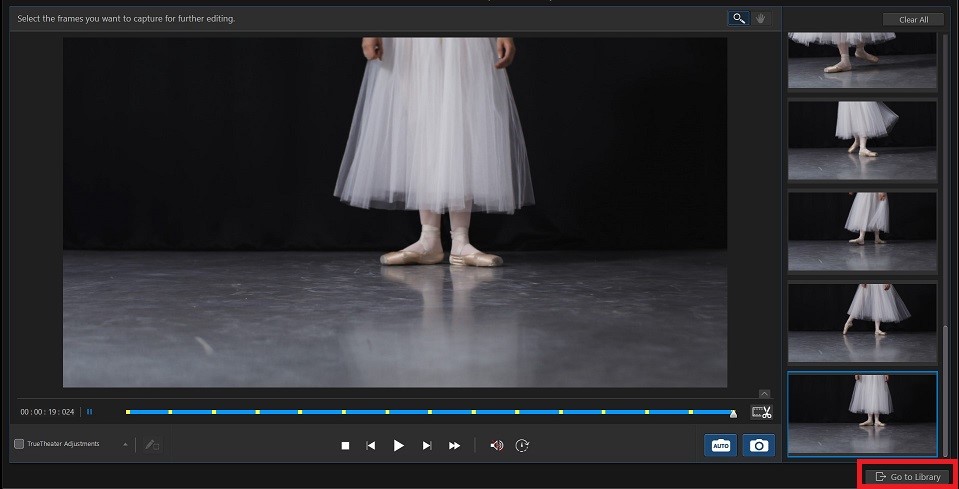
- Adjust the “frames per second” value to reflect your desired GIF speed. Keep in mind that a higher rate creates a smoother finished product, but it also produces a larger file size.
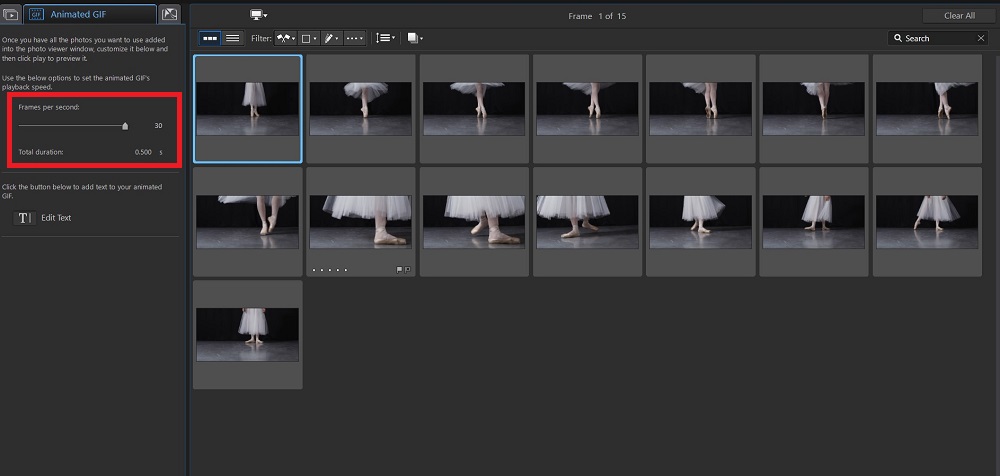
- Preview your GIF in the PhotoDirector preview window.
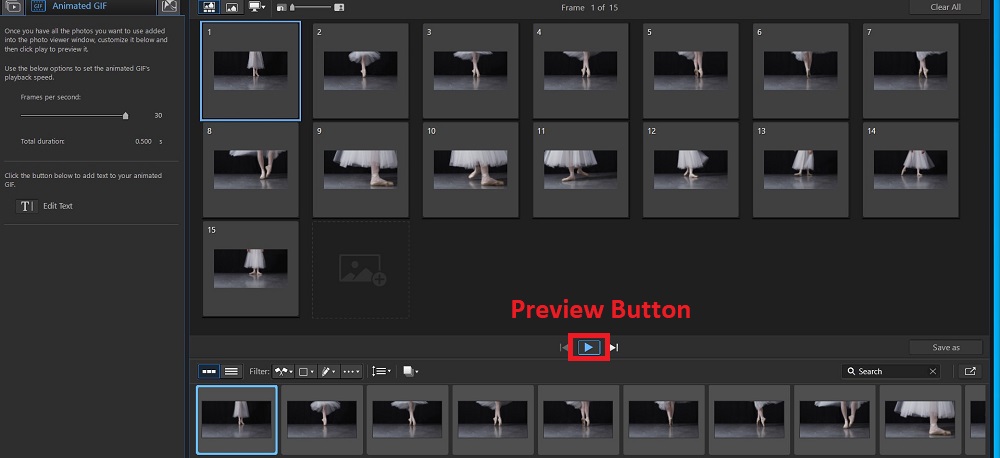
- Once you’re happy with your GIF, click “Save as” to export your file as a GIF.
You should now have a high-quality GIF that plays your desired portion of the video in a loop. You can share this GIF on social media, send it in a text message, or save it to your phone’s camera roll to keep for later.
Turning Videos Into Photos
Along with allowing you to turn videos into GIFs, the PhotoDirector video-to-photo tools also let you capture specific video frames and edit them using the program’s photo editing tools.
For example, let’s say you want to highlight the exact moment your favorite athlete scored the winning shot. You can import the clip of this moment into PhotoDirector, use the video-to-photo tools to capture the winning frame as an image, and save the file as a JPEG or other photo format.
Once you have your JPEG, you can use PhotoDirector’s editing suite to enhance the image and apply fun effects to make the photo pop. For example, you can add color effects to brighten the image or improve the contrast, add text and titles, and even remove unwanted objects or people from the background.
Turning Photos Into GIFs

You can also use PhotoDirector to turn images into photo animations that you can then export as GIFs. PhotoDirector allows you to add curved or straight motion arrows to your photo and then create an animated ripple effect within your designated area to bring certain aspects of your image to life.
Let’s think back to the example above in which you captured your athlete’s winning goal as an image. You can now animate part of this image to represent the motion of the ball soaring into the net. Adding a straight motion arrow from the ball to the goal will automatically bring this portion of the image to life while keeping the rest of the photo, static.
You can find this motion effect under the “Guided” tab in the PhotoDirector editor. We recommend trying out this effect in several portions of your image to determine the most eye-catching placement. Once you’ve applied the perfect motion effect, simply export your image in the GIF file format to maintain the animation.
PhotoDirector’s wide selection of GIF and animation tools allows you to do much more than simply convert a video into a GIF. Download PhotoDirector today to try out these impressive features for yourself and add creative effects to your favorite shots.
Top 3 Video to GIF Converters

1. PhotoDirector 365
Topping the list is PhotoDirector, a powerful and intuitive video to GIF Converter. Its user-friendly interface, robust customization features, high-quality output, and excellent compatibility with Windows and Mac make it the go-to choice for many users. It's not just a converter; it offers a myriad of editing tools such as color adjustment, cropping, and resizing, letting you refine your creations further.
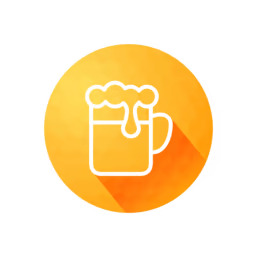
2. GIF Brewery
This is a favorite among Mac users for its simple, intuitive design. It allows you to set the start and end times for your GIF, adjust frame rates, add text, and apply several other effects. The video to GIF converter maintains a high output quality, ensuring your GIFs look professional. It also provides the option to share your GIFs directly on social media platforms.

3. EZGIF.com
This is a free, web-based tool that makes it easy to convert videos into GIFs without the need to download a video to GIF converter. EZGIF.com supports a variety of video formats, and allows for basic editing, such as cropping, resizing, and speed adjustment. Although it doesn't offer as many features as PhotoDirector or GIF Brewery, its simplicity, and accessibility make it a popular choice for quick GIF creation.
Video to GIF Converter FAQ
Graphic interchange format, or GIF, is a type of image file format that supports both animated and static images. Typically, when you hear someone mention a “GIF,” they’re talking about a silent animation in a GIF file format.
GIFs include several features that differentiate them from videos and images. These distinguishable features include:
- No sound: GIF files are completely silent. As a result, many people add captions to help viewers understand the GIF’s context.
- Two hundred fifty-six (256) colors: Most GIFs are 8-bit graphics, which means each pixel within the GIF is 8 bits or 1 byte. This means that the most colors a GIF can display at one time are 256 or 28. Because GIFs cannot use the vast selection of colors that traditional videos do, they often appear to be duller and of lower quality.
- Low frame rate: GIFs typically have a frame rate between 15 and 24 frames per second (fps), which is slightly lower than that of traditional videos. As a result, GIFs look a little jumpier than videos.
- Loop: GIFs play on a loop, and you cannot pause or rewind these animations.
If you’d like to turn your favorite clips from a YouTube video into a GIF, there’s good news — the process is quick and easy. First, you’ll need to download your YouTube video to your computer using an online downloader. We recommend saving the video as an MP4 file to maintain its specs on your device.
Once you have the video on your computer, you can follow the steps above to convert the MP4 to a GIF using PhotoDirector.
You can also convert a GIF to a video using a desktop program or mobile app. We recommend using PowerDirector, as this program takes most of the work out of converting your GIF. You can check out our recent How to Convert a GIF to Video article for step-by-step instructions.
The best Video to GIF Converter on iPhone and Android are:
- PhotoDirector
- ImgPlay – GIF Maker
- GIF Toaster
The best Video to GIF Converter on Windows and Mac are:
- PhotoDirector 365
- Photoshop
- Photoscape
For an in-depth look at each of these apps check out our Best GIF Makers article where we also discuss the best online GIF Makers.
Yes, you can convert a photo into an animated GIF using PhotoDirector’s animation tools. These tools allow you to add movement to any image, making it look like a portion of the photo has come to life.
You can follow these easy steps to achieve these animation effects within your photos:
- Open PhotoDirector.
- Head to the library and select the photo you would like to animate.
- Click the “Guided” tab at the top of the PhotoDirector window.
- Select the “Animation Effects” tab and choose “Photo Animation.”
- Add a motion arrow in your desired position. Be sure that the tip of this arrow is facing the direction you would like the motion to travel.
For more detailed instructions about these animation effects, check out our How to Convert Image to GIF article.
The best GIF converter programs do more than simply turn your MP4 or MOV file into a GIF file. These programs also provide all the editing tools and features you need to edit your GIF and create professional-level projects from home.
We recommend looking for the following features in a GIF converter program:
- Photo animation tools
- A straightforward, user-friendly interface
- Crop, resize, and trim tools
- Video-to-photo features
- Artificial intelligence effects
- A range of compatible file types
We’ll save you the trouble of looking for a program that includes these features. PhotoDirector features all the editing tools and effects you need and then some to create a high-quality GIF from a video.
The appropriate frame rate for your GIF depends on the speed of the motion within your animation. If your GIF features fast movement, you’ll want a high frame rate close to 20 or 25 fps. If your action is slow-moving, 10 or 15 fps may suffice. We recommend starting at 15 and adjusting your speed as needed.
The most versatile aspect ratio to save your GIF in is a 2:1 aspect ratio, which equals 1200 pixels wide by 600 pixels high. Now that you know how to convert a video to GIF with PhotoDirector, you can have greater control over your aspect ratio to best suit your GIF’s file destination and quality.



![Best YouTube Shorts Apps [iOS, Android, PC & Mac]](https://dl-file.cyberlink.com/web/content/b674/Thumbnail.jpg)
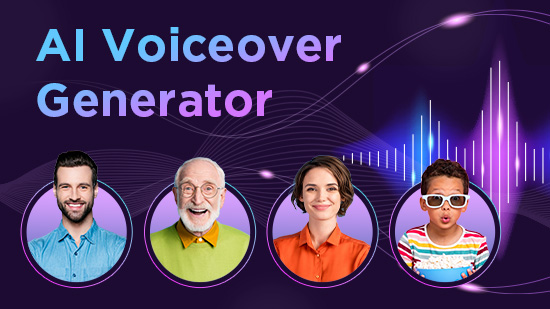
![The Best Deepfake App to Try for Fun [2025]](https://dl-file.cyberlink.com/web/content/b3026/Thumbnail.jpg)