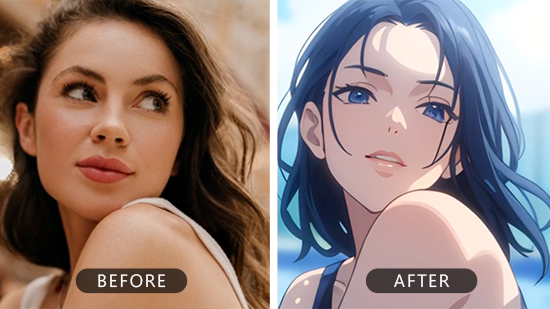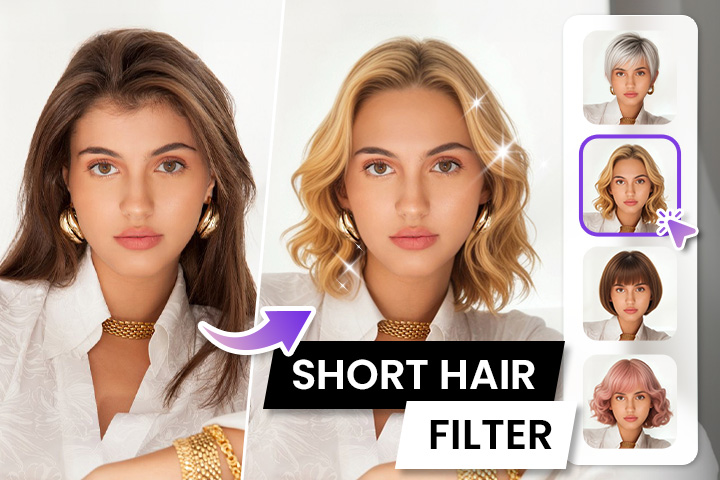10 Best GoPro Video Editor Software for Windows & Mac

GoPro and other action cameras create fast-paced videos that require specific editing tools. While there are plenty of video editors on the market, there aren’t many with the unique features you need in a GoPro video editor, such as speed adjustment, video stabilization, noise/grain removal, time-lapse tools, motion tools, lens corrections, and the proper format support.
GoPro used to offer 2 video editors for Mac and Windows users - GoPro Studio and GoPro Quik for Desktop - however, they have both been discontinued. That’s why we’ve brought you the 15 best GoPro editing software available today. Keep reading to discover the best fit for your action cam footage.
- Snapshot of Our Top 3 GoPro Video Editors
- 10 Best Free GoPro Video Editing Software
- GoPro Video Editor Comparison Chart
- How to Choose the Best GoPro Video Editor
- How We Test GoPro Video Editors
- What is the Best GoPro Video Editor?
- GoPro Video Editor FAQ
Snapshot of Our Top 3 GoPro Video Editors

1. PowerDirector - Best Overall
PowerDirector is the best GoPro editing software because it offers tons of action cam-specific tools to edit videos with ease. This GoPro video editor also has plenty of other editing tools, from basic to advanced, making it a well-rounded way to edit videos for both beginners and pros. Detailed Review >

2. VideoProc Vlogger
VideoProc Vlogger is a GoPro video editor with excellent speed adjustment features for action camera footage. With this GoPro software, you can edit videos with 20 presets for speed and 28 presets for motion effects.

3. DaVinci Resolve
DaVinci Resolve is an advanced GoPro video editor with professional color correction and video and audio enhancement tools.
10 Best Free GoPro Video Editing Software
- PowerDirector
- VideoProc Vlogger
- DaVinci Resolve
- HitFilm
- Adobe Premiere Pro
- Adobe After Effects
- Final Cut Pro
- Lightworks
- Shotcut
- iMovie
1. PowerDirector
Best For: Creating high-quality videos quickly using a full suite of easy-to-use AI editing tools
We found PowerDirector to be the best GoPro editing software available today. Thanks to guided edits, AI-powered features, video templates, and VFX presets, users of any skill level can make professional-looking videos in no time at all. We think it’s the best GoPro editing software for busy content creators and vloggers who need a quick and easy way to edit videos without sacrificing quality.
This GoPro video editor is filled with tools specifically designed to improve your action camera footage. Stabilize your shaky action videos, correct fish-eye distortion, and apply cool speed effects in minutes. With this GoPro software, you can quickly apply slow-motion effects, add freeze frame, and zoom action highlights. You can even add text or graphics to your moving subjects with powerful motion-tracking features.
Filming outdoors can create washed-out colors, audio issues like excess wind or background noise, or video grain due to poor lighting. This GoPro software has one-click color correction features and AI restoration tools for both audio and video, so your footage will look and sound crystal clear.
PowerDirector has tons of cool effects, titles, filters, royalty-free background music, and sound effects to complete your action camera masterpiece. This GoPro video editor just revamped its interface, making it even more intuitive and streamlined. We love that it is updated monthly, and since our last review, added 5 immersive motion effects perfect for sports videos. It’s the best GoPro editing software to cut, enhance, and produce awesome action camera videos.
Pros
- User-friendly interface that’s an excellent fit for any skill level
- A Video Speed Designer for custom speed effects and time shifts
Cons
- Some features are not available in the free version
Key Features:
- Create smooth and steady shots with video stabilization
- Add a natural-looking blur effect to objects in motion
- Edit multiple camera angles in real-time
- Build an immersive experience with 360° VR video
Compatibility: Windows, Mac
PCMag Rating: 5/5
Action Camera Editing Features: 5/5
Price: Free
*Premium subscription available for $4.58/month
PowerDirector offers the best value for action footage editing. To start editing your action camera footage today, download PowerDirector for free by clicking the link below.
2. Video Proc Vlogger
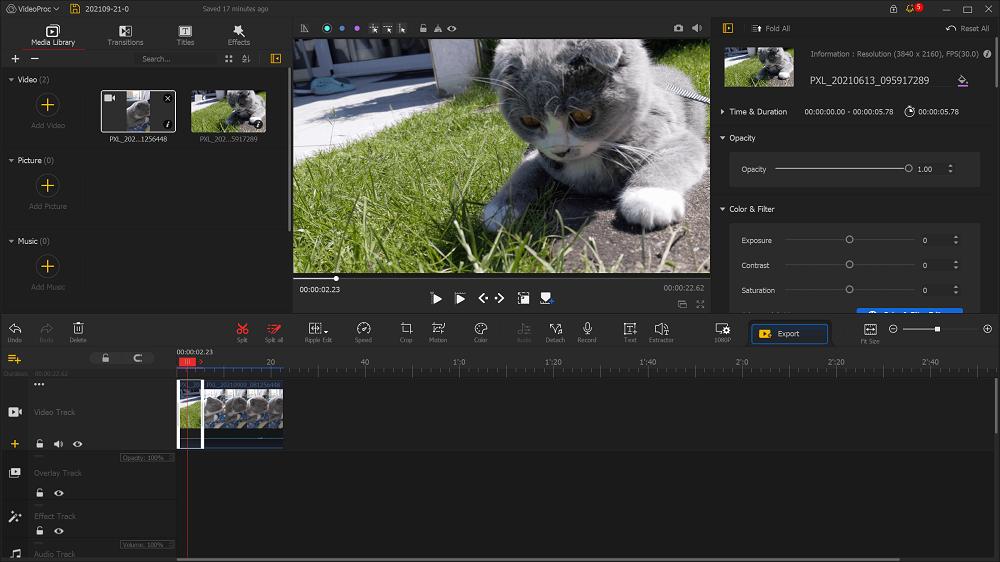
Image from ghacks.net
Best For: Speed adjustments and motion effects
In our testing, we found VideoProc Vlogger to be the best GoPro editing software for speed effects. It contains over 20 speed presets, so you can easily alter the tone and tempo of your GoPro footage. The GoPro video editor uses visualized speed ramping to change the speed constantly or variably throughout a clip. You can edit videos to simulate motion with tilt, roll, dolly, and truck effects. Stylize your video clips with shakes, fast zooms, and rotation. Create new motion trails, apply motion crops, or use one of 28 motion presets to add or change action after the fact. If you have a travel or sports vlog and are looking for a free GoPro video editor, VideoProc Vlogger is a great choice.
Action cam users will also love VideoProc Vlogger for its color grading and correction tools that support HDR and 4K video. You can improve footage shot outdoors in suboptimal lighting conditions by removing noise and grain and improving overexposure. With this GoPro editing software, you can remove fisheye, reverse video, and create exciting time-lapse videos with ease.
VideoProc Vlogger is freeware but without watermarks or annoying ads. It is aimed at beginners, hobbyists, and content creators but lacks some advanced features, including the all-important video stabilization tool, video collaboration, and 3D tools. We placed it at #2 on our list of GoPro software because PowerDirector allows you to edit videos with more advanced tools.
Pros
- Low system requirements
- All tools are 100% free with no watermark added to the export
Cons
- Exporting and rendering are relatively slow
- Lacks some advanced features found in other GoPro software
Key Features:
- Remove grain from video footage for improved clarity
- Correct distorted footage caused by fisheye lenses
- Create time-lapse videos from a series of still images
Compatibility: Windows, Mac
Creative Bloq Rating: 4/5
Action Camera Editing Features: 5/5
Price: Free
3. DaVinci Resolve
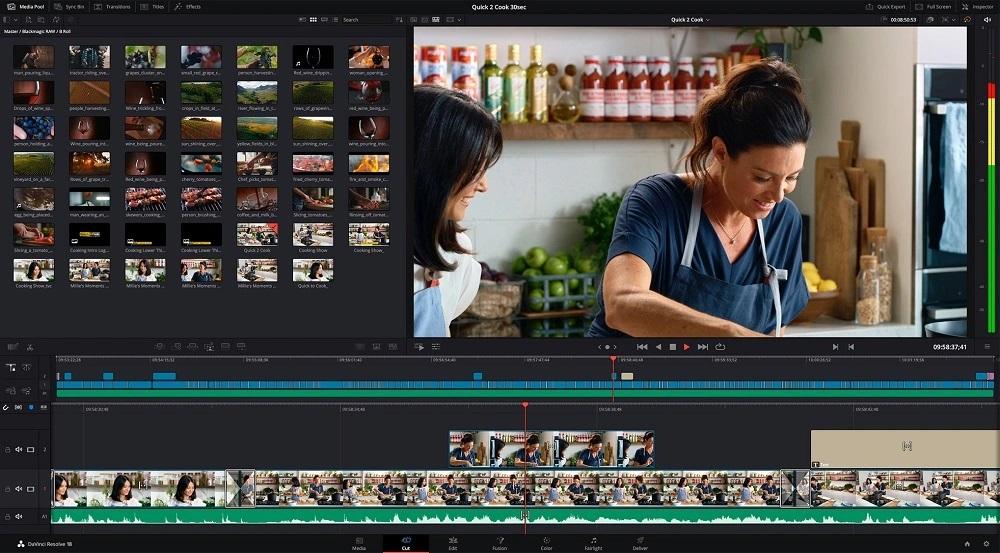
Best For: Professional users in search of an all-in-one post-production studio
DaVinci Resolve is the best GoPro editing software for professional editors who want to create high-quality films and videos from start to finish. It has separate tabs for each stage of post-production - timeline editing for editors, color correction for colorists, audio editing for sound designers/music producers/composers, and effects for VFX supervisors.
With DaVinci Resolve, you can choose “Shot Match to This Clip” and it will automatically match the brightness, color, and contrast of the clip you choose. In our test, we were able to choose only a specific area to color correct (such as a shirt or the sky), without changing the rest of the shot. This GoPro video editor also has tools to remove background noise, eliminate the hum of power lines, and clean up annoying pops and clicks. DaVinci Resolve comes with video stabilization, automatic dirt removal, and advanced noise/grain reduction.
Professionals will love DaVinci Resolve’s highly advanced tools. However, this GoPro editing software would be too complicated for the casual user looking to create home videos or social media posts. PowerDirector and VideoProc Vlogger earned higher spots on our list because they have a broader appeal.
Pros
- A high-quality, pro-level GoPro video editor
- Lots of tools specifically designed for fixing GoPro footage
Cons
- Steep learning curve
- Demands a high-performance computer for smooth operation
Key Features:
- Track objects for precise editing
- Improve image quality with temporal and spatial noise reduction
- Add motion blur effects for a more professional look
Compatibility: Windows, Mac, Linux
PCMag Rating: 4/5
Action Camera Editing Features: 5/5
Price: Free
*DaVinci Resolve Studio is available for $295
4. HitFilm
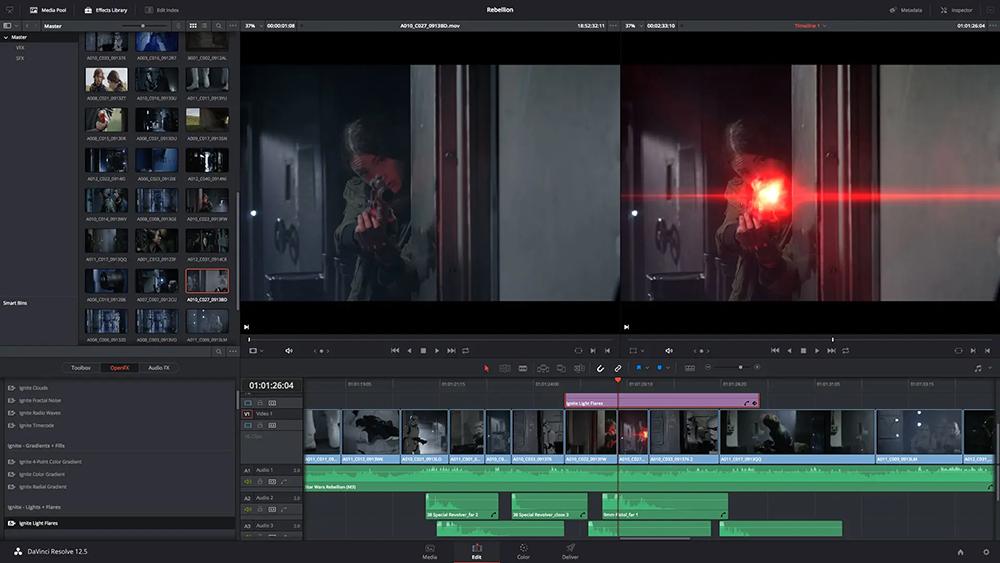
Best For: Beginner to intermediate users interested in visual effects
HitFilm is a GoPro video editor that specializes in visual effects. It includes 322 different effects that mimic those seen in Hollywood films. These include powerful chroma key green screen effects, 3D light leaks, camera tracking, and 3D model rendering. The interface is user-friendly, though outdated, and there are plenty of VFX presets to make complex-looking edits easy. Professionals will probably prefer a more advanced GoPro video editor, but we think it’s a good fit for beginners starting in the world of film VFX.
We chose HitFilm as a top GoPro editing software because of its impressive motion tracking and stabilization features. It also has pro-level color tools, using the same color engine found in films like Avatar and The Avengers. With this GoPro software, you can edit videos from start to finish with stock music, sound effects, and video templates from Motion Array.
We love that even though HitFilm is full of advanced VFX tools, the learning curve and price make this GoPro video editor great for beginners. There’s even a very capable free version, with 127 visual effects and a handful of stock assets. It’s not the best GoPro editing software for laptops or older desktops, as it has high system requirements. It’s #4 on our list because DaVinci Resolve offers even more pro-level effects, and VideoPro Vlogger and PowerDirector offer more action cam-specific tools. PowerDirector is also more highly rated overall, with a similar VFX toolset including plug-in support for Boris FX.
Pros
- Advanced visual effects made easy with built-in video tutorials
- Support for popular VFX plug-ins
Cons
- Some effects can’t be previewed
- Requires a powerful computer with plenty of available space
Key Features:
- Remove camera shake with video stabilization
- Color grade videos in seconds with 100s of professional presets
- Add text and graphics to moving objects with powerful motion tracking
Compatibility: Windows, Mac
FixThePhoto Rating: 4.5/5
Action Camera Editing Features: 4.5/5
Price: Free
*Premium subscriptions available for $7.99/month for Creator and $12.99/month for Pro
5. Adobe Premiere Pro
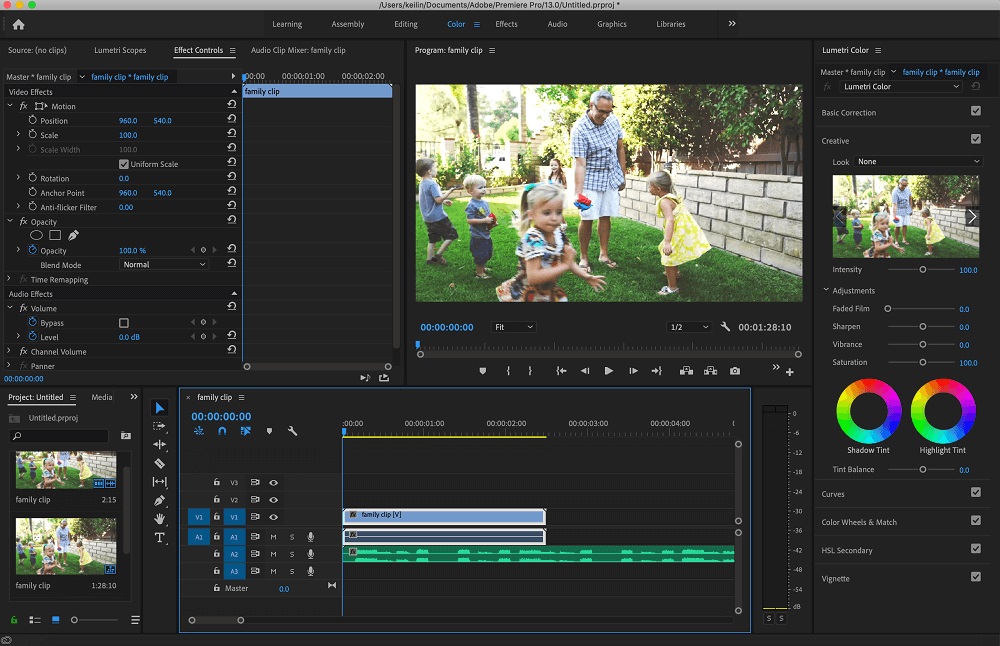
Best For: Collaboration among editing professionals
Adobe Premiere Pro is one of the best GoPro editing software for professionals and includes multicam, 360-degree, and VR editing and exports in up to 8K. We found it a great tool for teams thanks to multiuser editing. You can share branding assets, collaborate with other editors in a shared timeline, and lock in sequences to avoid conflict. A Creative Cloud subscription includes access to Frame.io, which enables real-time feedback from an unlimited number of reviewers.
This GoPro video editor has sophisticated video stabilization tools, including the Warp Stabilizer effect and the ability to reduce camera shake when zooming in. This GoPro software uses both AI and precision manual tools to clean up audio and balance colors.
Adobe Premiere Pro is always at the forefront of new technology, and since our last round of testing, it has added text-based editing, direct uploads to TikTok, and one-click speech enhancement. Unfortunately, it is only available for an expensive monthly fee (around 5x the cost of PowerDirector). This GoPro video editor is high-quality and professional but has a steep learning curve and is not appropriate for beginners.
Pros
- Wide format support
- Ability to see real-time changes to video content
- Full suite of pro-level tools
Cons
- The system requirements are resource-intensive
- Has a high learning curve that will take a lot of time to learn
- Expensive monthly subscription
Key Features:
- Unlimited video tracks allow endless creativity
- Correct lens distortions caused by the GoPro’s wide-angle lens
- Automatically fit video footage to music
Compatibility: Windows, Mac
PCMag Rating: 4.5/5
Action Camera Editing Features: 4.5/5
Price: $22.99/month, or $59.99/month as part of Adobe Creative Cloud
6. Adobe After Effects
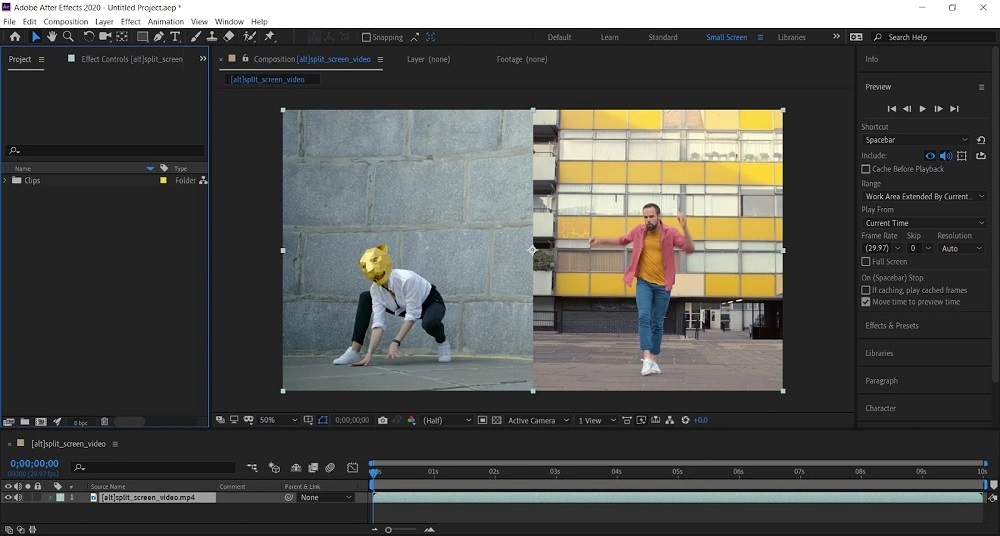
Best For: Professionals in need of motion graphics software
With Adobe After Effects, you can add dynamic movement to anything in your action cam videos. Animate text, graphics, weather, and characters in several ways, such as bounce, rotate, flip, revolve, and wiggle. It is the best GoPro editing software for motion graphics available, and we found it a great companion app to traditional editing software for creating stunning title sequences. As with all Adobe software, we recommend it only for professional or advanced users.
After Effects comes with powerful motion tracking features, allowing you to seamlessly pin a graphical element to a moving car, person, animal, weather element, or the camera itself. Remove disruptive objects from your panoramas and drone footage with advanced digital rotoscoping tools. You can also use this GoPro video editor to add elements, such as a killer shark to your surfing footage or a hot air balloon over an empty field.
After Effects is a wonderful GoPro software for visual effects. We placed it behind its sister software, Premiere Pro because it lacks essential video editing tools while maintaining the same steep learning curve and high price tag. We feel it works best as part of the Adobe Creative Cloud subscription, rather than as a stand-alone GoPro software. If you are a consumer looking for an all-in-one GoPro video editor and motion graphics tool, we recommend PowerDirector. It offers easy-to-use motion graphics templates, an Action Cam Center for GoPro footage, and a full suite of timeline editing features for a fraction of the price.
Pros
- Offers a wide range of realistic, high-quality special effects
- Includes advanced noise reduction tools for crystal-clear audio
Cons
- Only available with an expensive monthly subscription
- Not ideal for beginners due to its complexity and high-end features
Key Features:
- Edit videos with 360-degree VR video and 3D content
- Change the weather with particle effects
- Repair lens distortions caused by GoPro cameras
Compatibility: Windows, Mac
Capterra Rating: 4.5/5
Action Camera Editing Features: 4/5
Price: $22.99/month
7. Final Cut Pro
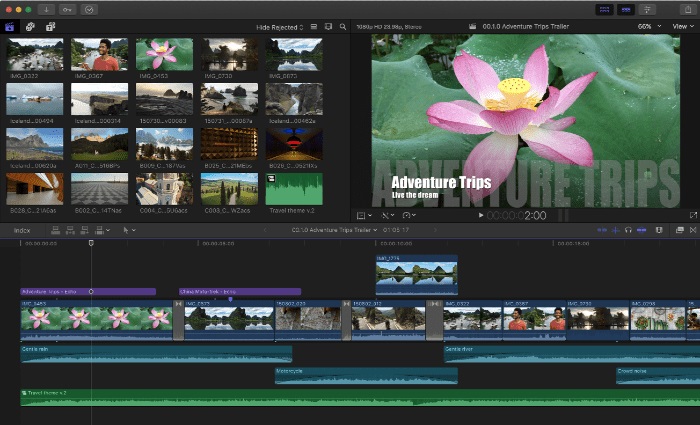
Best For: Editing 360° video
In our testing, we found Final Cut Pro to be the best GoPro editing software for 360° video editing. With this GoPro video editor, you can import, edit, and deliver both monoscopic and stereoscopic 360° footage. Open the 360° viewer to visualize, change orientation, remove camera rigs, or straighten the horizon. You can even apply 360° video to regular footage using the Tiny Planet effect.
Notable GoPro features you get with Final Cut Pro include electronic stabilization, noise removal, and a powerful object tracker. This GoPro video editor boasts advanced multicam editing that auto-syncs up to 64 angles of video in varying frame rates, formats, and sizes. If you edit videos regularly, you will love the helpful organizational features, including advanced metadata, Smart Collections, and duplicate clip detection.
Irregular updates mean Final Cut Pro is often behind other GoPro video editors in terms of features. The latest update brought with it a Scene Removal Mask, a background replacement feature that has been present in lesser software for some time. While it’s easier to learn than DaVinci Resolve or Adobe products, it still has a slight learning curve for new users, and even seasoned editors will need time to get used to the nontraditional timeline. We think it’s best for intermediate users or editing enthusiasts who are loyal to Apple. But for anyone who places a high priority on the latest technology, we recommend PowerDirector, which is updated monthly.
Pros
- Provides convenient tools for organizing and managing media
- Features a magnetic timeline to eliminate clip collisions
Cons
- It is only available on Mac
- New users of any editing experience will have a learning curve
Key Features:
- Keeps track of moving objects with advanced object tracking
- Remove unwanted background noise from audio
- Edit multiple camera angles at once within the Angle Editor timeline
Compatibility: Mac
PCMag Rating: 4.5/5
Action Camera Editing Features: 4/5
Price: $299.99
8. Lightworks
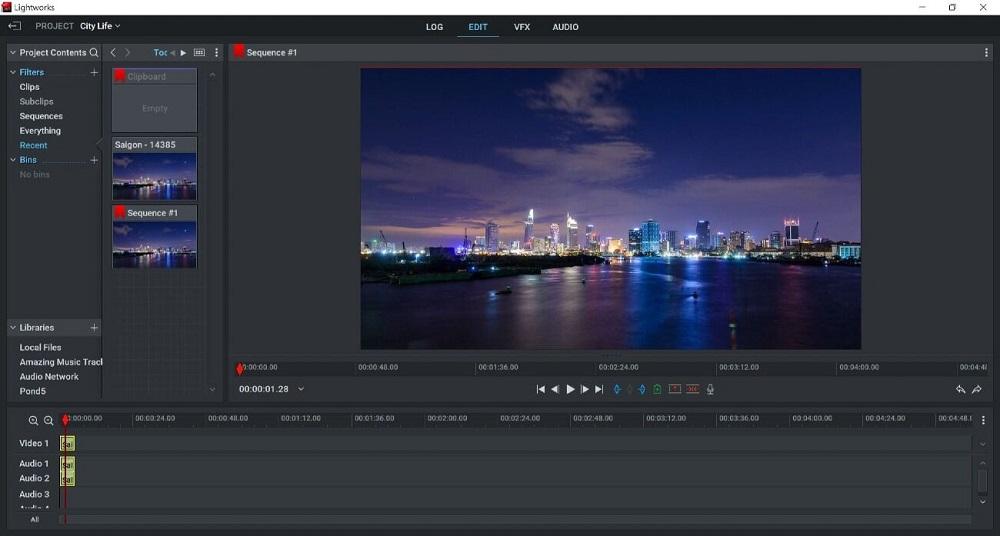
Best For: Anyone from YouTubers to Hollywood filmmakers
Lightworks is extremely versatile, with different versions to appeal to a wide range of users. The Pro version has been used in Oscar-winning films and it is the video editor of choice for Martin Sorcese’s long-time editor, Thelma Schoonmaker. The Create version is tailored to content creators, with 4K exports, advanced titles, color tools, and direct exports to popular social media sites. There’s also a pleasantly feature-filled free version for beginners just starting their editing journey.
In our test, we were most impressed with the audio editing tools this GoPro editing software had to offer. It has sound controls that can be precisely adjusted, a wide range of audio filters, and EQ to clean up background noise. You can also apply color corrections and LUTs with newly added HDR workflows. >Subscribers also get access to the NewBlue Total FX addon that includes video stabilization and over 1,500 visual effects.
Lightworks has moved up our list from #11 to #8 thanks to recent additions and improvements. Our testing revealed a new, more accessible UI that is fully customizable, so you can adjust it to match your workflow. This GoPro editing software has also added to and refined its VFX toolset, making it a better GoPro video editor than Shotcut or iMovie. However, Lightworks spreads itself a little thin trying to appeal to everyone - there are higher-quality professional GoPro video editors and easier consumer-level options. Online reviews are mixed, and there’s an odd lack of interest from trusted software critics.
Pros
- Offers wide format support and compatibility
- Covers a wide range of editing needs and skill levels
Cons
- The free version is limited to 720p video exports
- Online reviews are mixed
Key Features:
- Build stunning 3D animated title sequences
- Supports background processing and instant autosave for improved productivity
- Draw or create video mask effects in ellipse, square, or complex shapes
Compatibility: Windows, Mac, Linux
Capterra Rating: 4.2/5
Action Camera Editing Features: 4/5
Price: Free
*Premium subscriptions available for $9.99/month for Lightworks Create and $23.99/month for Lightworks Pro
9. Shotcut
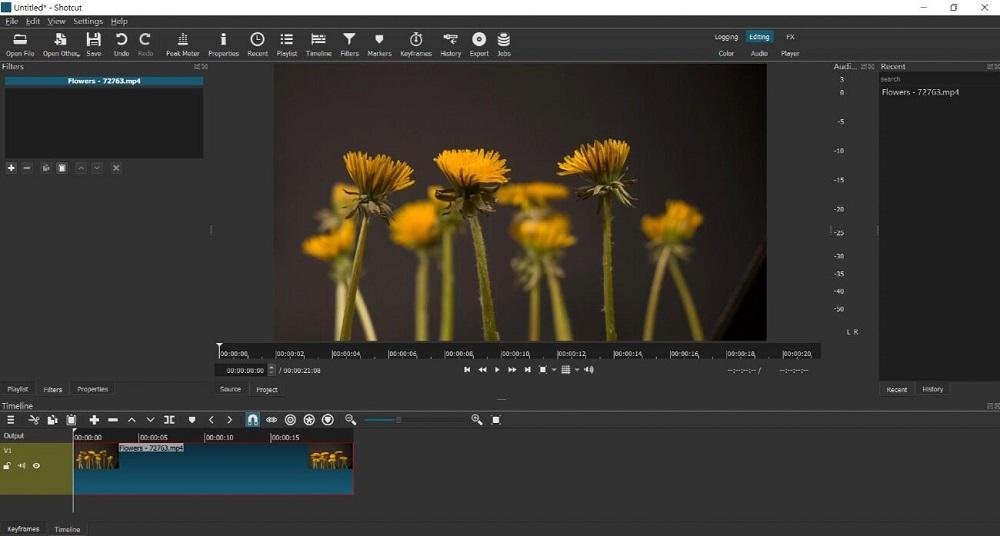
Best For: Green screen effects on a budget
Shotcut is one of the best GoPro editing software for green screen effects, especially for users on a budget. This free, open-source GoPro software has a multi-color chroma key with spill removal in both easy-to-use and advanced settings. It’s a highly capable GoPro video editor for intermediate to advanced users with tools you wouldn’t expect in freeware, such as motion tracking, compositing/blending modes, and editing for 360-degree and 8K video.
When we tested the slow motion and fast motion effects on our action cam footage, we were pleased to see Shotcut offered pitch compensation. Our soundtrack stayed level no matter how much we manipulated the footage.
Shotcut has wide format support and is compatible with every major platform. The interface is clean, but a little too clean for the number of features. Most features are hidden, so even if you are an experienced GoPro video editor, you will have to spend significant time finding the tools you need. We moved it behind Final Cut Pro and Lightworks in our updated list, because they have recently undergone UI improvements, and are overall more professional and stable software. But anyone who doesn’t want to spend money on editing software should give Shotcut a try.
Pros
- Wide video and audio format support including 8K exports
- Offers tools for both beginners and professional users
Cons
- Lacks built-in export presets for easy sharing
- You may experience bugs or technical issues
- Clunky interface makes it difficult to locate the tools you need
Key Features:
- Apply 360-degree video filters for a unique look
- Play video clips in reverse for creative effects
- Improve and enhance the sound of your videos with audio filters
Compatibility: Windows, Mac, Linux
G2 Rating: 4.1/5
Action Camera Editing Features: 4/5
Price: Free
10. iMovie
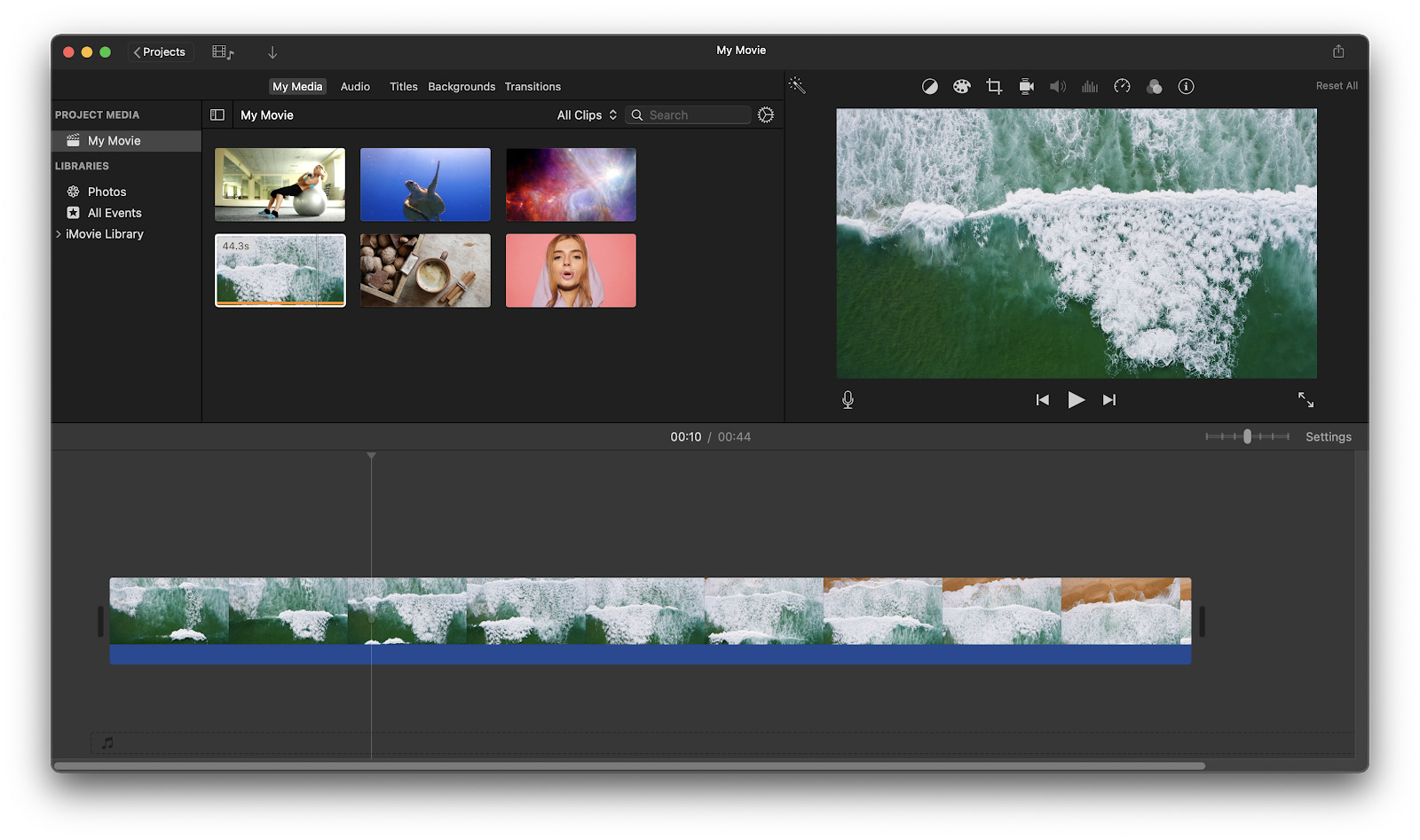
Best For: Making Hollywood-style trailers on a budget
iMovie is the best GoPro editing software for making trailers. There are 29 trailer templates to choose from, complete with graphics and music by top film composers. Animated drop zones help you add photos and videos quickly, and you can customize the templates with studio logos and credits. If you have a Mac and don’t want to spend money on pricey GoPro software, try iMovie.
Since GoPro cameras are typically turned on and left alone until the action is done, you may have random focus changes in your footage. With iMovie, you can modify the depth of field and shift focus after the fact. Other features you get with this GoPro editing software include HD and 4K video support and speed adjustment tools to speed up or slow down your video clips.
iMovie is completely free and a good option for new GoPro video editors who own a Mac. However, it lacks some of the features you need to edit videos with action footage, such as multicam editing, 360° editing, and motion tracking. We suggest PowerDirector as a good alternative for beginners on a budget. It has the same easy-to-use features as iMovie, but it also includes advanced GoPro features that add production value to your action cam videos.
Pros
- Tons of presets, templates, and themes for quick and easy editing
- Designed specifically for beginners with a simplistic interface
Cons
- Lacks the features necessary for advanced GoPro video editors
- Not updated regularly and may not have the latest features
Key Features:
- Utilize real-time tilt adjustment of footage
- Reduce shakiness for improved stability
- Automatically match music to video length with Smart Soundtracks
Compatibility: Mac
G2 Rating: 4.3/5
Action Camera Editing Features: 3.5/5
Price: Free
GoPro Video Editor Comparison Chart
| Product | Best For | Notable Feature | Price | Download Link |
|---|---|---|---|---|
| PowerDirector | Creating high-quality videos quickly using a full suite of easy-to-use AI editing tools | AI motion tracking allows you to pin graphics, text, body effects, and motion blur to moving objects | Free; Premium: $4.58/month | Download |
| VideoProc Vlogger | Speed adjustments and motion effects | Advanced set of camera movements including tilt, roll, dolly, and truck | Free | Download |
| DaVinci Resolve | Professional users in search of an all-in-one post-production studio | Shot Match will automatically match the brightness, colors, and tone of footage | Free; Premium: $295 | Download |
| HitFilm | Beginner to intermediate users interested in visual effects | Advanced green screen editing with precise tools to clean up spill | Free; Creator: $7.99/month Pro: $12.99/month | Download |
| Adobe Premiere Pro | Collaboration among editing professionals | Warp Stabilizer effect removes camera shake | $22.99/month Creative Cloud: $59.99/month | Download |
| Adobe After Effects | Professionals in need of motion graphics software | Advanced 3D text animation and Mask Paths to manipulate titles in several ways | $22.99/month Creative Cloud: $59.99/month | Download |
| Final Cut Pro | Editing 360° video | A powerful object tracker that uses machine learning to detect faces and objects | $299.99 | Download |
| Lightworks | Anyone from YouTubers to Hollywood filmmakers | Customizable interface that changes with you as your skills develop | Free; Create: $9.99/month Pro: $23.99/month | Download |
| Shotcut | Green screen effects on a budget | Speed adjustment tools with pitch compensation | Free | Download |
| iMovie | Making Hollywood-style trailers on a budget | 29 templates for automatic trailer creation | Free | Download |
How to Choose the Best GoPro Video Editor
Out of 15 viable options, how can you choose the best GoPro editing software for your needs? Below are some things to remember while you scroll through our list.
Budget
GoPro video editors range greatly in price. Fortunately, most of the GoPro software on our list have a free version or trial. We recommend trying out GoPro software before making a monetary commitment. You should also write down the features you find most necessary in a GoPro video editor and find one that offers them within your budget.
Compatibility
We have options for Windows, Mac, and Linux on our list, but OS is not the only thing to look out for. Some GoPro software let you edit videos on old computers, and some require new models. Some take up little CPU, and some use up a ton of hard drive space. Check the system requirements of any GoPro software before downloading to make sure your computer can handle it.
GoPro software should also have H.265/HEVC codec support so you can edit videos from your GoPro without file conversion.
Ease of Use
Take a realistic look at your skill level before you choose GoPro software. Beginners may think the most advanced GoPro video editor is best, but this is a mistake. Professional software could take you months to learn while your footage sits patiently on your GoPro. Start with a beginner-friendly GoPro video editor. You can always trade up as your skills advance.
On the flip side, if you are an experienced editor you will want to edit videos with advanced software that has all the tools and features you require.
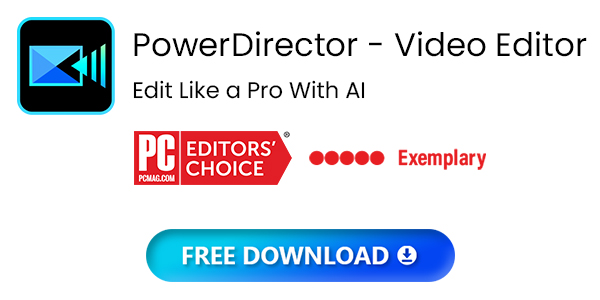
How We Test the GoPro Video Editors on this List
We undertake a stringent testing process to bring you the best GoPro editing software without bias. Read below to see what measures we take to compare and rank GoPro software.
Compare GoPro Features
First, we make a list of key features we find necessary in a GoPro video editor. We will only test software that have most of these helpful features. Next, we test those features by taking the same footage and creating a similar video with each GoPro editing software. This way, we can compare the features in a side-by-side comparison.
Compare Ease of Use
While testing these features, we are also making notes on our overall experience. Was it easy to find and use the features we needed? Did it offer adequate format support? Was it faster or slower than other GoPro video editors when it came to video rendering?
Compare Cost
Armed with our results, we look at the price of each GoPro video editor to deduce which gives you the most bang for your buck.
Once our comparisons are complete, we can rank the GoPro editing software. We also use ratings from respected review sites in our final score to help us remain impartial.
What is the Best GoPro Video Editor?
Several of the GoPro video editors on our list are packed with action camera features but are not meant for beginners. There are also beginner-friendly GoPro video editors that lack the necessary features.
PowerDirector is the best GoPro editing software because you don’t have to choose between features and ease of use. It has an easy-to-use interface and plenty of tutorials, guided edits, and ready-made templates to save you time and effort. It’s also jam-packed with action cam features such as speed ramping, video stabilization, time-lapse editing, color correction, and more. With this GoPro video editor, you can correct the fish-eye distortion caused by the GoPro’s wide-angle lens and apply cool motion blur effects to moving objects and people. There’s also motion tracking, multi-cam editing, and 360⁰ editing - everything you could need to make a fantastic action-cam video that looks professionally made.
Download PowerDirector - the best GoPro editing software - by clicking the link below and start producing engaging GoPro content today.
GoPro Video Editor FAQ
GoPro is a compact camera made for capturing outdoor and action videos. It was made to withstand extreme weather conditions and even film underwater (its inventor, Nick Woodman, created the GoPro so he could film himself while surfing).
GoPro has a powerful built-in video stabilizer for capturing footage while on the go, and an extremely wide-angle lens, so you can capture more scenery quickly. In addition, there are many different mounts available for purchase to secure your GoPro to your bike, helmet, chest, tripod, surfboard, and even your dog. While there are other action cameras on the market, GoPro is considered the industry standard.
The top ten features you should look for in a GoPro video editor are
- Video stabilization
- Lens distortion correction
- Audio denoise
- Multicam editing
- 360-degree editing
- Time-lapse editing
- Cut/Trim/Splice tools
- Slo-mo/Speed up tools
- Motion blur tool
- Royalty-Free music library
If you’re looking for a GoPro video editor that checks all of these boxes, we recommend PowerDirector. Click the link below to try it for yourself.
The best GoPro editing software you can get for free is PowerDirector Essential. It is the free-forever version of PowerDirector and allows you to edit videos with all of PowerDirector’s premium features for free for 30 days. After that, you can continue using PowerDirector Essential, or download the affordable premium version.
PowerDirector has an entire Action Camera Center, which places its extensive list of GoPro editing features in one place. It is a good fit for both beginners and experienced editors.
To try PowerDirector’s action cam tools and many more, click the link below.
We recommend PowerDirector as the best GoPro studio alternative because it has all the features found in Studio, plus many more. However, any of the GoPro editing software on our list can be a replacement for the defunct GoPro Studio.
For the best GoPro Studio alternative, click the link below.
GoPro Studio is no longer included in the installation of Quik for Desktop as of version 2.4.
We use PowerDirector to edit videos of any kind, including GoPro videos. PowerDirector comes with all the necessary features, such as video stabilization, color correction, background noise removal, time-lapse creation, and a dedicated Video Speed Designer.
Get footage off of your GoPro and start making video keepsakes today by clicking the link below.
Yes, you can use any of the GoPro video editors found on this list to edit videos from GoPro footage.
The easiest video editing software is PowerDirector. It has an intuitive user interface and is filled with beginner-friendly features, including AI-powered tools that can be applied with one click. It also has guided edits, online tutorials, and how-to blogs with step-by-step instructions for every feature.
Click the link below to download PowerDirector and start editing today with no experience necessary.
No, there are many GoPro video editors available on mobile. Our favorite is PowerDirector for iPhone and Android.
Get PowerDirector for mobile today by clicking the link below.
You can only self-teach video editing if you have the right video editing software. With a beginner-friendly option like PowerDirector, you can explore and practice using tools with little to no learning curve. PowerDirector, you can explore and practice using tools with little to no learning curve. PowerDirector also comes with guided edits, which hold your hand through more complicated editing techniques.
Stop putting it off and learn video editing today! Click the link below and download PowerDirector on your Windows or Mac computer.
GoPro has a mobile video editor - GoPro Quik - that is available on Android, and iOS. It offers a range of editing features, including trimming, transitions, adding music, and more. However, GoPro no longer offers desktop software.
Use PowerDirector to edit videos for free, including GoPro videos. It is a powerful video editing software with a user-friendly interface. The free version offers basic editing tools, making it suitable for beginners.
Click the link below to start editing your GoPro videos for free.
Yes, GoPro Quik video editor is free to download and use. It is available on Android, and iOS platforms.
Beginners should choose PowerDirector as their GoPro editing software. PowerDirector has an intuitive user interface and tons of one-click, AI-powered tools. It is also filled with presets and templates to make editing a breeze. The GoPro software also offers guided edits, tutorials, and blogs for those who need additional help.
To try PowerDirector for yourself, click the link below and turn that GoPro footage into clickable content.