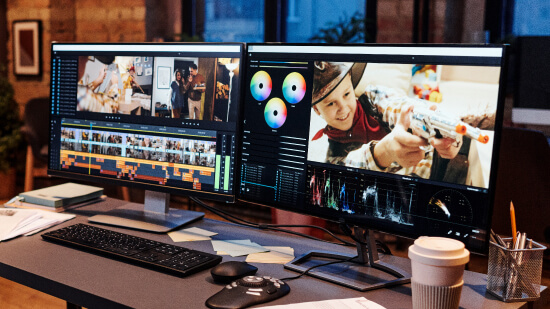Best Slow Motion Video Makers to Create Slo-Mo
In today's digital era, slow motion videos have become a captivating trend in the realm of videography, adding a unique touch of drama, beauty, and detail to footage. Whether it's for a sports highlight, a breathtaking wildlife moment, or a memorable event, slow motion video can make all the difference. But how can you create your own slo-mo videos? In this comprehensive guide, we delve into the best slow motion video makers available today, giving you a deeper understanding of their features, functionalities, and how they can help you transform your video content into slow-motion spectacles. Join us as we unlock the potential of slo-mo video creation!
- Snapshot of Our Top 3 Slow Motion Video Makers to Create Slo-Mo
- How to Choose a Slow Motion Video Maker?
- Best Slow Motion Video Makers to Create Slo-Mo
- Slow Motion Video Makers to Create Slo-Mo Comparison Chart
- Download the Best Slow Motion Video Maker for Free
- Slo-Mo Video FAQ
Snapshot of Our Top 3 Slow Motion Video Makers to Create Slo-Mo

1. PowerDirector - Best for All Skill Levels
A user-friendly yet highly effective tool, PowerDirector is perfect for both beginners and professionals alike. Offering a wide array of slow motion and video editing tools, it allows users to seamlessly slow down or speed up videos, add stunning effects, and fine-tune every detail for dramatic slo-mo creations. Its intuitive interface and advanced editing capabilities make PowerDirector a powerful contender in the realm of slow motion video makers.

2. Adobe Premiere Pro - Best for Professionals
As an industry-leading video editing software, Adobe Premiere Pro comes equipped with an impressive suite of slow motion capabilities. This versatile tool boasts the 'Time Remapping' feature, which lets you alter the speed and timing of your videos with precision and ease, achieving Hollywood-quality slow motion effects. Premiere Pro's robust feature set and professional-grade tools make it an excellent choice for those seeking advanced slow motion editing options.

3. Final Cut Pro - Best for Mac Enthusiasts
Exclusive to Mac users, Final Cut Pro is a highly sophisticated video editing software that offers impressive slow motion features. Its 'Optical Flow' feature intelligently slows down footage by creating extra frames, resulting in incredibly smooth and high-quality slow motion videos. With its advanced video editing capabilities, multi-format support, and seamless Apple ecosystem integration, Final Cut Pro stands as a prime choice for creating top-tier slow motion videos.
How to Choose a Slow Motion Video Maker?
Choosing the right slow motion video maker can seem daunting, but keeping the following key factors in mind can guide you towards the best fit for your needs:
- Ease of Use: Consider whether the software is user-friendly and intuitive. Especially for beginners, a straightforward interface can be a huge advantage, reducing the learning curve and helping you create slow motion videos more efficiently.
- Features: Look for the specific slow motion features you need. Some tools offer simple speed adjustments, while others can generate additional frames for smoother slow motion, apply effects, or even provide time-remapping capabilities for more intricate video manipulations.
- Video Quality: The software should be able to maintain high-quality video output even after applying slow motion effects. Watch out for tools that may result in loss of resolution or degradation in video quality.
- Compatibility: Check if the video maker is compatible with your operating system (Windows, macOS, Linux) and supports the video formats you typically work with.
- Price: While some slow motion video makers are free, they may lack advanced features. Premium software generally offers a broader range of capabilities, so consider your budget and whether the additional features justify the investment.
- Support and Resources: Good customer support and a wealth of learning resources (like tutorials or user guides) can be vital, especially if you're just starting out or encounter any technical issues.
- Community and Reviews: Check out user reviews and community forums. These can offer invaluable insights into the software’s performance, ease of use, and potential issues.
Remember, the "best" tool will vary depending on individual needs. Take time to experiment with different options, make use of free trials when available, and determine which tool aligns best with your specific requirements and workflow.
Best Slow Motion Video Makers to Create Slo-Mo
1. PowerDirector - Best for All Skill Levels
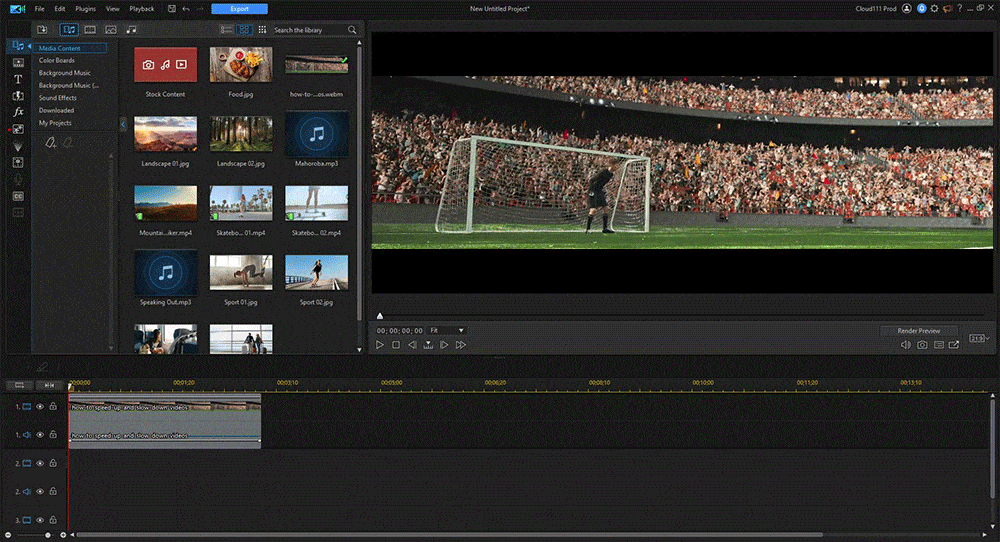
Pros
- Simple to use with intuitive controls
- Rich selection of special effects
- Supports 4K resolution for high-quality videos
Cons
- Some advanced features only available in the premium version
- Not as sophisticated as some competitors for professional-grade editing
Key Features
- Intuitive interface
- Speed adjustment tools
- Special effects
- Supports 4K resolution
Compatibility: Windows, macOS, iOS, Android
Who It’s For
Beginners and professionals seeking a user-friendly tool.
Why We Picked It
PowerDirector offers a straightforward interface with robust features, making it accessible to both beginners and seasoned editors.
Bottom Line
PowerDirector offers a good blend of usability and powerful features, making it a versatile choice for creating eye-catching slow-motion videos.
How to Create Slo-Mo Video in PowerDirector
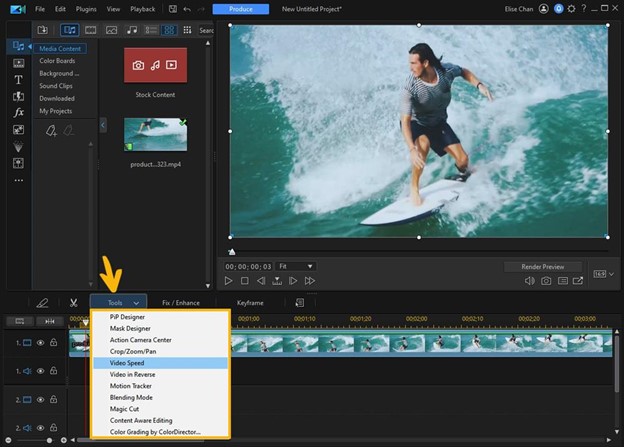
Begin by uploading your video and then simply drag and drop the specific clip you wish to edit onto the editing timeline. Once you've done that, select your video, then navigate to the 'Tools' option located in the menu bar above the timeline and select 'Video Speed' from the ensuing drop-down menu.
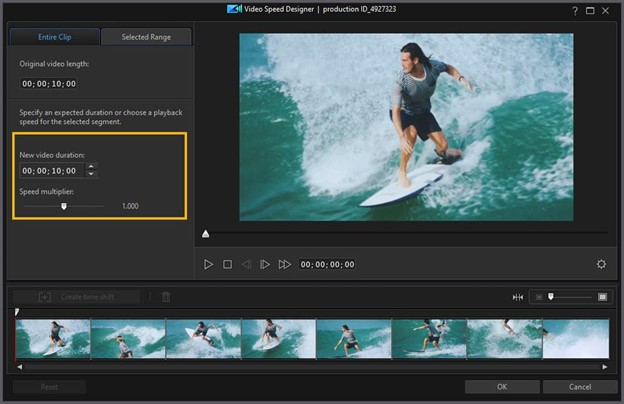
You have the flexibility to adjust the speed of your video in two ways: either by using the Speed Multiplier slider (moving it left to slow down the video or right to speed it up), or by modifying the video's duration using the arrows under the 'New Video Duration' section. Note that the upward arrow slows down the video, while the downward arrow speeds it up.
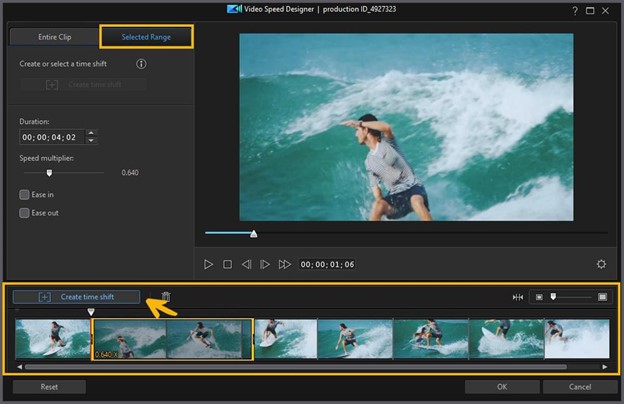
If you're looking to alter the video speed for just a section of the clip, opt for the 'Selected Range' tab located at the top of the Video Speed Designer. Afterward, click 'Create Time Shift' and adjust the yellow box that appears on your clip to cover the segment you want the effect applied to. You can then proceed to change the video speed using the tools described in the previous step. Click the 'Ease In' and 'Ease Out' buttons to ensure a smooth transition when entering and exiting the effect.
Feel free to hit the 'Play' button at any point to review your changes. Once you're satisfied with the adjustments, click 'OK' to close the Video Speed Designer and return to your timeline.
2. Adobe Premiere Pro - Best for Professionals
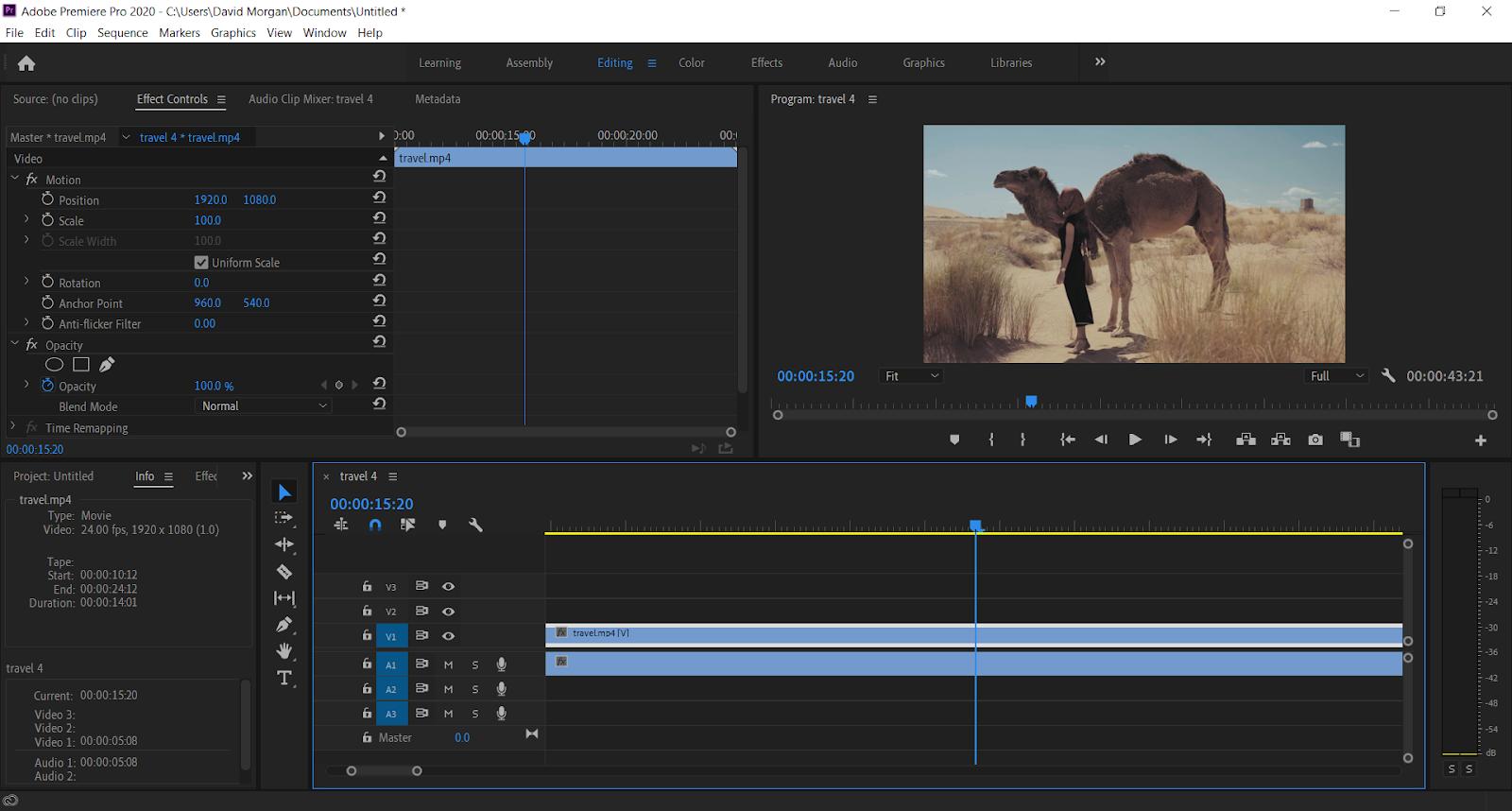
Pros
- Powerful slow motion features, including Time Remapping
- Wide range of professional-grade tools for fine-tuning
- Multi-format support
Cons
- Steep learning curve for beginners
- Subscription-based pricing may not suit everyone
Key Features
- Time Remapping
- Multi-format support
- Professional-grade tools
Compatibility: Windows, macOS
Who It’s For
Professionals and advanced video editors.
Why We Picked It
Premiere Pro offers industry-leading tools and features, making it ideal for intricate slow-motion edits.
Bottom Line
Adobe Premiere Pro is a top-tier choice for those looking for professional, detailed slow-motion editing capabilities.
3. Final Cut Pro - Best for Mac Enthusiasts
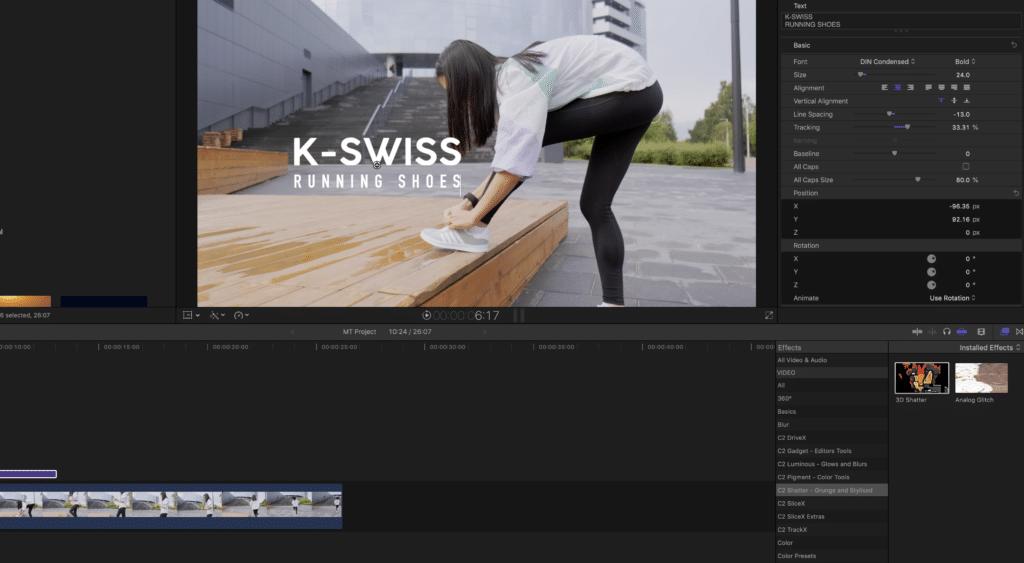
Pros
- Optical Flow feature for smooth slow-motion videos
- Advanced editing tools
- Seamless integration with the Apple ecosystem
Cons
- Only available for macOS
- Higher price point
Key Features
- Optical Flow for smooth slow-motion
- Advanced editing capabilities
- Seamless Apple ecosystem integration
Compatibility: macOS
Who It’s For
Professional Mac users.
Why We Picked It
With advanced features like Optical Flow, Final Cut Pro offers high-quality slow-motion video creation.
Bottom Line
Exclusive to macOS, Final Cut Pro offers a range of advanced features perfect for professional-grade slow-motion video making.
4. Corel VideoStudio - Best for Intermediate Editors Using Windows
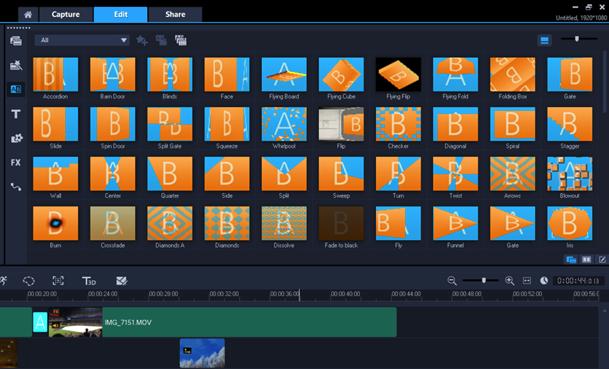
Pros
- Variable speed control for precise slow-motion effects
- Real-time effects and transitions
- Easy sharing options
Cons
- Lacks advanced professional-grade editing tools
- Only available for Windows
Key Features
- Variable speed control
- Real-time effects
- Easy sharing to social media platforms
Compatibility: Windows
Who It’s For
Intermediate video editors who want control over video speed.
Why We Picked It
Corel VideoStudio balances usability and control, making it great for intermediate users who want more control over their slow-motion effects.
Bottom Line
Corel VideoStudio provides the control needed to achieve precise slow-motion effects for intermediate editors.
5. Pinnacle Studio - Best for Wannabe Filmmakers
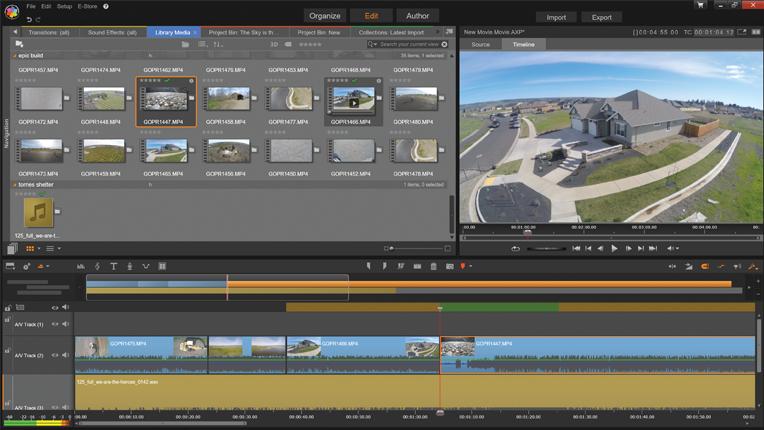
Pros
- Time remapping for creative slow-motion effects
- A broad range of additional editing features
- Intuitive interface with a moderate learning curve
Cons
- Not as beginner-friendly as some alternatives
- Only available for Windows
Key Features
- Time remapping
- MultiCam editing
- 360 video editing
Compatibility: Windows
Who It’s For
Intermediate to professional video editors.
Why We Picked It
Pinnacle Studio's time remapping feature allows for creative slow-motion videos, while its array of additional features enables broad editing capabilities.
Bottom Line
Pinnacle Studio is a comprehensive video editing software that allows users to create slow-motion videos with ease, while offering a broad range of additional editing tools.
Slow Motion Video Makers to Create Slo-Mo Comparison Chart
| Software | PowerDirector | Adobe Premiere Pro | Final Cut Pro | Corel VideoStudio | Pinnacle Studio Ultimate |
|---|---|---|---|---|---|
| Price | $69.99/yr | $239.88/yr | $299.99 | $79.99 | $129.95 |
| User-Friendly | Easy, Beginner Friendly | No, Professional | No, Professional | Moderate | Moderate |
| Updates & New Features | Constantly/Year Round | Yes | Minimum | No | No |
| Music, Photo, Video Stock Libraries | Yes | No | No | No | No |
| Multicam Editing | Yes | Yes | Yes | Yes | Yes |
| Transition Library | Large Collection & Growing | No | No | Yes | Yes |
| Text Animations & Title Template | Wide Selection | Limited | Limited | Yes | Yes |
| Split Screen Designer | Yes | No | No | No | No |
Download the Best Slow Motion Video Maker for Free
Quality video editing software can make all the difference when putting together a slow-motion clip. The best tools allow you to speed up a video or slow it down with the click of a button. The key is that the footage should match the style and pacing of the rest of the video.
PowerDirector software stands out as the best video editing software on the market. Its prosumer features make it ideal, whether you’re a professional video editor or a first-timer. CyberLink also offers an extensive collection of free plug-ins and effects with a subscription.
Get started making your slow-motion masterpiece today! You can download PowerDirector for macOS or Windows for free from CyberLink. You can upgrade to freemium features, such as PowerDirector 365, at any time for as little as $5.83 per month.
Slo-Mo Video FAQ
Slo-mo, short for slow motion, is a technique in cinematography where the frame rate captured is much higher than the rate at which the video is played back. This makes the action appear slower than in real life, allowing for detailed, dramatic, and often beautiful depictions of motion.
You can create slow-motion videos either by recording the footage at a high frame rate (usually above 60 frames per second), or by using video editing software, like PowerDirector, to slow down the video in post-production.
Yes, many modern smartphones come with a built-in slow-motion video feature. Check your phone's camera settings to see if this option is available. You can also download an app like PowerDirector to make your videos slo-mo.
There are many great options available, including PowerDirector, Adobe Premiere Pro, Final Cut Pro, Corel VideoStudio, and Pinnacle Studio. Each offers different features and tools, so your choice will depend on your specific needs and level of expertise.
If a video is recorded at a high frame rate specifically for slow motion, then quality should remain high when it's slowed down. However, if a video was recorded at a standard frame rate (e.g., 24 or 30 frames per second) and then slowed down in post-production, the video may appear choppy or lose some quality.
Frame rate is crucial in slow-motion videos because it determines how smoothly the slowed footage will appear. Higher frame rates capture more detail in a given second, allowing for smoother and more detailed slow-motion playback.
Slow motion is often used in sports broadcasting to analyze plays, in nature documentaries to highlight details, in action movies for dramatic effect, and in advertisements to draw attention to a product. It's also popular in social media content and home videos.
Slow motion video dates back to the early 1900s, following the birth of the moving image. An Austrian physicist and priest, August Musger, invented the technique by using high-speed cameras to capture a scene. He then slowed down the video to play at a regular rate, creating a slow-motion effect in the process.