4 Steps to Remove Audio from Video on iPhone & Android [2024]

You don't have to be an expert in removing audio from a video. With just a few steps, you can remove sound from your favorite videos to add music, your personal voiceover, or any other special effects to make your videos stand out. Read on for four easy steps to remove audio from video like a professional.
- Benefits of Using PowerDirector to Remove Audio from Videos
- How to Remove Audio From Video
- Download PowerDirector — Best App to Remove Audio From Video
- Common Questions of Removing Sound From Video
Benefits of Using PowerDirector to Remove Audio from Videos
PowerDirector is a free all-in-one video editing app for iPhone and Android that can remove audio from videos quickly and easily. PowerDirector is particularly well known for its user-friendly UI and the ease of use of its features. For example, it takes just one tap of your finger to remove audio from a video. Plus, it’s easy to add music or sound FX to your edited clips.
How to Remove Audio From Video
The best way to remove sound from video is by using PowerDirector, the best free video editing app. You only need your phone plus a few steps to get rid of the audio and complete edits as you wish. Removing sound with PowerDirector is very simple, and it will only take a few seconds.
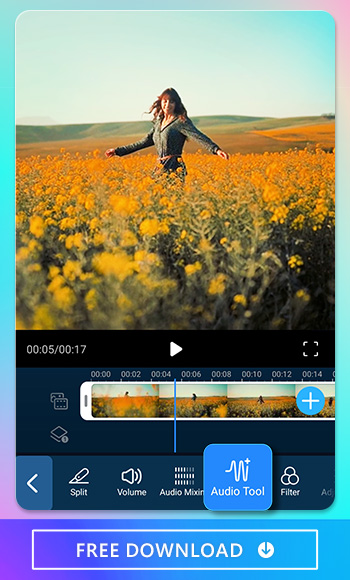
1. Download PowerDirector — Best App to Easily Remove Audio From Video
To get started, download PowerDirector. Available for iOS and Android, this is the best full-feature video editor app with all-in-one video editing solution.
2. Input Video You Want to Remove Audio
Open the PowerDirector app and tap the New Project button. Make sure you enter a project name and select your project's aspect ratio. Import the video that you want to remove sound.
You can choose from your camera roll or select clips from stock footage providers such as Shutterstock, iStock or Pixabay. The length of the video is unlimited.
3. Tap Media and Select Audio Tools to Remove Audio
When you tap media, a white frame and arrows should highlight your video. Scroll through the features and options available at the bottom bar and choose Audio Tool. Make sure you’ve selected your video.
4. Choose Extract Audio and Edit Video Without Audio
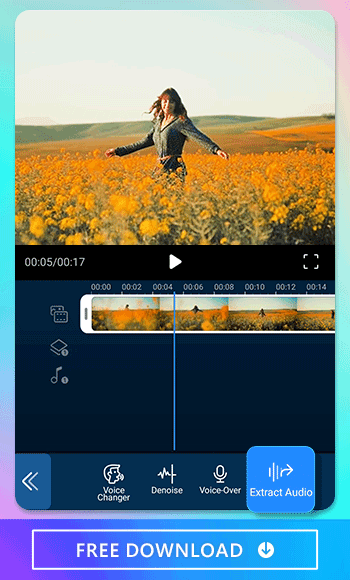
Scroll through the audio tool features and tap Extract Audio. The app will automatically create a new layer for your video's audio. You can delete the audio by selecting the track and tapping on the trash bin icon. You can click Save to Device to download your new video without the audio or add music or record voiceover to your video.
Download PowerDirector — Best App to Remove Audio From Video
Ready to get control over your video's audio? Download the best app to remove audio from your videos and edit your videos like a professional. This app has everything, including audio removal, audio replacement, and audio mixing features. PowerDirector is available for download on the Apple Store for iPhone and Google Play Store for Android.
Common Questions of Removing Sound From Video
If this is your first time removing sound from a video, you might have some questions. These are the most frequently asked questions regarding our audio tool features.
1. Is There a Free App to Remove Audio From a Video?
Yes! PowerDirector is a free app that lets you thoroughly edit your favorite videos. From removing audio from videos quickly to adding animated titles, blended visuals, personalized backgrounds, and more, PowerDirector is the ultimate full-featured video editor.
2. What's the Simplest Way to Mute the Video?
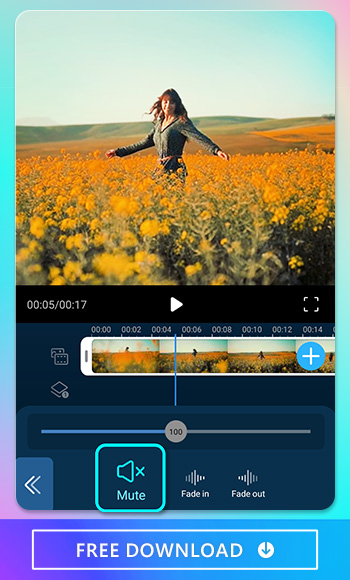
If you only need to mute a video, you can quickly edit this in the PowerDirector app. Choose the video you want to edit and select the volume feature from the toolbar. Tap Mute, and that's it!
3. Why Do You Need to Remove Audio From Video?
You might have the perfect video, but background noise can take away from the important things. If you're using low-quality equipment to record your video, it might not give you the highest-quality video. Plus, sometimes, you only need the video and not the sound. Have you ever wondered how to remove audio from video at that time? PowerDirector is your best solution.
4. Can I Remove Audio and Add Music to the Video?
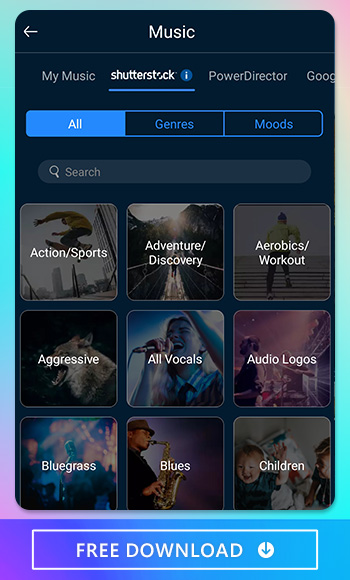
Yes! With PowerDirector, you can choose trending audio tracks to take your videos to the next level. Here's how to add music to your videos:
- Select New Project
- Tap the Video button on the top left of your screen and choose the video you want to edit
- Tap on the video track in the editing timeline
- Select Extract Audio to remove the audio
- Now, tap on the video track in the editing timeline again
- Select Audio and choose Music
- Browse the genres and moods available and pick the track you want to use in your video
- Play with the adjustment settings
5. Can I Change the Voice of a Video?
Yes! PowerDirector gives you voice-altering effects plus tons of audio editing features. The Voice Changer tool uses AI technology to identify frequencies and automatically cleans up and enhances your audio. This tool will help you create professional-level audio. Here's how to change your voice using PowerDirector:
- Select your video clips for the project
- Tap the video clip to open the toolbar and choose the Voice Changer tool under Audio
- Scroll through the voice profiles available, including man, woman, robot, radio, and phone styles
- Save your edits
- Export your video to save to your device










