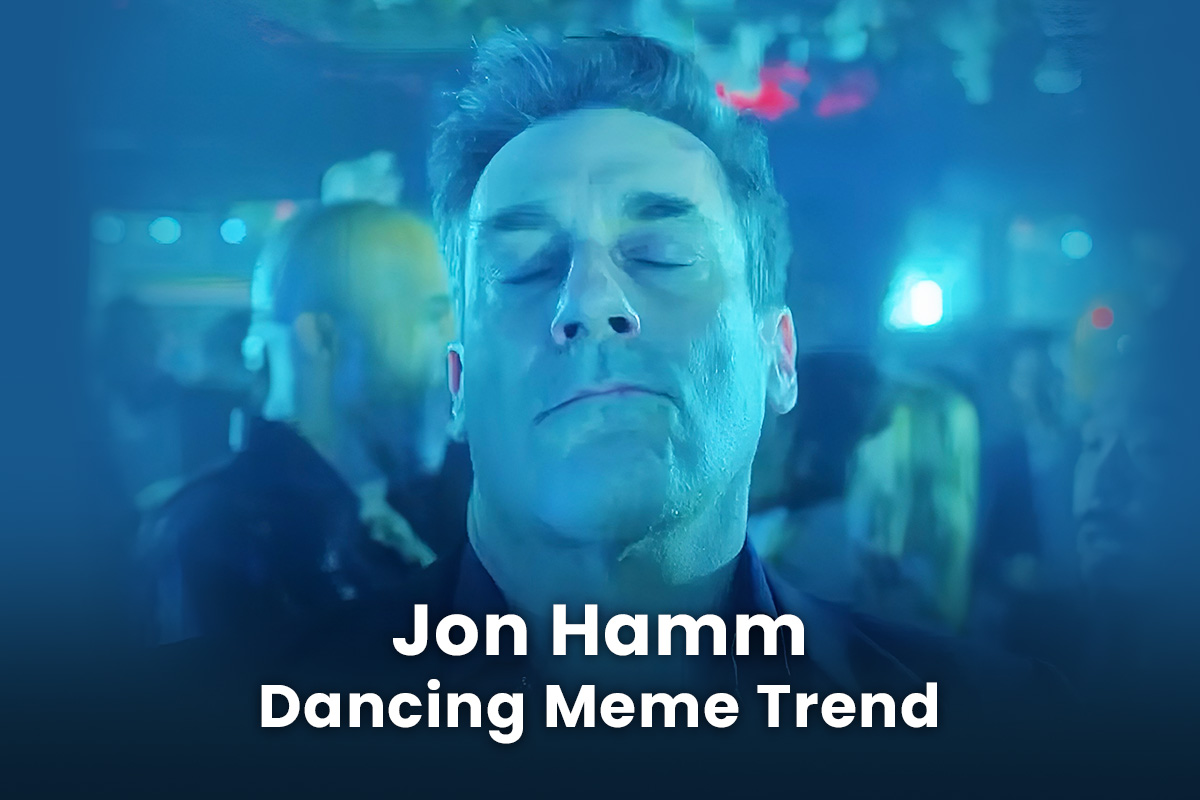How to Record Voiceover Audio on iOS and Android

If you work as a content creator or have recently launched a YouTube channel, you'll likely have to record a voiceover at some point. A well-done voiceover can be that last finishing touch that makes a video perfect. The right software can make it one of the most exciting elements of your content creation process. That’s why finding the best app can make or break your voice-over recording process.
New content creators often believe that the most expensive software will result in the most professional audio. However, they quickly become frustrated by the steep learning curve and may even revert to their voice memo app to get the job done. While the memo app might work in a pinch, you'll need higher-quality audio recordings to stand out from the crowd.
Luckily, you can learn to record audio for your latest video below in a minute with PowerDirector. In addition, the streamlined video editing interface simplifies the process, making it easy to add voice-over or edit videos on your iPhone.
In addition to being user-friendly, PowerDirector provides you with all of the advanced tools you need to edit clips and add professional-quality audio mixes without the hassle of complicated software. To get started, download PowerDirector for iOS and Android and begin creating flawless voice-over recordings today. Or if you prefer to work on a computer, you can get it on your Mac or Windows machine.
- How to Record a Voice-Over
- Step 1: Gather Your Gear
- Step 2: Upload Footage to PowerDirector
- Step 3: Locate the Media Menu
- Step 4: Record Your Voice-Over Audio
- Step 5: Final Touches
- Step 6: Save and Share
- Easy Voice-Over Recording with PowerDirector
How to Record a Voiceover
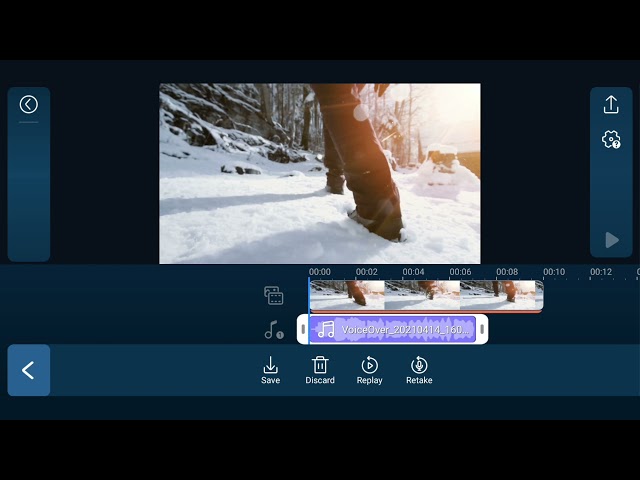
Professional sounding voiceovers don’t require years of audio experience or expensive microphones. To get started you only need your video footage, the PowerDirector app, and a decent-quality microphone.
That said, you may want to create a short script for your video before getting started. Of course, you can add touches of personality and deviate from the script while recording, but organizing your thoughts can help speed up the process. A script can also help ensure that you cover all of your speaking points and eliminate extra takes.
It helps if you have practiced a couple of times before you record. That way, you can make any adjustments before you start recording.
Before recording, find somewhere quiet to prevent a lot of background noise. Be aware of possible traffic noise, people, air conditioner sounds, or other white noise that the mic may pick up. PowerDirector's lineup of audio editing tools can denoise your track, but try to start with clean, clear audio for the best results.
Once you've found somewhere to record, follow along with the five steps below for a professional voiceover in minutes.
Step 1: Gather Your Gear
Collect your iPhone or Android, your script, and your microphone with a pop filter. While some people prefer not to use the filter, it can help improve the quality of your audio without any additional editing.
Plug your microphone into your cell phone and navigate to the PowerDirector app to create a new project.
You can record on your phone’s microphone but the quality will suffer. It won’t sound as clean and crisp as a mic specifically designed to record a voiceover.
Need help finding a mic, check out our article on the best ones.
Step 2: Upload Final Footage or Edit with PowerDirector
Before recording, add the final version of your video clip into the editing timeline. While you could attempt to record a voiceover using an unedited version of the footage, working with already edited video can help improve the accuracy of your audio.
If you need to combine videos and create a cut check out this article on how to do it.
Step 3: Prepare to Record Voiceover
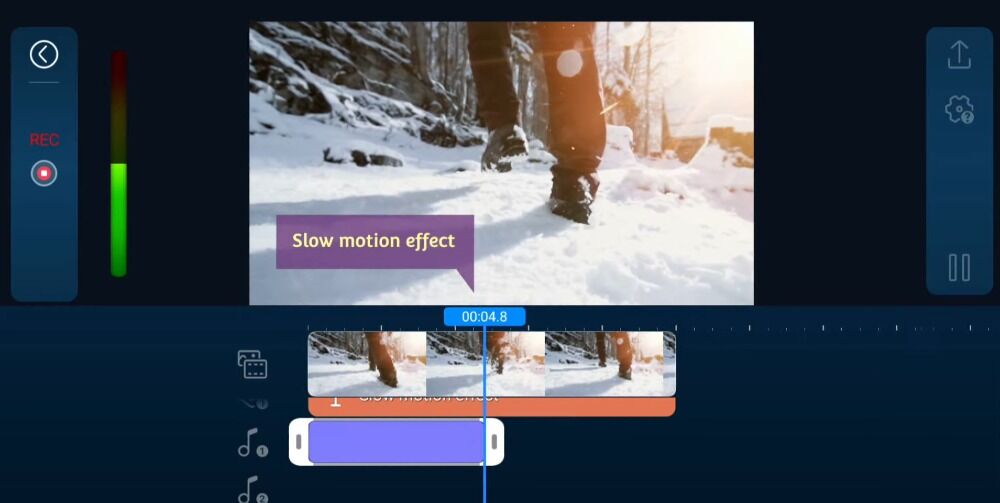
Navigate to the main menu on the left side of your screen. Select the Media menu to open a new dialog window, revealing options to upload video, photo, and music.
Select the "Music" menu and tap the microphone icon in the top right to launch PowerDirector's in-app recording feature.
Tap the red "Record" button on the left side of your screen to begin the take.
Before the recording starts, you will have to choose the first or second audio track for recording. While you can choose either track, we recommend selecting the first option. By leaving the second track empty, you'll have plenty of space to add background music, sound effects, or additional commentary later.
Step 4: Record Your Voiceover Audio Track
Speak clearly into your microphone, and don't let your lips touch the pop filter while recording. The perfect distance varies based on how loudly you speak, but keep at least a few inches between you and the filter to ensure clean audio.
After reaching the end of the clip, tap "stop" to end the recording. Listen back to the audio before saving it—check for clarity, pace, and pronunciation errors.
If not satisfied, use your finger to highlight the track. An audio menu will appear at the bottom of the screen, revealing options to save, delete, replay, or retake the voice-over. Select "Retake" and tap the "Record" button to start the clip over from the beginning.
When you’ve finished the take, stop the recording and select "Replay" to listen through once more. Finally, if you're satisfied with your voice-over, tap "Save" to add it to your editing timeline.
Step 5: Final Touches
Trim the beginning and end of your voice-over track to avoid any awkward silences or noises. Then, drag the voice-over track to place it. You may need to play the video a few times to ensure that it lines up perfectly with every frame in your video.
Step 6: Save and Share
Finally, you're ready to share your video with the world. Save and export to your phone or use PowerDirector's built-in social media sharing platform to upload directly to YouTube, Instagram, Facebook, or TikTok.
Easy Voice-Over Recording with PowerDirector
Voice-over recording shouldn't feel like a chore. Unfortunately, many content creators turn to the most expensive or complicated software to capture a professional sound. The learning curve and frustration that follow can impact your workflow and slow your creative process.
Instead of spending hours learning how to record a simple audio track or setting for subpar sounds, download the PowerDirector mobile app. The streamlined interface and comprehensive suite of video editing tools make it easy to create, edit, and record audio in minutes.
Even beginners can dive in and begin creating stunning videos with PowerDirector. Choose from countless visual effects, transitions, and guided modules to experiment with advanced challenges. You can even remove and replace the background of your video using PowerDirector's professional-quality green screen tools.
Creating better content doesn't require the most expensive editing software. Instead, you only need a dynamic video and PowerDirector's unrivaled video editing and audio tools. To get started, download PowerDirector for iPhone and Android and begin recording a clean, professional voice-over today.