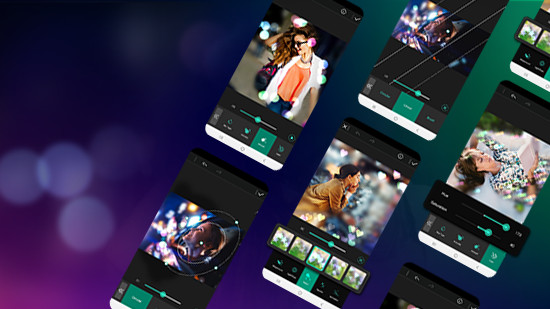How to Unblur a Video: Best Methods and Apps to Enhance Quality
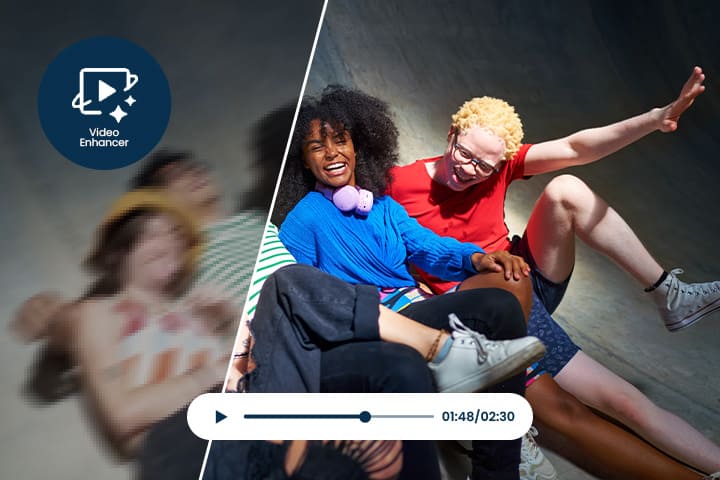
However, there’s nothing more frustrating than capturing a moment only to find that the video is blurry and unclear.
Whether it’s due to camera shake, poor lighting, or low resolution, a blurred video can detract from the message you want to convey. Thankfully, unblurring a video is not an impossible task.
In this article, we’ll provide you with practical solutions to restore your footage to its former clarity. Say goodbye to frustratingly blurry videos and hello to crisp, professional-looking content!
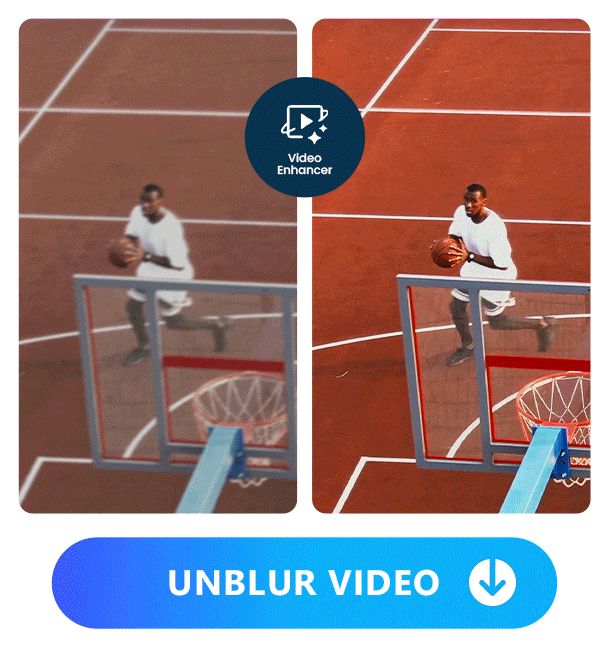
- How to Unblur a Video: Step-by-Step Guide
- Top Solutions to Make a Blurry Video Clear
- Why Are My Videos Blurry? Common Causes and Fixes
- Discover the Best Tool to Remove Video Blur
- FAQs About Unblurring Videos
How to Unblur a Video: Step-by-Step Guide
How to Unblur a Video on Mobile (Android / iOS)
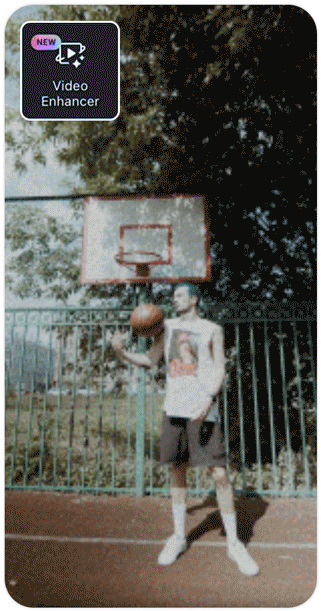
Follow these easy steps to unblur a video with PowerDirector App:
- Step 1 : Download PowerDirector: The Best App to Unblur Videos
- Step 2 : Tap “AI Video Upscaler” and Import Your Video
- Step 3 : Let the AI Unblur Your Video
- Step 4 : Make Final Adjustments and Share Online
- Download PowerDirector: The Best App to Unblur Videos
- Tap “AI Video Upscaler” and Import Your Video
- Let the AI Unblur Your Video
- Make Final Adjustments and Share Online
Start by downloading the PowerDirector app on your iPhone or Android. With its powerful AI Video Upscaler, you can enhance your videos with just one tap. Once installed, PowerDirector offers all the tools you need for video editing.
Open the app and locate the “AI Video Upscaler” feature. Select the video from your library that you want to unblur.
Note: This feature requires AI Credits. You can earn free daily credits within the app to access the latest Generative AI Engine.
Tap "Upscaler" and let the AI work its magic. In just a few seconds, your video will be enhanced, with the blur removed.
You can continue editing your video or save it and share directly to your favorite social media platforms.
How to Remove Blur from Video on Desktop
Here's how you can remove blurriness from a video using AI-powered software:
- Step 1 : Download PowerDirector for Free
- Step 2 : Import Your Video into the AI Video Enhancer
- Step 3 : Select the Area to Enhance
- Step 4 : Let the AI Improve Your Video
- Step 5 : Finalize Your Edit and Export
- Download PowerDirector for Free
- Import Your Video into the AI Video Enhancer
- Select the Area to Enhance
- Let the AI Improve Your Video
- Finalize Your Edit and Export
Start by downloading this powerful and popular video editing software for free.
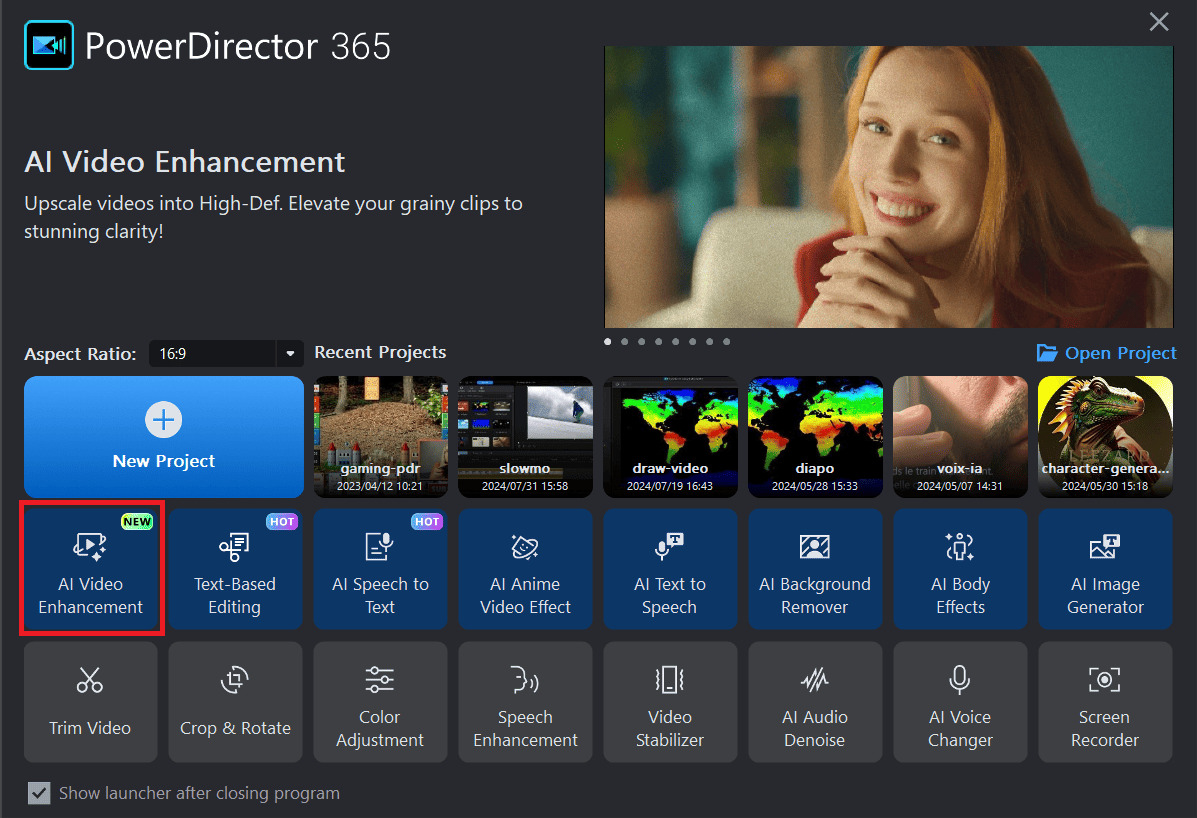
From the main interface, select the "AI Video Enhancer" tool to start improving your video instantly.
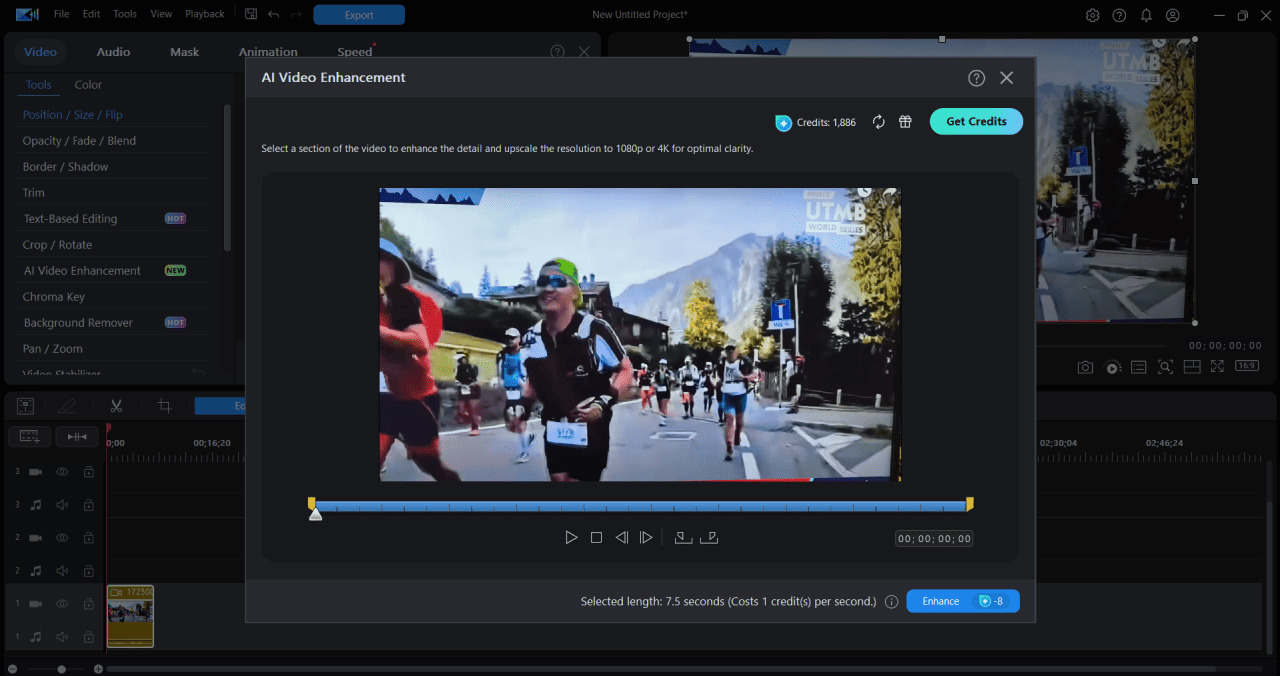
Choose the part of the video you want to enhance. If you want to remove blur from the entire clip, simply skip the selection and click "Enhance".
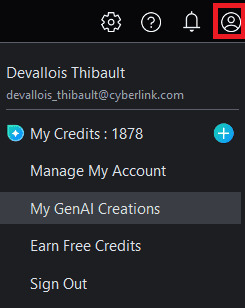
The AI will automatically improve your video, removing the blur and enhancing clarity. You’ll receive an email when it’s ready, and you can access it anytime in the "My GenAI Creations" section of your profile.
You can continue editing your video or export it directly to your favorite sharing platforms.
Top Solutions to Make a Blurry Video Clear
- PowerDirector App (Android/iOS)
- PowerDirector (Windows/Mac)
- Videoshop (Android/iOS)
- Inshot (Android/iOS)
1. PowerDirector App
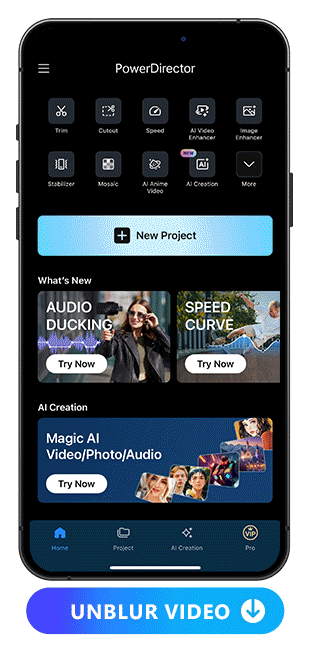
Available on: Android / iOS
PowerDirector's AI Video Upscaler is one of the most effective tools for unblurring videos, allowing you to restore clarity with just a tap.
This feature uses advanced AI technology to enhance both the sharpness and quality of your footage, making it ideal for removing blur from videos.
In addition to unblurring, PowerDirector offers a wide range of professional editing tools, such as multi-track editing, transitions, effects, and color grading.
2. PowerDirector
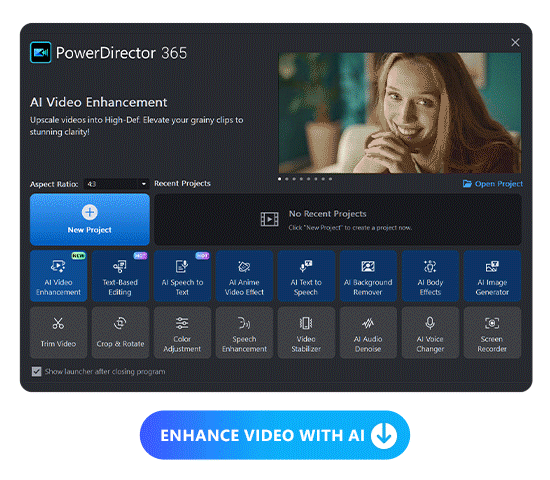
Available on: Windows / Mac
PowerDirector offers advanced AI tools that make video enhancement effortless. Simply upload your footage, and the AI will automatically correct flaws, sharpen details, and enhance colors for a professional-quality finish.
In addition to enhancing clips, PowerDirector includes AI-powered tools like scene detection, noise reduction, and motion tracking. These features simplify your editing process, helping you create stunning results without spending hours on manual adjustments.
All of this comes in a sleek, user-friendly interface that’s perfect for both beginners and pros. With just a few clicks, you can take your videos to the next level, combining ease of use with professional-grade results.
3. Videoshop
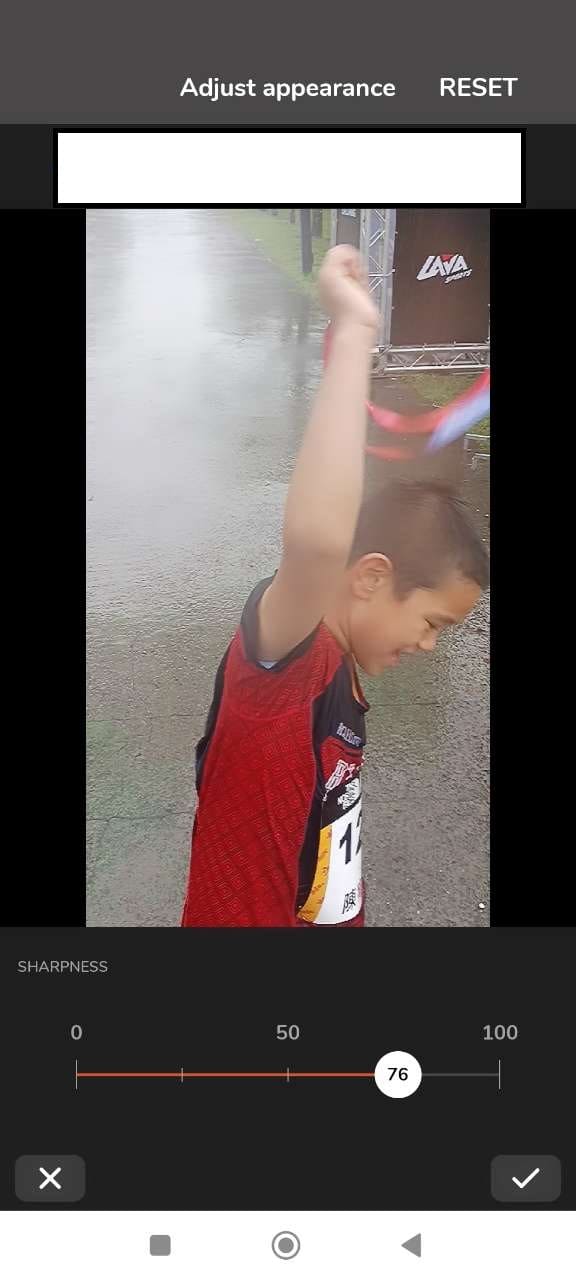
Available on: iOS and Android
Videoshop provides a straightforward way to unblur videos by adjusting sharpness and clarity through its simple interface.
While not as advanced as PowerDirector, it's an easy option for users looking for quick fixes.
Beyond unblurring, Videoshop includes features like trimming, speed adjustments, and adding music or sound effects to videos.
4. InShot
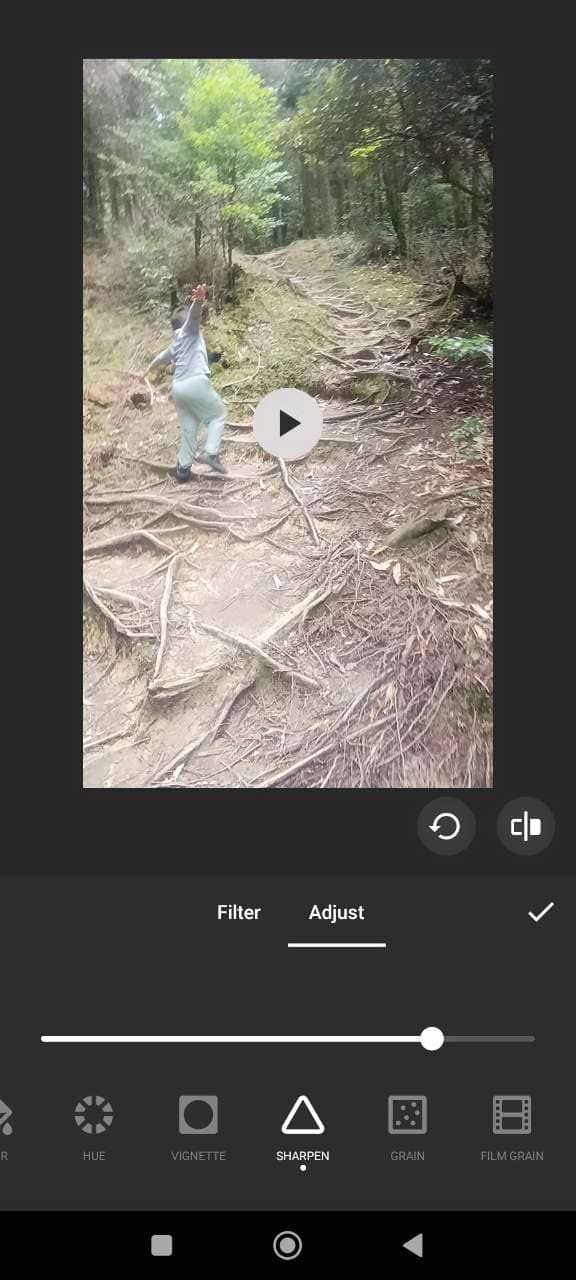
Available on: iOS and Android
InShot includes basic tools for improving the clarity of videos, such as adjusting sharpness and applying filters that can help with unblurring.
While its unblur feature is more subtle, it still gets the job done for minor fixes.
What makes InShot popular is its wide variety of editing features, including the ability to add text, stickers, and music, as well as creating videos optimized for social media.
Why Are My Videos Blurry? Common Causes and Fixes
Blurry videos can be frustrating, but understanding the reasons behind the issue can help you avoid it in the future. Here are some of the most common causes of blurry videos and simple ways to fix them:
- Camera Shake or Movement: Even slight hand movements while recording can cause videos to blur. To fix this, use a tripod or stabilizer when filming, or enable your camera's stabilization feature.
- Low Resolution or Poor Quality Settings: Recording at a lower resolution or bitrate can result in a blurry or pixelated video. Always check your camera or phone settings and choose the highest resolution available for sharper footage.
- Poor Lighting Conditions: Low light can make it difficult for cameras to capture clear details, leading to blurry footage. Ensure you're filming in well-lit environments, or use additional lighting when necessary.
- Out-of-Focus Shots: If your camera isn't focused on the subject, your video may appear blurry. Always manually adjust the focus before recording or use auto-focus features to keep your subject sharp.
- Compression and Uploading Issues: Videos uploaded to social media platforms or shared via messaging apps are often compressed, which can lead to a loss in quality. Upload videos in the highest resolution possible, or use platforms that maintain video quality.
Discover the Best Tool to Remove Video Blur
When it comes to removing video blur, PowerDirector stands out as the best solution. Powered by advanced AI technology, its AI Video Upscaler can instantly restore clarity to your videos, eliminating blur and enhancing overall quality in just one tap.
PowerDirector is more than just a tool to unblur videos—it offers a complete suite of editing features that allow you to perfect your footage before sharing it.
Try PowerDirector today and effortlessly transform your blurry videos into crisp, professional content!
FAQs About Unblurring Videos
Yes, you can make a blurry video clearer using PowerDirector's AI Video Upscaler, which allows you to enhance video quality and remove blur with just one tap. The AI technology analyzes your video and restores clarity, improving both sharpness and resolution.
The top apps to fix blurry videos in 2025 include:
- PowerDirector
- Videoshop
- InShot
- Download PowerDirector from the App Store and install it on your iPhone.
- Open the app and select "AI Video Upscaler" from the main menu.
- Import your video by choosing it from your library.
- Select the time range to apply the unblur effect using the slider.
- Tap "Upscale your video" and let the AI remove the blur.
- Save or share your enhanced video directly from the app.
- Download PowerDirector and open the app.
- Select "AI Video Upscaler" and import your video.
- Choose the time range to unblur and tap "Upscale your video".